A new version of Nvidia’s GeForce Experience software is available now. The update is packed with new features, expanded device and game support, and bug fixes, but there are two new features that will be helpful for all those moments you aren’t gaming on your PC: automatic app optimisation and noise reduction for OBS.
Optimised performance settings for creative apps
GeForce Experience now optimises settings for creative software like Adobe Lightroom, Adobe Substance Designer, AutoCad, DaVinci Resolve, and more. The app will also download the latest Nvidia Studio drivers whenever a new update is released.
GeForce Experience-supported software is listed in the “Games and Apps” section of the GeForce experience app. Apps using Nvidia’s optimal settings will display a green checkmark. Look for the grey circle if you need to quickly see which apps could benefit from some Nvidia-built tweaks.
You’re not forced to use Nvidia’s optimal settings, but they can boost performance in some cases and may be worth trying out. Here’s how:
- In GeForce Experience, select the “Games and Apps” tab.
- Mouse over the app’s thumbnail to highlight it, then click “Details.”
- On the Details page, click “Optimise” above the Settings section.
This applies Nvidia’s recommended settings based on your PC’s hardware, but you can also adjust these to favour performance or visual quality (or turn them off entirely):
- In an app’s Details page, click the wrench icon above the Settings section.
- Adjust the slider towards “Quality” or “Performance.”
- Click “Apply” to save your changes. The app will adjust your settings accordingly.
- If you don’t want to use Nvidia’s optimal settings suggestions at all, click “Revert” to undo the changes. You may need to adjust the settings from within the app as well.
Nvidia Noise Removal support for OBS
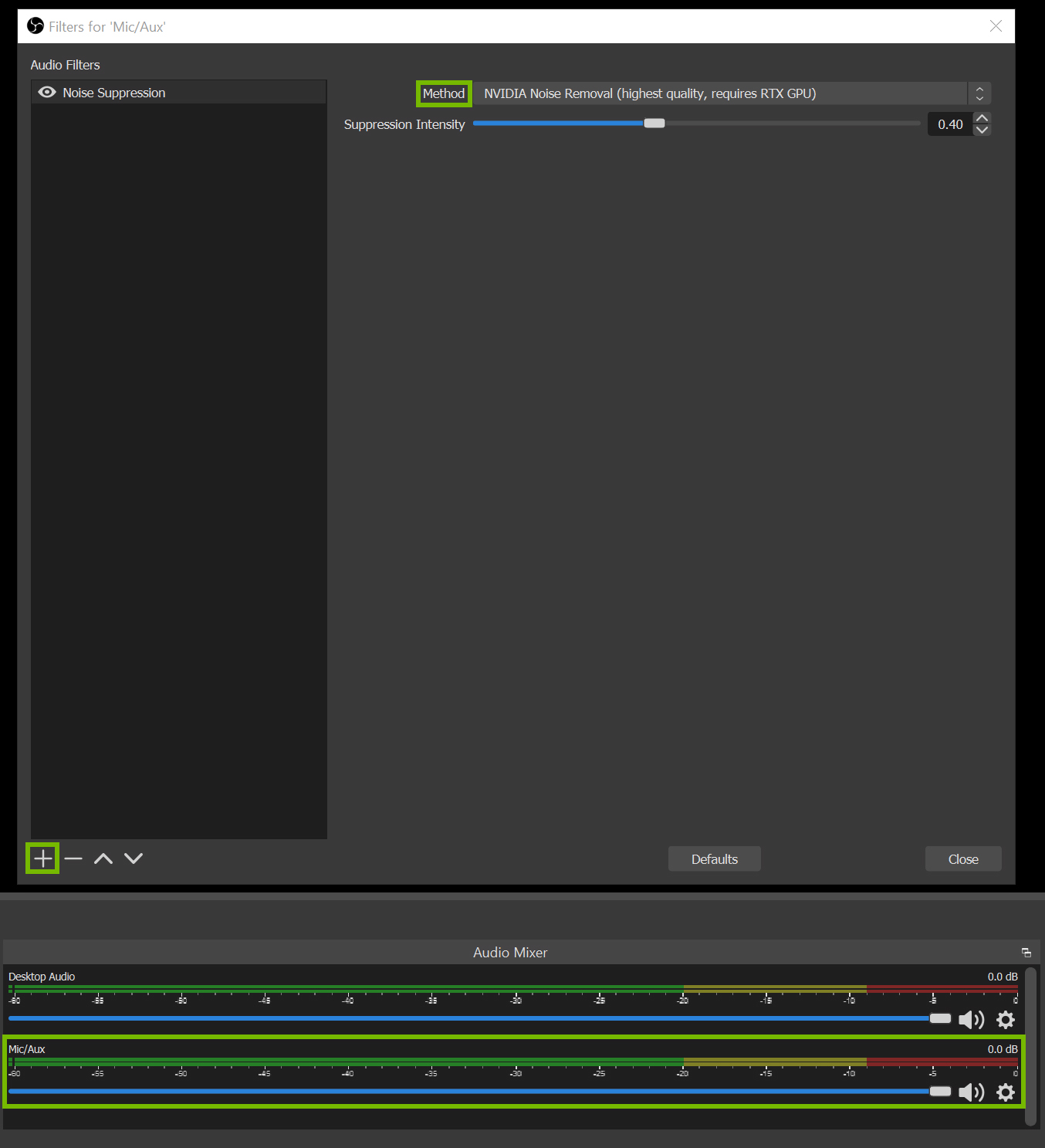
GeForce Experience is also adding native Nvidia Noise Removal support for OBS, one of the most popular studio apps for live streamers. Nvidia’s Noise Removal tech uses the AI cores in the RTX 2000 or 3000 series GPUs to remove background noise from speakers, PC fans, or other ambient sounds without affecting your voice.
This is huge for broadcasters who prefer using speakers over headphones, play fighting games with clacky arcade fight sticks, or stream from noisy environments.
It was previously possible to use Nvidia’s Noise Removal in OBS by connecting OBS and Nvidia’s own broadcasting app, but you can now access the feature directly in OBS without any additional fuss. Well, almost.
Nvidia’s Noise Removal tech in OBS is still in the testing phase, and it’s only available in the current OBS beta build. The beta version also requires you to install the Nvidia Broadcast Effect SDK to use the noise filter. But once the upcoming OBS version 27 releases, Nvidia Noise Removal will work with no additional requirements aside from an RTX GPU.
How to enable Nvidia Noise Removal in OBS:
- In OBS, right-click your audio source and select “Filters.”
- In the Filters window, click “+” at the bottom left, then select “Noise Suppression” from the list.
- Name the filter.
- Select “NVIDIA Noise Removal” from the Method dropdown menu.
- Adjust the intensity settings.
- Close the Filters window.
The creative app optimisation, native Nvidia Noise Removal in OBS, and all the other new features are available after installing Nvidia GeForce Experience version 3.220.32. The update will automatically install the next time you run the GeForce Experience app, or you can download the latest version of the installer here.

Leave a Reply
You must be logged in to post a comment.