Nintendo, I love you, but you’re the worst company in the world for product updates. Take the Nintendo Switch, for example: It receives updates on a fairly regular basis; that’s not the problem. But Nintendo doesn’t always spell out what it’s updating when there’s a new version of your Switch’s operating system to download, and the generic prose they offer up gets annoying:
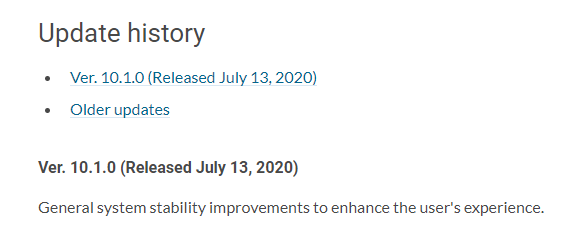
In this case, the latest Nintendo Switch update also allegedly comes with an update for your Joy-Con controllers ” which some have suggested is meant to help address the ever-maddening “Joy-Con drift” issue facing a number of Switch owners. Honestly, who knows, though; Nintendo didn’t publish details of the update, nor did they even indicate that there’s an update for your Joy-Con controllers that you’ll want to install. I hate when companies do this, but I still think it’s important to install updates ” so here’s my advice for these situations.
Whenever you receive a new Nintendo Switch update…
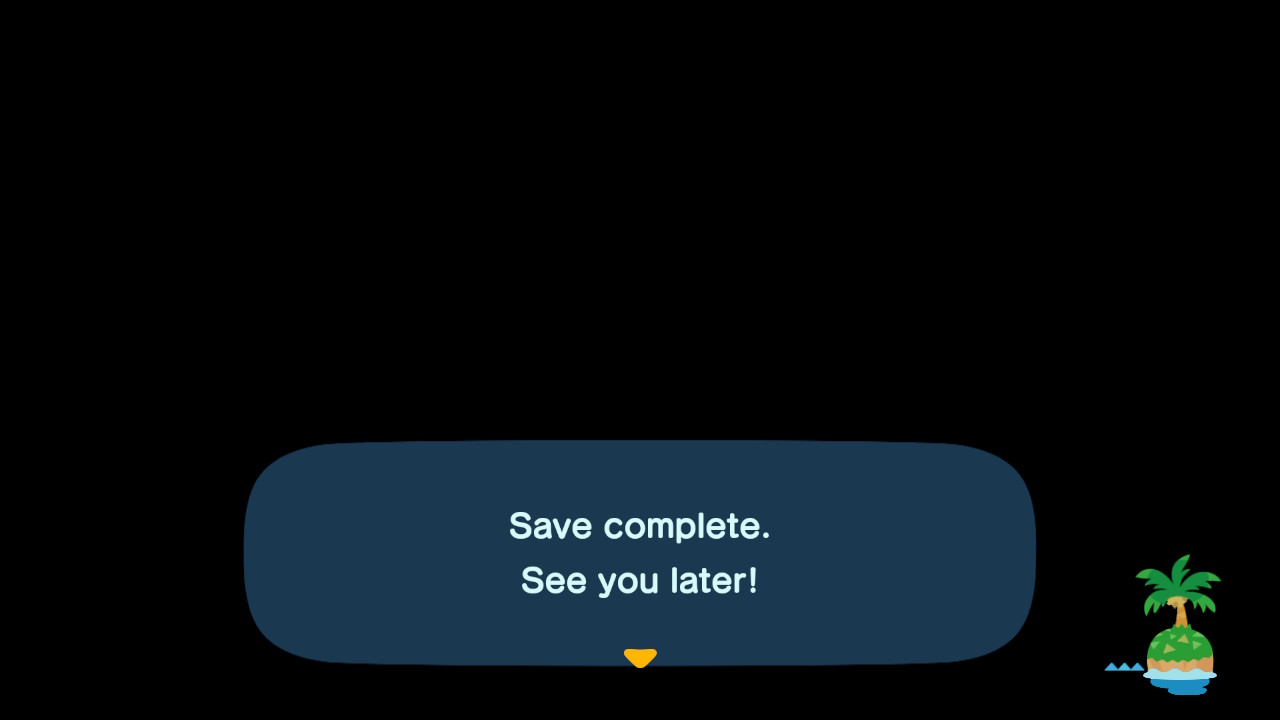
First, and most importantly, save and close your game. It almost goes without saying, but installing an update to your Switch’s operating system will require you to close whatever you’ve been playing. That shouldn’t be a problem for most people, especially if you’ve recently saved your progress. However, if you absentmindedly press the “A” button to sail through through your Switch’s update prompts like a typical Animal Crossing conversation, you risk losing the progress you’ve made in whatever game you were playing because you weren’t paying attention.
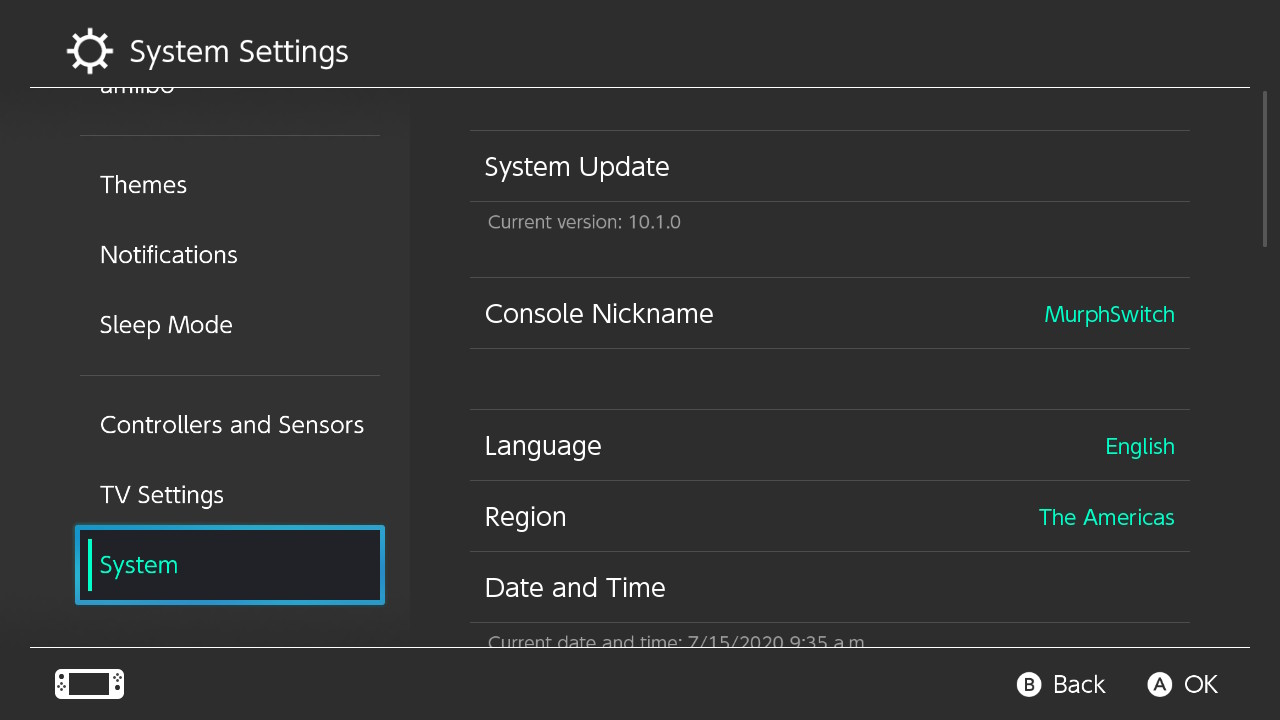
Otherwise, checking for (and installing) a Nintendo Switch update is easy. Navigate over to your Nintendo Switch’s System Settings, scroll down to System, scroll over to System Update, and tap the “A” button on your Switch. If an update is available, you’ll be prompted to download and install it. Otherwise, you’ll see a screen that looks like this:
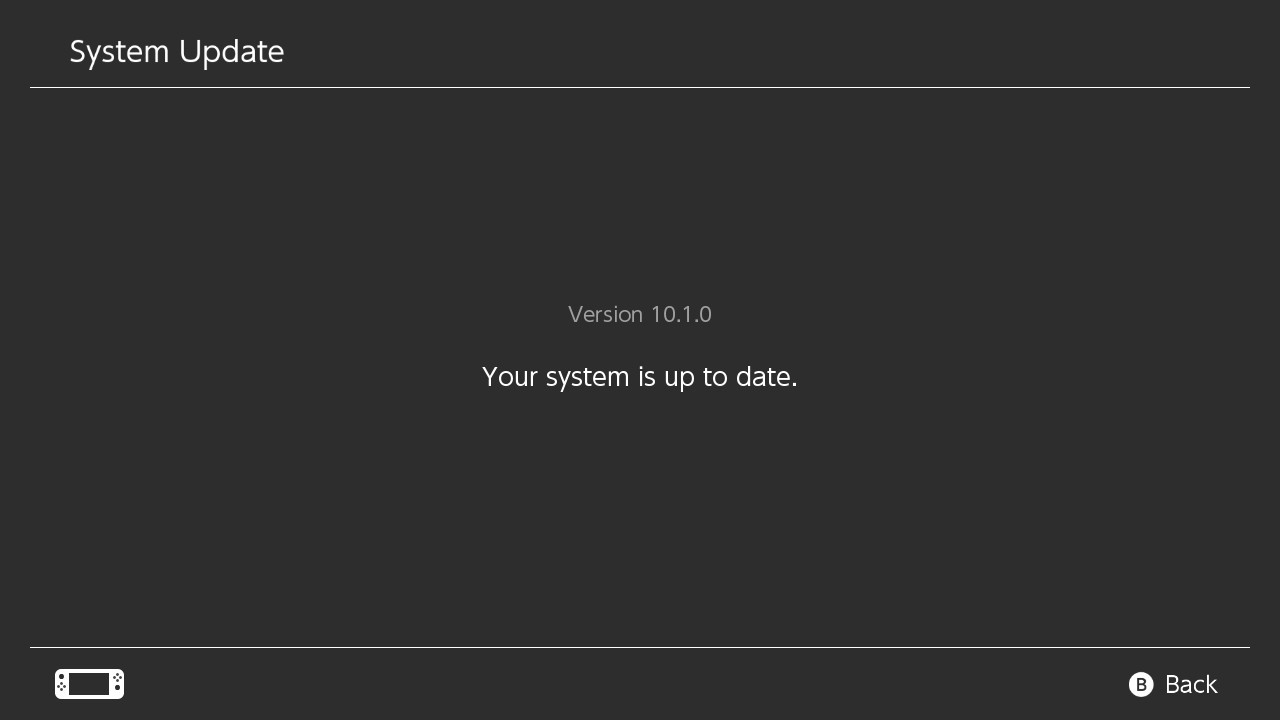
That’s it, right? Not quite.
Did you forget to update your Joy-Cons, too?
While updating your console is easy, you might not know that you have to go through a separate process to update your Joy-Con controllers if, or when, Nintendo also releases an update for them. I don’t recall ever receiving notifications for these updates, so I recommend walking through the steps to check for a Joy-Con update whenever you have a regular Switch update.
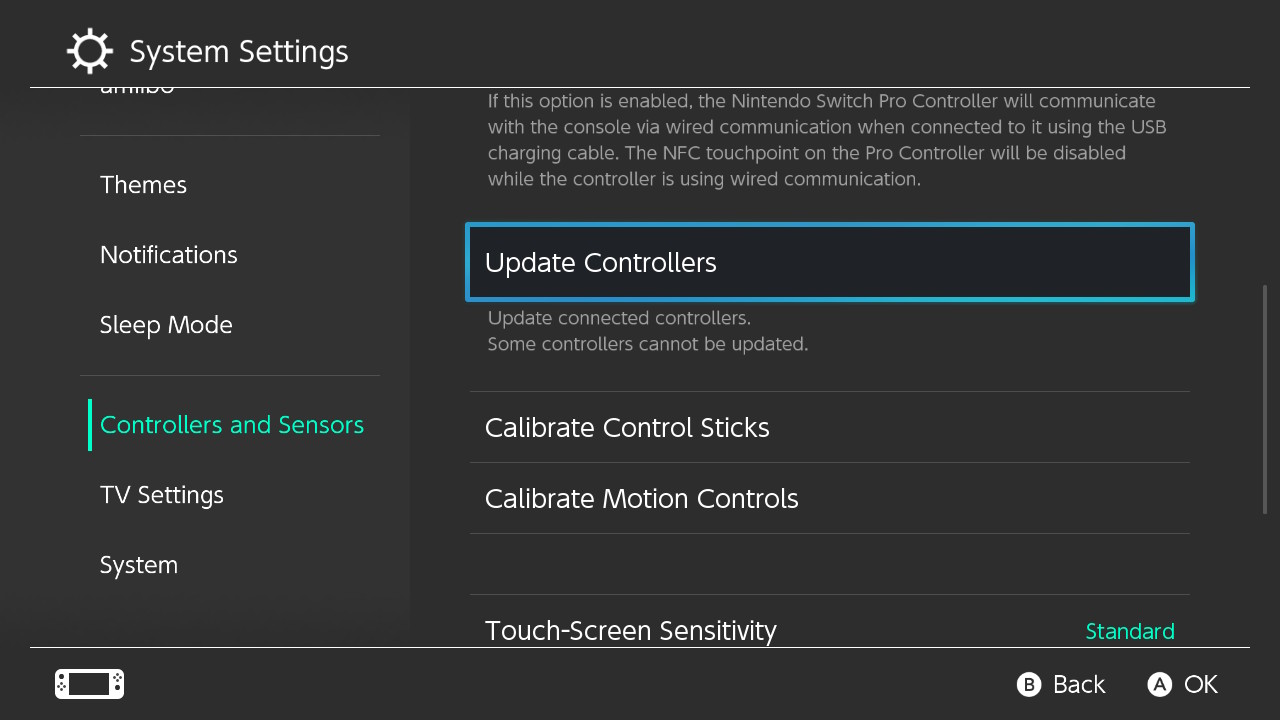
Navigate over to Controllers and Sensors in your System Settings, and scroll down until you find the Update Controllers option. Make sure your Joy-Cons are physically connected to your Switch, then highlight it and press “A.” You’ll run through a super-quick update process for your left and right Joy-Cons. If there’s no update to install, your Switch will let you know.
Since you’re already updating your Switch…
Now your Nintendo Switch is fully updated, you’re done. I’m not done, though. I like to take these moments ” Nintendo Switch update day ” to also go through games I’ve installed on my device and check to see if they have any lingering updates, too. That way, when I next go to play them (if or when I can ever escape my Animal Crossing island), I won’t have to wait for an update to download and install.
You should know how to force-update games by now, but if not, let’s refresh. Highlight any game on your Switch’s main menu, tap on the Plus button in the upper-left corner of your right Joy-Con, and scroll to Software Update. Most people will be doing so with the “Via the Internet” command, so highlight that, tap “A,” and see if there’s a new version of your game up for grabs.

Comments