We previously showed you a hack that unlocked custom backgrounds for your Microsoft Teams video chats ” allowing you to put yourself in front of an island, a static image of a room in your house or your favourite video game. Well, you can ignore that advice now, because Microsoft has officially rolled out this feature to free and paid Teams users.
One of the things I enjoy most about Microsoft’s implementation is that you can set up your virtual background before you join a meeting. To do so, simply look for the weird “person in front of a background” icon that sits between the buttons you use to enable or disable your video or microphone before joining a meeting:

Select that toggle, and you’ll now see a “Background settings” sidebar that you can use to upload your own custom background ” a 16-by-9 image, preferably ” or select from a pre-generated list (including the classic “blurry” background option). Yes, you can even be on a Halo Array, because Microsoft:
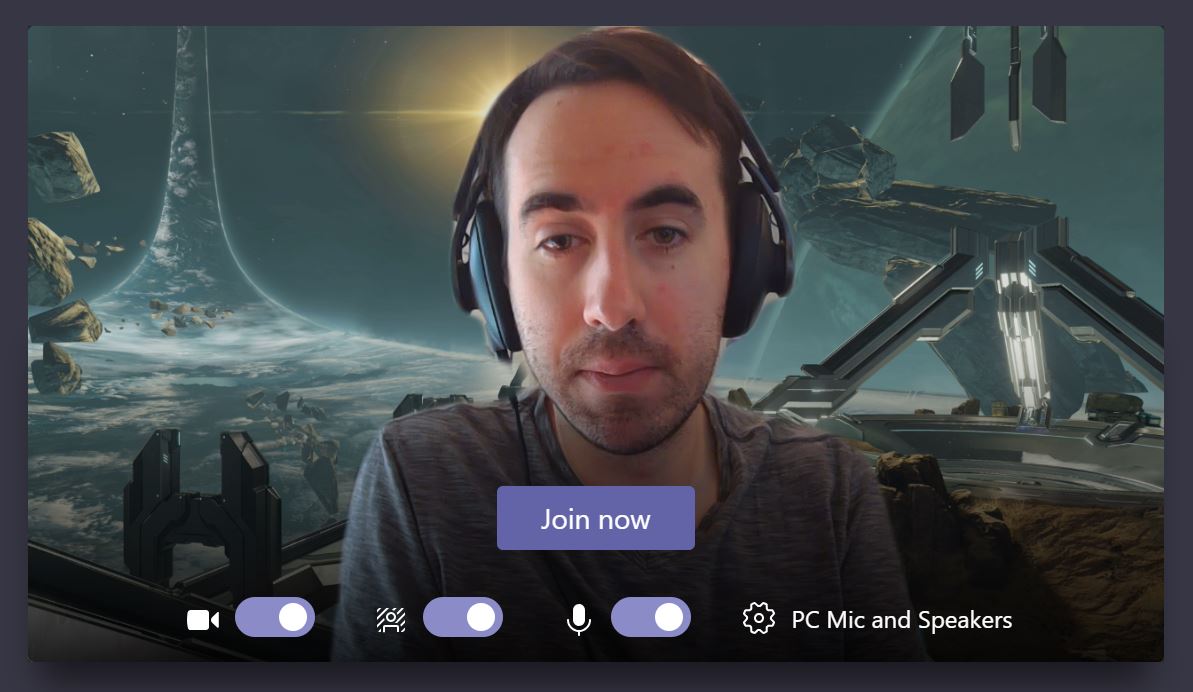
If you’re already in a meeting and you’d like to add or change up your custom background, you’ll need to click on the triple-dot icon that appears on the menu bar when you move your mouse around:
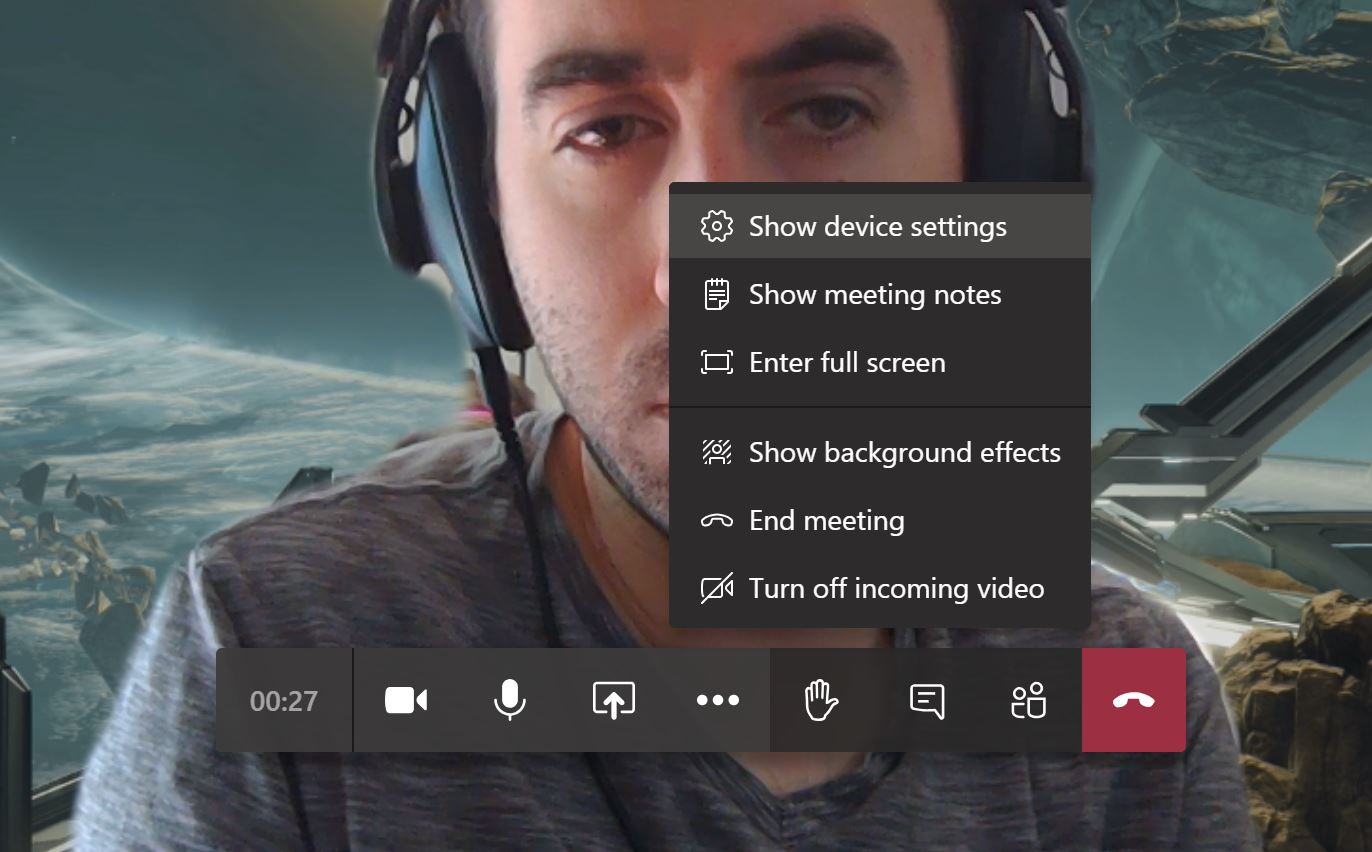
From there, select “Show background effects” and you’ll pull up the same sidebar as before. If you’d like to preview what a new background might look like before applying it, you can. Only you will see what it looks like; everyone else in the meeting will still see whatever background you picked previously, if any, until you click the “Apply” button to confirm your new selection.
If you need a little inspiration to get going, Microsoft has created a number of extra backgrounds you can download ” including a Solitaire-themed one, as well as 20 different Pride-themed backgrounds (arriving June 16). Any other background you find for a competing video chat service should work, too, with one caveat: Microsoft Teams doesn’t support .GIFs or videos for backgrounds, only static images.

Comments