Unroll.me, the newsletter unsubscription service, was just busted selling off more data than most of us thought possible, so it goes without saying that many are dumping the service altogether. Good news though, a Google Script can unsubscribe you from a ton of emails almost just as easily.
While Unroll.me’s primary feature was not just its ability to one-click unsubscribe, but to also “roll up” all the newsletters you do want, sometimes you have to make some sacrifices for the sake of privacy. Over at Digital Inspiration, Amit Agarwal put together a Google Script for bulk unsubscribing to newsletters. The idea for how this works is pretty straightforward: first, you go through your inbox and mark any newsletter you no longer want with the label “Unsubscribe.” Then, the Google Script parses the content of bulk emails, find the unsubscribe link, then automatically follows that link.
With this script, you do not need to grant access to your Gmail account to any third party services, it just uses the Google account and services you already have. Plus, you can apply the “Unsubscribe” label from any third-party email client, the Gmail app, or the normal web app. Sure, it’s an extra, manual step, but it’s still easier than clicking every single link individually and you don’t have to worry about your data being sold off to a third-party. As with any Google Script, the installation here takes a couple of steps:
- Copy the Gmail Unsubscriber sheet to your Google Drive.
- In that Google Sheet, click the Gmail Unsubscriber link in the top bar then click Configure.
- Allow the script to access your Gmail account. Don’t worry the script doesn’t store any data anywhere outside your own Google Account.
- Save the configuration with the default name.
- Head over to your Gmail inbox, then create a label called Unsubscribe. Select any emails you want to unsubscribe to, then apply the Unsubscribe label to them.
It might take 10-15 minutes, but eventually you’ll start to see a list of the emails you’ve marked form inside the Google Sheet alongside a note saying whether or not the script was successful. Once the script is set up, you no longer need to look at it unless you’re just curious. Otherwise, going forward, you just need to label an email as Unsubscribe and the rest happens behind the scenes. You can find more information about how exactly the Google Script works and some more advanced information over at Digital Inspiration.
How to Unsubscribe from Mailing Lists and Junk Newsletters in Gmail [Digital Inspiration]
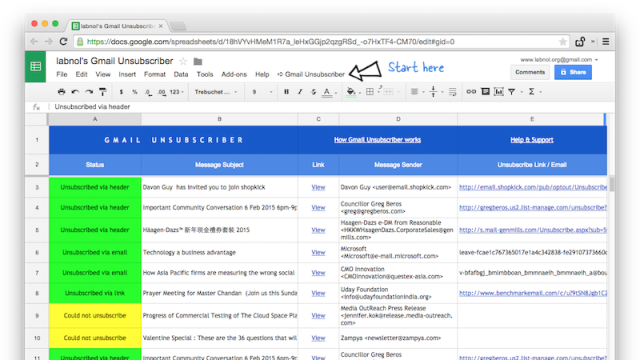
Comments