Microsoft unveiled its newest version of Windows last week. While the company was more than happy to tell us about a bunch of new features, some were left out. Here are some of the best things we found while poking around with the new OS.
If you want to try out the Technical Preview right now, you can read our guide here. Keep in mind, though, that this software can and will change before it finally reaches consumers. Microsoft will probably add more features to the list and even the ones we talk about here may be changed (or removed!) before it’s released to the public, so don’t take these as a promise from Microsoft. They are pretty cool, however.
The Command Prompt Got Way More Than Just Ctrl-V
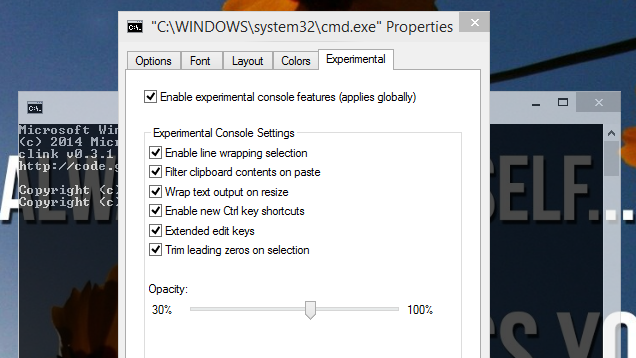
Microsoft made an unusual point during the launch of specifying that Ctrl-V would work inside the command prompt. As Whitson discovered in our walkthrough, however, there’s a lot more. Right-click on the title bar of a command prompt window, select Properties, and click the Experimental tab and there are several other new features you can enable.
Some of the features are less obviously helpful, like the ability to alter the transparency of the window (it only takes effect on restart, making it only marginally useful). However, some are exceedingly cool. For example, you can now wrap text to the edge of the window, as well as adjust the width to whatever you want. The text will even wrap on resize! There are also new text selection features and the ability to filter input when pasted to avoid the odd errors with smart quotes and all that. Be sure to try them all.
Notifications Are Getting A Makeover
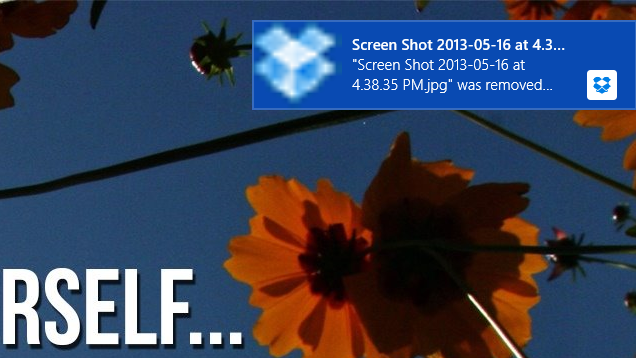
Notifications in Windows have never really been all that unified. Part of this is because developers make their own notification systems ( looking at you, Google) but “notifications” have also usually been limited to small bubbles appearing in the bottom-right corner of the screen. In Windows 10, you might notice a few more of them getting prominent placement.
Dropbox, as a fairly ubiquitous example, now shows notification of synced files in a larger, rectangular pop-up in the upper-right corner of the screen. If you used any don’t-call-it-Metro apps in Windows 8, these notifications will be familiar. While the changes seem to only be cosmetic right now, we’ve heard rumours that Windows 10 will have a full notification centre upon release. This seems to point heavily in that direction.
You Can Finally Pin The Recycle Bin To The Start Menu And Taskbar
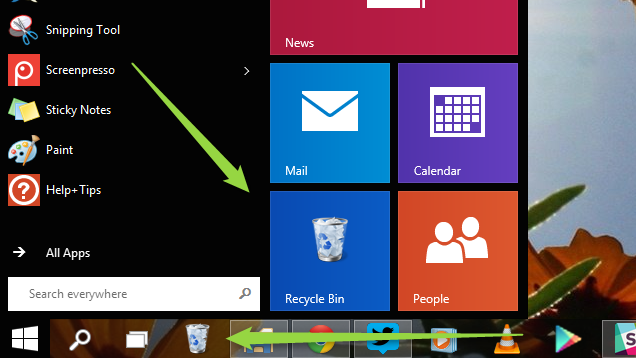
For uncomfortably unclear reasons, pinning the Recycle Bin to the taskbar has always been needlessly complicated. In Windows 10, the option is now available with a simple right-click. Open up an Explorer window and, under Favourites, click Desktop. Right-click the icon that says Recycle Bin and you now have the option to Pin to Start.
This will place the Recycle Bin in the Start Menu. However, from there you can also drag it to the taskbar if you’d prefer. For some reason, you can’t drag the Recycle Bin directly from the Desktop to the taskbar, but at least this method works in the meantime.
Explorer Has A New “Home” With Your Most-Used Folder Locations
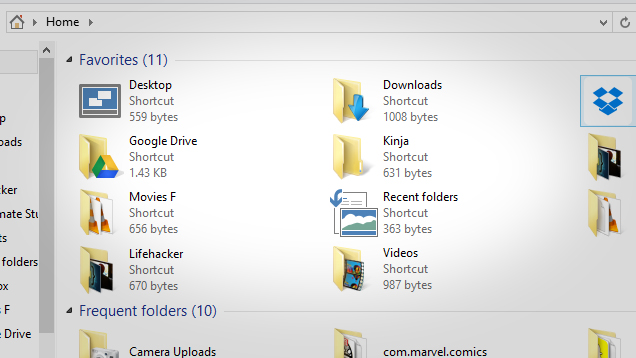
In previous versions of Windows, if you launched an Explorer window, you would find yourself at a list of your drives and some basic libraries. In Windows 10, there’s a new “Home” section of Explorer that acts as a default landing page when you open a new window. This window shows any locations you’ve designated as Favourites, as well as your frequently-used folders and recent files.
You can access this new Home location from the sidebar in any Explorer window. While that’s a little redundant if you’re trying to access favourites, the quick way to reach recent files and common folders could prove invaluable.
Keyboard Shortcuts Make Virtual Desktops Super-Easy To Use
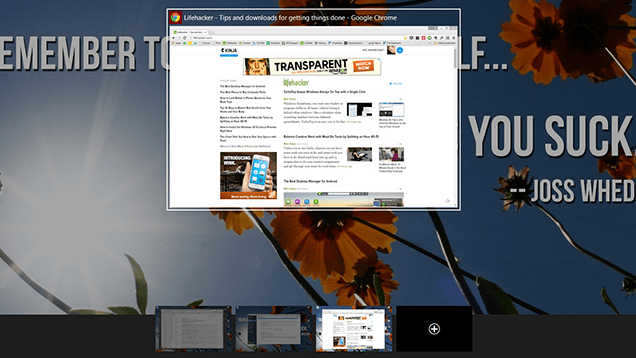
If you’re an avid Lifehacker reader, you probably had one key question when Microsoft debuted multiple desktops: will it have keyboard shortcuts? Well, good news! You get two. The first is Win-Tab. Those with long-term memories might recall that this shortcut was used in Vista as a fancier version of Alt-Tab. Now, instead of alternating applications, Win-Tab will bring up the Expose-like interface where you can create or switch between multiple desktops.
Additionally, you can press Ctrl-Win-Right or -Left to move between virtual desktops immediately. In the Technical Preview, there doesn’t seem to be any animation to convey that you’re changing desktops like Mac OS X has, but it’s still a very welcome method for switching.
File History Is Now Its Own Tab In Properties
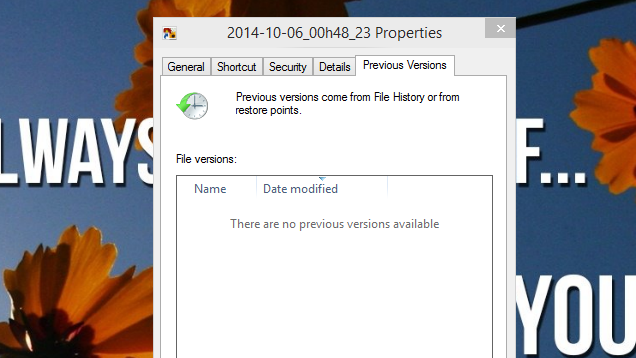
One of Windows 8’s own cool hidden features was File History, which was essentially OS X’s Time Machine for Windows. While this backup feature isn’t new, you can now access a particular file’s previous versions by right-clicking it, selecting Properties, and clicking the brand new Previous Versions tab. Super handy.
Update: Some users are reporting that this has always been around. When we checked Windows 8.1, it wasn’t there, and the File History feature has evolved over the years so a form of this may have existed in past versions.
Cortana Is (Probably) Coming To The Desktop
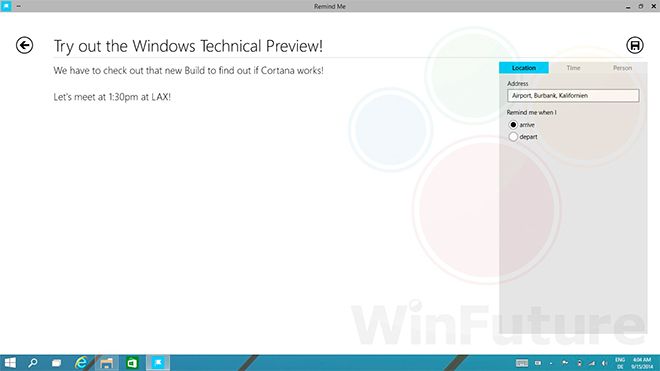
When you consider Windows alongside mobile operating systems, its antiquity becomes more apparent. Android and iOS, for example, can both accept a wide variety of voice commands and do many functions directly from search. Microsoft has been working on a voice assistant called Cortana that’s allegedly supposed to appear in Windows 10 before its released.
The feature is, unfortunately, not available right now. However, proof of its existence has already surfaced online, and other news sources have reported that they have seen it in action. Obviously you shouldn’t install the technical preview in the hopes of playing with it just yet, but it couldn’t hurt to make sure your computer has a microphone before the full version drops.
You Can Give Targeted Feedback Directly To Microsoft
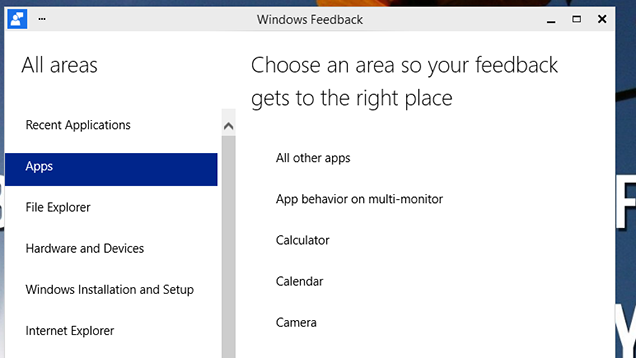
This one isn’t so much a secret feature of Windows 10 as much as the primary reason you might want to try out the preview. Microsoft has created a feedback app specifically for users of this Technical Preview. While using the OS, Windows will occasionally ask you for feedback for certain features, but you can also leave your own.
If you’ve ever complained in a comment thread or written a twenty-paragraph article venting frustration over Windows (I’m guilty of both), now’s your chance to let them know exactly how you’re feeling. It’s not uncommon for Microsoft to solicit feedback from a beta, but the system for submitting input is incredibly easy, so it’s worth mentioning on its own. There’s never been a better time to tell Redmond what you want.
All-in-all, Windows 10 is already a pretty solid improvement over Windows 8, and we can already see that new features are coming. There are also a wealth of Metro-style apps that, while technically not new, are worth exploring now that they’re not locked in a cumbersome full-screen mode. As an example, the Photos app contains some pretty sweet photo editing features, similar to what you might find on a phone. Time will tell what else is new, but for now there’s plenty of cool new toys to play around with.

Comments
7 responses to “The Coolest Windows 10 Features Microsoft Didn’t Announce”
Command:
Meh i use conEmu anyway
https://code.google.com/p/conemu-maximus5/
Notifications:
Pretty kool, i note the timestamp on notification not just in dropbox but in in the notification itself, hopefully this will be paired with a robust login system (akin to version control) so we can literally click on a day on the calendar and see a summary of actions on that day.
Recycle:
Another way to clean up your desktop, always nice and if nothing else i would use tiles just for this.
Explorer home:
I’m fine with this change but hopefully there’s a way to disable that frequent folders feature… i dont want windows maintaining a cache for that, if i visit it frequently enough ill favorite it… derp.
Keyboard Shortcuts:
Win+tab = new/switch virtual desktop (Vdesk), very kool…
Win+left/right = switch between Vdesks immediately… but then how do i snap my windows?
File History:
Greater emphasis on version control, can only be a good thing.
Cortana:
A gimmick, primary method of interacting with desktops is still dependent on the task you’re performing:
– Graphics: Tablet/Mouse
– Gaming: Mouse/Keyboard (or other peripherals)
– Coding: Keyboard
Still it might be a nice timesaver if while coding i could say “search stackoverflow laravel” or something and have it take me to the site and apply the relevant tag. I suppose it’ll depend on the accuracy of it.
Targeted Feedback Directly To Microsoft:
Excellent, but what will they do with the results / how are they analyzing?
its always been winkey + arrow
ive never used winkey+ctrl+arrow
http://i.imgur.com/YzUMB9b.png
Screenshot from Windows 8.1 showing the Previous Versions tab. It’s also in Windows 7 (just confirmed on my Virtual Machine). I’m not kidding when I say this feature has earned me the title of “legend” many, many times at work.
I am super, SUPER happy about pasting into command line. Build command line applications and requiring a right-click > Paste each time I need to test was annoying, and command line replacements just didn’t feel right. PuTTY had the right idea with a right-click acting like a paste, plus the idea of the box acting like a real text box where you can select multi-lined text without needing to draw a square that covers all the text. Command line copiers will know what I mean.
“PuTTY had the right idea with a right-click acting like a paste”
Open CMD, go to defaults, enable ‘QuickEdit Mode’.
Right click will now copy selected text, or paste text if nothing is selected.
Been in Windows for quite some time, but having Ctrl+V is certainly a welcome addition.
Meh like i said (above) conEmu is the way to go, true its not native but it does have the right click functionality you speak of as well as being able to customize fonts and tweak virtually every aspect.
Plus the mere fact i can have a bash, nodeJS, powershell and command prompt open in 1 window on different tabs makes it nice to work with.
This just saved me a few hours. You legend.
That “Previous Versions” has been around since XP… mostly in domain environments.. and its called “Shadow Copy”. Only recently, Win 8, have I seen it at a consumer level without having to involve a server side Shadow Copy.
It was introduced for consumers in Windows Vista. I think only certain versions had it though. I don’t know which ones exactly, I just remember using it on my Vista Ultimate machine. All versions of Windows 7 has it.
Catching up to KDE of 5 years ago :p
Nah, these are all really good. Especially the feedback part.
Hopefully it’s not too pricy to update.
The Shadow Copy has been in Windows since Windows 2000.
I used it religiously, back then and with XP as well.
The good thing about the way Shadow Copy worked then, compared to now.
Is when I would reinstall my system, I would activate the Shadow Copy, and it would pick up on ALL of the existing copies of the folder(s) (Which was my Web Development Drive) from the previous installation(s).
The way that Windows has the new “Previous Versions”
You Loose them when you have to do a reinstall.
So, they updated it, but they also removed something very viable.