Android (rooted): Flashing ROMs is a great way to customise your Android experience. If you don’t want to deal with the process of installing a new ROM, GravityBox brings an insane amount of tweaks to vanilla Android.
GravityBox is actually a module for Xposed, the awesome framework that lets you essentially create your own custom ROM with just the features you wan. You’ll need to be rooted and have the Xposed framework installed for this to work, but it’s extremely easy to set up. Check out our guide on Xposed for more info.
Think of GravityBox as a “starter pack” for the Xposed framework. Instead of installing each feature you want one by one, GravityBox includes a big selection of the most popular Android tweaks that you can easily enable and disable to fit your needs. It includes (but is not limited to):
- CyanogenMod’s pie controls
- Customisation for the status bar’s quick settings (and new tiles not originally included with Android)
- Additional lock screen features
- Control brightness with the status bar
- Change the colour and style of icons in the status bar
- Automatically switch to quick settings when ther are no notifications
- Add more items to the power off menu
- Skip tracks with the volume keys
- Add new actions to the hardware keys on certain phones
- Expandable volume panel
- Unlink notification and ringtone volumes
- Dialer tweaks for the Phone app
- Customise the notification drawer style
Note that GravityBox does not work on existing custom ROMs like CyanogenMod or even Samsung’s TouchWiz — you’ll need to be running vanilla Android (or something very close to it) for GravityBox to work. See the GravityBox thread at XDA Developers (this one for Jelly Bean and this one for KitKat) for more info.
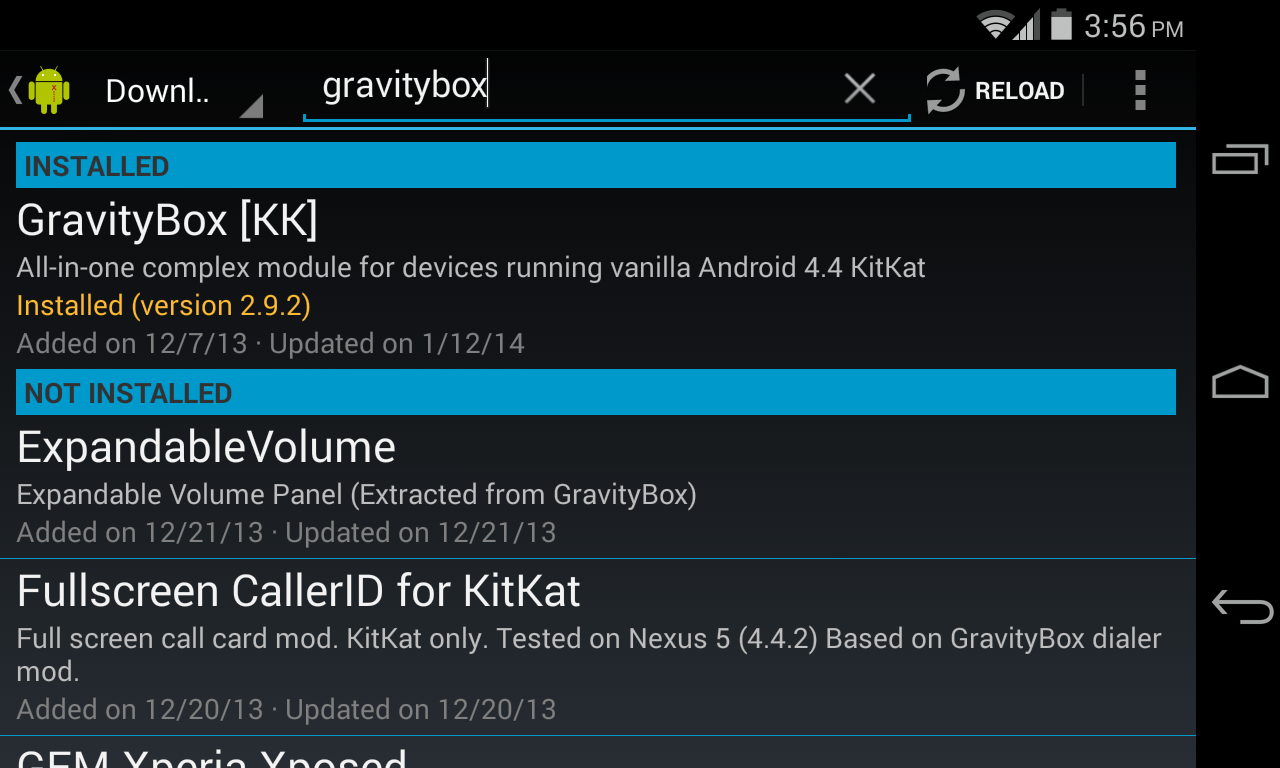
To install GravityBox, just follow our instructions on installing Xposed (if you haven’t already), then:
- Make a Nandroid backup from your phone’s recovery mode before you start, in case anything goes wrong.
- Download and run the GravityBox APK from its XDA thread. Alternatively, you can find it in the Xposed app’s Download section. Again, make sure you download the correct one for your version of Android — there’s one for Jelly Bean and one for KitKat.
- Head to Xposed’s “Modules” section and GravityBox should show up. Check the box to enable it. (If it doesn’t work, you may need to restart your phone first, then try checking the box again.)
- Restart your phone once more after checking GravityBox’s box.
- Open the Xposed app again and tap on GravityBox’s entry in the Modules section. This will open up GravityBox’s settings, which you can begin tweaking to your heart’s content.
By default, GravityBox comes with no extra features enabled, so you can start building up your custom version of Android from the ground up.
As always, with tweaks like this, be sure to read the entire post over at XDA Developers before you start, and make a backup before you start. I’ve been testing out GravityBox on my Nexus 4 and so far it’s been awesome. Hit the links below to check it out.
GravityBox – Tweak Box for Android 4.1/4.2/4.3 [XDA Developers Forums]
GravityBox – Tweak Box for Android 4.4 [XDA Developers Forums]
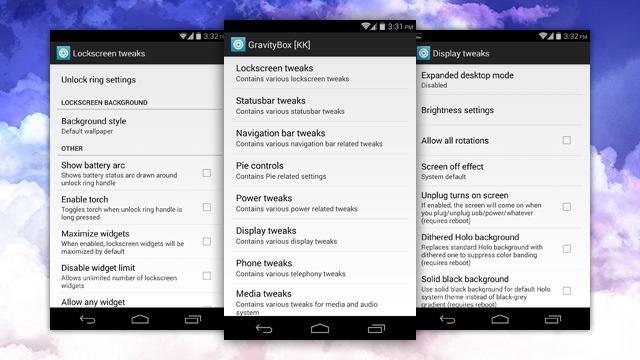
Comments