Searching for things on Google has become an essential part of being on the internet. In most web browsers, you can easily search on Google using the address bar, but if you prefer to head to Google.com first before searching, there are a few ways you can customize it.
How to turn on dark mode for Google Search
Turning on dark mode is easy; just go to Google.com and in the bottom right corner, click on Settings and a menu will pop up with an option for Dark theme. Once toggled on, your search results will now have a dark background instead of the usual white one.
How to customize Chrome’s homepage
If you’re an avid Google Chrome user, there’s a high chance your homepage is already set to Google.com. Otherwise, when you open a new tab, you should see a Google Search bar along with your recent tabs along with easy access to Gmail, Images, and other Google apps and services. However, you can customize this page in a few steps. First, open a new tab and in the bottom right corner; you should see a button that says Customize Chrome with a pencil icon next to it. Click that button to open up a screen that gives you options to change the appearance of Chrome with different colors. When you do change the color, it also changes the theme of your actual Chrome browser too. There’s also the option to disable the shortcuts by clicking the toggle. If you’d rather keep the shortcuts, you can choose between shortcuts curated by you or shortcuts based off of the sites you visit often.
In the same customization screen, there should be a button to Change the theme; tap that to bring you other options to customize Chrome with art from different types of artists (artwork from Asian & Pacific Islander Artists, or LGBTQ+ Artists, for example) or from categories like Landscapes, Textures, Earth, Cityscapes, and more. There’s also the option to upload your own images as a Chrome background.
How to install themes from the Chrome Web Store
For even more customization possibilities, you can customize Chrome with themes from the Chrome Web Store. To see available themes, open a new tab, click Customize Chrome and click Change Theme. Select Chrome Web Store at the bottom, and a new tab will open with the landing page for themes. When you find a theme you like, click to go to its page, then hit the blue Add to Chrome button and in a few seconds, your Chrome theme should change.
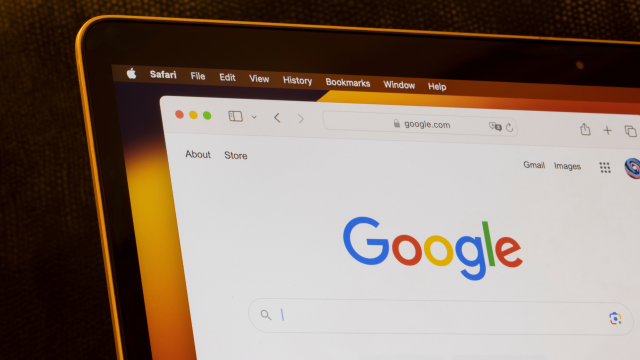
Leave a Reply
You must be logged in to post a comment.