The humble Finder’s search function is pretty simple on the surface, but it has a few advanced features that are more useful than you realise. When you enable these options, you’ll be able to find files with far more precision than usual.
If you use the search box to look for files in Finder, you will see a list of results and options that let you narrow down the search to specific folders or by certain file types. Here’s how you can up your search game using Finder.
How to enable Finder’s hidden advanced search mode
After you search for something in Finder, a + button appears below the search box. When you click this button, Finder will reveal a drop-down menu with Name as the first option. This menu that lets you add more search parameters such as file type, date created, date modified, etc.
The final option in this list is Other…. This is where you will see a huge list of useful search parameters, such as file extension, name of authors, audio bit rate, and more.
You should go through the entire list and check the box next to any option to add it the the drop-down menu in Finder. Press OK when you’re done selecting the options you need. I find myself using the search parameter for file extensions a lot because it helps quickly find all the files of a specific type on my Mac.
Once you add the options you need, you can use the small search box next to the drop-down menu to type advanced search terms. For example, if you want to find all pdf documents with the term “Lifehacker,” you can choose file extension as the advanced search option and type pdf in the box next to the drop-down menu. Then you can type Lifehacker in the search box in the top-right of the Finder window.
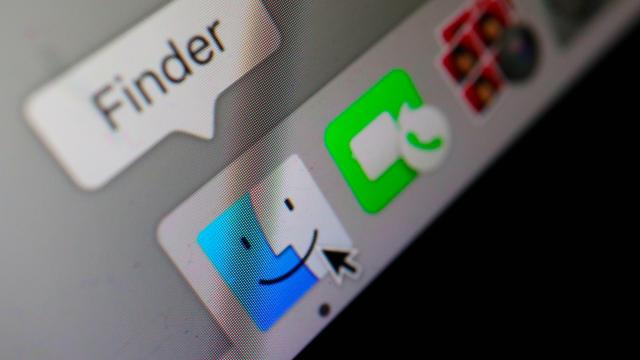
Leave a Reply
You must be logged in to post a comment.