Using the Xbox Game Pass on a PC is great, with some caveats. The Xbox app doesn’t allow you to install games in a custom folder on your computer; by default, you can only choose which drive the games are installed on. If you like to keep things more organised than that, there are ways around this limitation.
But before you can install your Game Pass games in a custom directory, you’ll have to update to a beta version of the Xbox app. This feature may ship with the stable build in the future, but at the time of writing, the beta build is your only way out. Fair warning: Installing beta builds can expose you to instability in the app. You may encounter more bugs or app crashes than the usual. This particular beta build hasn’t given us any issues, but it’s best to be aware of the risks before proceeding.
You can update to the beta build of the Xbox app by installing Xbox Insider Hub on your PC.
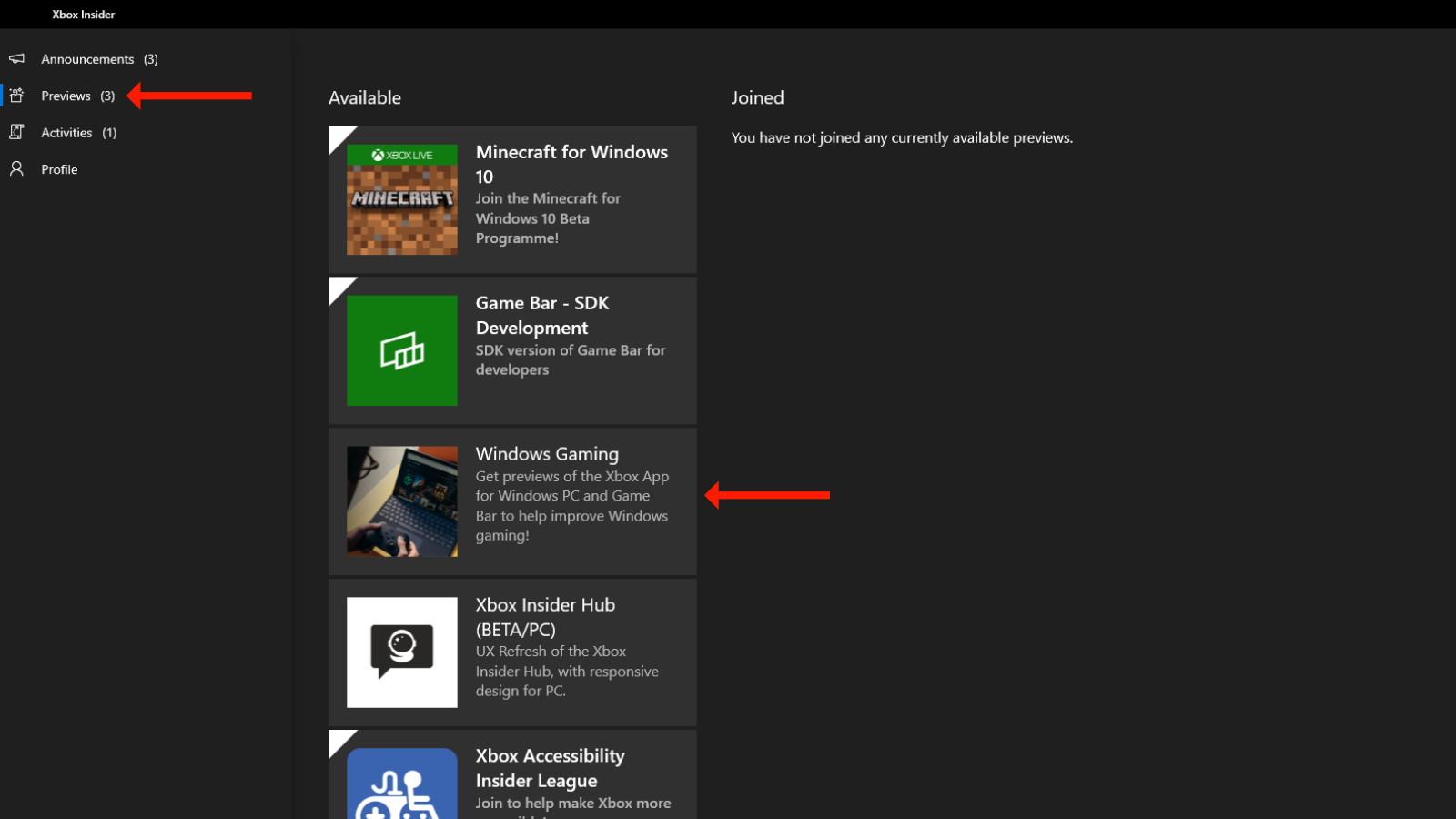
Once the app is installed, click the Previews tab in the left pane. Then, you can select Windows Gaming from the right pane, which is in the section labelled Available.
When the Windows Gaming preview page is open, click Join. The button will change to Pending while the process completes, and when it’s done, it’ll change to Manage. With this done, close Xbox Insider Hub.
Open Microsoft Store on your computer and click the Library tab in the left pane. Wait for a few seconds and you’ll see Gaming Services in the right pane. It’ll install itself automatically, so you don’t have to do anything other than wait.
Now that Gaming Services is installed, relaunch the Xbox app. Click the profile icon in the top bar, which is next to the minimise button, and select Settings.
In Xbox app settings, select the General tab in the left pane. In the right pane, scroll down to the Game install options section. You can enable Use advanced installation and management features to install games in any folder that you like.
With this option enabled, select the drop-down menu below Change where this app installs games by default. You can now select any drive on your computer. When that is done, click the Change Folder button in the box below the drive selection drop-down menu. You can now navigate to any folder in your computer and install your games where you want them.

Leave a Reply
You must be logged in to post a comment.