Chrome OS 89 is rolling out now, adding tons of features for Chromebooks and tablets that run on Google’s operating system. You’ll probably notice the pretty new app icons first of all, but there’s a lot more new stuff hiding beneath the surface.
To help you make the most of the updated OS, here’s a list of every new feature or app Google has added to Chrome 89 and how to use them.
Phone Hub
The first of the major updates in Chrome OS 89 is the new Phone Hub app, which lets Android users pair their phone and Chrome OS devices over Bluetooth. Phone Hub monitors and controls many of your phone’s functions from your Chrome OS desktop, allowing you to:
- Read and reply to messages
- View notifications
- Silence your phone remotely
- Find your phone’s location
- Sync recent Chrome browser tabs
- Save and share wifi passwords between your devices via Wi-Fi Sync
- View your phone’s network signal and remaining battery life.
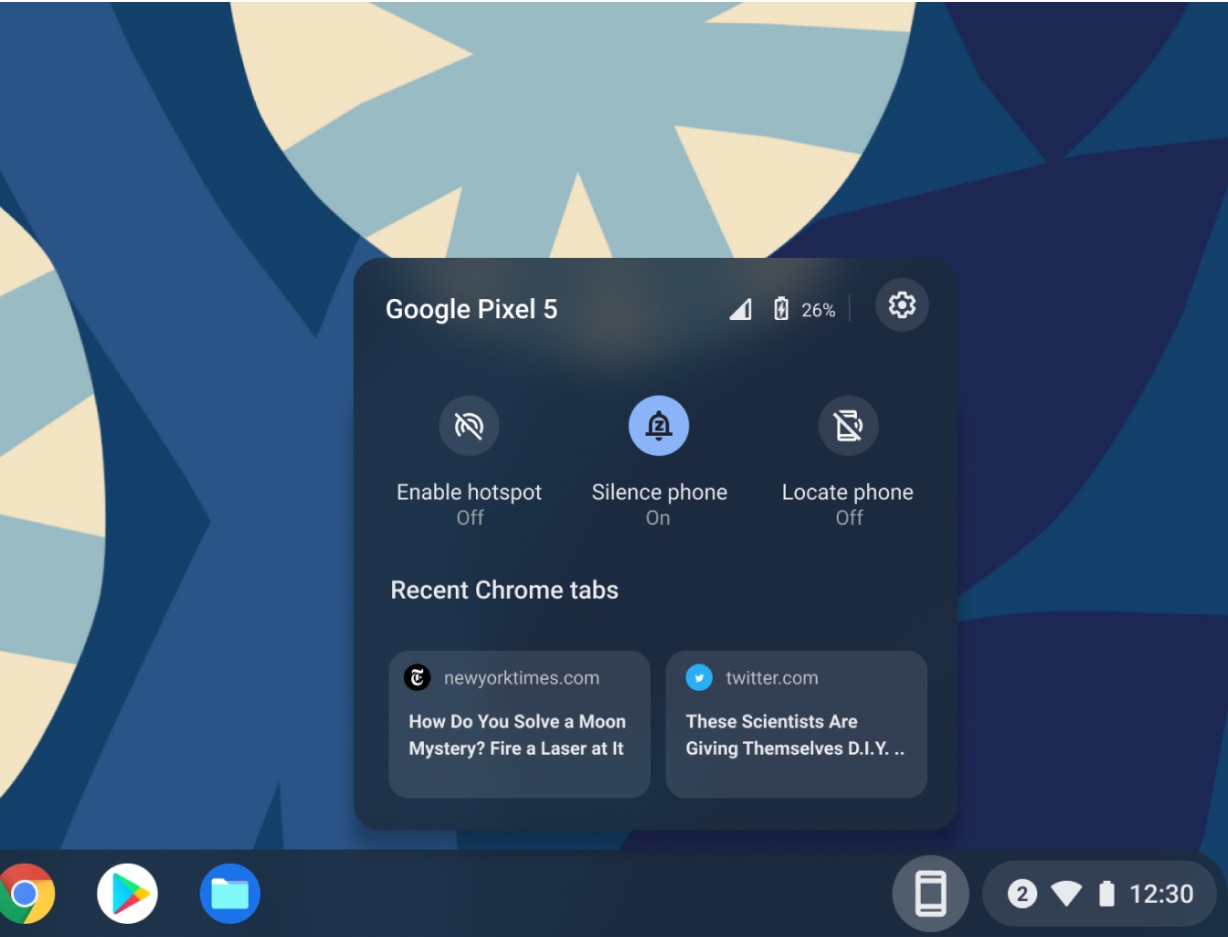
Phone Hub is available on all Android phones running the latest version of Google Play Services (available on Google Play), and all Chromebooks with Bluetooth support.
To use Phone Hub:
- Turn on Bluetooth on your Android phone and Chromebook.
- On your Chromebook, click the phone icon in the lower right, then click “Get Started.”
- Follow the instructions.
- Once the devices are paired, click the phone icon again to open Phone Hub.
Updated Virtual Desks
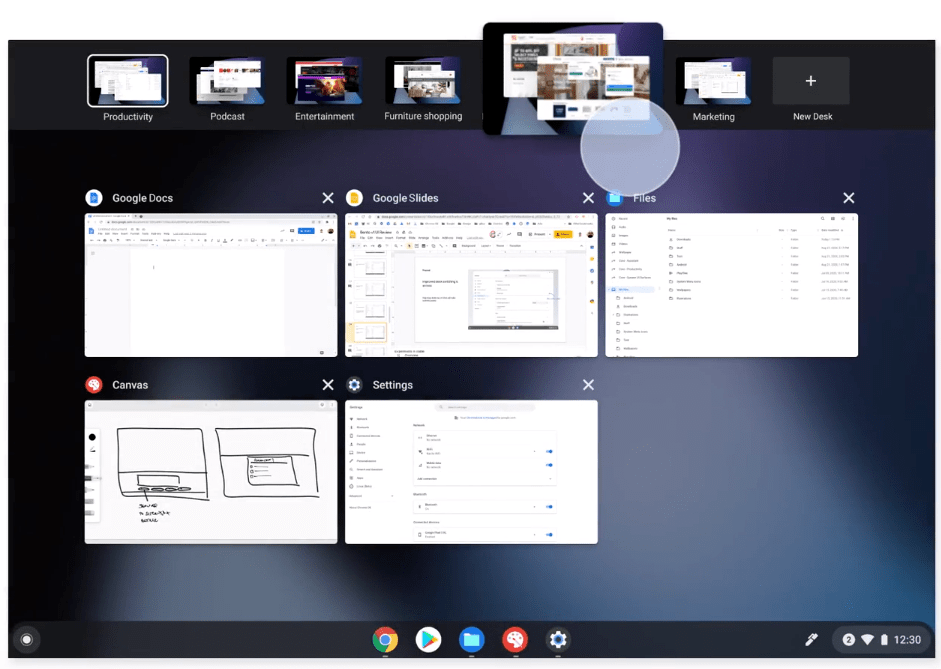
Chrome OS 89 brings several changes to the virtual desktop feature, Desks, including:
-
Support for up to 8 desks at a time.
-
Desks now remain active even after you reboot your Chromebook.
-
Right-click an app window and send it to a specific desk.
-
Swipe four fingers on your mouse pad to swap between desks.
To use Desks, open Overview Mode (either swipe up on the screen or press the Overview key) and select “New Desk.”
Tote file manager
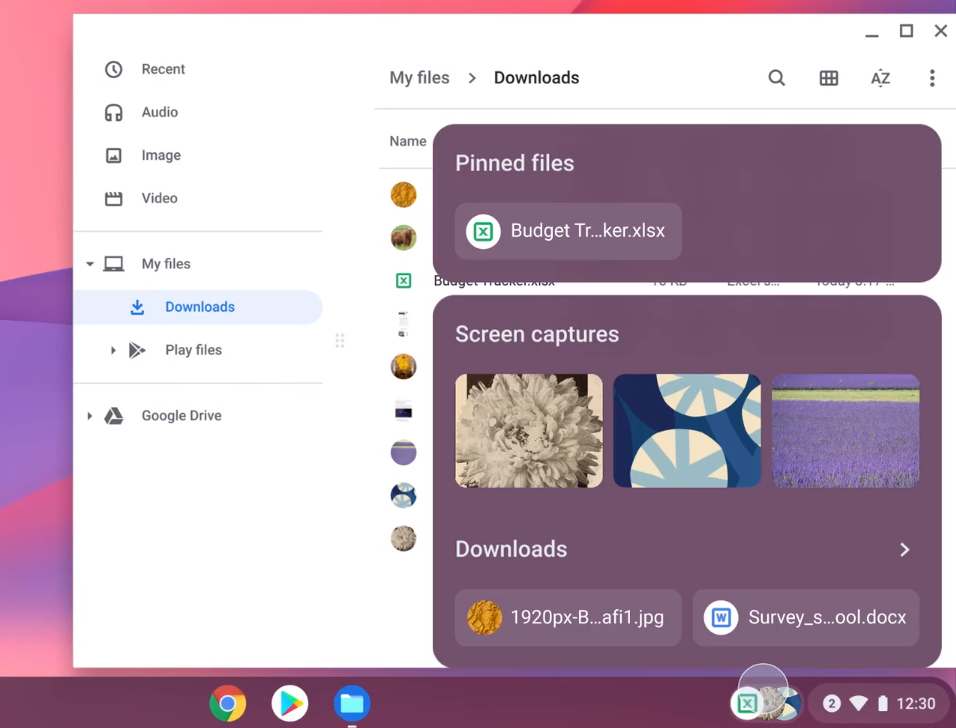
The new Tote app makes it easier to keep track of important files in Chrome OS. Tote appears on your app shelf whenever you download a file, record a screen capture video, or take a screenshot. You can also drag-and-drop files to and from the Tote window, or Right-click > Pin a document to add it to Tote’s Pinned files section.
Other updates
On top of the new Phone Hub, Tote, and Desks features, there are numerous smaller features to be found in Chrome 89:
- Annotate images: You can now write and draw on images in Chrome OS’s stock media app. Just open an image and select the new “Annotate” tool, located next to the Edit button.
- Clipboard Manager: Chrome OS’s new clipboard manager stores the five most-recently copied text strings or images. Press the “Everything” key + V to see your clipboard items.
- Easier media playback controls: Media controls are now accessible via the Quick Access menu, and you can pin the controls to your app shelf for even speedier access.
- Google Assistant Quick Answers: Right-click a word while browsing the web to pull up a Google Assistant-powered info card. The card shows definitions, translations, and other helpful information about the word you selected.
- New Family account options: Family settings are streamlined, making adding a child’s school account to your device easier. The new settings will appear the first time you run Chrome OS after installing version 89, or you can go to Settings > People > User name and select “Add school account.”
- Personalised lock screen: You can now use a Google Photos album as a lock screen background, or select from “hundreds” of preloaded images under Settings > Screen Saver.
- Scan app: A new Scan app is available from the app launcher. You can use a connected scanner device to upload physical files as images or PDFs.
- Screen capture from Quick Access: The Chrome OS screen capture tool is now accessible from the Quick Settings menu.
That covers the most important new changes to Chrome OS 89, but as you can see, this was a substantial update. There are likely even more tweaks and features to be found throughout the new version of Chrome OS. If you spot any we missed, be sure to drop a comment below!

Leave a Reply
You must be logged in to post a comment.