Windows: If you spent a lot of time tweaking your Start Menu to your liking, you’ll want to make sure you don’t lose it. Fortunately, you can backup your layout by making a copy of a hidden folder.
Your Start Menu layout is saved within the hidden AppData folder on your system drive in Windows. To find it, you’ll need to make sure you can view hidden folders. To find the folder and make a copy, follow these steps:
- Open a new Explorer window.
- Navigate to C:Users[YOUR USERNAME]AppDataLocalTileDataLayer
- If you cannot see the AppData folder in your user folder in the previous step, click the View tab and check the box that reads “Hidden items.” Then, repeat Step 2.
- Copy the folder that reads “Database” to another location. For example, keep the copy in your Dropbox or on another hard drive.
- If you need to restore your Start Menu layout, copy your backup back to the location in Step 2.
This folder contains all the information needed to put your Start Menu back exactly the way you have it now. If you ever tweak your menu, you’ll have to create a new backup. As Addictive Tips points out, you should log out of any other computer where you’re logged into your account when you restore your backup, or else you might create a conflict, since Windows syncs data using your Microsoft account now (unless you use a local account).
How To Back Up And Restore The Start Menu Layout In Windows 10 [Addictive Tips]
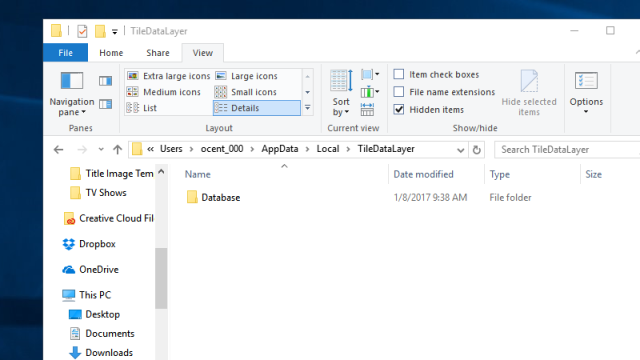
Comments