Mac: In order to manually update any apps you download from the Mac App Store, you have to open the app, click the download tab, wait for it to update, then click the update all button. Mas is a little command line interface that lets you do all that from your favourite Terminal app.
In order to install Mas, you’ll first need to install Homebrew, then type in brew install mas to install it. Once that’s done, you have a few simple commands to wrangle in all your Mac App Store updates:
-
mas listgives you a list of all the apps installed. -
mas outdatedshows all apps with pending updates. -
mas upgradeupdates all the apps. -
mas search app namesearches for an app in the App Store. You’ll want to make a note of the application identifier number if you want to install it. -
mas install application numberinstalls that app.
It’s a little harder to imagine using the Mas to actually shop for apps, but if you know what you’re looking for or just want to update your apps, it works great.
This will not handle the macOS System Updates that also appear in the Mac App Store, but you can run softwareupdate -l to get a list of those and sudo softwareupdate -iva to update them.
Mas [GitHub via How-To Geek]
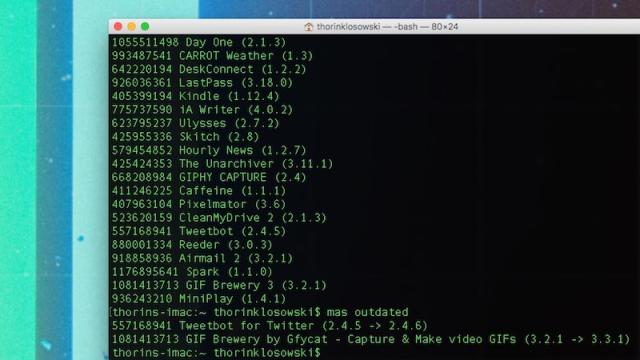
Comments