On Monday, Google officially rolled out its Find My Device network for Android—not to be confused with Apple’s Find My network, of course. But the similar names are appropriate in this case, since Google’s new service works just about the same as Apple’s—and Tile’s, for that matter. Google’s service helps you find devices you’ve left behind or misplaced by leveraging the greater network of Android devices.
How does Android’s Find My Device work?
Find My Device allows you to find the approximate location for any connected, compatible device by relying on a network of over one billion Android devices around the world. (At the onset, however, Find My Device only works in the United States and Canada.)
When you leave behind a connected device, those devices can passively connect to any nearby Android phone through Bluetooth. That connection updates the device’s location in the Find My Device network, giving you a good idea of where that device is—at least, where it was the last time an Android user came within Bluetooth distance of it (roughly 30 feet). If you have a Pixel 8 or Pixel 8 Pro, this works even when your device is offline. If your phone loses all its battery, you can still locate it using Find My Device.
But it’s not just other people’s devices that can help you find your missing items: You can also use your personal devices to find others. If you’re close enough to the missing device, you’ll see a Find nearby option appear, which walks you directly to your device’s location using an on-screen radius. Your Nest devices can also act as beacons for your missing devices: If they’re close enough to one of your Google smart home devices, that will help you locate those missing items as well.
For now, Find My Device only works with Android phones and tablets, but Google will expand the network to support compatible Bluetooth devices starting in May. That includes Bluetooth trackers from Pebblebee and Chipolo, and Google says companies like Motorola, Jio, and Eufy will be making compatible tags later this year. Google will also let you share items with other people, so you can share a TV remote with your friend who is house sitting, or your keys with someone borrowing your car.
How about the security of Find My Device?
Google says all location data, including aggregated device location reporting, is end-to-end encrypted, so no one should be able to see your items’ locations but you, not even Google. That goes for the people whose devices are sharing their location with your items: Their data is end-to-end encrypted, so you can’t see that it was their device that shared the location, and they can’t see they shared it to your device. The company even asserts that if one of your devices can help find your missing item, it will disregard all aggregated location data in favor of using your device as a tracker.
Google also says it doesn’t start saving location info until it senses multiple devices around yours, and limits the number of refreshes to minimize the risk of malicious real-time tracking. In other words, the feature works great for stationary objects, such as keys left behind in a coffee shop, but it won’t offer live updates if you left those keys in the back of a taxi. In addition, if you’re near your home and have you address tied to your Google account, your device won’t contribute to the crowdsourced location data used to locate other devices.
Finally, Find My Device works with the established anti-stalker protocols both Android and iOS are a part of. If your device detects a strange tracker, it will alert you and offer instructions on how to find and disable the tracker.
How to use Find My Device
To get started, you’ll need an Android device running at least Android 9, and the Find My Device app from the Play Store. Alternatively, you can log into the Find My Device site on desktop.
If you’re looking for your own device, you can hit Continue, but if you’re helping a friend, choose Sign in as guest and have your friend plug in their credentials. From here, choose the device you want to find: You may need to confirm your device’s PIN or provide your Google password instead. Once confirmed, this action will send a notification to that device.
Now, you should see your device on the map. You can choose to get directions to your device, or, if you’re close enough to the device, you can use the Find nearby feature.
You have a few other options as well: You can choose to play a sound from your device, which will make it ring at max volume for five minutes (be careful with this one). You can also lock your device with your PIN or password using Secure device to make sure no one can access it: If you use this feature, you can leave a message for anyone who finds your device to help get in contact with you.
Finally, if you can’t find it, you can delete the device from your account.
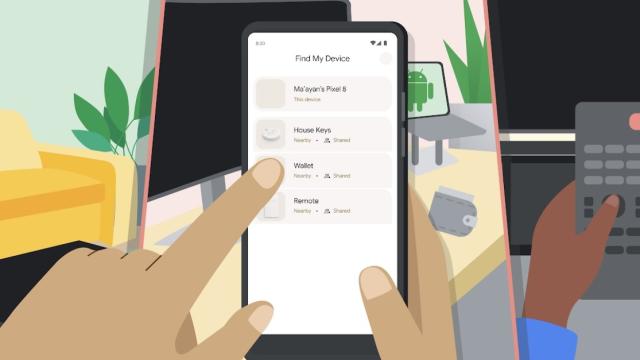
Leave a Reply
You must be logged in to post a comment.