The Photos app is getting many updates with iOS 16. Between Shared iCloud Photo Library and the new batch-edit feature, it’s easy to lose track of the smaller, quality-of-life features that make their way to your iPhones and iPads. A new Duplicates album is one such feature. Apple now automatically scans your library for photos that are duplicates, or virtually similar, helping you get rid of the seven different photos of your coffee cup from your visit to the local cafe.
The new “Duplicates” interface allows you to select and merge multiple photos together (if you have merged contacts in the past, this feature will be familiar). Apple promises merging photos combines all important data like captions, keywords, and favourites into one photo that is of the highest quality (according to the company, anyway). In addition, albums that contain duplicate photos will be updated with the merged copy.
Note: This feature is only available on devices running iOS 16, which is currently available as a public beta.
How to merge duplicate photos together in iOS 16
To start, open the Photos app on your iPhone, then switch to the “Albums” tab. Scroll all the way to the bottom, and in the Utilities section, tap on the new “Duplicates” option.
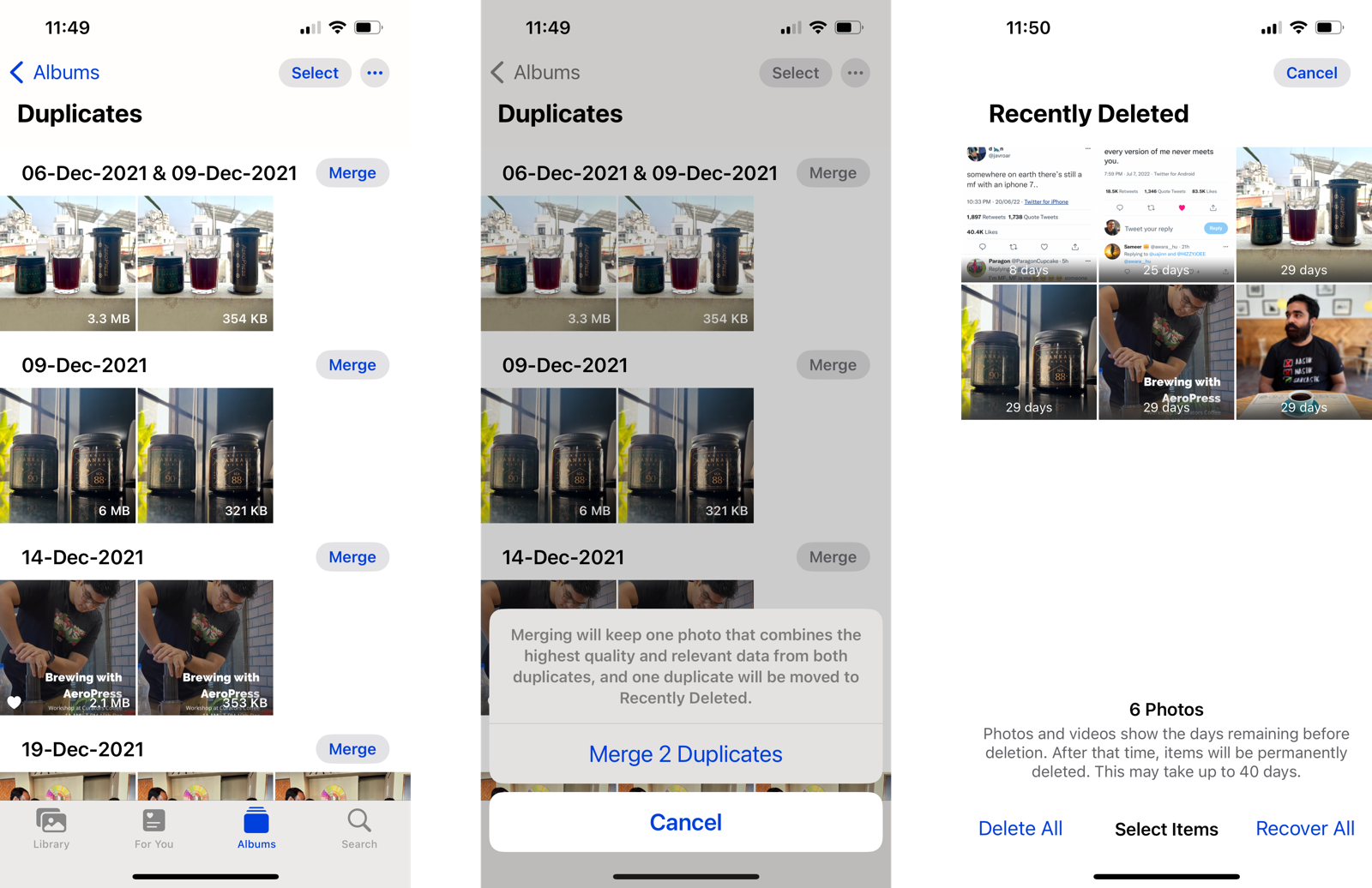
You’ll see a list of duplicate photos and videos, each in its own section. Tap the “Merge” button next to a set of duplicate photos (it can be two, it can be seven), and confirm using the “Merge Duplicates” button. Apple will save the one true photo, and the rest will be moved to the Recently Deleted album, which will be emptied out in 30 days.
If like us, you have a lot of duplicate photos, you can tap the “Select” button to choose multiple photos to merge together. Then, tap the “Merge (N)” button from the bottom bar, choose the “Merge Duplicates” option from the popup, and all selected photos will be merged.
Your iPhone will automatically delete the duplicate photos in 30 days, but we recommend you speed up this process, and get the valuable storage space back. Go to Albums > Recently Deleted > Select > Delete All > Delete Photos to get rid of everything in the trash bin.

Leave a Reply
You must be logged in to post a comment.