Chrome is a notorious resource hog — one of the reasons many users have abandoned it in favour of other browsers like Firefox, Safari, or even the Chromium-based Edge. But there is some good news for those still using Google’s browser: The company is testing a new setting that could alleviate Chrome’s annoyingly high memory usage.
Here’s how it works. Typically, Chrome checks any open browser tabs for updates once per minute. This process takes up additional RAM with each open tab. That’s not a problem if you only have a couple tabs open (or happen to have a lot of RAM), but you’ll definitely notice lag and other performance issues if you keep tons of tabs open or are running Chrome on an older computer.
The new feature, called Quick Intensive Throttling, reduces background tab check-ins to once every five minutes. Google has published a detailed explanation of the feature, including how they decided on five minute intervals, but the key takeaway is that Quick Intensive Throttling has the potential to significantly reduce Chrome’s RAM use.
Unfortunately, the new setting is still in the testing phase and not available in the main Chrome browser, but you can try it out early by downloading the latest Chrome Canary build and enabling the feature in the experimental flags setting. As Chrome Canary is special build of the browser intended for the testing of unfinished features, this and other experimental flags may not always work correctly. But Canary is also a truly separate browser, so you can download it without overwriting your standard Chrome install and easily swap back to the safety and stability of the public version if you run into issues.
How to try Chrome’s new Quick Intensive Throttling setting in Chrome Canary
- Download and install Chrome Canary.
- Open the browser, then type chrome://flags/#quick-intensive-throttling-after-loading into the search bar to navigate directly to the setting in the experimental flags menu.
- Click the drop-down menu next to “Quick intensive throttling after loading” and select “Enabled.”
- Restart the browser when prompted to apply the changes.
After those steps are complete, background tabs open in Chrome Canary will now take up less memory. Note that these steps will differ once Quick Intensive Throttling makes it to the stable version of Chrome, but hopefully such a helpful, resource-sparing setting, once finalised, will be simple to enable, or even turned on by default.
For those seeking to reduce their browser footprint without installing an unstable build, check our guide on why Chrome uses so much RAM for tips on how to curb its appetite for your system memory. Fair warning: Those troubleshooting probably won’t reduce your system lag by very much, but they could provide a stopgap while you wait for the more aggressive memory-saving setting to arrive in Chrome proper.
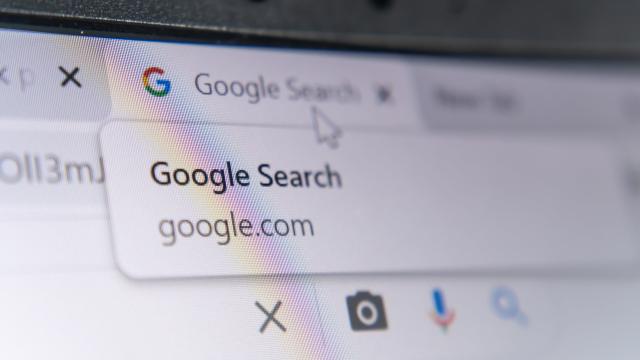
Leave a Reply
You must be logged in to post a comment.