If you use Google Chrome without any extensions, you’re likely missing out on a tonne of productivity features. While many of you use extensions to block ads from appearing on your browser, there are many, many others that can actually make your life easier, not just ad-free.
Whether it’s help with focusing on your assignment, sharing video with work colleagues or just trying to maximise your own productivity, we’ve rounded up 10 Google Chrome extensions we reckon will make your life easier.
10 Google Chrome extensions to make your life easier
Grammarly

What we like about Grammarly is that it plugs in no matter where you write – Gmail, Google Docs, Twitter, LinkedIn and everywhere else on the web. It goes beyond the standard flagging that any old spelling and grammar checker will offer, and actually understands the context of what you’re writing and makes suggestions accordingly – and when there are strict rules about punctuation and sentence structure, Grammarly explains exactly why you might want to make the changes it’s suggesting in a smoothly animated drop-down menu.
It’s free to use, but you can opt for a premium account for $US12 a month when billed annually (billed at around $18 a month by your bank).
Clockify

Clockify is a time tracker and timesheet app that lets you track work hours across projects. It’s kind of like your iPhone’s Screen Time feature, but it allows you to see how long you spend doing a task, create a timesheet, import your calendar to block out time and you can use the same login across multiple devices (phone, tablet, laptop, etc). This Google Chrome extension is perfect for anyone studying, or even freelancers trying to maximise their billable hours.
Clockify is free.
Scribe

Scribe is one of these extensions that once you start using it, you’re going to be confused why you slept on it for so long. You can use the Scribe Google Chrome Extension to automatically generate step-by-step guides for any process in seconds. It generates an interactive screenshot and text description for each step and basically automates the whole process for you.
It’s free to use, but it is limited to web-based capture (you do get unlimited guides, however). Upping your subscription to Pro for $US29 a month (billed at around $42 by your bank) will give you desktop recorder and screenshot editing functionality.
Loom
Loom is a must-have Google Chrome extension for anyone who works remotely, or anyone who works with a team of people. It’s an incredibly simple, one-click recording studio that works entirely inside the Chrome browser. If you’re trying to help a new employee onboard to your company’s portal, or you need to show a couple of steps to your work’s IT team to show them what you’re experiencing at your end, Loom will come in handy. Recorded videos are automatically stored in the cloud, and you can copy a handy link to the clipboard. The app also makes collaboration easy using time-based comments and emoji responses.
It’s free to use, but with limitations (25 videos per month, 5 minutes per video). For $US8 a month, you can upgrade to a Business account, which gives you unlimited videos with an unlimited length.
I Don’t Care About Cookies

Regulations in the EU have meant all websites using tracking cookies must get your permission before installing them, but it can get quite annoying. This isn’t exactly advice I’d usually offer up – to just accept cookies willy nilly. But, I Don’t Care About Cookies allows you to not get bothered by cookies popups and just accept everything. In most cases, it just blocks or hides cookie related pop-ups. When it’s needed for the website to work properly, it will automatically accept the cookie policy for you (sometimes it will accept all and sometimes only necessary cookie categories, depending on what’s easier to do). It doesn’t delete cookies.
I Don’t Care About Cookies is free to use.
Mercury Reader

The proposition behind Mercury Reader is quite simple: clear away the clutter. The Mercury Reader Google Chrome extension removes ads and distractions, leaving only text and images for a clean and consistent reading view. You can disable surrounding webpage noise and clutter, adjust typeface and text size, and toggle between light or dark themes. It’s pretty straight forward and definitely one that will make your life a little easier (at least make your web-using life a little less annoying).
Mercury Reader is free to use.
Dualless

Dualless is a poor man’s dual monitor solution (or one for those not running Windows 11). If you, like me, only use the one screen (my command + tab keys are all but worn out), the Dualless extension allows you to split your Google Chrome windows/tabs. It splits your browser windows into two and the ratio can be adjusted according to your needs. It’s quite straight forward, but definitely good for scrolling Twitter on one side and writing in Google Docs in the other. I mean, productivity. It’s good for productivity.
Dualless is free to use.
Workona
The Chrome extension Workona organises your tabs into named windows, which you can easily switch between and save for later. It’s like a sophisticated version of Chrome’s bookmark and tab-sorting features. And it rescues you from tab overload without punishing you for it. The first premise of Workona is that it’s fine, even smart, to use many tabs; the real problem is that Chrome hasn’t given you a slick interface for managing those tabs. Workona treats your tabs more like active workspace than an archive.
Workona is free to use.
Save to Google Drive

Save to Google Drive kind-of does what it says on the tin: it saves your stuff to your Google Drive. This extension allows you to save web content directly to Google Drive through a browser action or context menu. You can save documents, images, and HTML5 audio and video all by right clicking and selecting ‘Save to Google Drive’. You can save the currently viewed page using the ‘Save to Google Drive’ browser action or as a PDF from the Chrome Print menu.
Save to Google Drive is free to use (requires a Google account, however).
Toucan

Toucan is a Chrome extension that helps you learn new languages as you browse the internet, without the need for flashcards or transition tools. It’s quite a genius tool; as you browse, Toucan will automatically translate certain words in the language that you’re trying to learn. So, let’s say most of an article is in English, but some words are in Spanish or French. When you hover over these words, you’ll see the transition along with the meaning. This way, you can learn new words in the language, along with the context of how they should be used in sentences.
Toucan is free, but it’s limited to Spanish, French, German, Portuguese and Italian.
While you’re here, why not check out our guide on how to determine if a Google Chrome extension is safe to use.
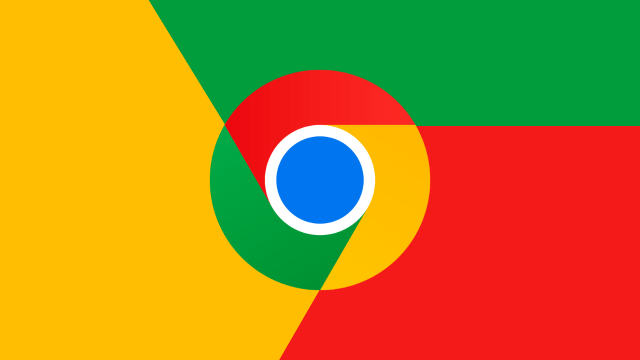
Comments