Streaming music is incredibly convenient, provided you have a good internet connection everywhere you go. Sadly, even the most robust network providers have dead zones. Luckily, the ability to download music for offline listening can save you from a tuneless road trip — but while Apple Music offers this feature, the service is finicky.
Switch to a new iPhone? Transferring over your data won’t automatically port over downloaded songs. You can also lose access if you change your App Store region while in a different country, or even if you accidentally sign out of your Apple ID. If any of these situations happen, you you may have to manually redownload your music library — and there are a few ways to make the process faster.
Create a smart playlist on your Mac
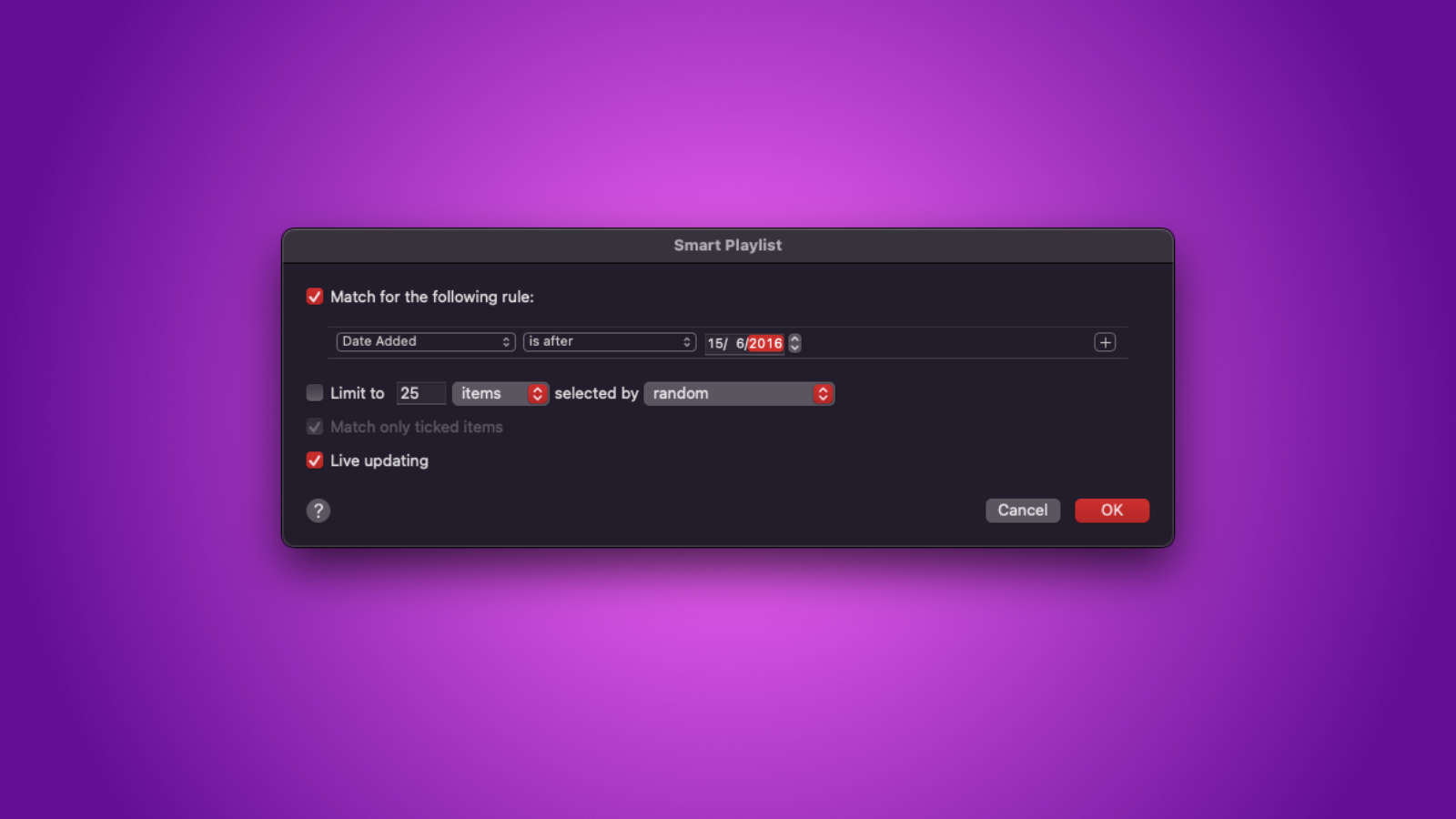
Making a smart playlist using the Music app on your Mac is the fastest way to reassemble your offline music collection. Open Music on your Mac and navigate to File > New > Smart Playlist. Ensure that the options labelled Match for the following rule and Live updating are enabled. This will allow your smart playlist to continually update itself.
Next, click the Artist drop-down menu and select Date Added. In the next drop-down menu, select is after, and, in the column to its right, add a date before you joined Apple Music. Click OK.
Name the playlist and click the Download button if you want to download the tunes to your Mac. Otherwise, the playlist will also show up in the Music app on your iPhone; hit the download button there to start downloading everything with a single tap.
Quickly make smart playlists on your iPhone
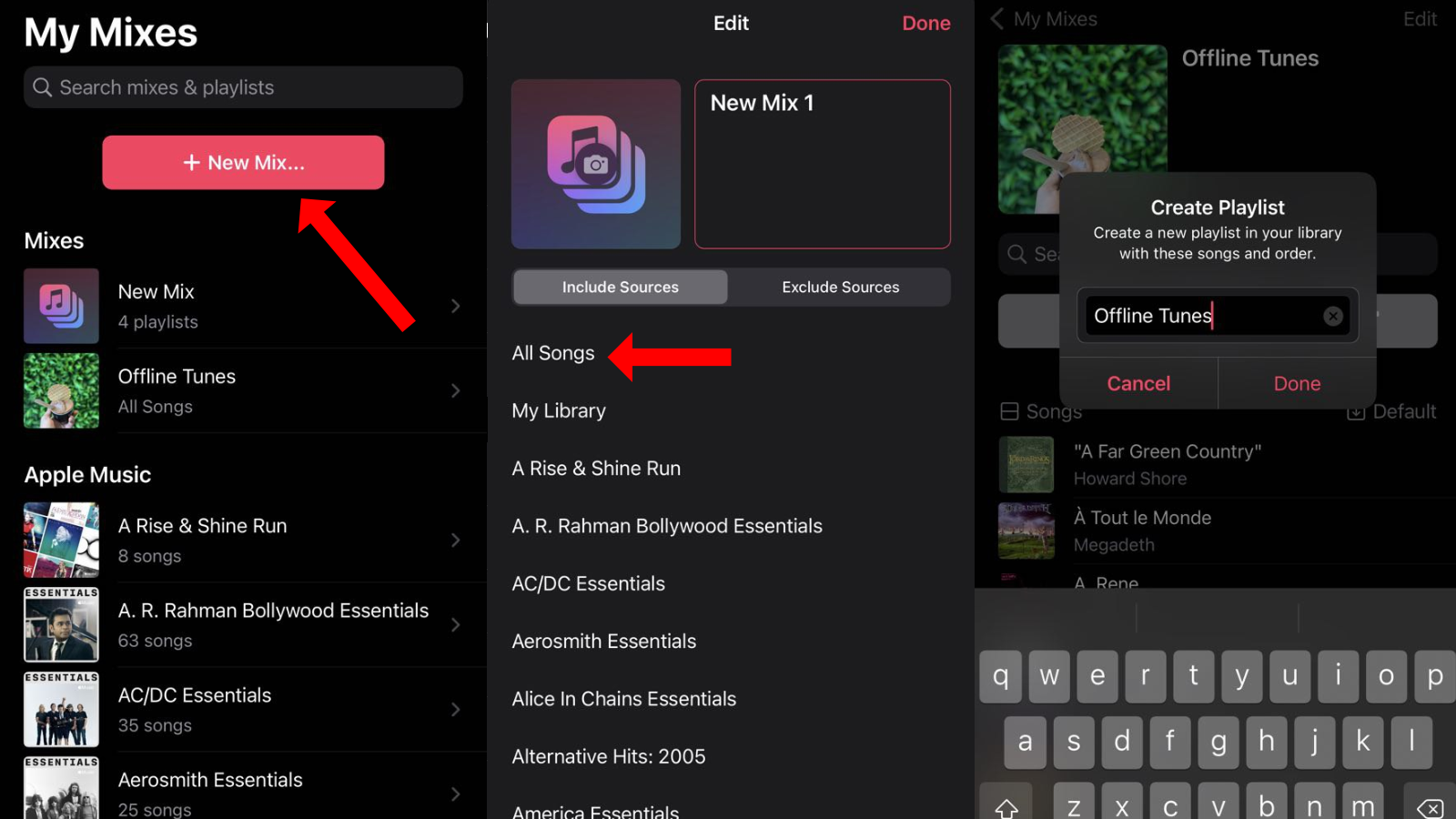
There’s no telling why Apple’s Music iPhone app doesn’t allow you to create smart playlists, but several excellent third-party Apple Music apps do. You’ll have to shell out a few bucks for one of them, but they’re all better than the official Apple Music app, so you won’t regret your purchase.
Miximum ($US1.99 ($3)) is affordable and has a two-tap method to aid in smart playlist creation. Open the app, tap the red + New Mix button, name your playlist, and select the All Songs option under Include Sources. If you want to exclude some playlists or albums, tap Exclude Sources and select the ones you don’t want. Tap Done.
Once you’ve created your playlist in Miximum, use the sort button (called Default or Last Played) to change the order in which songs are sorted, then tap the music note icon next to the Shuffle button. Name the playlist and tap done to add it to your Apple Music library.
The next time you need to redownload your music, open the Music app, head to this all-encompassing playlist, and tap the download button to save it all in one go.
If you want an Apple Music app that offers more features than just playlist mixing, try Marvis Pro ($10.99) or Soor ($10.99); both allow you to create smart playlists, and both offer a better user experience than Apple’s own Music app.
Enable automatic downloads
Finally, you can save yourself the hassle of manually downloading songs each time you add something to your Apple Music by enabling automatic downloads in Settings > Music.

Leave a Reply
You must be logged in to post a comment.