Google Assistant is a useful part of the Android ecosystem. It helps you set reminders, make calls, and even look up that odd song. But at the same time, it’s one more thing vying for your attention. If you end up accidentally triggering Google Assistant every now and then, or you just don’t feel the use for it anymore, there’s a way to disable it.
There are two ways you can go about this. You can either disable the entire Google Assistant voice search feature, or you can disable the “Hey Google” or “OK Google” wake word. That way, Google Assistant will be available to you, but it won’t be triggered accidentally.
Before disabling Google Assistant, make sure all your Google reminders are backed up or moved to a different device. Once you disable Google Assistant, you’ll lose access to the Reminders feature, as well (this is not the same as Google’s Keep app).
To disable the feature entirely, open the Google app on your smartphone, and tap the Profile icon. Go to Settings > Google Assistant > General. Here, disable the “Google Assistant” button. From the popup, tap the “Turn Off” button, and you’re done.
If you only want to disable the wake word, open the Google app, tap your Profile icon, and choose the “Settings” option. Here, go to Google Assistant > Hey Google & Voice Match. Then, disable the “Hey Google” feature.
Turning off Google Assistant doesn’t mean you lose out on all the smart features from Google apps. You’ll find that your Discover feed is intact, and that you can tap the Microphone button from the Search app (or the home screen widget) to start a voice search in the Google app (instead of getting the answer via the Assistant).
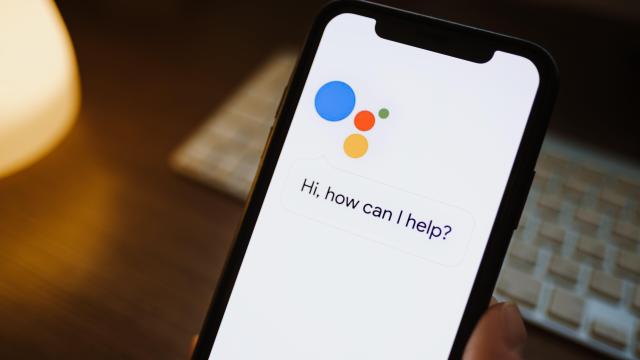
Leave a Reply
You must be logged in to post a comment.