When you need to send a web page (or any document) as a PDF, you have a lot of options that don’t involve using Adobe’s paid Acrobat app. Most methods are integrated right into your device’s operating system, and only a couple of clicks or taps away. Whether you’re on a computer running macOS or Windows, or you’re going mobile on an iPhone or Android, you can create and share PDFs with ease.
Print to PDF, no printer needed
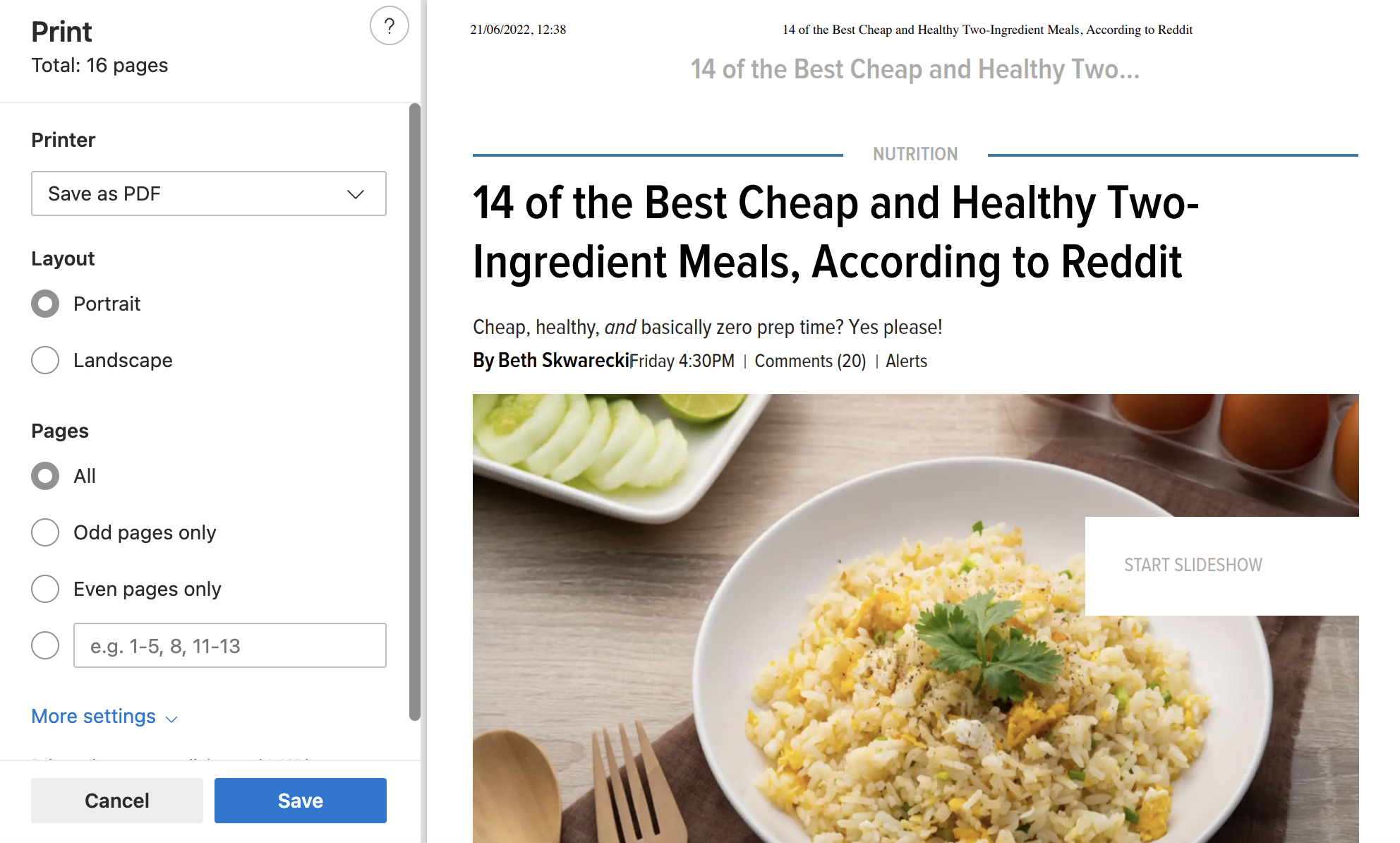
The best option for exporting any page to PDF is hidden in plain sight: Both Windows and Mac include PDF as a print option, so even if you don’t have a printer, you can use the Print feature to save the current page or document as a PDF. This option will work in browsers like Chrome, Edge, Safari, and in document editors like Word.
Click the three-dotted “Menu” button in Chrome or Edge and choose the “Print” option. From the drop-down, choose the “Save as PDF” feature. You can preview, or edit the PDF before saving it to local storage using the “Save” button.
Save as PDF on Android
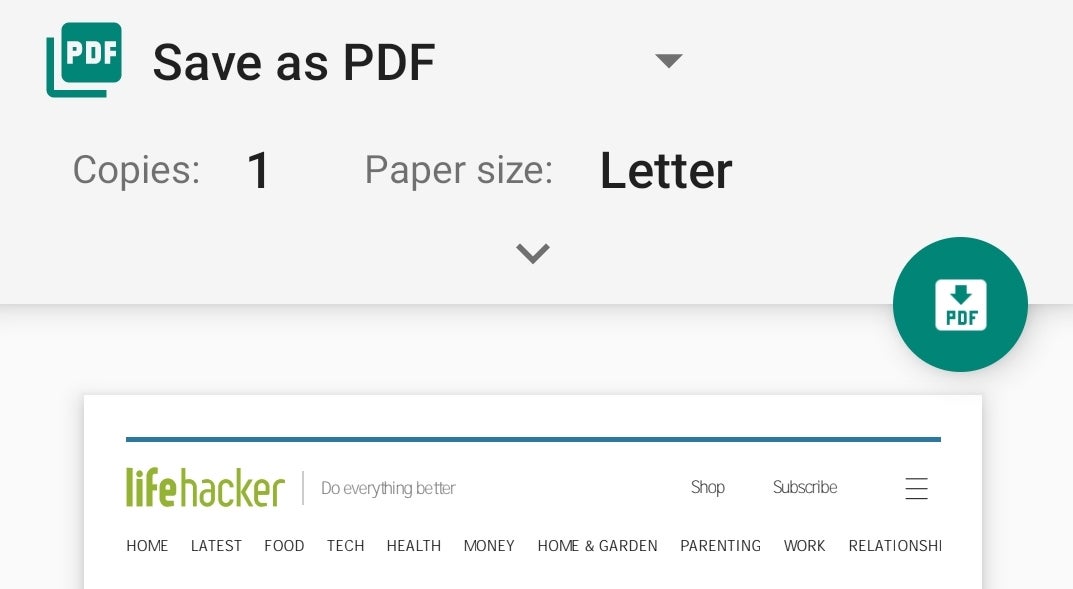
Chrome on Android supports the same Print as PDF feature. Open the website in Chrome, tap the three-d0tted Menu button, and choose the “Share” option.
From the second row, tap the “Print” button. You’ll now see the web page preview. Tap the drop-down and choose the “Save as PDF” option. Tap the Save button (with the PDF icon) to save the PDF to local storage. From here, you can share the PDF with any contact or app.
Convert any web page to PDF in Safari on iPhone or iPad
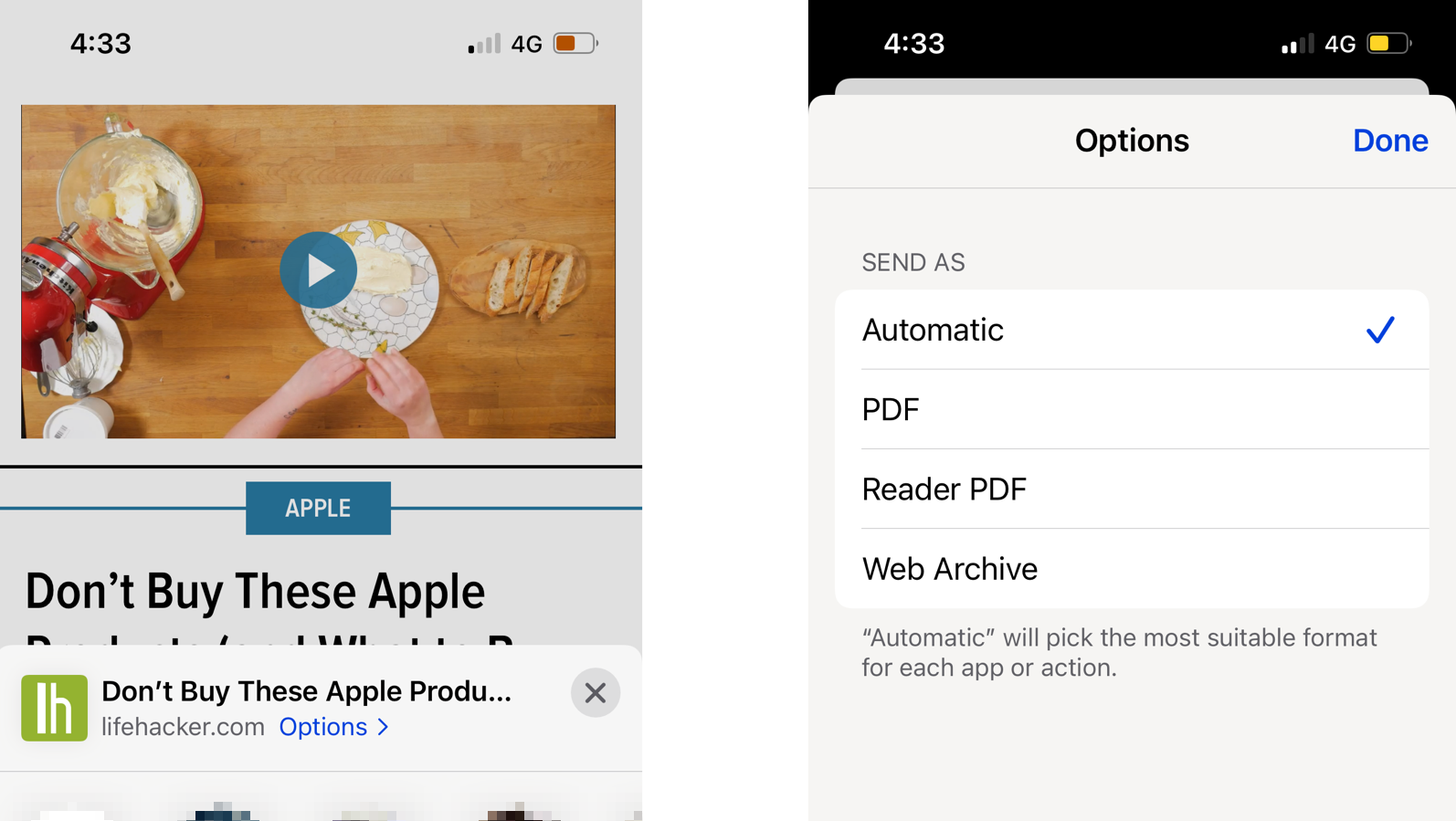
If you’re using Safari on iPhone or iPad, a PDF document is only a tap away. Open the page in Safari, and hit the Share button. From the top, tap the “Options” button. Here, choose “PDF” to share a full-format document, or use the “Reader PDF” option to share only the text and images from the page as a PDF. Tap the “Done” button to go back.
Now, you’re free to use any of the options from the Share sheet. You can email the PDF to someone, share it over iMessage, or you can save it to the Files app.
Quickly convert to PDF using the SmallPDF website
You can convert any document to PDF using a free online tool called SmallPDF. It accepts multiple formats like Word, Excel, and PowerPoint, and the website will create a PDF for you without any watermark.

Leave a Reply
You must be logged in to post a comment.