Stoked to go on holiday, but not stoked to DIY your travel plans? The very idea of the dozens of browser tabs and the hours of work it could take to find flights, hotels, restaurants, and things to do — and then actually make all those reservations and keep everything organised — is (almost) enough to make a person just stay home. If this sounds overwhelming, Google Travel’s tools may make your trip planning a little bit easier.
While Google has been a solid place to track deals and book flights and hotels for a while, a few more recent updates offer you additional options to search, customise, save, and organise your bookings, whether you are planning a real trip or just dreaming about the future.
Here’s how to build your entire itinerary or create a travel wishlist in Google Travel — no spreadsheet or sticky notes required.
To start, how do I access Google Travel?
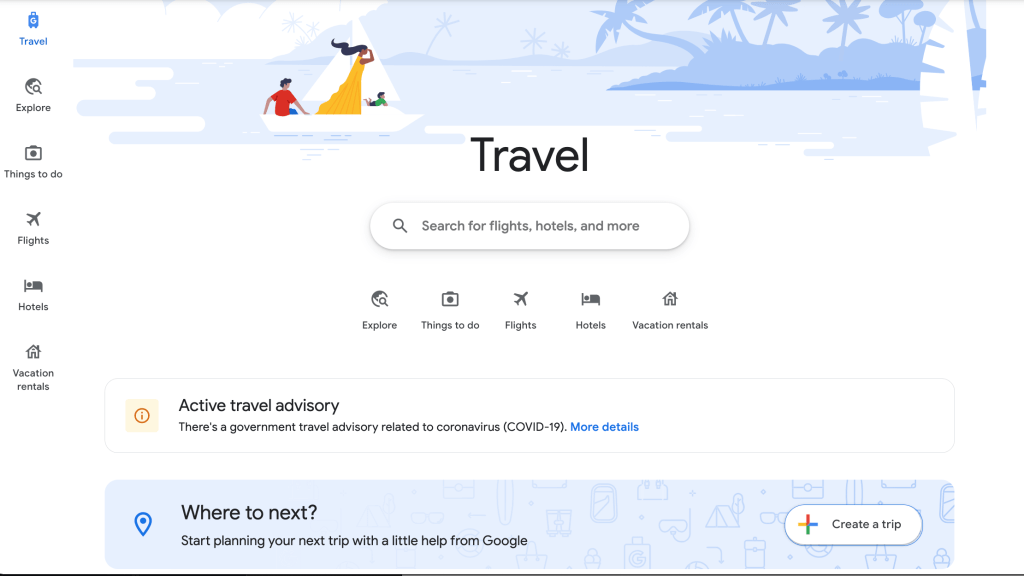
You can find the Google Travel service simply by visiting www.google.com/travel. Googling the term will bring you there pretty smoothly, also.
Above is the homepage you should expect to land on when you get there.
How to create a specific itinerary with Google Travel
To get started, go to Google Travel and create your trip, adding one or more destinations to your itinerary.
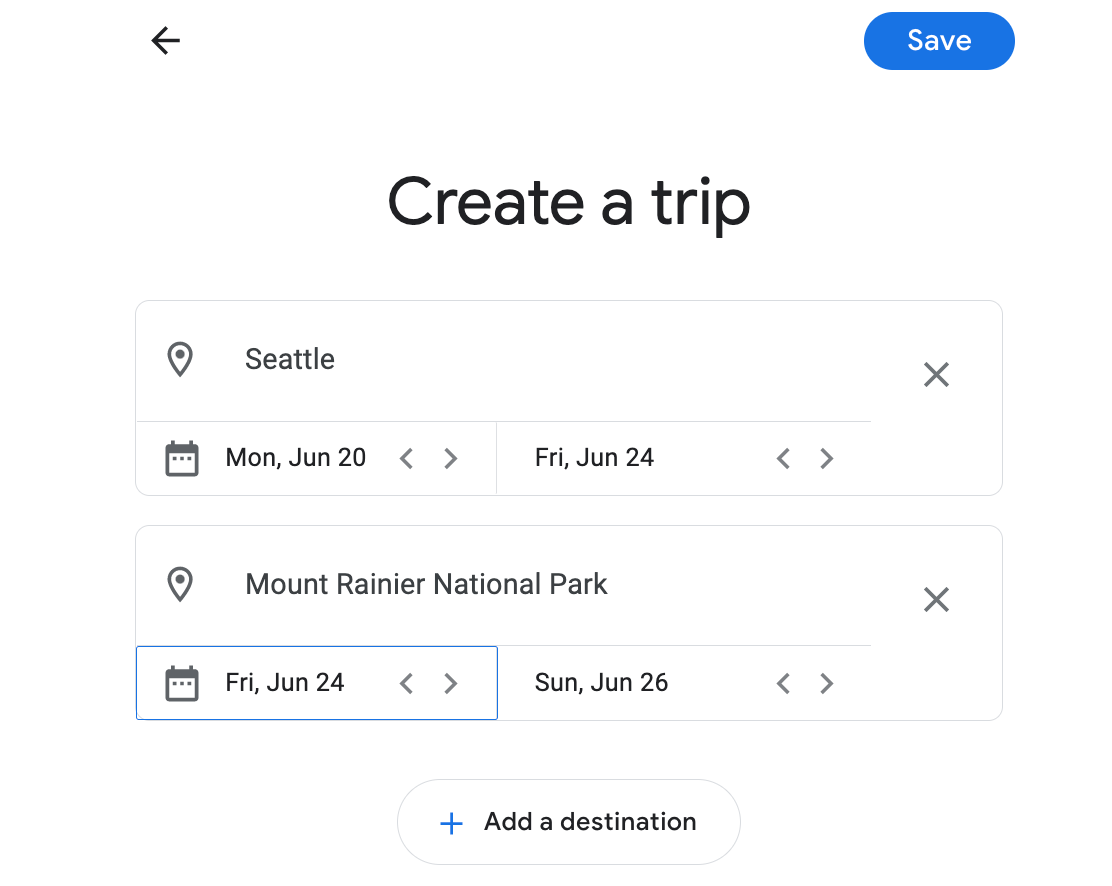
Once you hit Save, you’ll land on your main itinerary page, and you can start customising with flights, hotels, and activities by clicking Add to trip. This allows you to enter specific reservation details, add a place you want to visit, or leave notes on your plans.
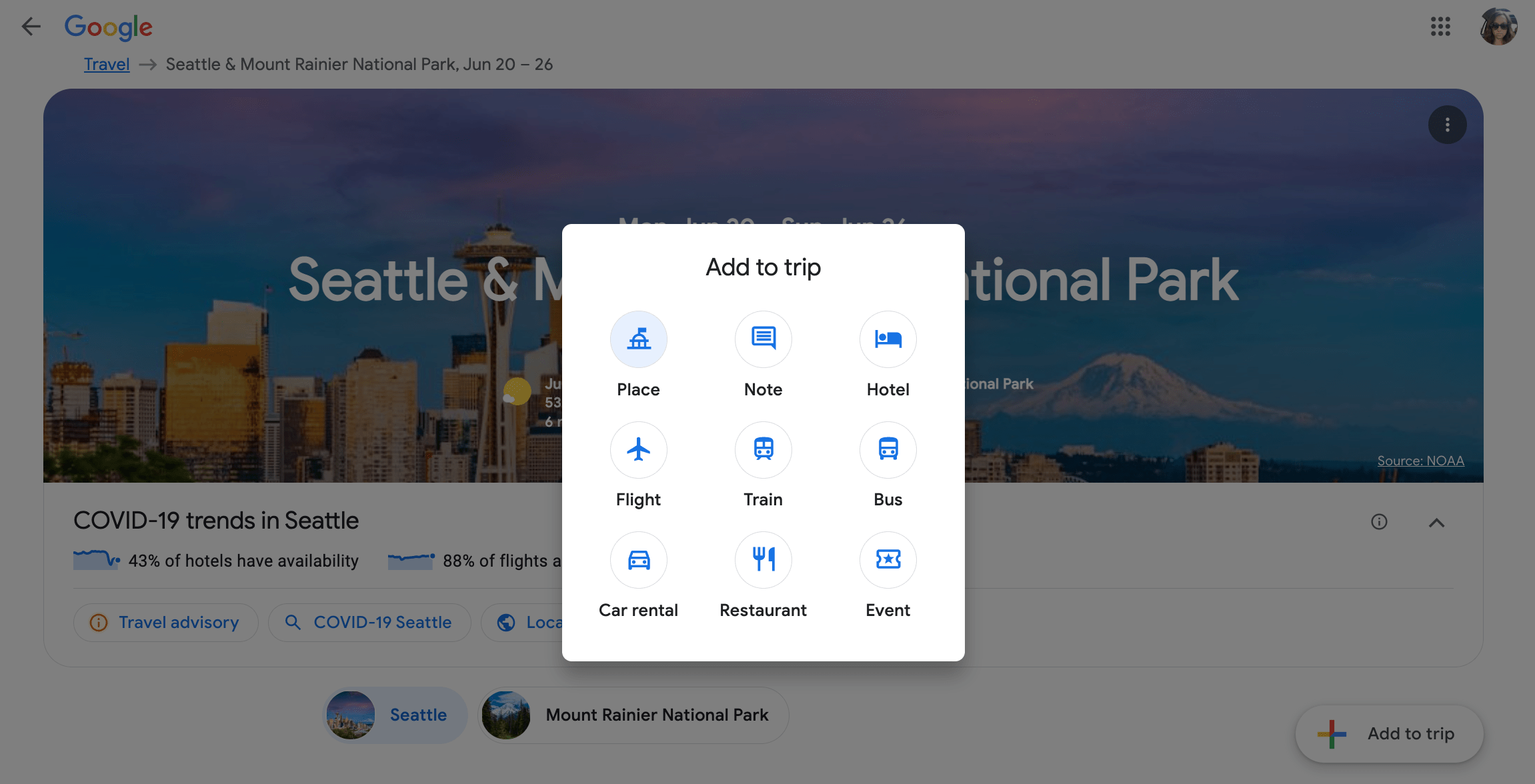
Note that entering itinerary details here won’t change the actual reservations you’ve made and confirmed. But those reservations will appear on your itinerary page if confirmations are sent to your Gmail account. Google Travel also automatically creates upcoming trips (if you haven’t manually added an itinerary) based on confirmed reservations found in your Gmail. You can adjust these settings in Gmail > Settings > General and toggle off Smart features and personalisation.
If you scroll down on your itinerary page, you’ll find options to search for flights, hotels, and attractions that fit your dates — again, if you haven’t already booked and confirmed your plans.
All of this information gets saved, so simply return to Google Travel in the future to see all of your plans in one place.
How to search and save ideas for future trips
What if you don’t already have specific plans in mind, but you want to keep an eye on options or simply compile ideas for the distant future? This is where a few new Google Travel tools come in handy.
Track flight prices for flexible dates with Google
Google Flights has allowed users to set price alerts for specific dates, but you can now toggle on the “Any dates” option to receive regular emails when prices are for your itinerary are lower than usual in the next 3–6 months.
If you’re flexible to travel, this can help you narrow down when to book the cheapest flights.
Look at nearby attractions when booking lodging
If you’re unfamiliar with a destination, it may be challenging to decide what neighbourhood to stay in. Go to the Hotels tab to view “interest layers,” which will shade areas of the map based on the density of restaurants, shopping, attractions, and public transport (simply tap the related icon on the map).
You can also toggle on boundaries based on walking or driving distance from a specific location.
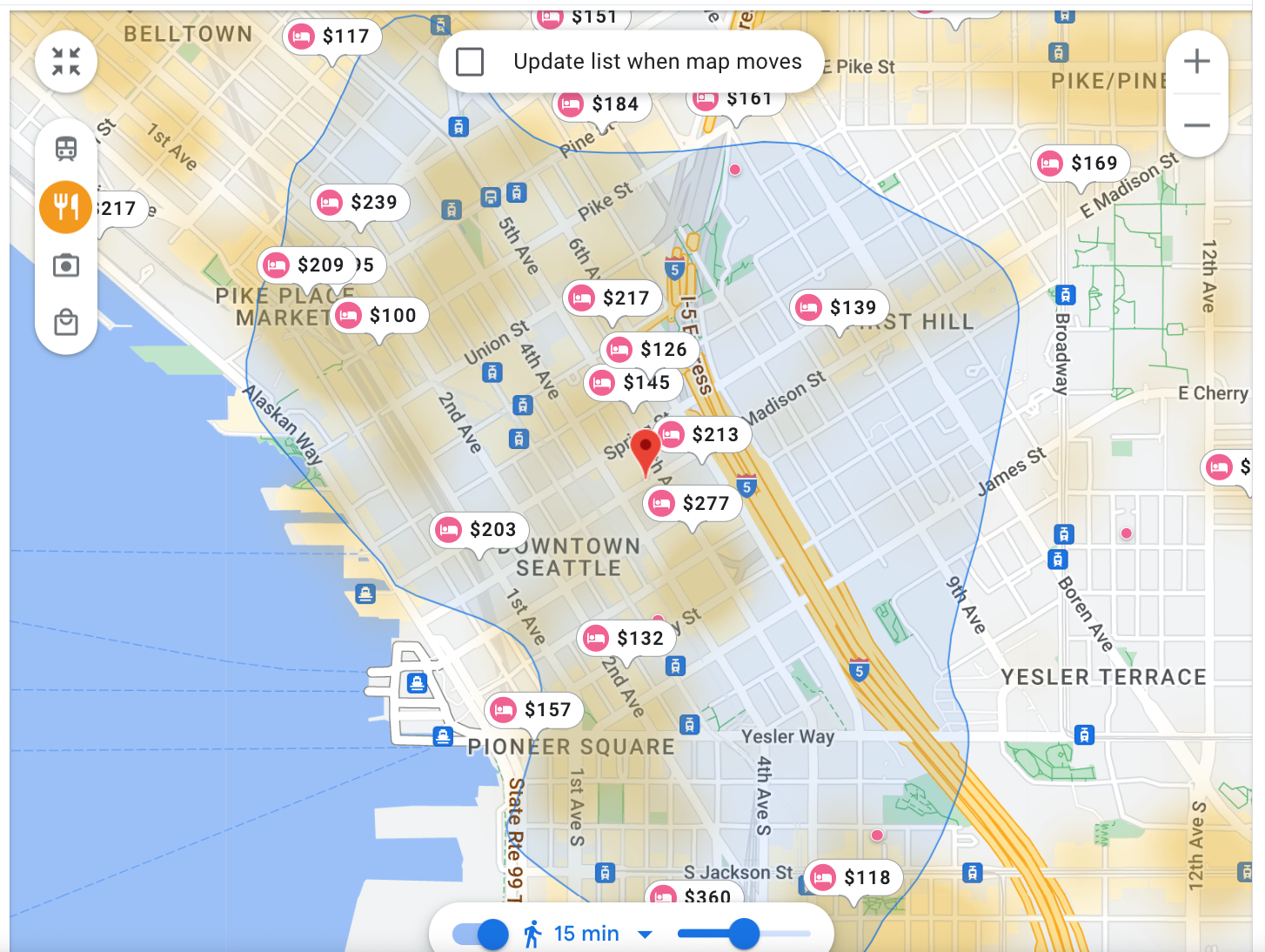
Plan road trip destinations with Google Travel Explore
Use the Explore Nearby tool (tap Explore on the left-hand navigation bar) to view things to do within driving distance of a destination. You can either select your current location or search for a specific place, then hit Explore Nearby to narrow the map to additional destinations within a few hours.
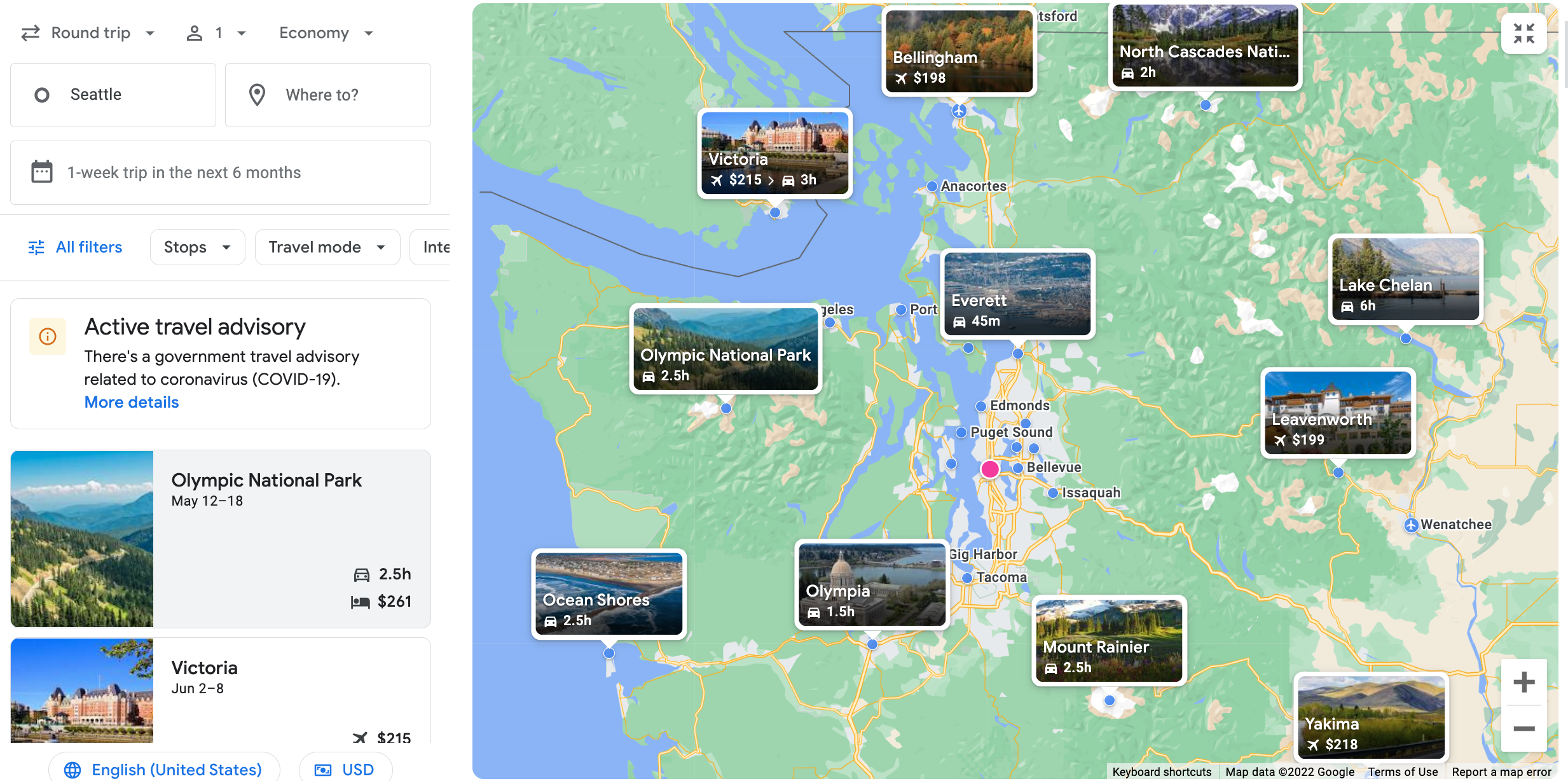
You can also filter by budget or number of stops or travel mode.
Bookmark ideas for future trips
If hotels or vacation rentals pique your interest, but you aren’t ready to reserve, use the Google Travel bookmark function to save them to a wishlist for the future. Your saved items will pop up in the Saved tab on the right-hand side of your screen. Plus, if you bookmark locations via Things to do, they’ll be saved to your Google Maps.

Leave a Reply
You must be logged in to post a comment.