If you’ve chosen Android over iOS, one of the reasons behind your decision may well have been the extra configuration and customisation options you get with Google’s mobile operating system — and if you’ve got the right apps installed, those options extend all the way to the status bar up at the top of the screen.
Here we’ll guide you through some of the best apps for hacking the status bar on your Android device, and what they can do for you. It’s possible to turn the status bar into a volume controller, change the look and style of the icons, and even squeeze a gradient or an image of your choice in there, all with the help of third-party software.
These apps need a few extra accessibility permissions to get started, including enough of a privilege level to be able to display overlays on top of other apps, but you’ll be guided through all of the setup steps that you need to take when you get the apps themselves installed — and we’ve got a few for you to pick from.

Super Status Bar is free or $US2 ($3) if you want to remove the ads and access all of its options. One of its cleverest features is the ability to show your notifications in a ticker style on the status bar, appearing and then disappearing without a large pop-up obscuring your screen. From the opening screen, tap Ticker Text, then flip the toggle switches for both Status Bar Ticker Text and Disable heads up notifications. You can customise the style of the ticker further down.
You can also turn the status bar into a brightness and volume control: Go to Main slider from the opening screen in the app, and you’ll see the different settings that can be controlled with a swipe along the status bar. These can be automatically adjusted based on what’s happening on your phone (so a swipe while an alarm is ringing will change the alarm volume level, for example).
There are plenty of other customisations available here too. You can change the style of the status bar icons by going to Status Bar from the opening screen: There are options covering the colours, the order of the items, the height of the status bar and the look of the icons themselves — you can, for example, just have the outlines of the shapes for GPS access, Bluetooth connections, upcoming alarms and so on.

Then there’s the rather strangely titled Status Bar & Notch Custom Colours and Backgrounds. This app is capable of some really transformative effects, and will replace your status bar with a strip of an image if you want — so rather than a boring blank colour behind the icons and time at the top of the screen you can have a picturesque sunset or a rolling landscape of hills.
From the opening screen that appears after you’ve launched the app, choose Original to start picking your customisation. You’re able to select a blank colour from a palette, or choose one of the gradients or images supplied with the app (including nature scenes and abstract designs). You might be surprised at just how different you can make the look and feel of your phone just by changing the design of the status bar.
Back on the main screen, choose Your Picture to select one of your own images, or Premium to access a more advanced set of designs (you’ll need to answer a survey question to get to them). You can use Status Bar & Notch Custom Colours and Backgrounds for free, but you can also pay $US4 ($6) to remove the ads scattered throughout the app and to get at all the available colours and frames.

Finally, we’ve got PowerLine: Status Bar Meters, which is free to use for one or two indicators and $US2 ($3) for the pro version if you need more than that. This applies a very specific hack to the Android status bar, giving you access to a number of real time progress bars at the very top of the screen: You can call up information about battery level, CPU and memory use, cellular signal and wifi strength, and phone usage.
All of this is very customisable using the tools that appear inside the app. Tap the + (plus) button down in the lower right corner to add new indicators, and then tap on the indicators to access the wealth of available options. Everything from the line colour and thickness to the alignment and width of the indicator bar can be tweaked, so you can get everything looking exactly the way you want (bars can be placed at the bottom of the screen as well as the top).
There are a few fun indicators to play around with, including ones that show how far the current day or week you are, and one that works as a barometer. The app integrates nicely with Tasker too for even more possibilities. The app is very straightforward to use, and there are bound to be at least one or two of the progress bar indicators that you find useful in your day-to-day mobile phone use.
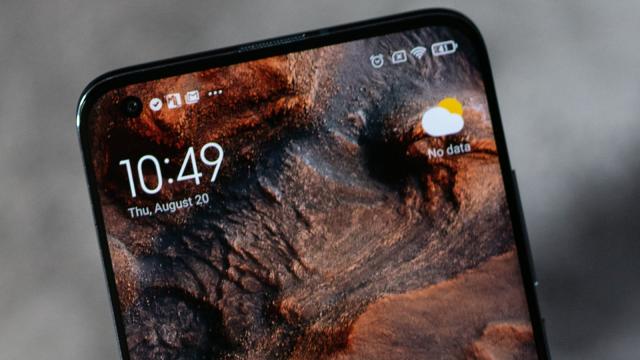
Comments