The days when we all thought ebooks were going to make print a thing of the past are long gone — while ebooks remain popular, people still love the feel of a printed book. But many book lovers have an ereader as well, and a good percentage of those are Amazon Kindles.
Amazon dominates the eBook market with close to a 70 per cent share, but if you live entirely within Amazon’s walled garden, you might not be aware of the fact that different ebook formats exist — with the most popular and widespread being the EPUB and MOBI formats. Amazon uses a proprietary AZW format and tolerates the MOBI format, but wants nothing to do with EPUB, which is the format used by Barnes & Noble’s Nook, Google Play, and Kobo, so any eBooks downloaded from those stores won’t work with Kindle. And many of the free ebooks you find on the internet — Project Gutenberg has thousands — are offered in EPUB, meaning your Kindle or Kindle App won’t even recognise them.
But if you’ve got a bunch of EPUB books you want to read on your Kindle, there are ways to easily convert them.
How to convert an EPUB file
Once you have an EPUB file on your hard drive, you have two basic options for converting it into the MOBI format your Kindle will accept:
- Online. The site EPUB Converter allows you to upload any EPUB file, and it will return a MOBI file to you at absolutely no cost. It’s as simple as clicking some buttons on a website. There are two downsides: if the conversion goes a bit wonky there aren’t any settings to settings to fiddle with, and it can sometimes take a long time for your converted file to be delivered to you.
- Calibre. Calibre is an eBook management app available for most major operating systems for free. It’s a pretty amazing piece of software if you’ve got a large library of ebooks to deal with — and it comes with a robust conversion function. No matter what format your eBook is in, Calibre can probably convert it to MOBI for you. If you want to keep it simple, add your EPUB book to Calibre’s library, then select “Convert Books” and choose MOBI as your output. But Calibre also allows you to tweak just about every aspect of the final product, from the cover to the metadata, so you can also customise your shiny new MOBI file any way you want. Once you’ve converted the file, you can save it to your computer or tranfer it directly to your Kindle.
Delivering your eBook
Now you’ve got your book in Kindle-friendly MOBI format, you need to transfer it to your Kindle or the Kindle App on your phone, tablet, or PC. The easiest way to do so is to email the eBook file to your kindle. It book will pop up in your Kindle library automatically, which is a pretty cool feature of the Kindle software.
If you own a physical Kindle device like a Paperwhite and don’t like doing things the easy way, you can also connect your Kindle to your computer via USB cable. The Kindle will show up as a storage device, and you can drag your newly-created MOBI file to it in your file manager.
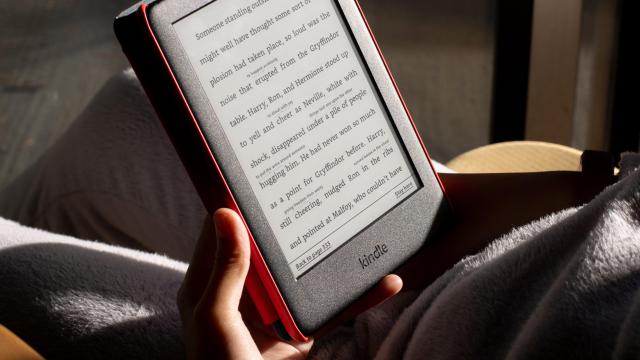
Leave a Reply
You must be logged in to post a comment.