The ever-increasing number of devices in our homes may have you worried about your overall energy consumption. While there is no perfect solution or one-size-fits-all approach to reducing your energy use, if you have a tool like a Google Home Hub, you can better track your consumption to look for ways to improve it. Although not every device is compatible with it, the hub does act as a central control panel for many of your smart home gadgets, which can give you more control over when — and how much — power you use.
Here are three ways you can use a Google Home Hub to track, and consequently reduce, your energy usage.
Connect your Google Home Hub to a smart thermostat
One of the biggest energy consumers in your home is your heating and cooling system — and if you use a smart thermostat that is compatible with Google Home, you can track how much energy the system is using. With your thermostat and Google Home Hub connected, tap the thermostat’s icon or name on your Hub. Then, go to Energy Dashboard to see a breakdown by day, week, or month. A chart will show you how long the heat or air conditioning ran in the given timeframe, and you can tap Energy History Details for more in-depth information.
This data can help you determine when to change your temperature to drop energy consumption — and from the Hub, you can set your thermostat to follow the new schedule.
Use smart lightbulbs

Another way to save energy with Google Home Hub is by using smart lightbulbs. Google Home-compatible bulbs are more expensive than traditional ones, but you can control them from your Hub, automating lights to turn on or off at a given time.
To do so, tap Routines and then Add a Routine in your Hub. Enter the voice command you’ll use to control it, then set the time, day, and speaker you want to use. Then, tap Add Action > Popular Actions and enter the lights you want to adjust and what actions to follow. Once your schedule is set, your Home Hub will turn your lights on and off automatically. (You can also go into the Hub to view their energy usage.)
Monitor other electronics
Smart thermostats and lightbulbs aren’t the only devices you can connect to your Hub — you can also check how much energy every connected gadget is using. Each connected device will have an icon on your Hub’s screen that you can tap. From there, you can view reports on how much power they’re consuming. While not every gadget has controls to adjust its energy usage, tracking their consumption can show which gadgets may be worth using less.
Remember that the Hub itself consumes energy, too — to minimise that, lower the screen’s brightness, and turn the screen off when you’re not using it.
Another way to save on energy costs is to make sure you’re not overpaying with your current provider. The best way to do this is to compare your current costs to other providers in your area. We’ve partnered with a powerful comparison tool called eConnex to help make this process fast and easy. You can even use your most current electricity bill details to get an accurate comparison. Enter your postcode in the box below to get started.
[compare_lite_pedestrian utm_source=”lifehacker”]
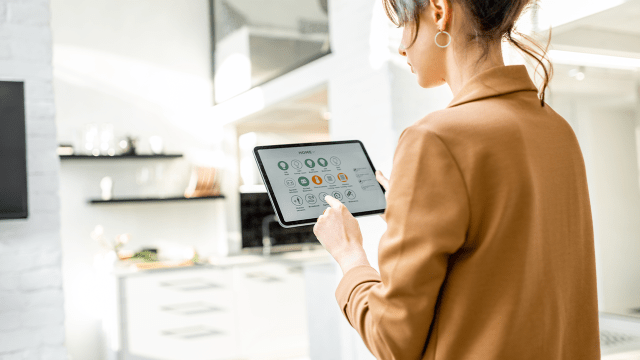
Leave a Reply
You must be logged in to post a comment.