You probably use your computer copy and paste some text, a link, or an image from one place to another dozens of times a day. You probably don’t even think about it. That is, until something goes wrong, or you’re working on something that requires you to do it over and over and over.
If you ever need to copy multiple things from one place to another or have a habit of misplacing the link you copied thirty minutes ago but forgot to paste, you need a clipboard manager. A clipboard manager is a tool that runs in the background of whatever programs you’re using and keeps a record of all the things you have copied recently (though it automatically ignores private and secure data like passwords).
If you misplace a link, you can find it in your clipboard manager and quickly copy it again. Once you have multiple entries in the clipboard, you can perform other useful functions, like combining them together or creating templates based on other clipboard entries. You can even sync clipboards between platforms.
Depending on how complex your needs are, you can use a straightforward clipboard manager, or one that offers additional options.
Windows offers a built-in clipboard history
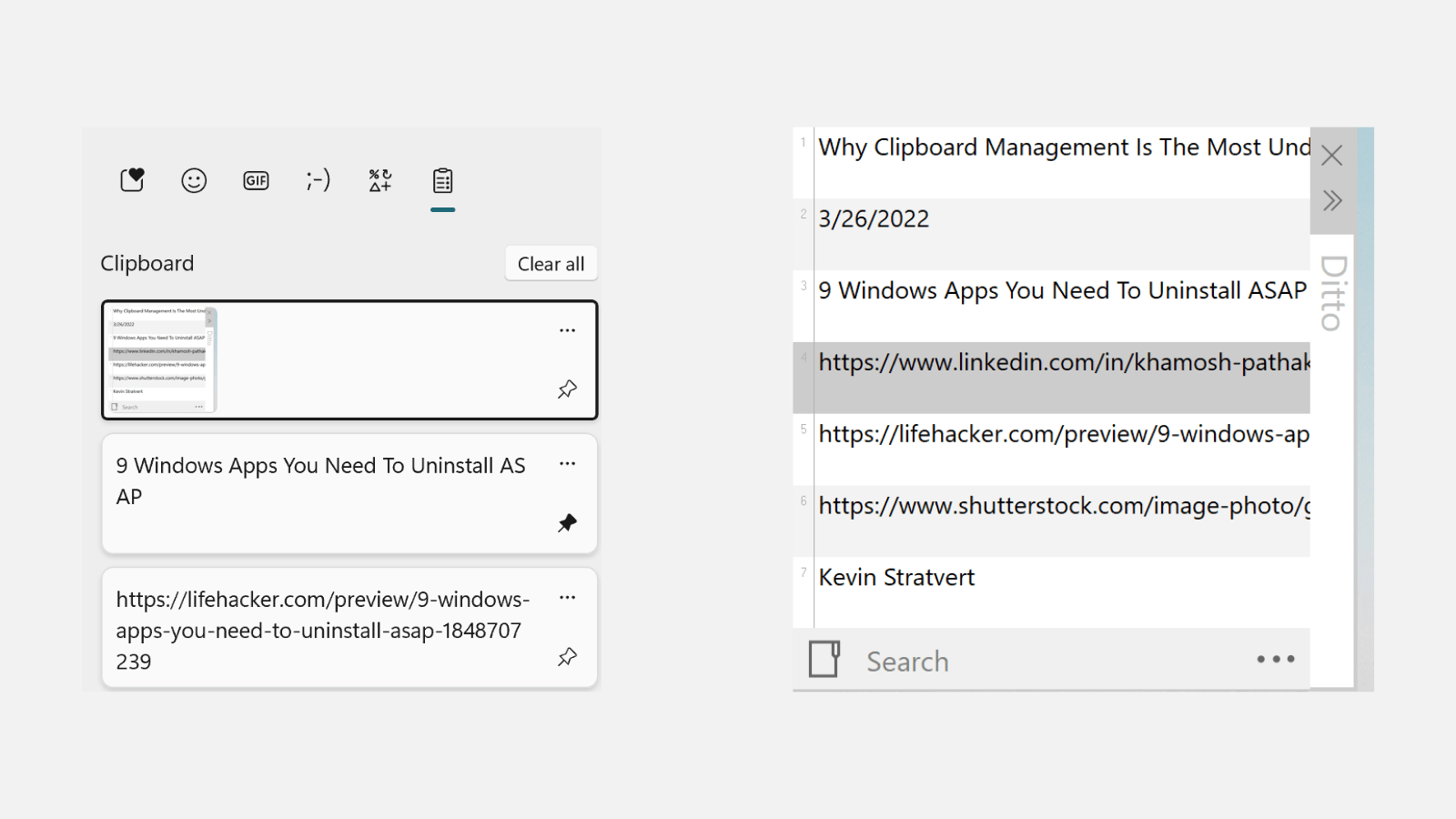
Windows 10 and 11 come with their own basic clipboard history tool; though it looks better on Windows 11, both work the same. Enable the feature from Settings > System > Clipboard > Clipboard History. Then, use the Windows + V keyboard shortcut to bring up a floating panel where you’ll see a list of text that you have recently copied to the clipboard.
You can click on an entry to paste it into the text, and the Pin button to pin that entry to the top. But that’s it — there is no way to merge entries, and no template or automation support.
The best clipboard managers for Windows
The Windows clipboard history tool is nice to have. But it’s no clipboard manager. For that, you’ll need to use a third-party tool. And there’s no shortage of options.
Ditto: Ditto is a lightweight, free, and open-source clipboard manager. The last bit is important, because a clipboard manager is going to see everything you copy, so it needs to be secure. Clicking on the Ditto icon will open a list of all your recent clipboard entries. Double-click an entry to copy it to the clipboard. You can configure how many entries it will store, and for how long, and use the Groups feature to merge multiple clipboard entries together.
1Clipboard: This is another great option for a free, universal app built on open source tech. It works on both Windows and Mac and can sync securely sync your clipboard’s contents between platforms using Google Drive. While it’s great for that purpose, it doesn’t do much else — no grouping or automation options here.
ClipClip: If you’re looking for a power-user option, ClipClip is it. Once you’ve copied items to the clipboard, you can use this app to group, save, organise, and merge entires. There’s a great search feature, drag and drop capabilitie, and cloud sync as well.
The best clipboard managers for Mac
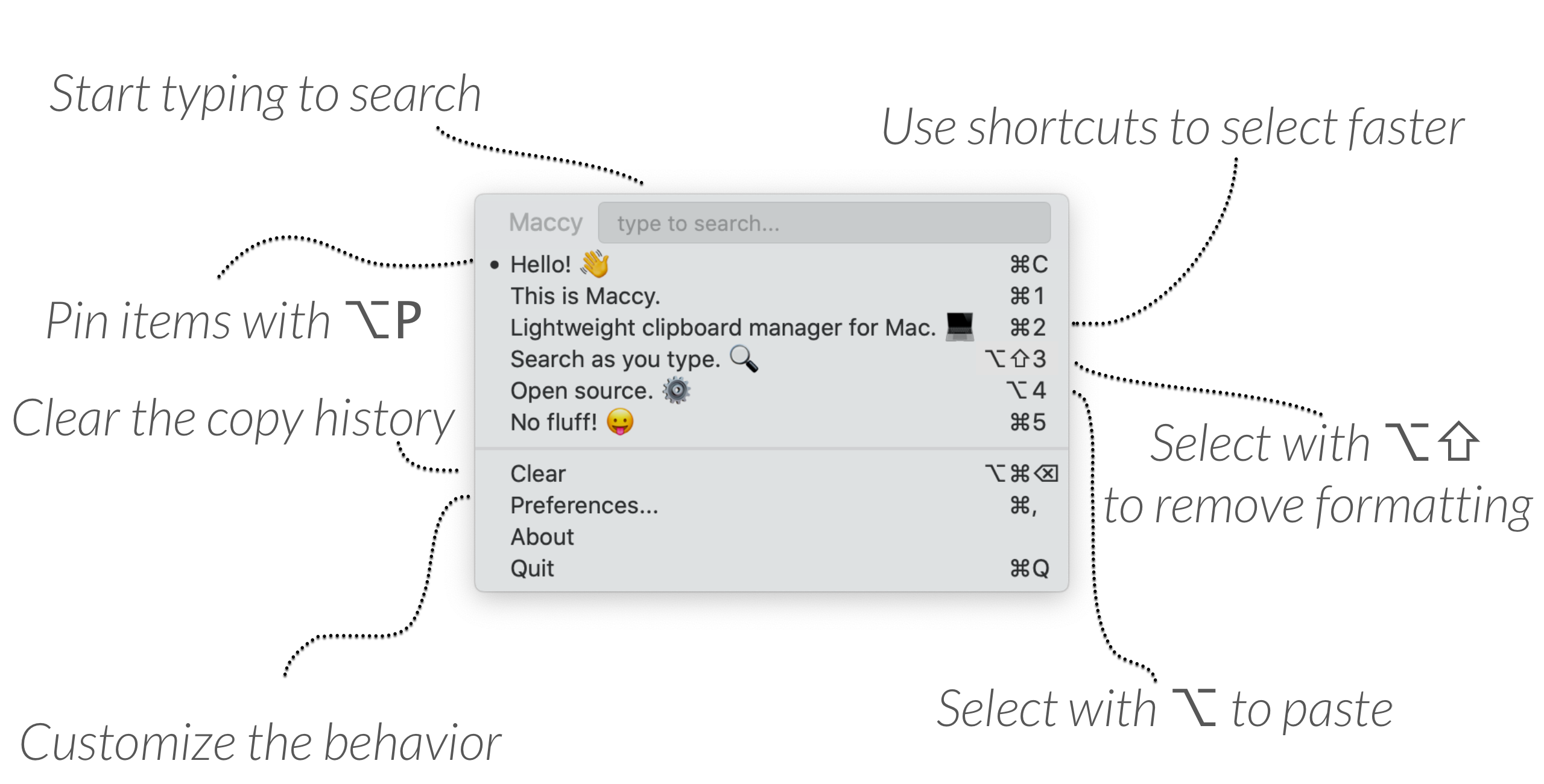
Mac doesn’t have offer a built-in clipboard manager, but it has arguably the best-designed third-party options. Here are a few to consider.
Paste: Paste is a visual clipboard manager for the Mac. It pops up from the bottom of the screen, and has a colour-coded design. You can pin often-used entries, and group multiple entries together. The app is free to use for two weeks, and then requires a $US14.99 ($21)/year subscription.
CopyClip: Want a free, simple clipboard manager? CopyClip is as basic as it gets. It sits in the menu bar, and its drop-down menu shows you a list of all your recent clipboard entries.
Maccy: Maccy is a lightweight, keyboard-based clipboard manager — think of it as Spotlight, but for clipboard management. Open it up with a keyboard shortcut, search through the clipboard for the text you need, and press enter to instantly paste the text. The app is open-source, too, so security experts can verify it’s not doing something shady behind the scenes. It costs $US9.99 ($14), but the productivity boost is worth the price.
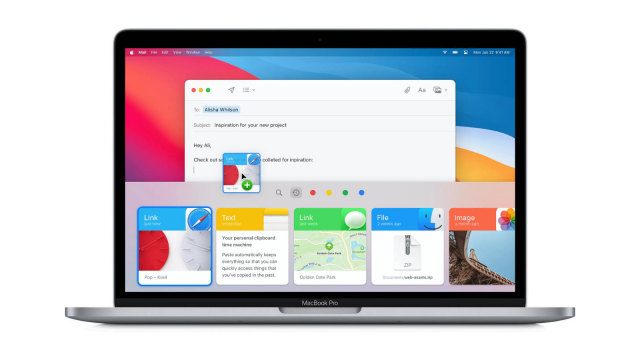
Leave a Reply
You must be logged in to post a comment.