Google Photos does a great job sorting through your photos using a text search, thanks to the tech giant’s prowess with image recognition, machine learning, and, er, search. Apple’s Photos app isn’t nearly as useful — but you can do a few things to fix that.
Apple takes a privacy-conscious stance when it comes to on-device image recognition. While it can usually sort your personal photos into broad categories like “car” and “dog” and “water,” it struggles with anything much more specific. But there’s a way to outsmart this system to make Photos search bar more useful. It requires a bit of manual labour, but it comes with two benefits.
Why add captions to your iPhone photos?
You can use the Captions feature in the iOS Photos app to add photo captions to images that are most important to you, and then search through your photo library using key terms — just as if you were googling something.
Describing an image with text will help you mark it for future reference (for example, adding a caption to the kitchen tile you ended up selecting, versus the 23 other photos of kitchen tiles in your photo album, might save you a lot of frustration when you’re talking to your contractor).
How to add captions to your iPhone photos
The Captions feature is available to all iPhones running iOS 14 or newer. Open the Photos app and find a photo you know you’ll want to locate again in the future. Swipe up and tap the “Add a Caption” text box.
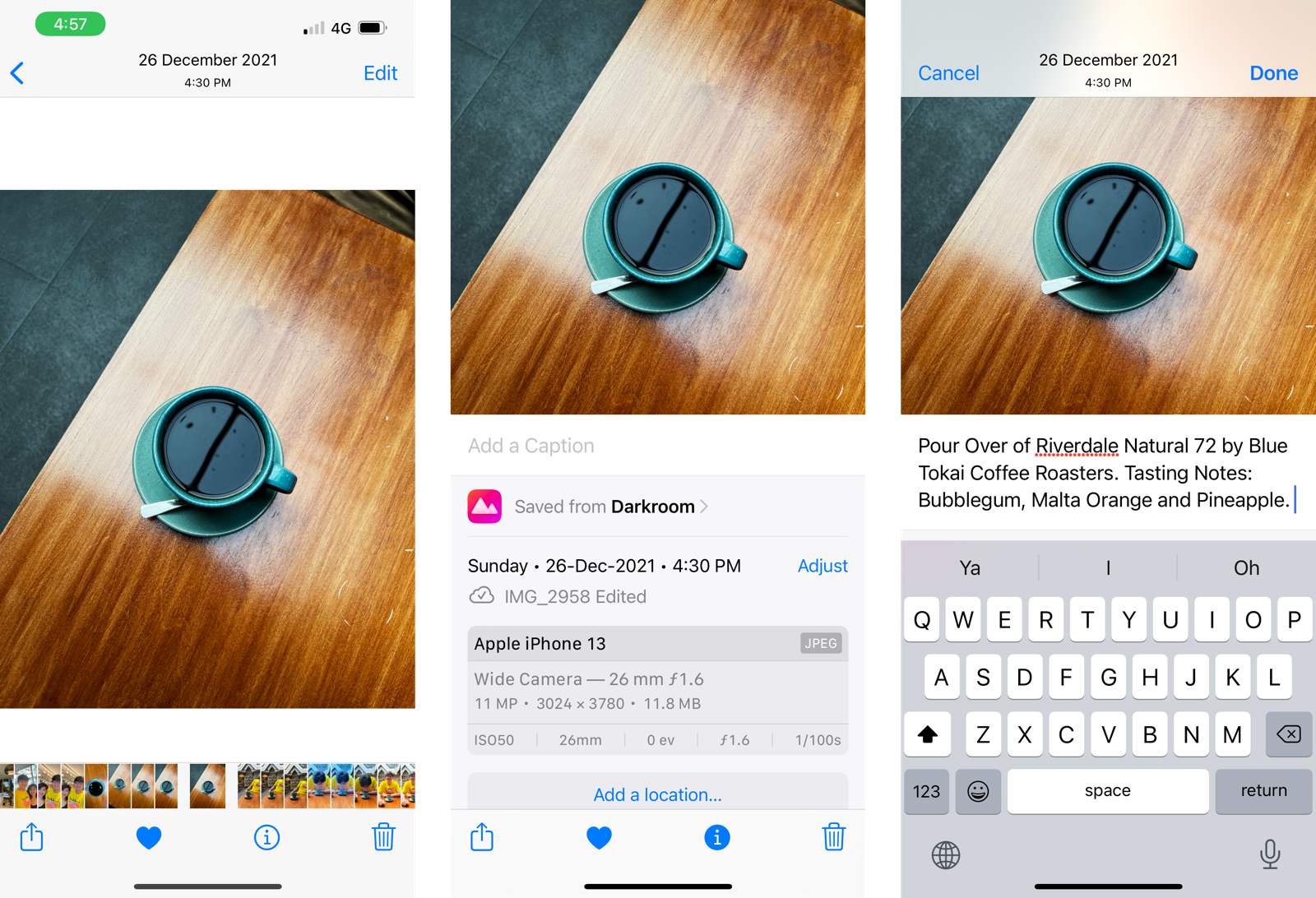
Here, type in your caption — it’s a good idea to be as descriptive as possible so you won’t have to remember one exact keyword to locate it in the future — and tap the “Done” button. The caption will now be available any time you swipe up from the photo. I sometimes use it as a journaling tool, or a diary of sorts — recording details of the coffees I drank, or the sunsets I saw.
How to search for iPhone photos using text captions
The caption search is integrated as a category in the main Search feature in the Photos app. Open the Photos app and go to the “Search” tab and type in a few keywords from the caption from the photo you’re hunting for..
Scroll down till you see the Captions section in the search results. You’ll find your photos here.
If you don’t see any results, it may mean the Photos app is still indexing the photos (and the new captions data). This process might take some time. Make sure your iPhone isn’t in Low Power mode, connect it to a power source, and make sure you’re on Wi-Fi to speed up the indexing process.
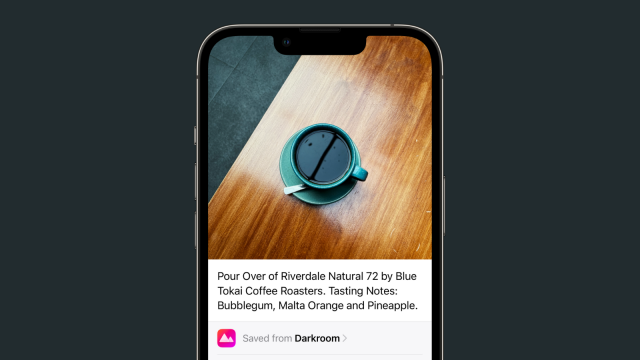
Leave a Reply
You must be logged in to post a comment.