We live in magical times. Sure, the world’s on fire, but our devices can tell you the name of just about any song playing in your vicinity. The future is now! Solutions for this problem have existed for a while in various apps and built-in services, but now, a new solution comes to Chrome: the next time you hear a good tune on Netflix or HBO, you can instantly know what it is.
Not surprisingly, this feature comes to us from Shazam, the king of music recognition software. Shazam’s app made asking a barista for the name of a song a thing of the past, and has since expanded to become native to Apple’s ecosystem. However, even though Apple has owned Shazam since 2018, the service is still available across platforms. And the latest offering is conveniently an extension for Chrome, making it easy to identify the song in whatever video is playing in your web browser.
Why you should use Shazam’s Chrome extension
Sure, you could use a different Shazam method to identify said song, but there are two perks to using this Chrome extension: first, it’s easy to Shazam something from the same device the song is playing from. You don’t need to pull out your phone to identify a song streaming from your laptop. Second, and even more important for me, is that I can use this extension to identify a song even when I’m using headphones. I stream a lot of movies and TV on my computer through headphones, so using Shazam on my phone wouldn’t be much help in figuring out a track.
How to use Shazam in Chrome to identify songs
You can get Shazam for Chrome for free from the Chrome Web Store. To check it out directly, you can follow this link. Just choose Add to Chrome, then Add extension on the popup. Once added, you can access Shazam from the extensions button in your toolbar; you can also pin the extension to the toolbar from this menu for easy access.
When playing any audio source on Chrome, you can click the Shazam extension to get started. In the pop-up window, click on the large Shazam button to begin analysing. If there’s a match, you’ll see it here. There have been reports that this extension is buggy and not working for some users, but it seems to work fine on my end. Besides the occasional failure, the only hiccup I see is a short stutter in the sound when you first click the Shazam button, as well as when the extension finishes a scan.
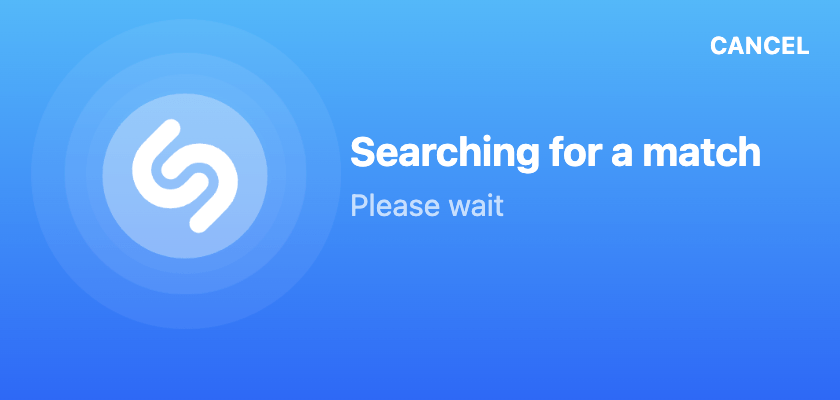
If you want, you can connect this Shazam extension to your Apple Music account (no Spotify support, sadly), but you can’t connect to your actual Shazam account. Curious.
You can browse your Shazam history from the “Shazams” drop-down menu in the extension. From here, you can listen to past Shazams directly from the menu, open the song in Apple Music, or delete Shazams from your history. To clear your entire history, scroll to the bottom, click “DELETE ALL,” then click “DELETE ALL” again.
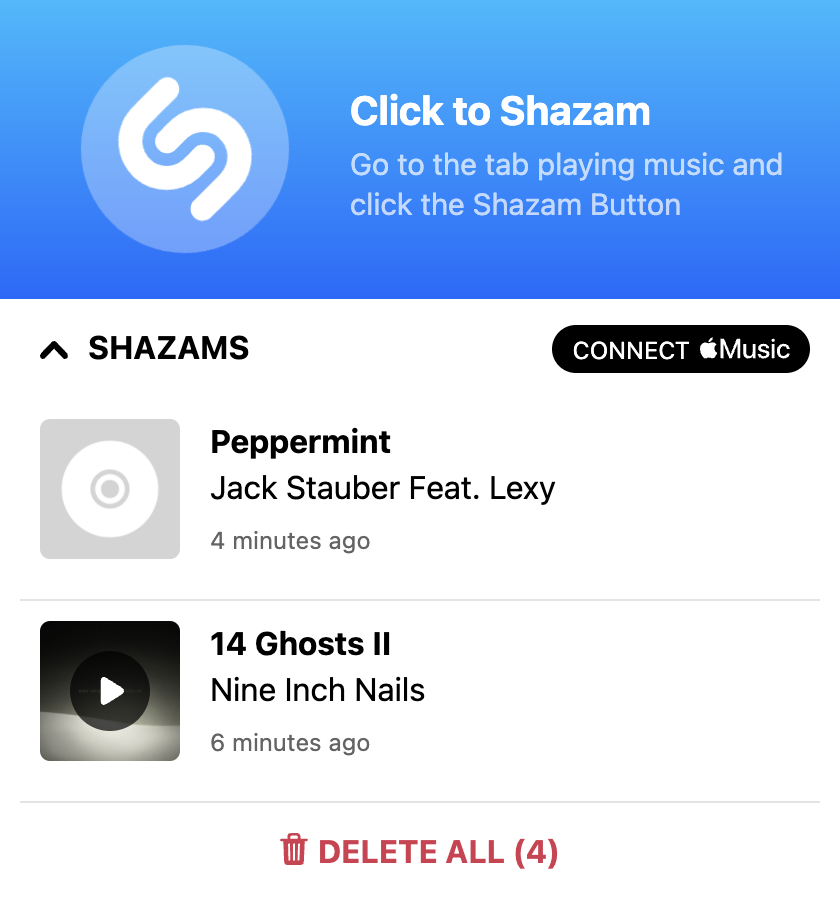

Leave a Reply
You must be logged in to post a comment.