It’s not easy keeping track of movies you want to see and the books you want to read. You might keep a few review tabs open in your browser or have a running list of all the things you want to watch, but ultimately, these things tend get lost into oblivion. But if you finally want to organise your entertainment list, instead of using third-party apps like Book Track, Goodreads, or Sofa, you should really try using the free app that’s already on your iPhone.
The Reminders app went through quite an overhaul in iOS 15. You can tag reminders, and easily add links, photos, and notes. Another advantage is that Reminders has collaboration built in, so you can keep a shared movie list with your partner or friends. Combined, it means you can create multiple lists (even smart lists) for movies, TV shows, books, and even articles that you want to read later.
How to create lists for movies, TV shows, and books
The first step is to create a new list, keeping separate ones for movies, TV shows, and books. Open the “Reminders” app and tap the “Add List” button. Here, give the list a name and choose the icon and colour. Then tap “Done.”
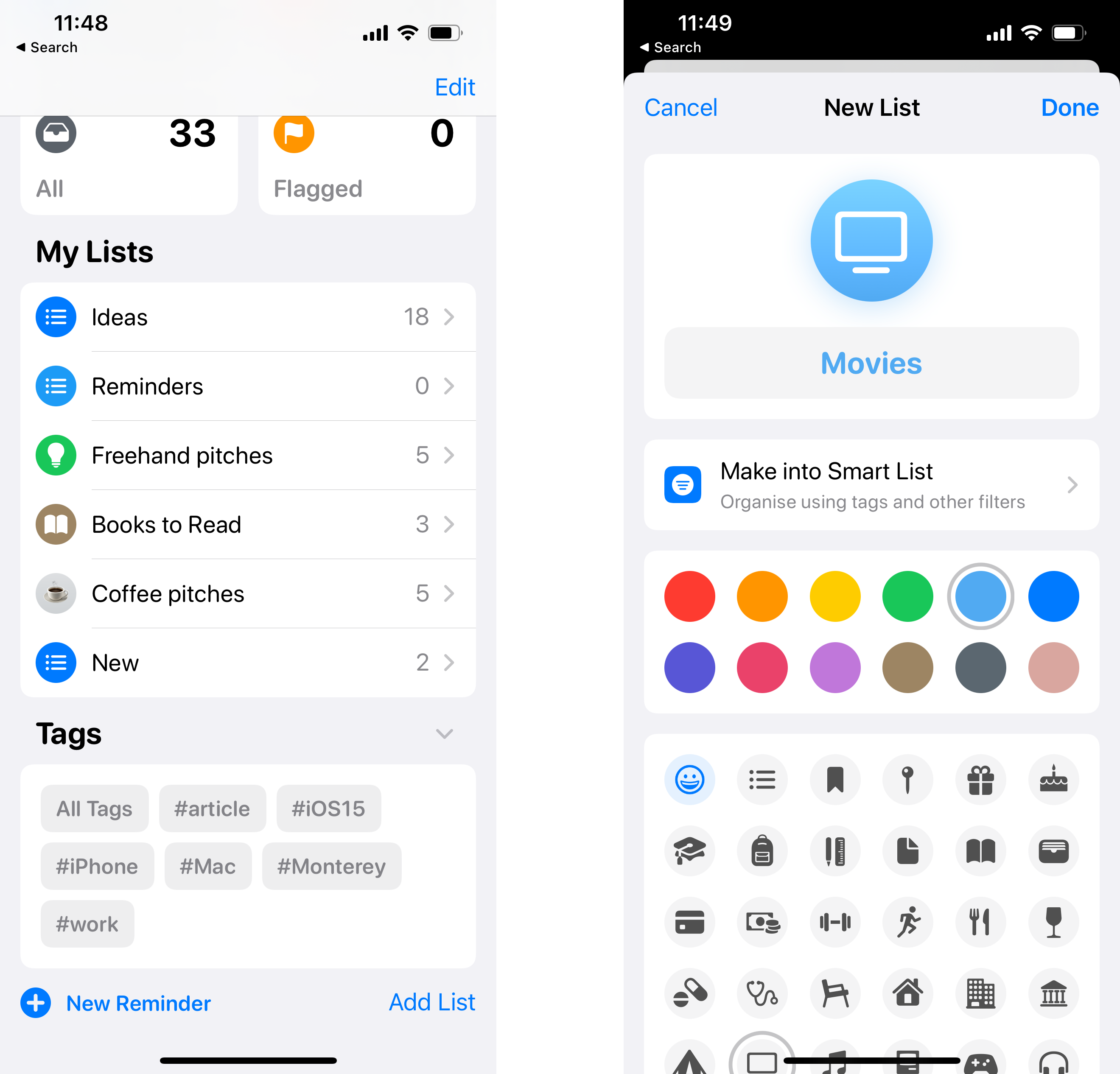
Now that your list is ready, it’s time to add stuff. You can do it either manually or by using the Share extension.
To do it manually, open the list you just created, tap the “Add Reminder” button (or tap on any empty space), and start writing. Then you can use the Camera icon to add a photo. You can tap the “i” button to add more information like notes or a link.
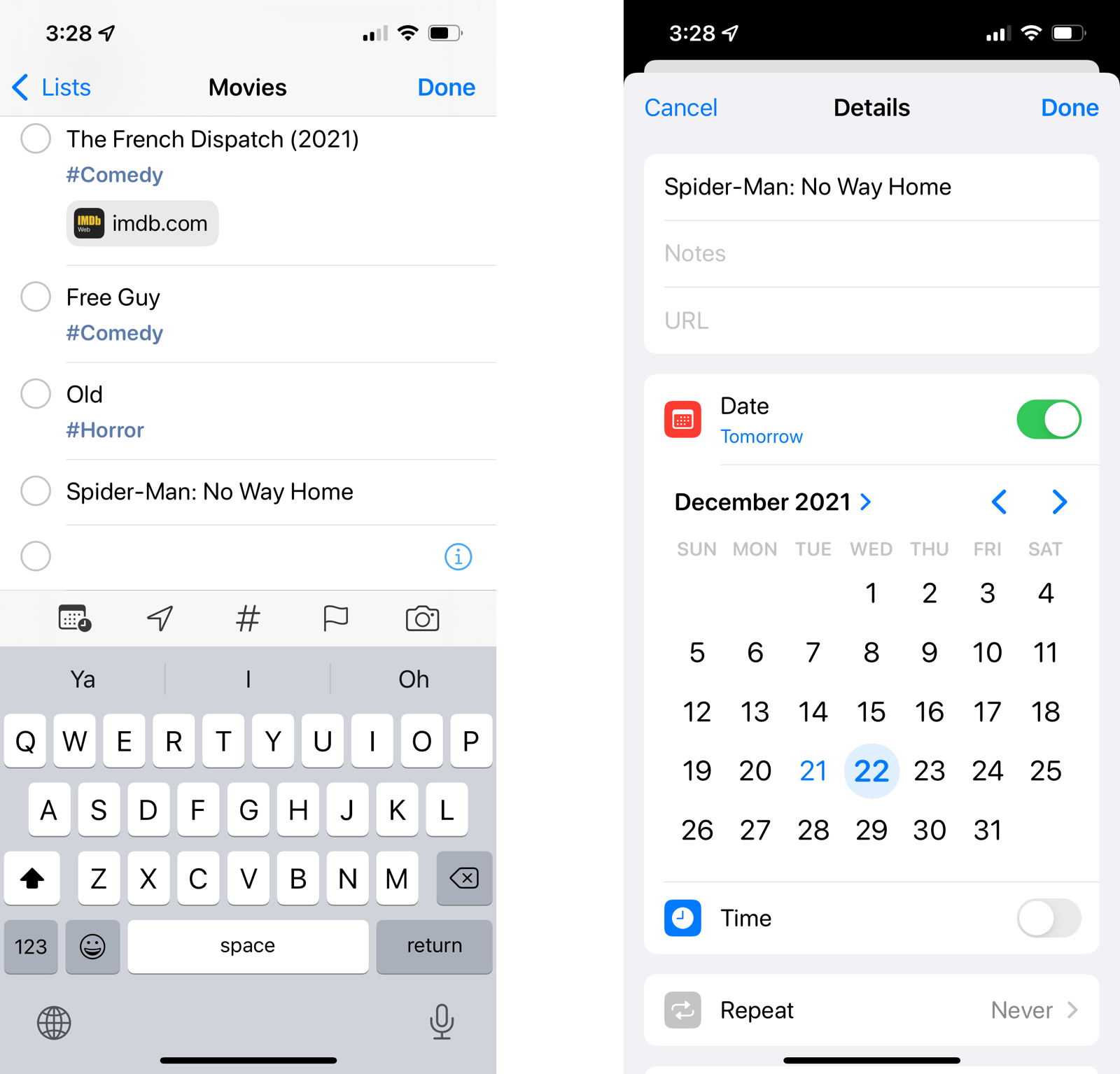
But a faster, and more-organised way is to use the Share extension. This way, the Reminders app will automatically take the title of the page (the movie name, for example) and include the link as well. If you share a Netflix link to Reminders, you can go back to the movie instantly by tapping that link.
Open the media in question and tap the Share button. Choose the “Reminders” app. Here, edit the title of the page if you want. You’ll see the link added below.
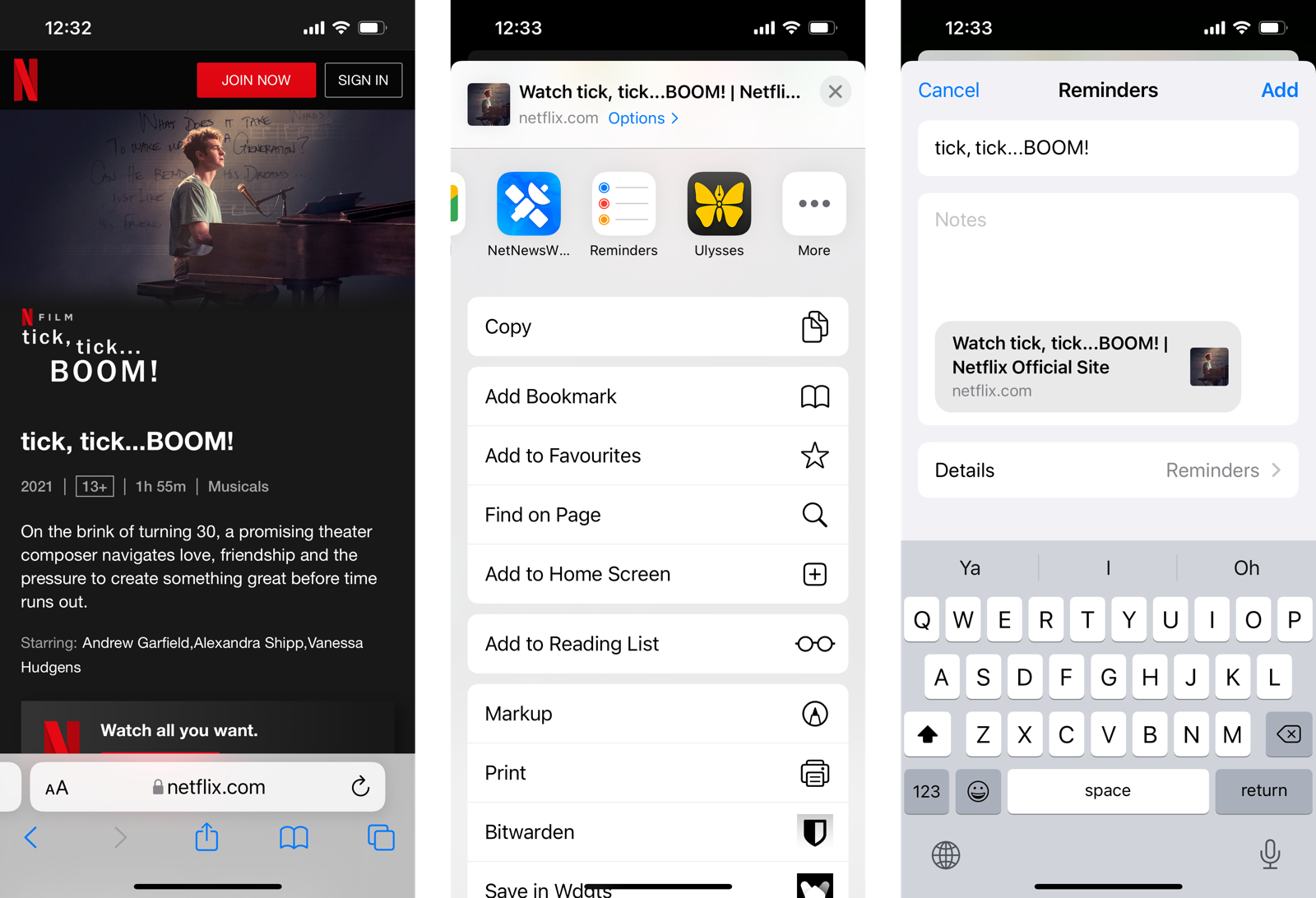
Tap the “Details” button and go to the “List” section. Here, choose your “Movies” (or any other list). Then tap “Add.”
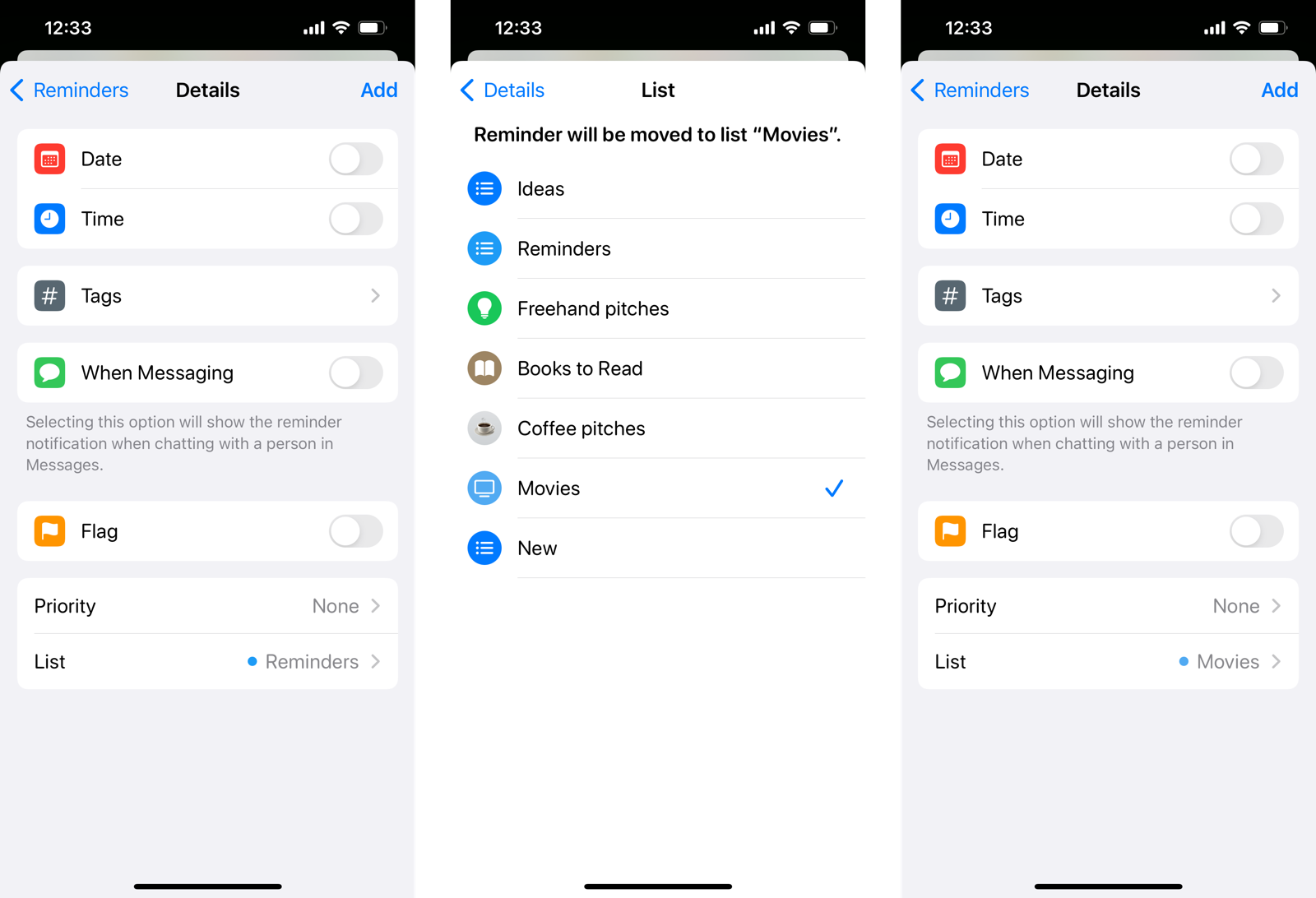
The reminder will be added to the list. You can repeat this process to create multiple lists for movies, TV shows, and books.
Use tags to manage your lists better
Once you add movies, TV shows, and books, you might realise that you’re suffering from a similar problem you had before: Too many things to watch, and no way to organise them. That’s where tags come in.
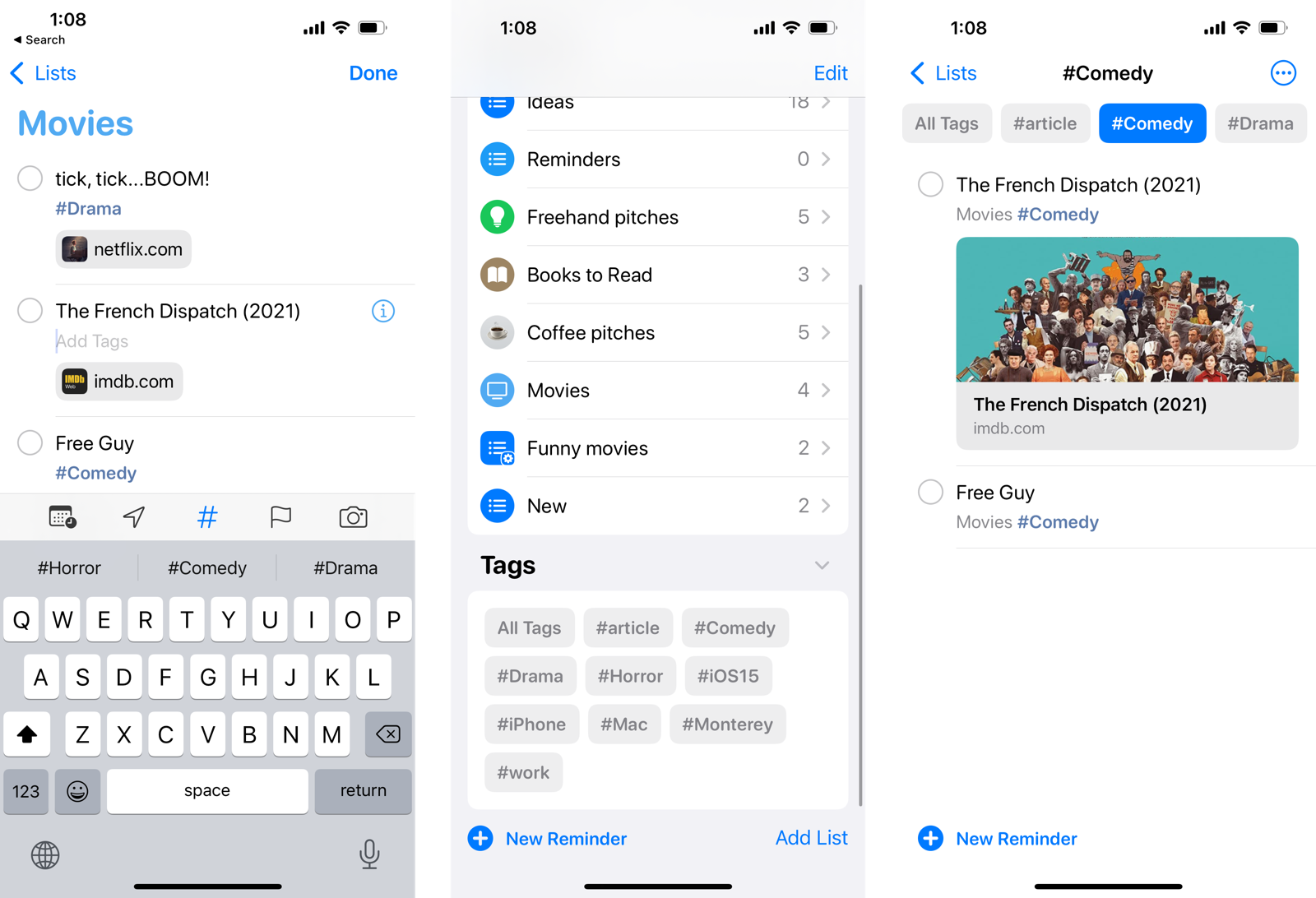
We would recommend you tag each entry with a genre or priority, that way you’ll be able to filter all the comedy movies or murder-mystery novels with just a tap.
To tag an entry, just use “#” followed by the tag. You’ll be able to view all tags at the bottom of the Reminders home screen.
Create smart lists using tags
Here’s another big reason for tagging entries: You can create smart lists that can automatically filter one or multiple tags in one list, so you can create smart lists that will show you only movies tagged with Comedy, Drama, or Rom-Com tags.
To create a smart list, tap “Add List” and give the list a name. Then, choose “Make into Smart List.” Here, choose the tags you want to include and tap on “Done.” Tap “Done” again to save the list.
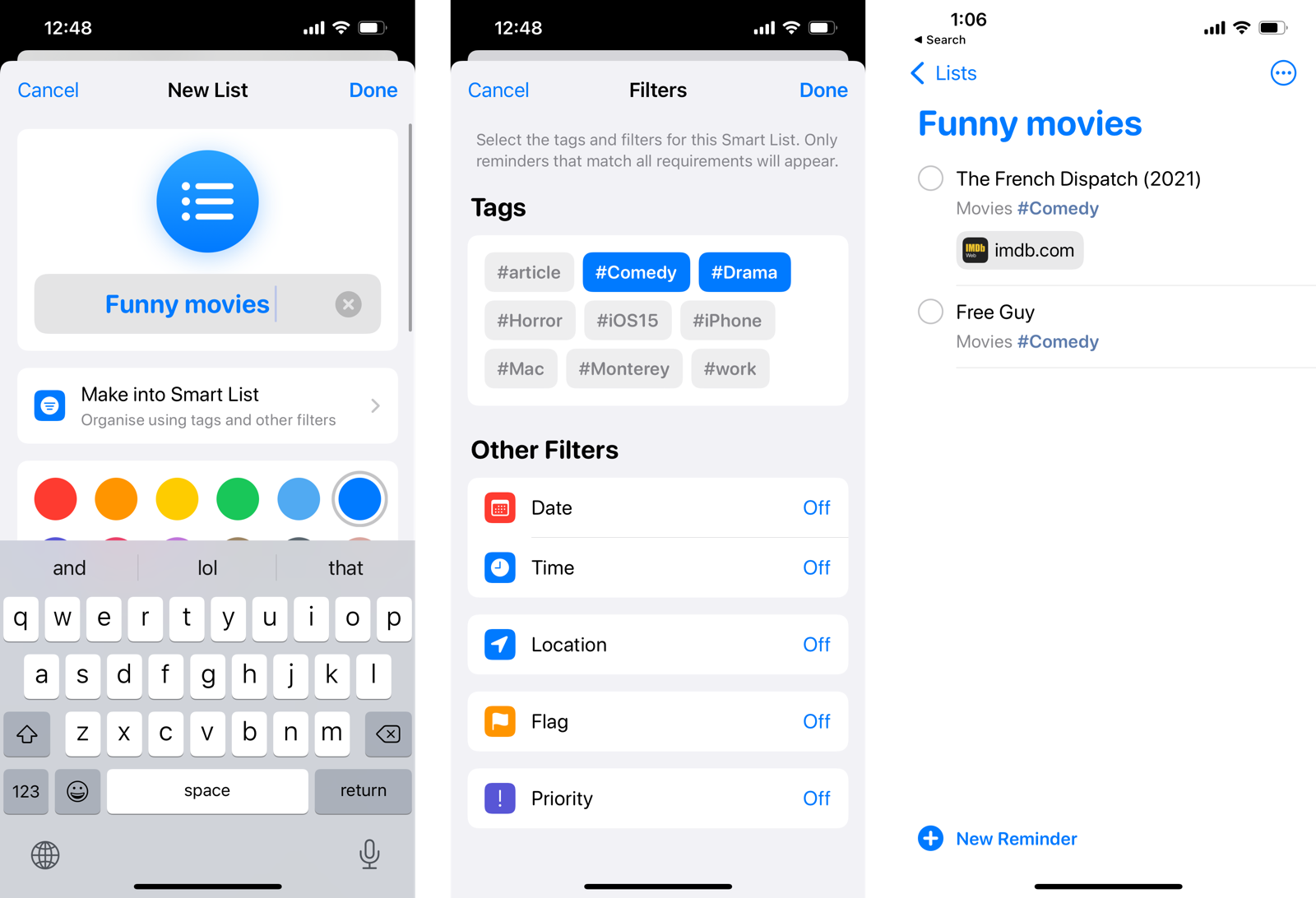
Now, any new movies (or TV shows, or books) with the selected tag will show up in this list automatically.
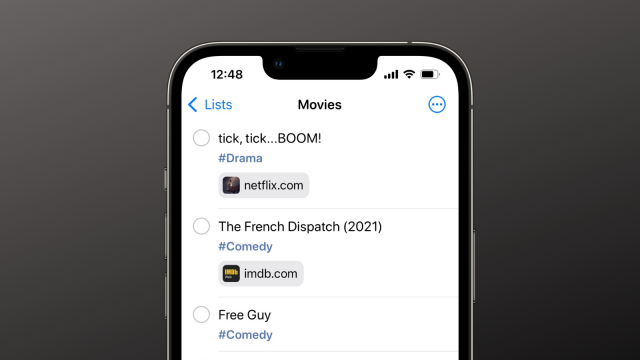
Leave a Reply
You must be logged in to post a comment.