‘Tis the season for busy airports and massive flight delays, which can cause major headaches when you’re travelling to visit family and friends. But if you and your loved ones have iMessage, you actually don’t need an airline app, a flight tracking app, or even the ability to Google to figure out if your flight is off schedule.
iPhone Messages has a built-in flight status tool with real-time information about departures, arrivals, gate changes, and baggage claim numbers. All you need to do is text someone with iMessage your airline name and flight number.
Here’s where to find your flight status in your iPhone Messages.
How to track flights in Messages
First, you’ll need to have texted yourself or someone else your flight number via Messages — not SMS — so make sure iMessage is turned on for your device (Settings > Messages > toggle on iMessage). The message must follow one of these formats:
- Airline + flight number: Delta Airlines 405
- Airline abbreviation + flight number: DL 405
- Airline abbreviation + flight number (no space): DL405
The first option — with “Airlines” added to the company name — is your best bet across all airlines. Simply typing “Delta 405″ or “JetBlue 101″ is not enough to trigger the flight tracker. You’ll know your format is correct if the text is underlined (indicating a hyperlink) once the message has been sent.
To track the flight, tap the underlined text to pull up a menu with two options. You can copy the flight code to your iPhone clipboard or select “Preview Flight” to view flight details. If the flight is active, you’ll also see a real-time tracking map.
Tapping “Preview Flight” pulls up another window with more flight data, such as on-time status, departure and arrival times, duration, and gate and baggage claim information. Depending on the flight, you can also swipe to see stats for the same flight number on upcoming days.
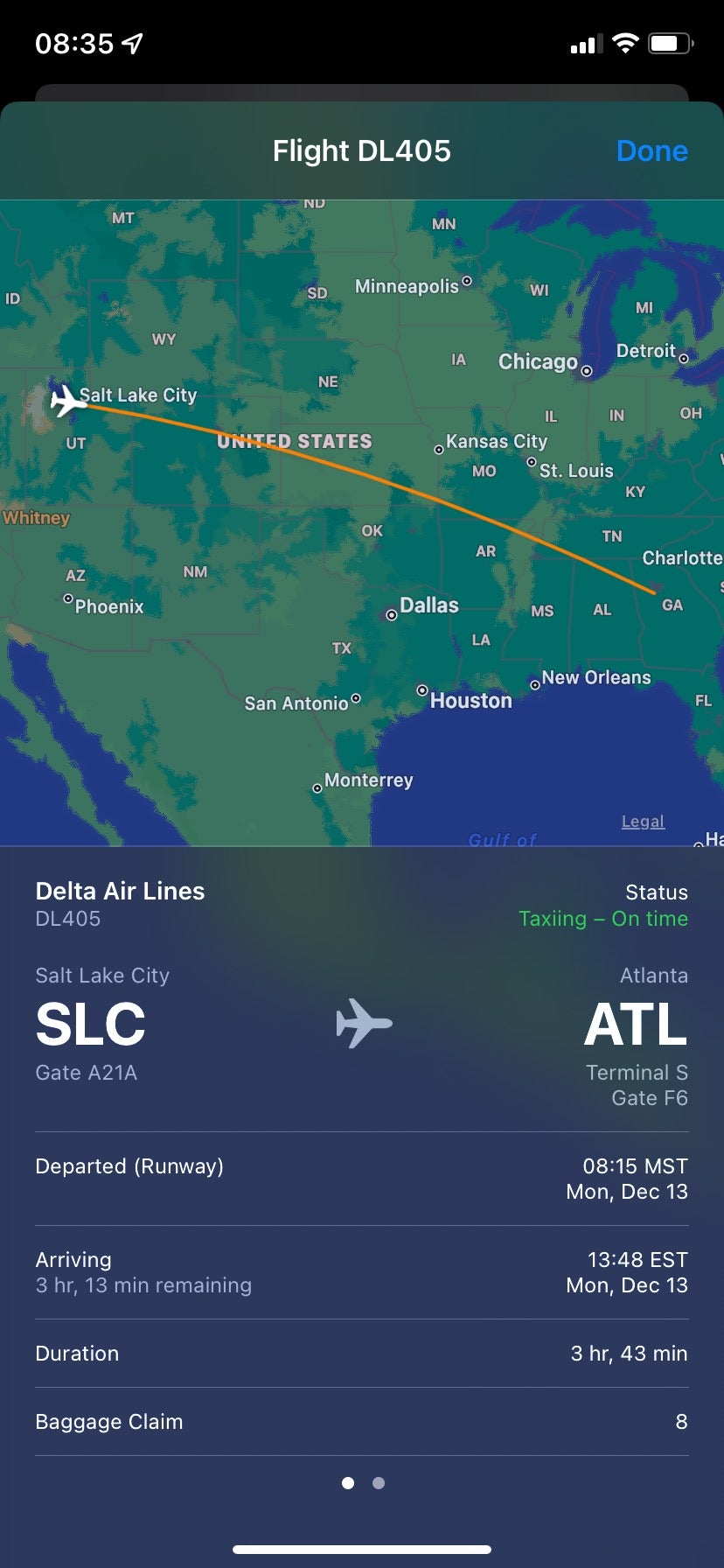
Obviously, this is most useful for active or same-day itineraries, as flight numbers that are used infrequently may not have data available. And if you don’t get underlined text in your Messages when you send your airline name and flight number, check that the format is correct.

Leave a Reply
You must be logged in to post a comment.