Just like Zoom, Google Meet (and Chat) has heavily relied on links. Whether you wanted to do a one-on-one call or a group call, it all started and ended with a joining link or a meeting code.
This is fine if you’re talking to new people all the time, but when you’re calling the same people from work (Google Chat is, after all, a work chat app), it can get annoying. Google has wised up though, and now you can use regular buttons to make one-on-one voice or video calls, just as you can in Google Duo or WhatsApp. Unfortunately, there’s no news for when this feature will roll out for group calls.
How to make a Google Chat call without a link
This feature is rolling out globally for Google Workspace accounts and personal accounts, but the way Google is implementing this feature might be slightly confusing. First of all, it’s a Google Chat feature that doesn’t actually work in the Google Chat app. It works in the Chat tab in the Gmail app. If you tap the New Meeting button in Google Chat, you’ll be shuttled over to the Gmail app to place the call.
But once you find the Chat tab in the Gmail app, you’re good to go. In case you can’t see the Chat tab, it might be disabled in Settings (perhaps like us, you disabled the Hangouts tab years ago and never looked back). You can enable it from Settings > Account > Chat.
When you open a conversation (after updating to the latest Gmail app), you’ll see two new icons in the top toolbar. You can use them to place an audio or video call.
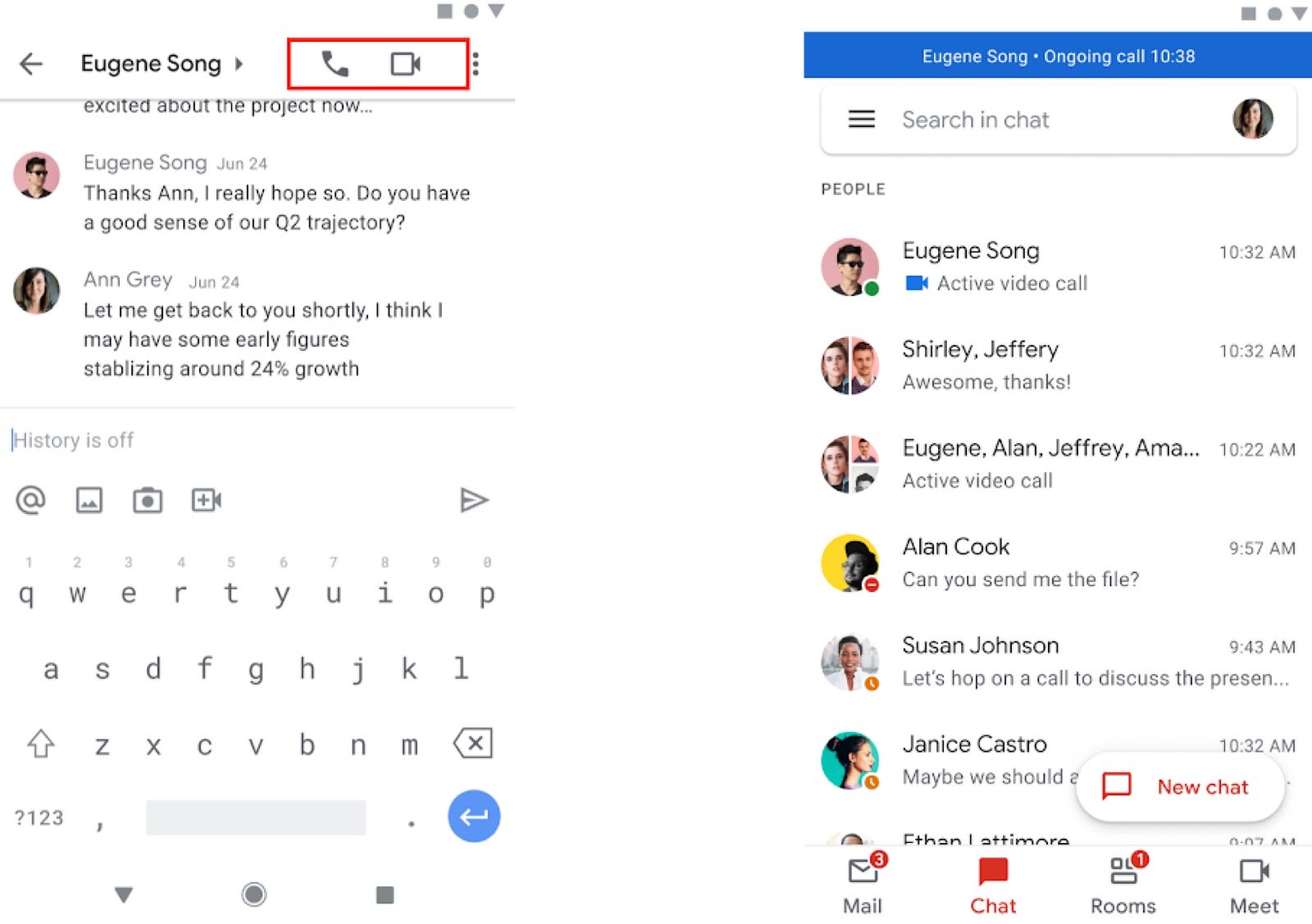
Once a call is active, you’ll see the timestamp in the banner at the top. From there, you can continue to do other things, and tapping the banner will take you back to the call screen. Just like other popular chat apps, missed calls will also be shown in the same chat window.
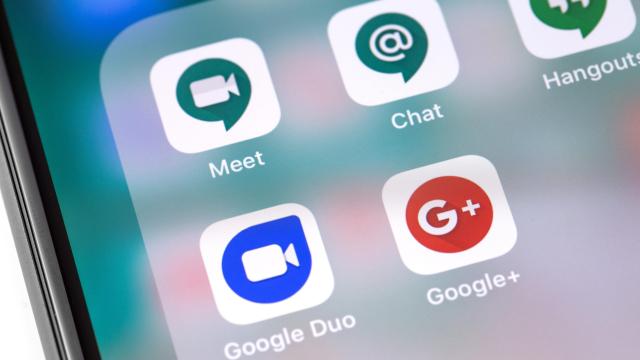
Leave a Reply
You must be logged in to post a comment.