I’ll say it: Goodreads is one of the worst-designed websites on the planet. Sure, it’s a nice website to help you track your reading list and bond with a reading community, but the design is so clunky that it can feel like a chore to navigate. Most of us would probably be better off using a simple spreadsheet to track books, but it can be hard to let go of a site you’ve invested so much time and energy into.
So, if you aren’t ready to bid goodbye to Goodreads yet, we’ll at least show you how to at least make the site less annoying.
Try useful browser extensions to make the most of Goodreads
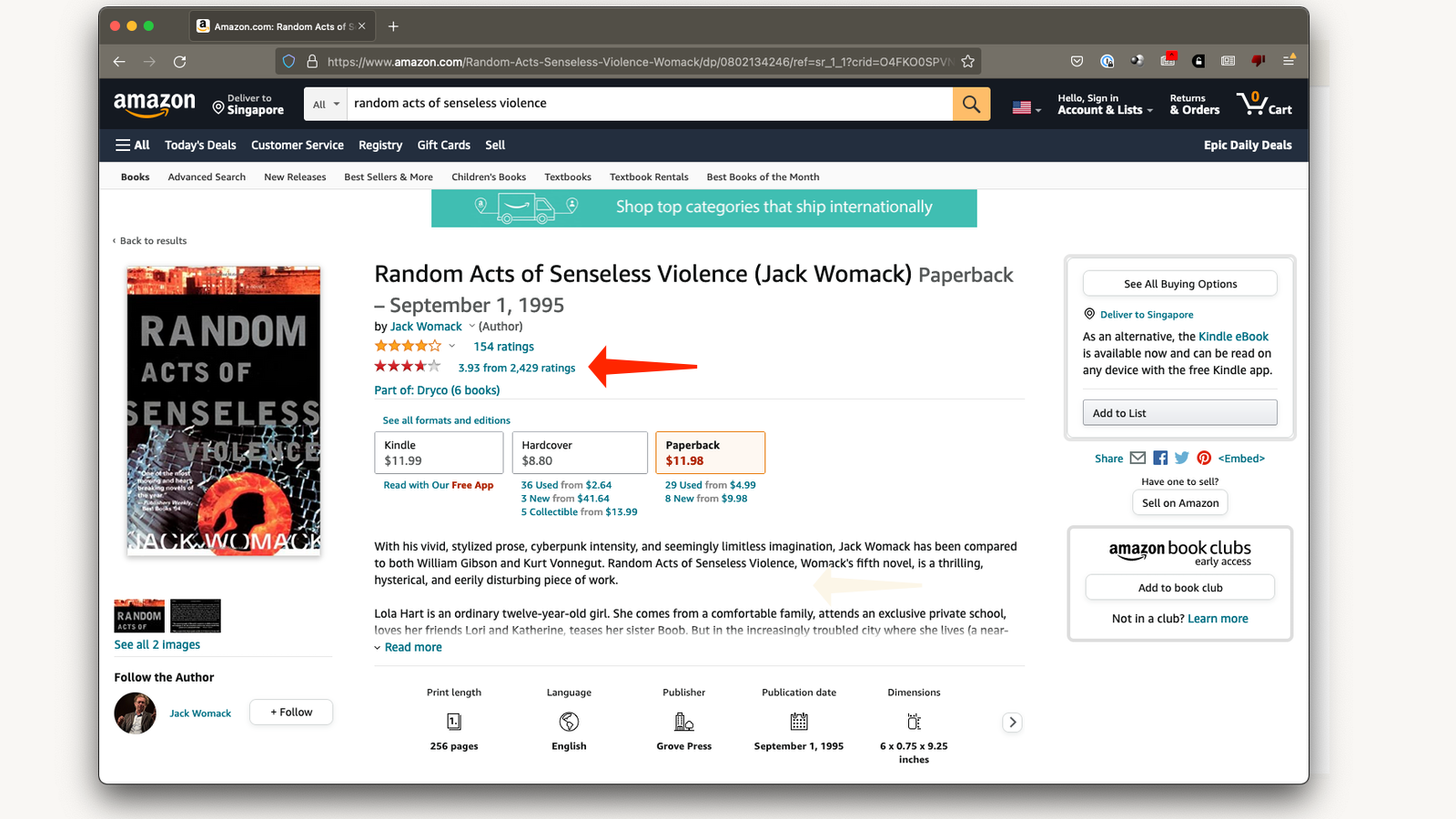
Before we get to Goodreads itself, let’s begin by looking at useful browser extensions for the site. The less time you spend on Goodreads, the better, which is why you should try Goodreads Ratings for Amazon (Chrome, Firefox). This shows Goodreads ratings for books on Amazon, and saves you the hassle of searching a second time to find out what readers are saying about the book. The extension works, but you’ll have to wait a few seconds for Goodreads ratings to show up on Amazon pages.
You should also check out Goodreads Right Click (Chrome) or Goodreads Easy Search (Firefox), which let you search for books on Goodreads much faster. With these extensions installed, you can select a book’s name on any website (such as Wikipedia), right-click, and select the search option. This will automatically search for the book on Goodreads and show you the results.
Another useful Goodreads extension is called Available Reads (Chrome, Firefox), which shows you if a book listed on Goodreads is available in your local library. It uses the database from the Overdrive website to get this information and is capable of telling you if you can borrow ebook or audiobook versions of the book from a library near you.
Finally, LibGen Download (Chrome, Firefox) will show a neat download icon next to any book’s name on Goodreads. If you’re unable to find a book you want, LibGen is a good resource to find a copy. In our experience, it’s worked well to locate out-of-print copies of books but you can use your discretion to locate the books you need.
Remove junk from your Goodreads feed
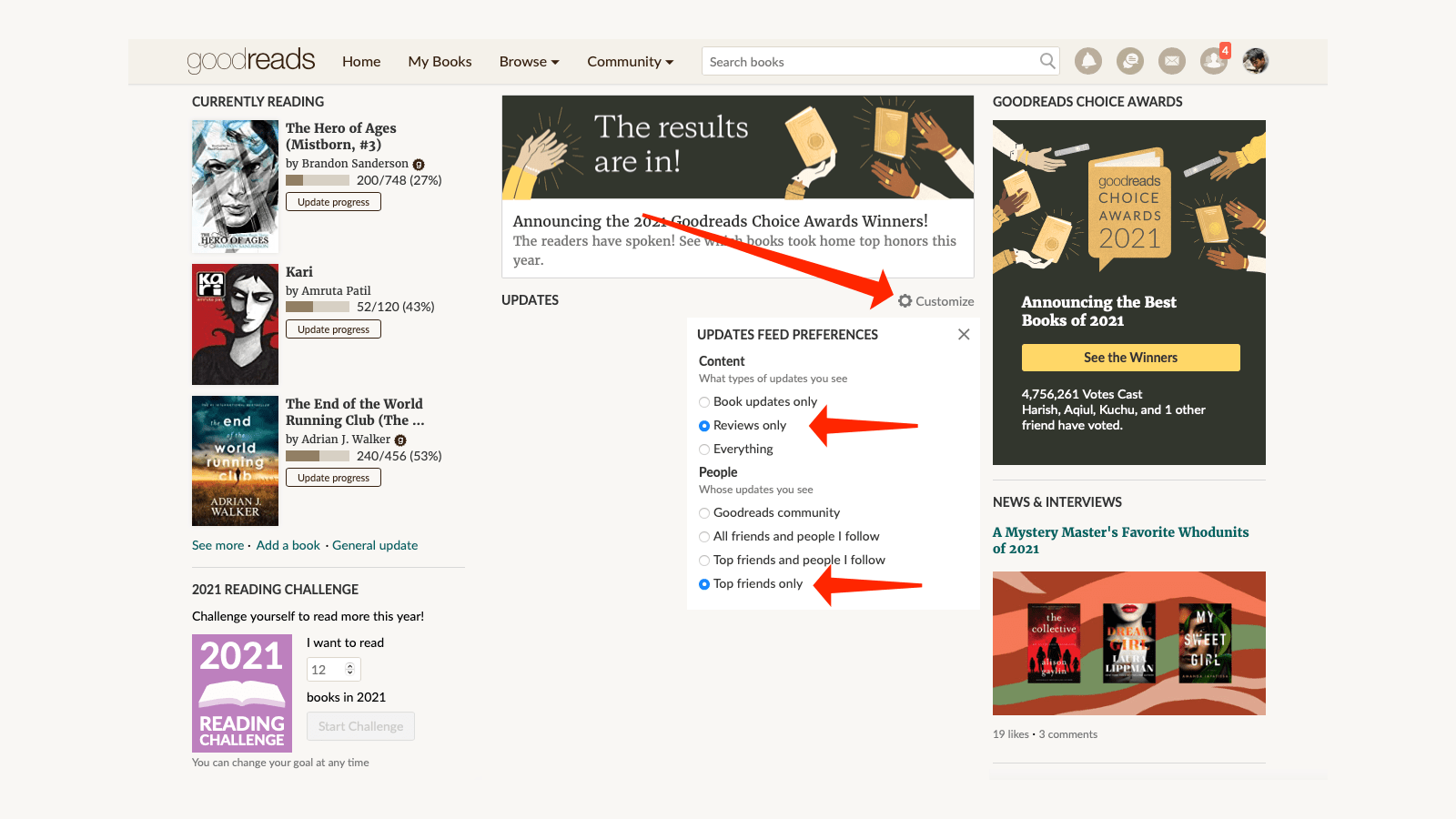
It takes no time for your Goodreads feed to go from being full of useful updates to complete junk, filled with people’s book progress updates. Fortunately, you can control this to some extent. To do so, sign in to your Goodreads account and click the Home tab at the top of the page.
In the centre of the screen, you can click the Customise button next to Updates. You can select if you want to see just reviews, only book updates, or everything (you don’t want to see everything). You can also change whose updates show up on your feed; the options range from the entire Goodreads community to just your “Top Friends” (and you can add any of your friends to your Top Friend list).
Stop spamming everyone’s Goodreads feeds
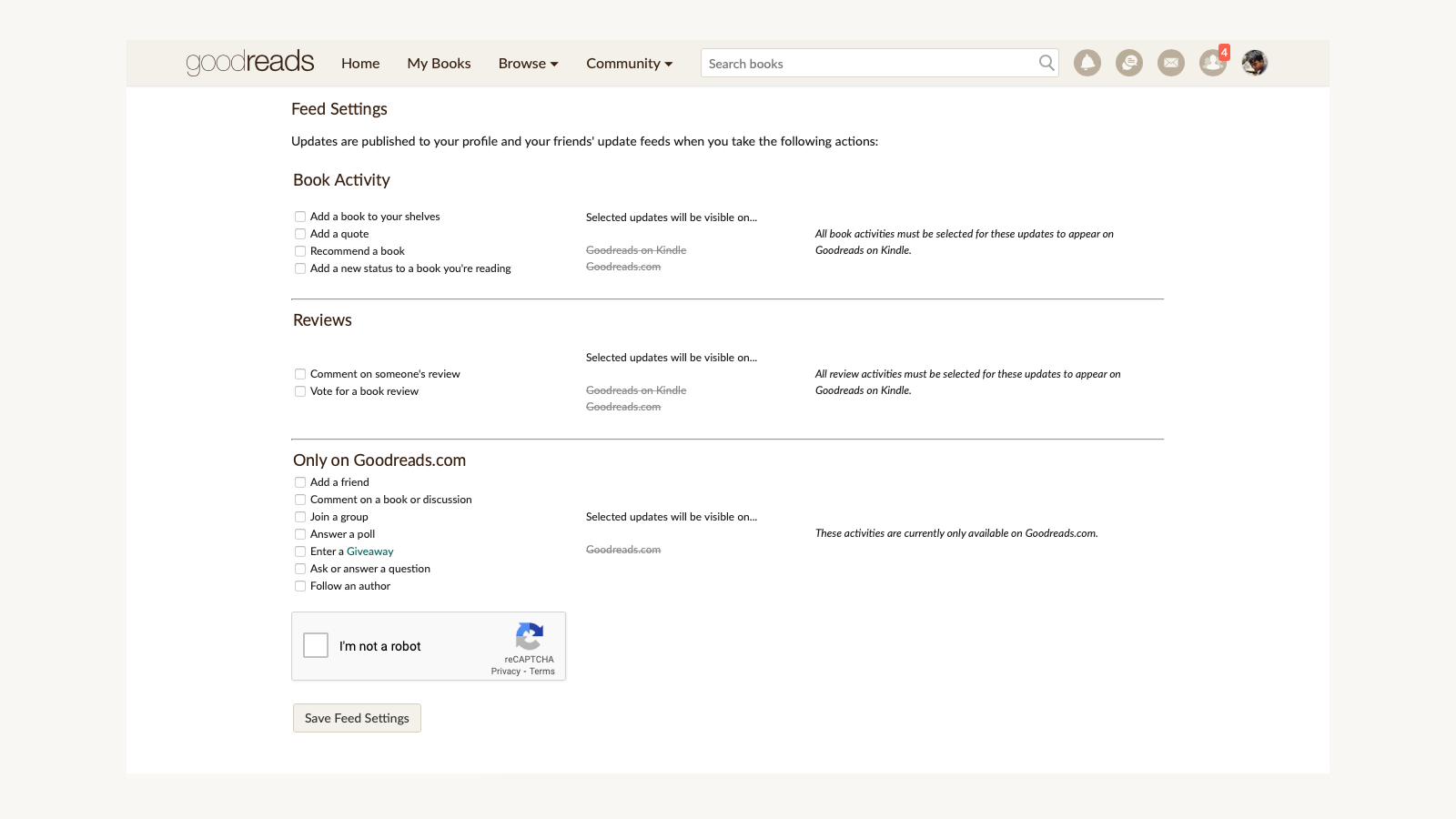
With your feed looking a bit better, you should do your bit to reduce unwanted spam in your friends’ feeds. Go to feeds settings in Goodreads. You’ll now be able to see every update that gets published to your profile (and by extension, your friends’ feeds). You can start unchecking everything you don’t want the world to see.
Doing this doesn’t remove any features from Goodreads — it just stops showing these updates to your friends. Once you’ve unchecked everything you don’t need, click the I’m not a robot captcha checkbox and then Save Feed Settings.
Reduce how often Goodreads emails you
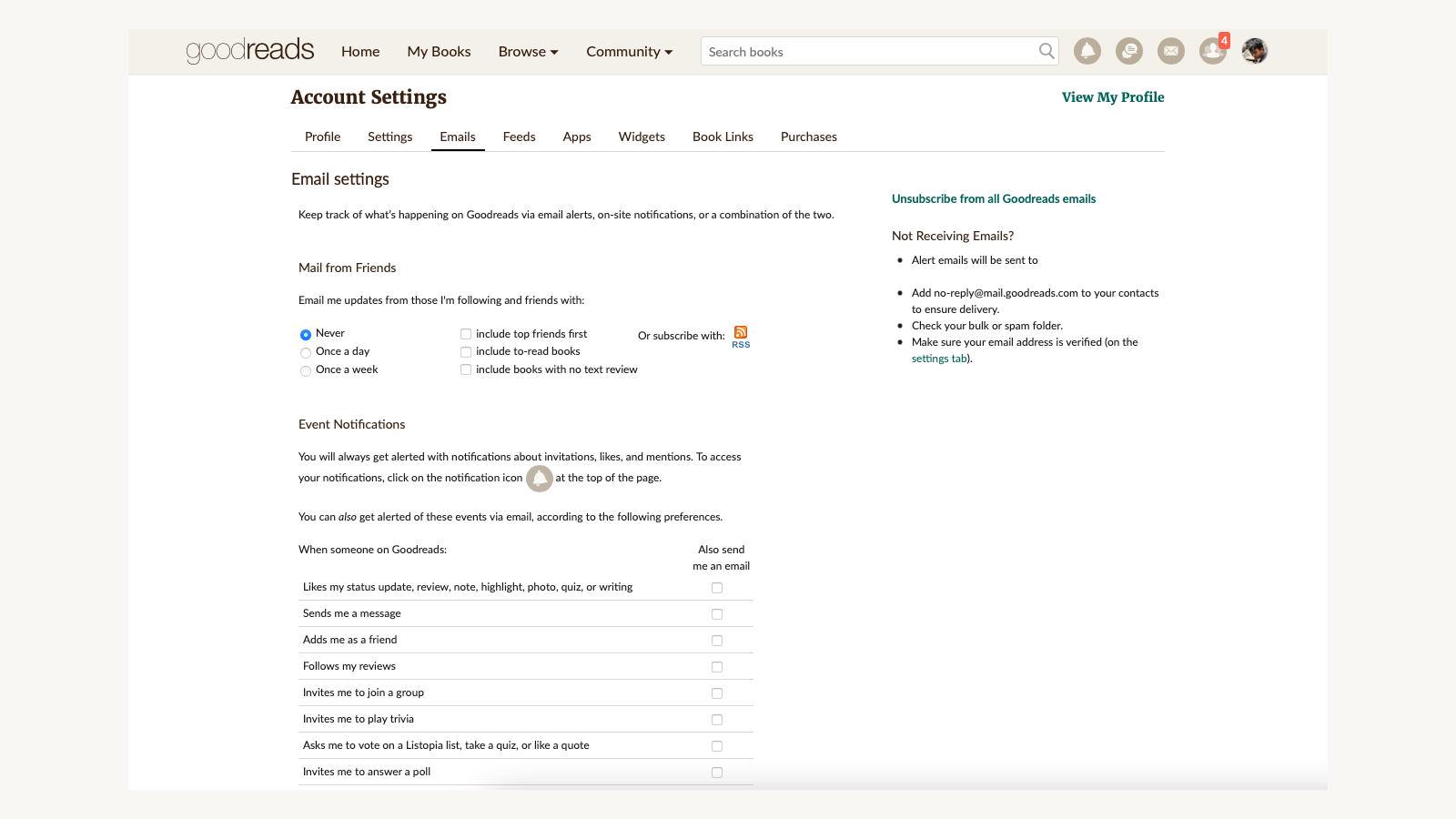
If you’re tired of spammy emails from Goodreads, you can revisit your email preferences and stop the spam. Visit Goodreads email settings, and select the Emails tab to get started.
Under Mail From Friends, uncheck everything and select Never to stop activity updates from your friends. Next, you can uncheck everything under Event Notifications and select Nothing for every single option under the Comment and Action Notifications section. Finally, uncheck everything under Notifications and Other Mail and Group Email Preferences to be rid of email spam from Goodreads.
Disconnect unused apps and accounts
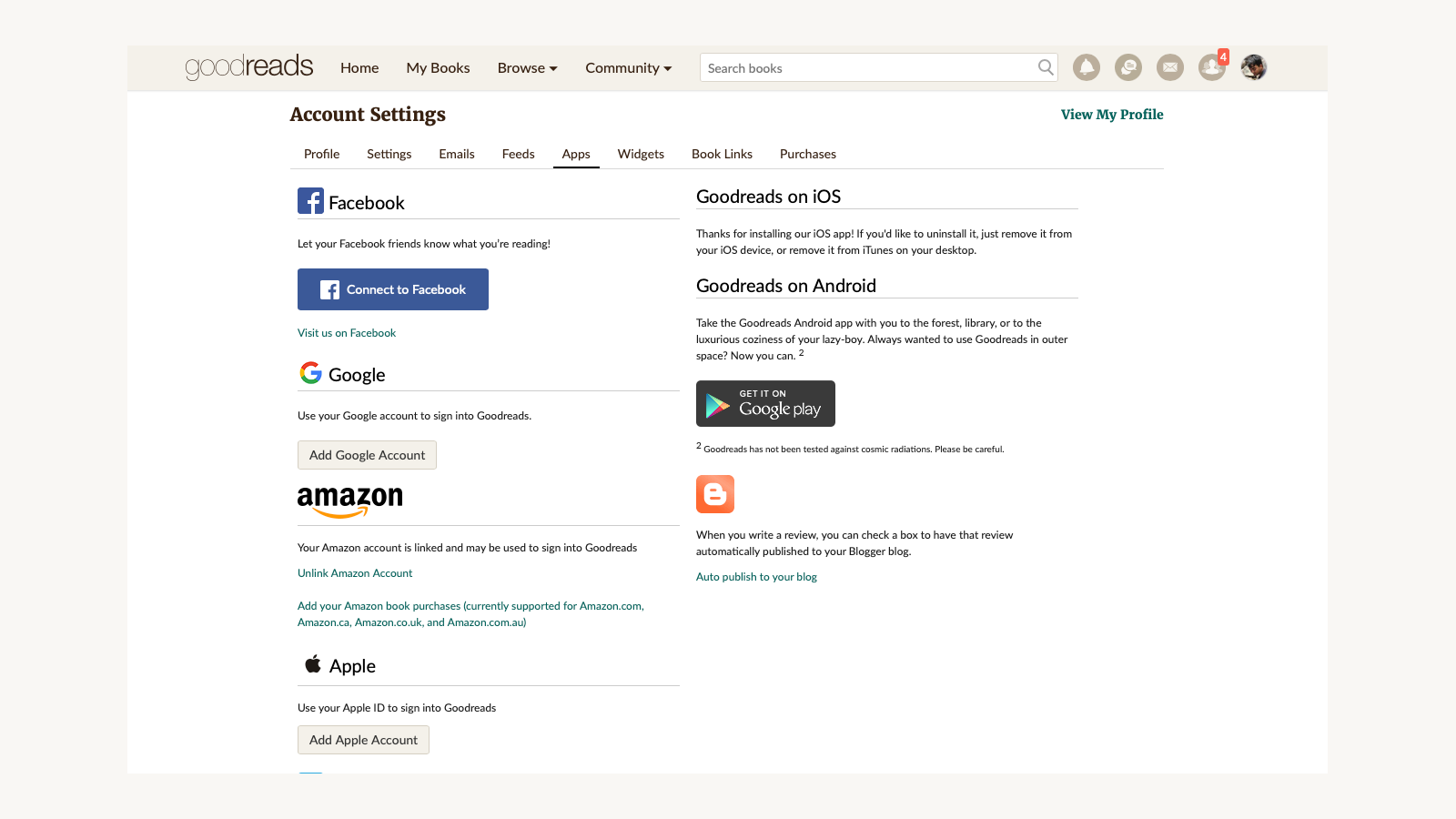
It’s always a good idea to periodically review accounts connected to each other online. Goodreads allows you to connect your social media profiles and your Amazon account, too, so it’s best to check if you still need these to be connected. If Goodreads is connected to your Twitter account, you may have been unwittingly spamming your Twitter followers with unwanted updates from Goodreads.
To stop this, you can go to apps settings in Goodreads and unlink all the accounts you don’t use anymore. The UI here makes it hard to see which accounts are connected, so be extra careful and read every line on this page. For example, you’ll see a giant Amazon logo but the button to unlink your Amazon account is really small.
Check your profile privacy settings
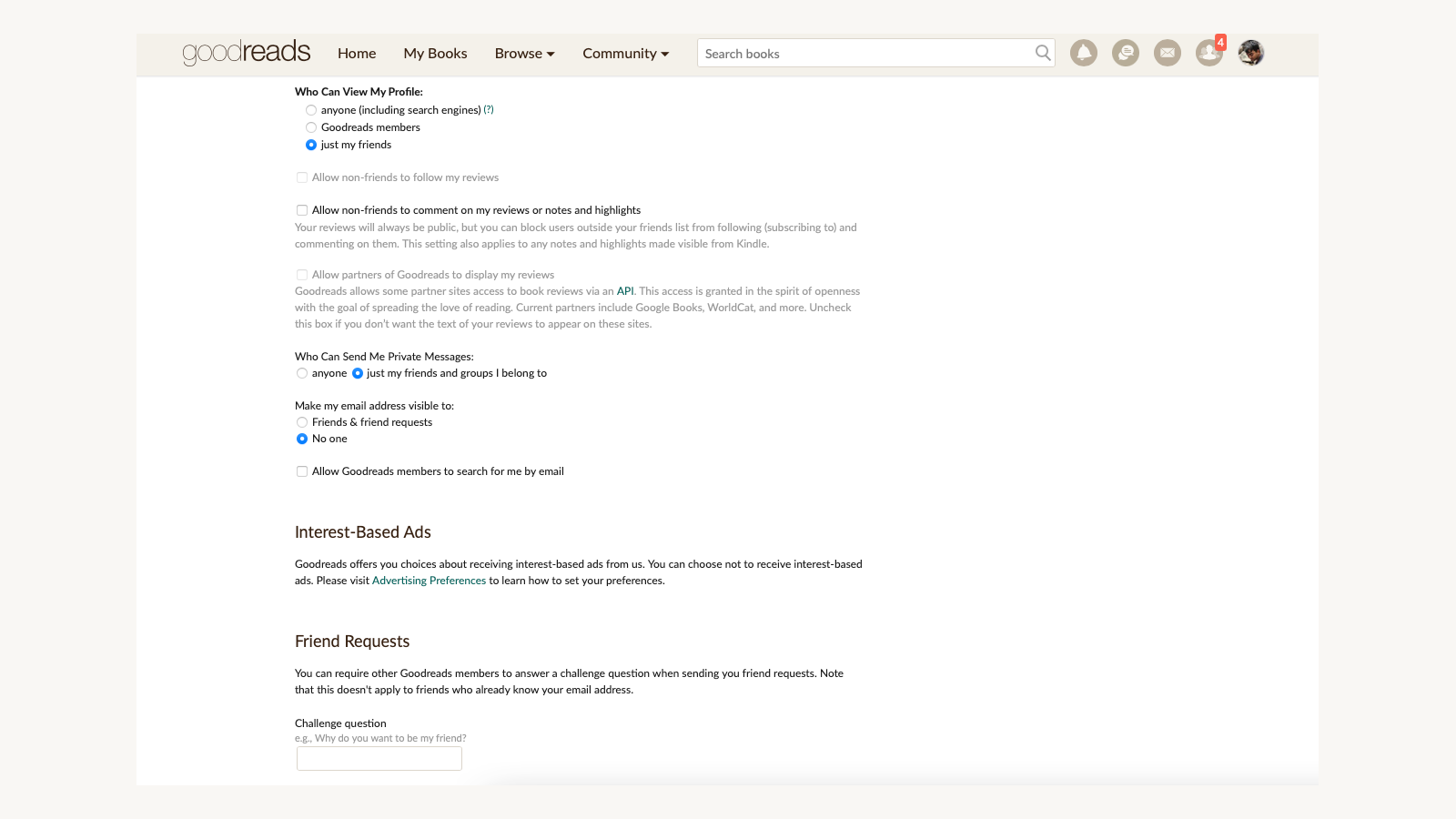
If you don’t want everyone to see what you’re up to on Goodreads, you should review profile privacy settings immediately. Go to profile settings on Goodreads to begin this. Scroll down to Show my last name to (below your last name and display order) and select Friends from the drop-down menu. This hides the last name on your Goodreads profile from search engines. Alternatively, you can also consider using a fake name on your Goodreads profile, which can be changed on the same settings page.
Next, scroll down to Gender Viewable By and change it to Friends Only to hide your gender from everyone else, then do the same with Location Viewable By. You can also scroll down to Age & Birthday Privacy and select Age & Birthday to no one to hide it from everyone or Age & Birthday to friends. Ideally, though, Goodreads doesn’t need to know your age or birthday, so don’t input any information or use fake information here too.
You can then visit the settings tab under Goodreads account settings and enable a few more privacy-related options. Under Who Can View My Profile: select Friends or Goodreads members to reduce the number of people who can see your profile. Then uncheck Allow non-friends to follow my reviews and Allow non-friends to comment on my reviews or notes and highlights if you don’t want strangers to interact with you.
You can also uncheck Allow partners of Goodreads to display my reviews to stop your reviews from appearing outside Goodreads. Then, you can go to Who Can Send Me Private Messages: and select just my friends and groups I belong to. You should also go to Make my email address visible to: and select No one, and uncheck Allow Goodreads members to search for me by email.
Finally, scroll to the bottom, select the captcha checkbox, and click Save account settings.
Remove interest-based ads
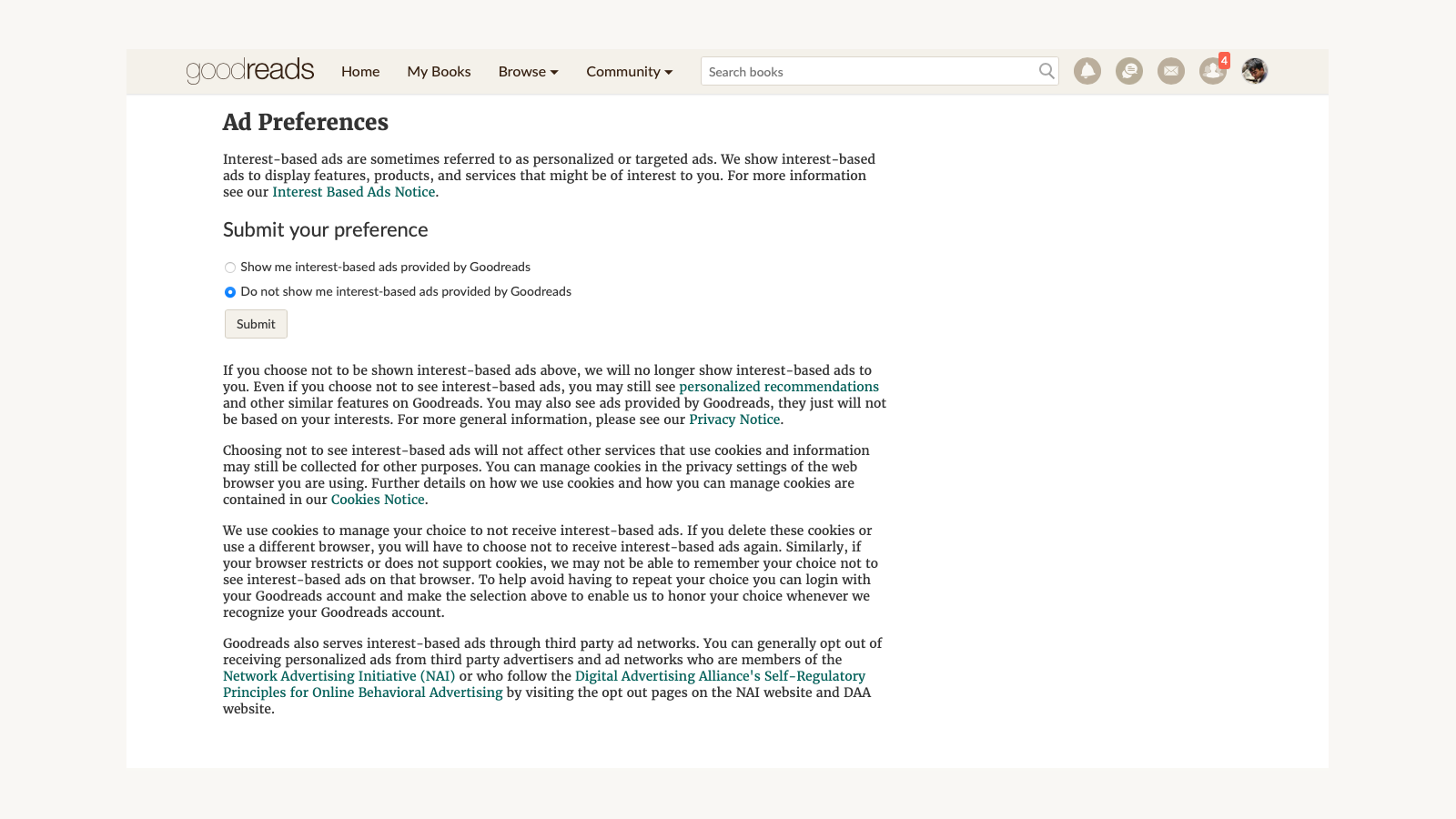
Goodreads also uses your data to serve relevant ads. If you are not comfortable with this kind of tracking, you can visit advertising preferences on Goodreads, select Do not show me interest-based ads provided by Goodreads, and then hit Submit. This won’t remove ads from Goodreads, but it’ll make them less relevant to you, which isn’t a big loss.
Download your data and delete your account
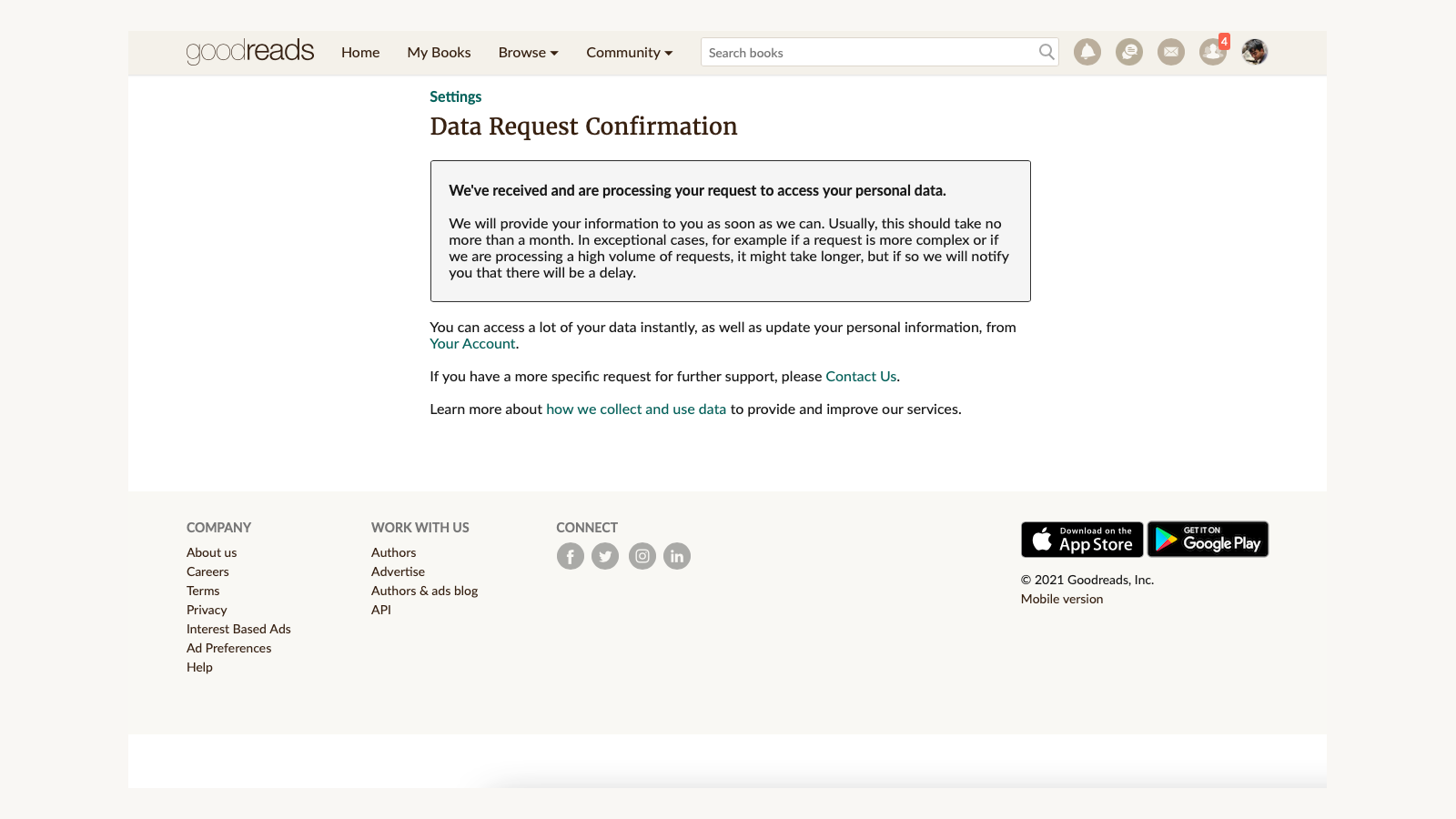
If you’re absolutely done with Goodreads, you can get rid of your account easily. When you’re ready, visit settings, scroll to the bottom, and click Download my Goodreads data, and then click Submit request. Goodreads will send you an email; click the link in the email to confirm your request to download all your data. The site allows you up to a month to download this information.
Once you’ve downloaded your data, go to settings again, scroll to the bottom, and click the red Delete my account button. Follow the on-screen prompts, and finish the process to remove your account.
With Goodreads gone from your life, there are other bibliophile-focused websites to fill the void. Here are the best alternatives to Goodreads to keep you going.
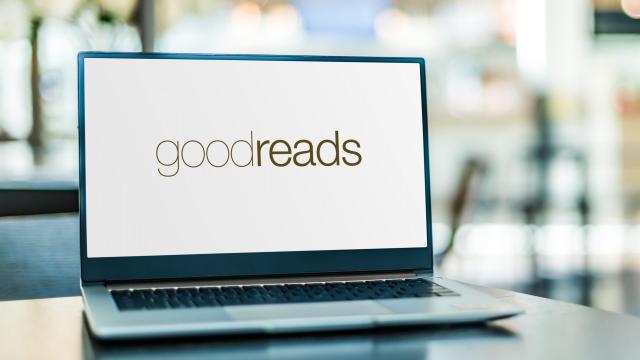
Leave a Reply
You must be logged in to post a comment.