2021 was a big year for the Mac. First, Apple gave us macOS Monterey, which included a treasure trove of publicized features (and a handful of hidden gems). After this update, the company dropped new MacBook Pros with the improved M1 Pro and M1 Max chipsets. All that news meant plenty of tips and hacks for us to sink our teeth into. With the year now coming to a close, we’re happy to highlight our favourite Mac tricks of 2021.
Get an extra year of repairs for your older MacBook’s display

There are two types of MacBooks that are eligible for Apple’s extended repair programs; the first relates to the 13-inch MacBook Pro’s backlight problem. If your 13-inch from 2016, 2017, or 2018 has issues with the backlight, you can get yours repaired for free up to five years after the original date of purchase, or three years after the program’s start, giving you until at least May 2022.
The second issue is not publicized by Apple; it concerns the Anti-Reflective Coating Repair Function for 12-inch MacBooks released in 2016 and 2017, and MacBook Pros with Retina Displays. Apple started this repair program back in 2015, then through 2017. It now plans to continue coverage based on an internal memo reported by MacRumors, although we won’t hear about it publicly.
How to get in on the lawsuit against Apple’s terrible MacBook keyboards

Apple’s butterfly keyboards were controversial from the get-go; aside from how many people didn’t find the shallow typing experience to be very pleasant, these keyboards were also prone to failure. A lawsuit alleges Apple knew about that failure but continued to sell these keyboards to an unsuspecting market.
The survey to push that lawsuit along is still open, if you want to voice your opinions and experiences about the issue. While filling out the survey doesn’t necessarily cover you in the lawsuit, the more people that support it, the more likely the case will cover more people. Speaking of butterfly keyboards …
How to fix sticky keys and double presses on your MacBook keyboard

While Apple hasn’t sold a butterfly keyboard in a few years, there are plenty of them out there. My personal MacBook Pro has a butterfly keyboard, and while I’ve never felt the disdain many have for the shallow typing, I have felt the sting of a sticky, non-responsive key. Luckily, if you find yourself with one of these keys, there are a few things to try to fix the issue.
How to disable Spotlight Search on Mac (and replace it with something better)

Spotlight Search is a great way to quickly find apps, files, and other media on your Mac. However, there are other options out there that make locating what you’re looking for in macOS a breeze; it might be worth your time (and money) to replace Apple’s default search option with something else.
10 handy things you can do with your Mac’s Touch ID button

Apple has included Touch ID on the Mac since the 2016 MacBook Pros. It’s certainly a handy tool for unlocking your Mac, but if that’s all you’re using your Touch ID sensor for, you’re missing out. These are our favourite Touch ID tips and hacks.
10 smart Option-key shortcuts you’re not using on your Mac
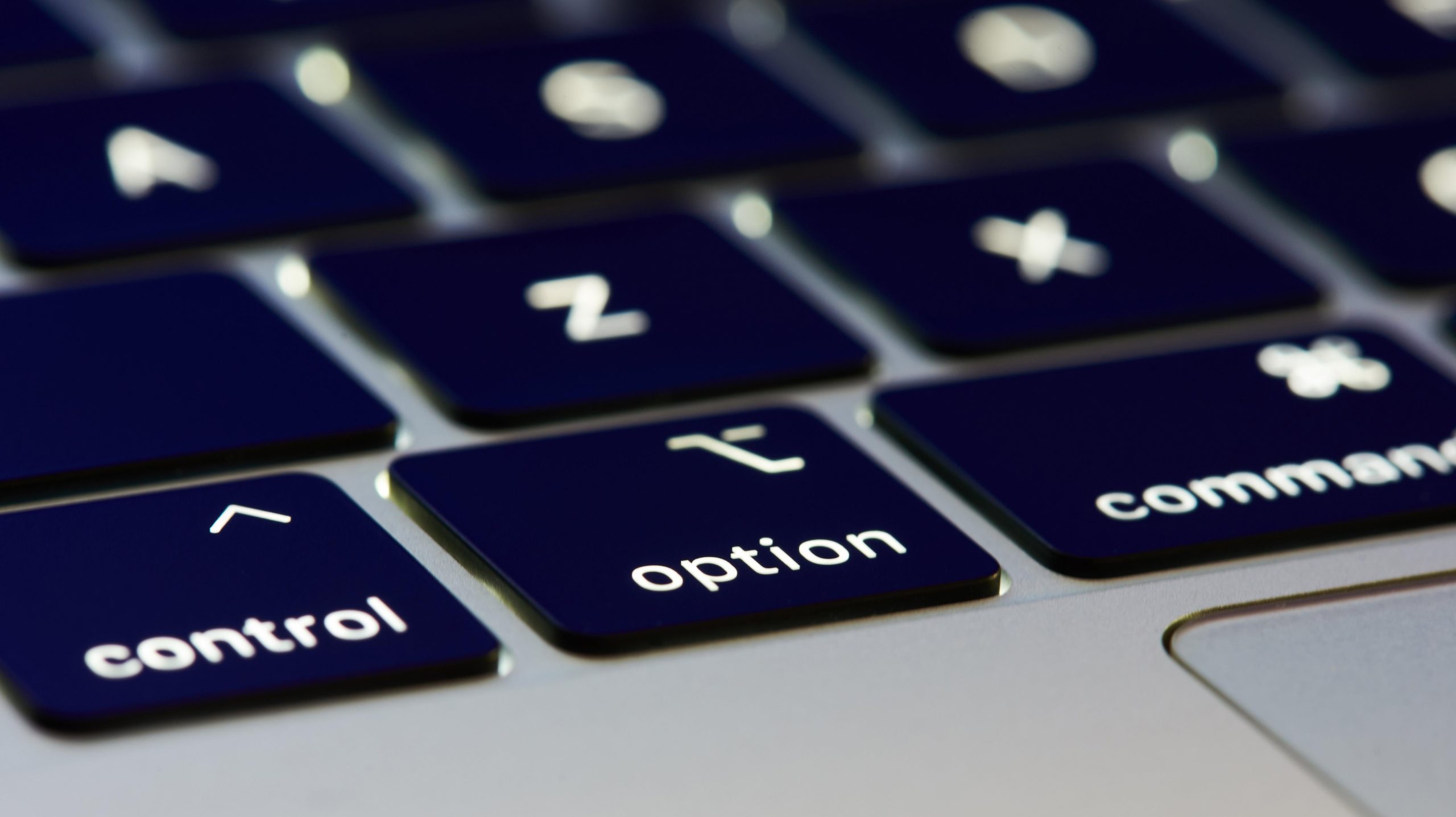
How often do you think about your Mac’s Option key? You might not think about it at all; it doesn’t seem so important when using your computer for basic tasks, especially when compared to something like the Command key. But your Option key actually powers quite a few useful and cool shortcuts.
14 ways you should be using your MacBook Pro’s Touch Bar

Apple decided to drop support for the Touch Bar with its latest MacBook Pros; currently, the only Touch Bar Mac you can buy from the company is the 13-inch M1 MacBook Pro. However, if you do buy this machine, or you have an older Mac with a Touch Bar, you should make sure you fully take advantage of the feature. We have 14 tips we think everyone should be using.
How to arrange your macOS System Preferences so you can actually find things
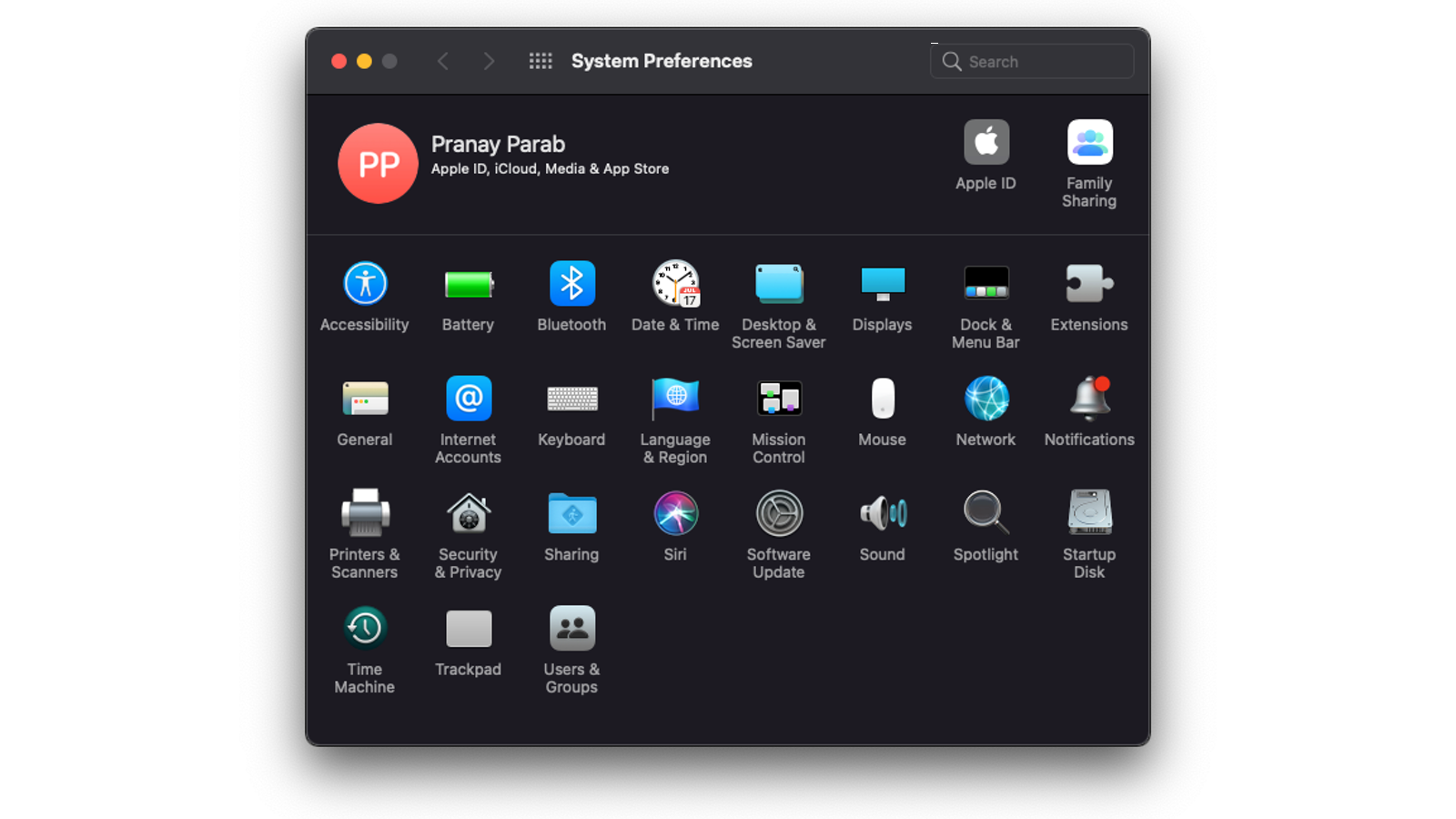
Apple’s default layout for System Preferences on Mac is a bit…confusing. Sure, you learn where items are over time, but when you’re first starting out, trying to locate “Security & Privacy” in a sea of options can be frustrating. That’s why you should rearrange these items in an order that actually makes sense.
How to tell when a game has been optimized for M1 Macs

Apple’s M1, M1 Pro, and M1 Pro Max computers are awesome. These machines wonderfully combine power and efficiency into one fantastic package. If you’re among those of us who try to make the best of gaming on a Mac, you’ll want to know when a game has been optimised for Apple silicon, for the best possible gaming performance. Here’s how you can check.
How to install the latest macOS on an unsupported Mac

It’s tough getting old; at a certain point, your Mac reaches an age that Apple no longer supports with software updates. While you could buy a new machine, or simply use yours with outdated software, you can install the latest version of macOS on it — if you’re willing to put in a little elbow grease.
How to hide the notch on your MacBook Pro
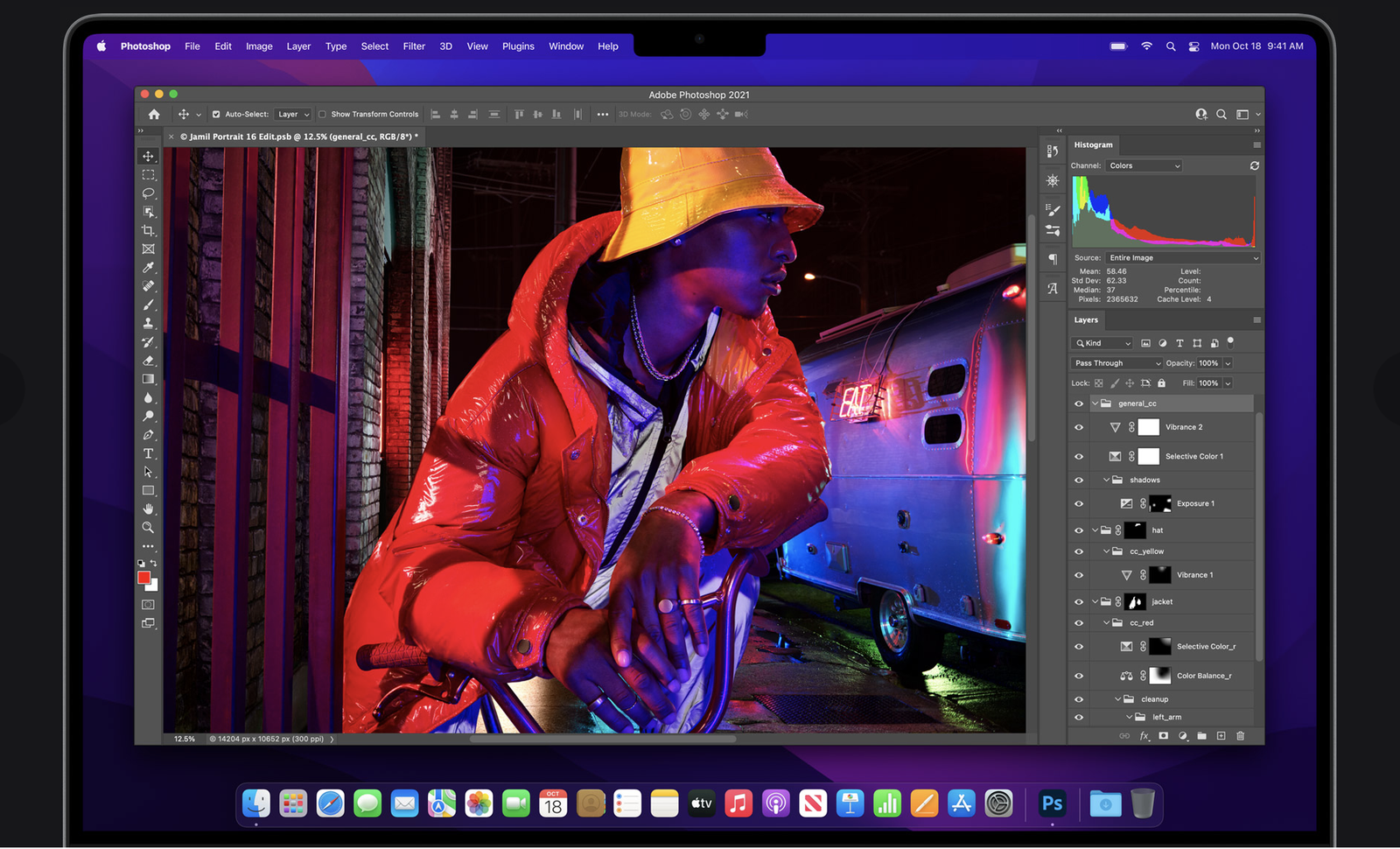
Apple’s new MacBook Pros introduce a slew of new features (well, if you count bringing ports back “new”). One of the features that’s actually new is the mini-LED display, which, aside from looking fantastic, reduces the bezels surrounding the display considerably.
In order to achieve this look while keeping the webcam in place, however, Apple gave the MacBook Pros an iPhone-esque notch. If it bothers you, there are a couple hacks you can use to hide it.
How to finally copy text from photos on your Mac
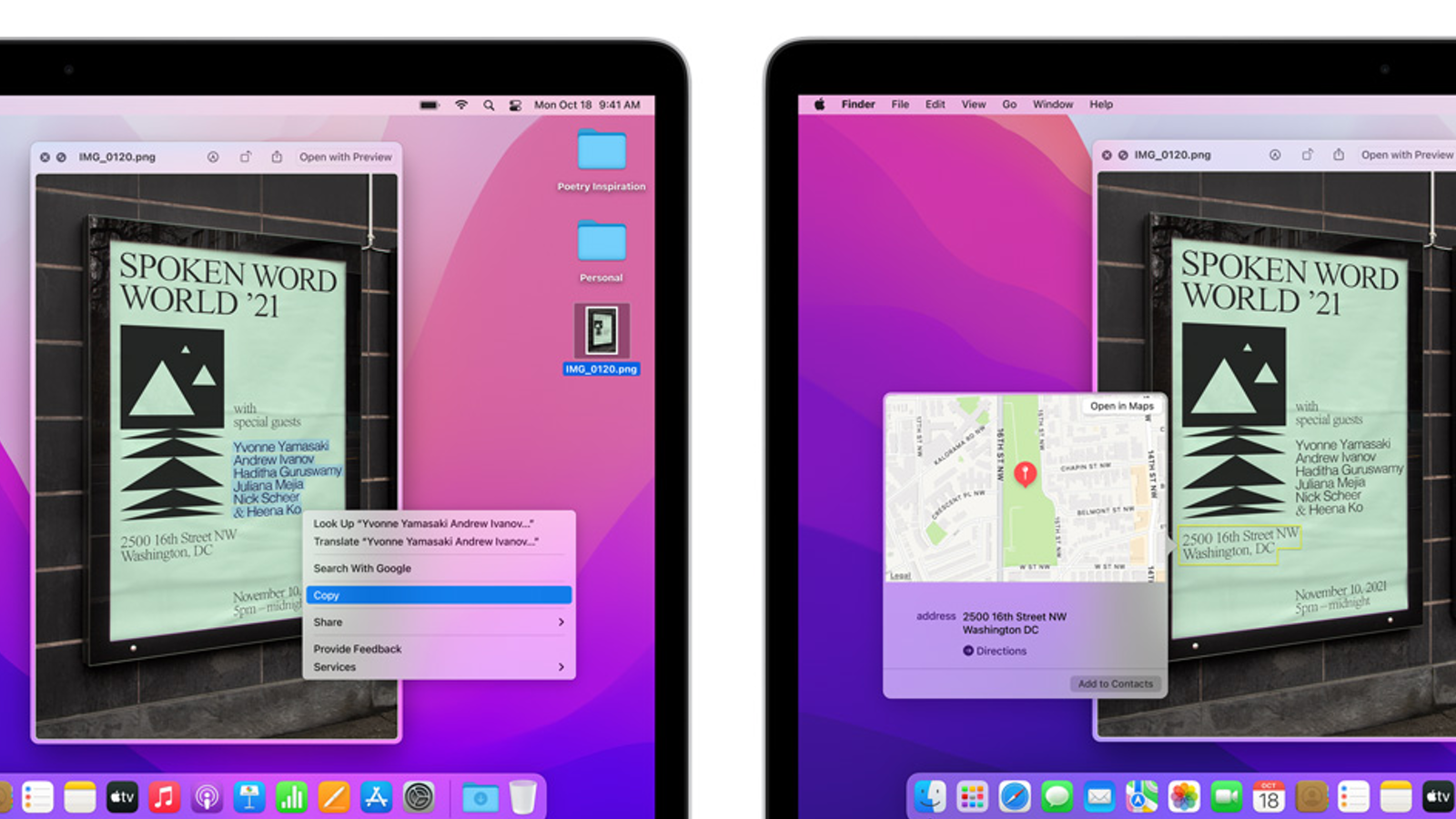
When on your Mac, there are plenty of times that it would be great to just copy and paste text from a photo. Of course, until now, you couldn’t do that, and instead would need to copy things down by hand. With macOS Monterey, however, you can simply highlight text in any photo. Here’s how.
Use Mac’s new “Quick Notes” feature and never search for the Notes app again
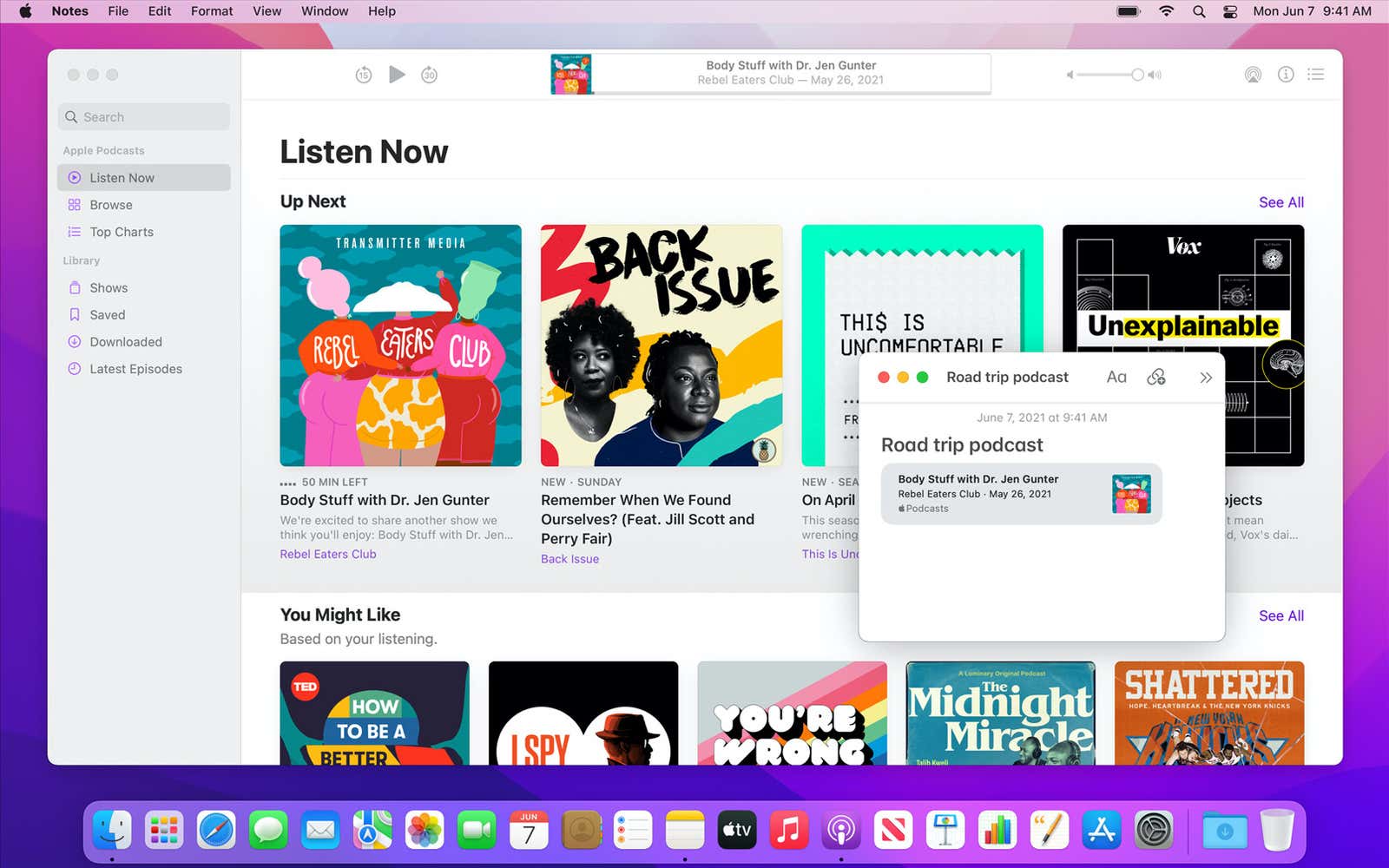
Apple’s iPadOS 15 feature is now on the Mac, thanks to macOS Monterey. Quick Notes lets you jot down a thought no matter which app you happen to be using. Best of all, the system remembers which app you’re using at the time, and “pins” the note to it, so you can keep those thoughts attached to the appropriate locations.
How to enable Mac’s new built-in two-factor authenticator (and why you should)
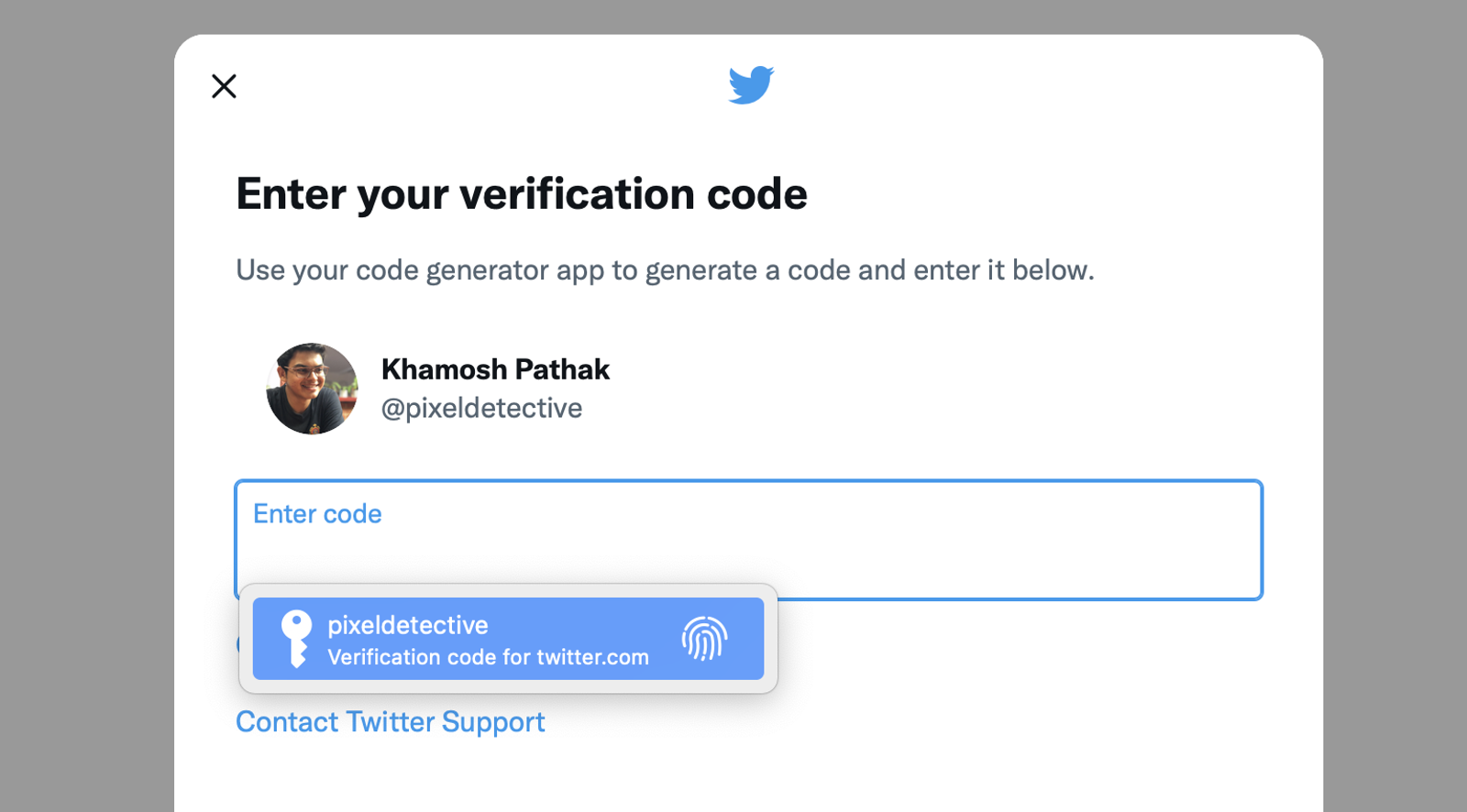
Two-factor authentication is an essential component in keeping your digital accounts safe and secure. It’s a no-brainer, then, to use macOS Monterey’s built-in authenticator tool if you have a Mac; it’s simple, intuitive, and makes 2FA a breeze to use.
9 of the most helpful shortcuts to automate tasks on your Mac
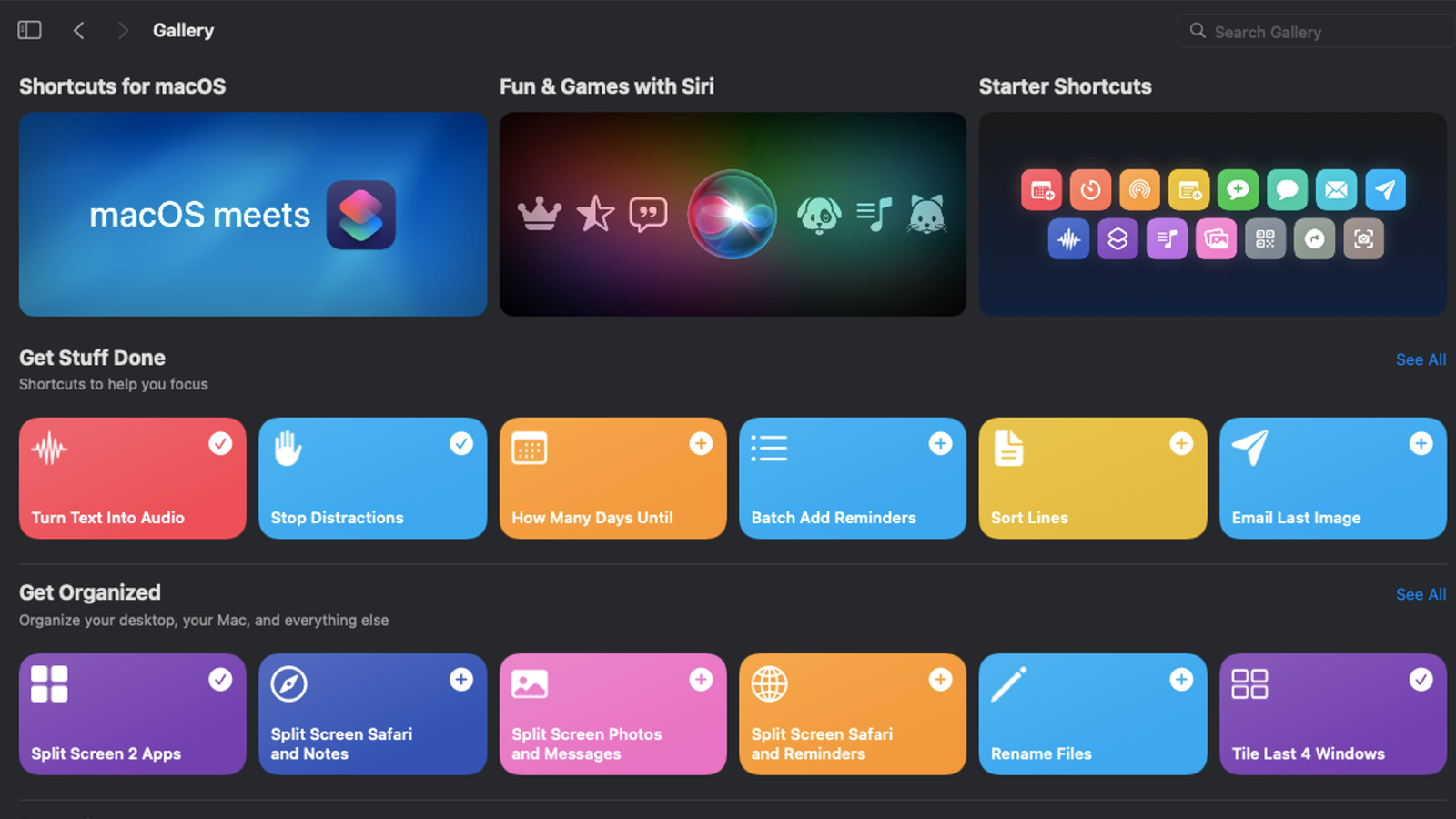
macOS Monterey brings iOS and iPadOS’ Shortcuts to the Mac. Shortcuts can cut down on the time it takes you to perform certain tasks, run programs in the background, or just show off a cool trick or two to your friends. Here we highlight nine awesome Shortcuts you should be using on Mac.
The best alternative Dropbox clients for Mac if you’ve had enough of its app
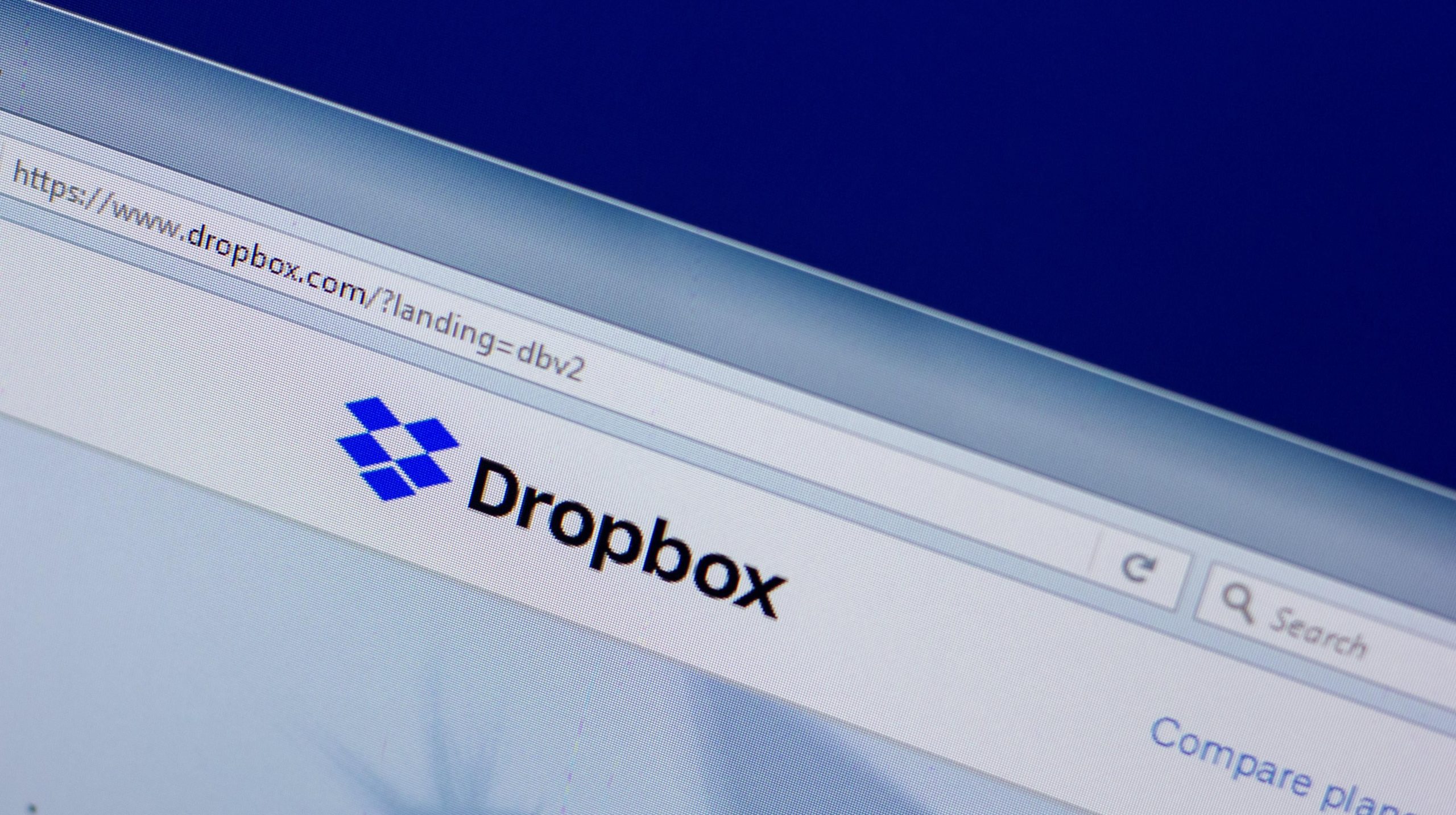
The Dropbox app on Mac sucks. It takes up too many resources, constantly bugs you for your password to update itself, and it still doesn’t have a native M1 Mac app (although the company says it’s coming in 2022). You don’t have to settle for mediocrity; try one of our favourite Dropbox alternatives today.
How to check your internet speed directly in macOS Monterey
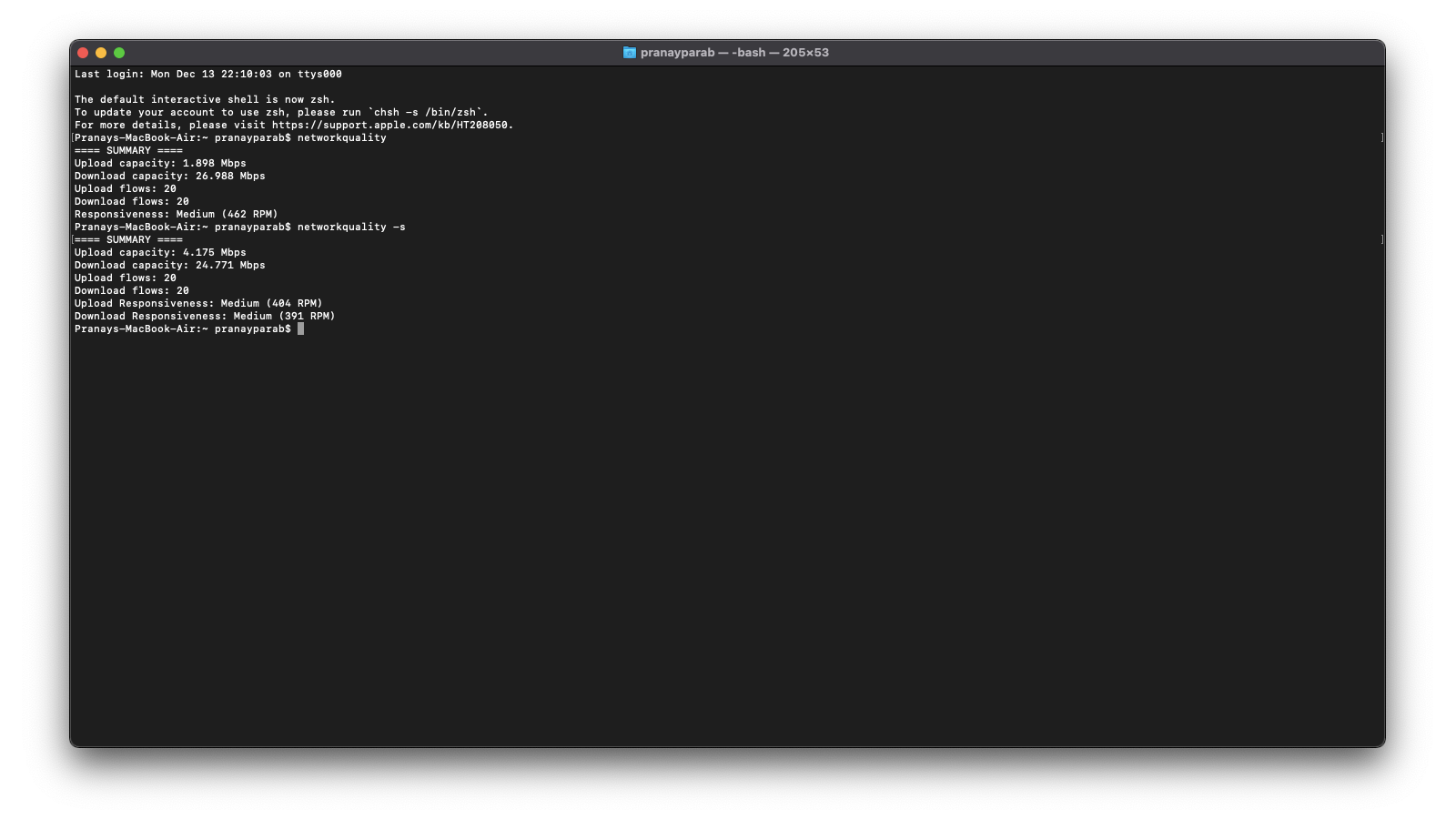
If you need to check your internet speed, you could download a third-party app, or visit a third-party website, but why bother? You could, instead, simply use the built-in internet speed tool in macOS Monterey. You just need to know where to look.
Use these hidden settings to organise the open windows on your Mac
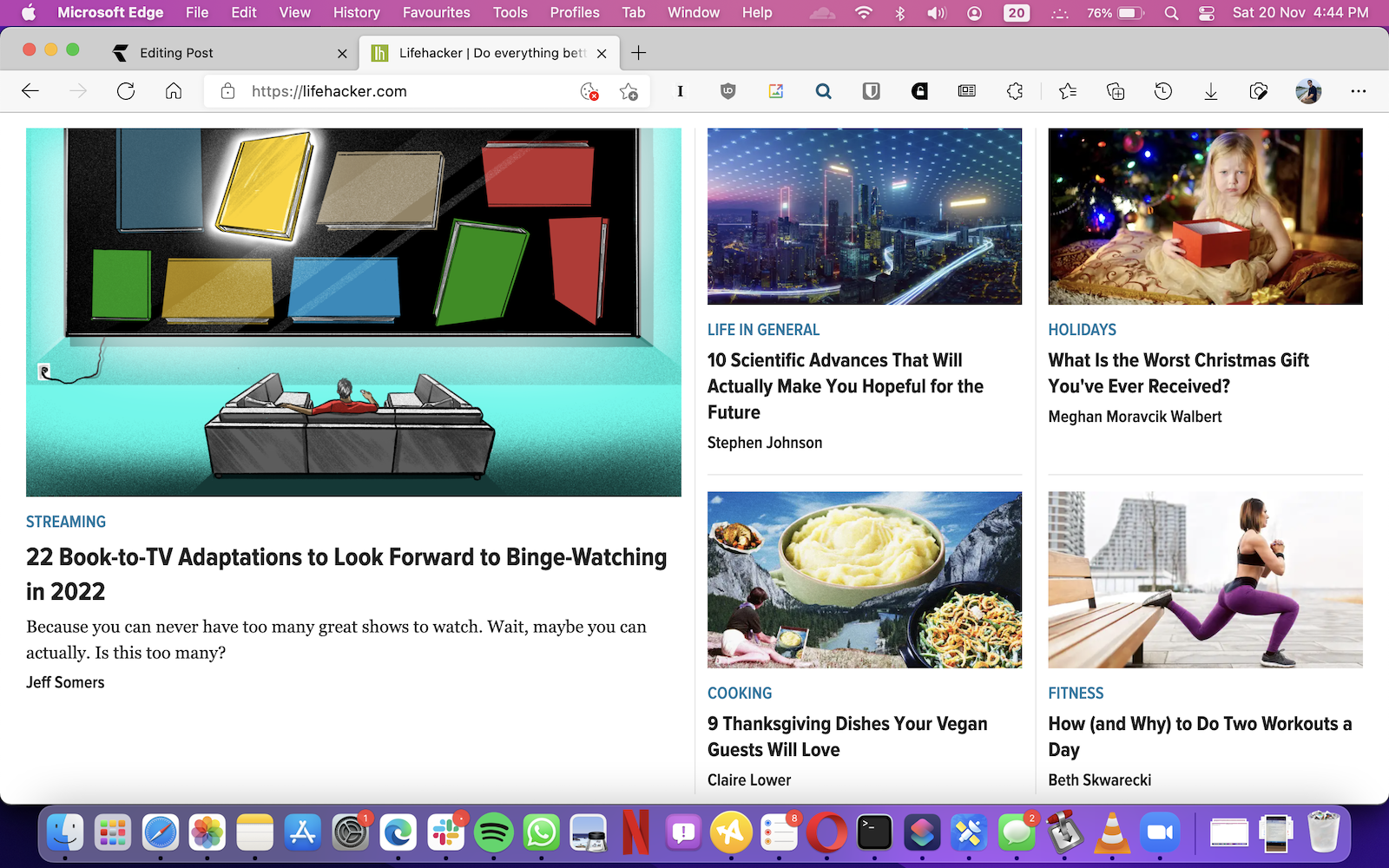
If you have experience with both macOS and Windows, you know the latter has, traditionally, shined in window management. On the surface, it seems Mac is missing some key features that make snapping windows together a cinch. However, macOS does have some awesome window management features; they’re just hidden.
Customise your Mac’s ‘Finder’ so it shows you the things you actually need
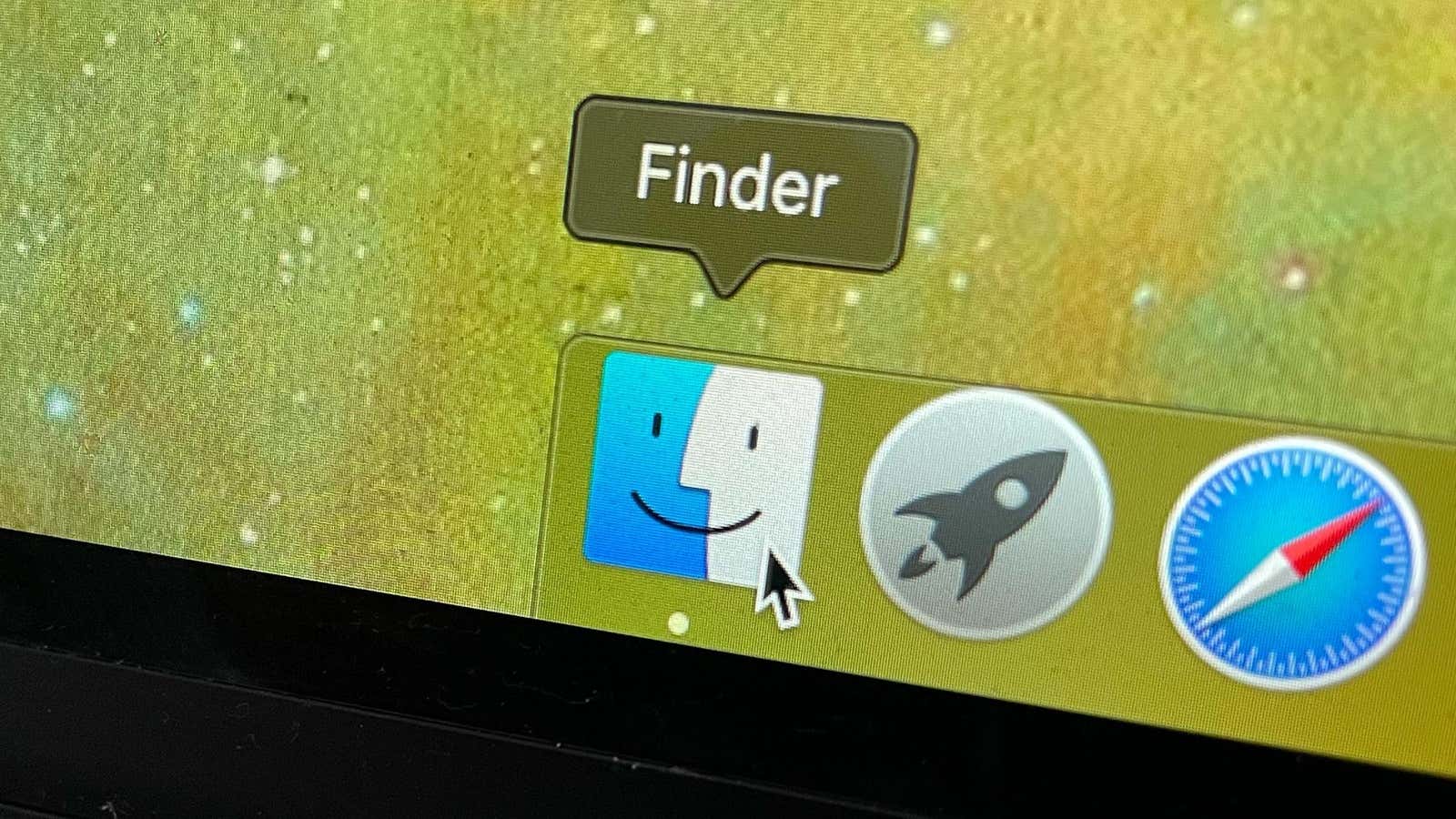
Many of us use Finder as set up and designed by Apple. That’s fine! But it can be better. You can tailor Finder to fit your needs. For example, you can choose which folder a new Finder should open, rather than the default “Recents;” you can also easily see the detailed path for a folder, every time. There are plenty of tweaks you can make to Finder right now.
You can use your Apple Watch to automatically unlock your Mac

We’ve mentioned how Touch ID is a great way to unlock your Mac, but not all models have this feature. Whether or not yours does, you might be interested to know there’s a second way to unlock your Mac without using your password; your Apple Watch.

Leave a Reply
You must be logged in to post a comment.