Facebook has become so omnipresent, it’s hard to gauge exactly how much data you’re inadvertently sharing with the social network. The company keeps adding pages upon pages of preferences and settings that make it nearly impossible to keep an eye on who can see your posts and who can access your private information. To cut through the bullshit, we’ve methodically combed through Facebook’s impossibly (intentionally?). obtuse settings pages to find the most relevant ones you can adjust right now to keep more of your personal information and habits private.
Before anyone in the comments points out that the only important setting is the one that deletes your account, that’s not this post — it’s this one (we’re too late anyway, someone has already left that comment). No, we’re focusing on reducing the amount of information that Facebook collects and giving you more control over the visibility of your posts. Even if you follow everything to the T, you can bet that there are more ways in which the social network will keep its all-seeing eye trained on you. There’s no way to completely escape all tracking from Facebook — but with these changes, you can be reasonably sure your profile isn’t completely exposed.
Enhance account security with 2FA
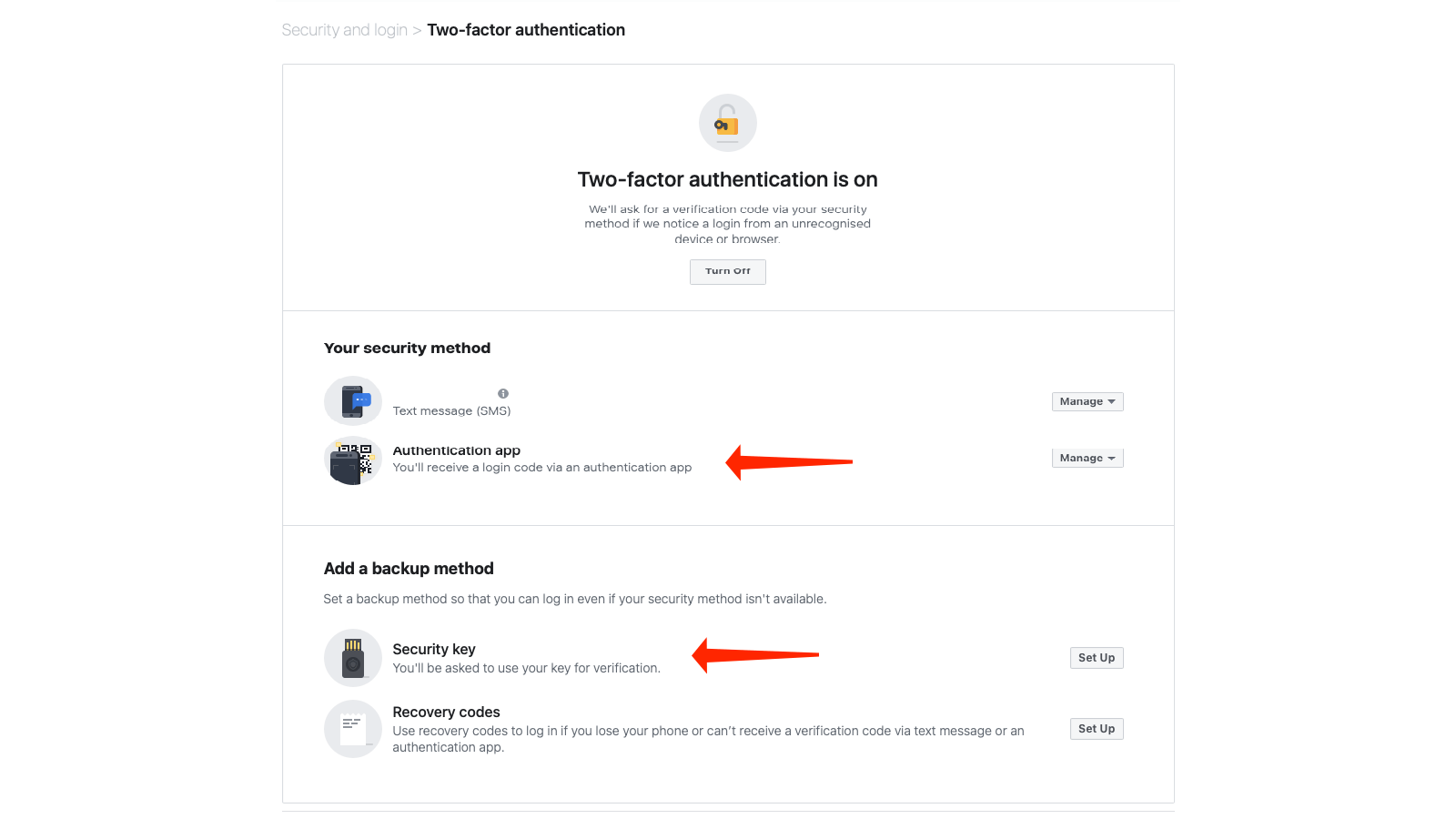
The first thing that everyone should do on Facebook is to make their account more secure. In an age where one errant social media post can have disastrous consequences, it’s best to take steps to make your account harder to hack. The easiest way to do this is by enabling two-factor authentication on Facebook. This means that each time you log in, you’ll have to use your password and code that you receive through SMS or an authenticator app such as Google Authenticator.
We recommend not sharing your phone number with Facebook, because the company has allowed advertisers to access it in the past, even if you shared the number only for security reasons. In addition, SMS-based two-factor authentication is a lot less secure than using authenticator apps. Facebook allows you to use a physical security key, such as YubiKey, to authorise your logins instead; this is the most secure method of logging in as it always requires you to plug in the security key.
You can go to Facebook’s two-factor authentication setup page and pick your preferred method for setting up additional security.
Next, you should set up alerts for unrecognised logins to your account by going to Facebook’s security settings page and clicking Get alerts about unrecognised logins. On the security settings page, you can also click Authorised logins and review the devices where you can log in without two-factor authentication. Ideally, you shouldn’t allow any device to log in without entering those one-time passwords.
Finally, if you do get locked out of your account, you can allow three to five of your friends to receive a link from Facebook to help you recover your account. You can enable this by clicking Choose 3 to 5 friends to contact if you are locked out on the security settings page on Facebook. Be sure to pick people who you trust and who also take steps to keep their accounts secure.
Disable face recognition
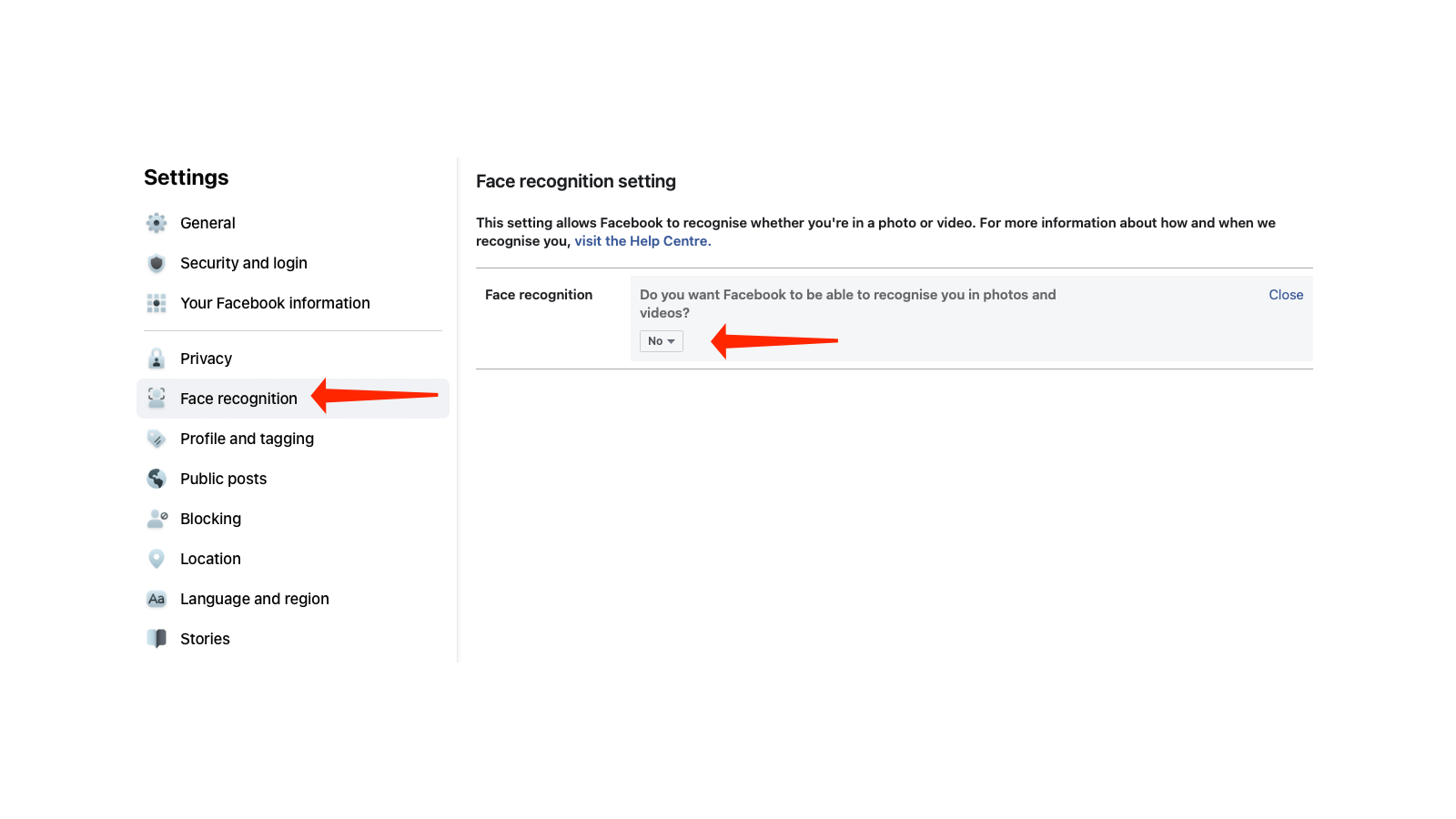
Facebook can recognise your face in photos even if you’re not tagged in them. They used to do this without asking, but they got sued for that; for now there’s a setting to opt in/turn it off. If you want to disable this, go to Facebook’s face recognition settings page and disable it.
You won’t have to worry about this one for long, however — Facebook recently announced plans to shut down this feature. Wonder why.
Disable location history
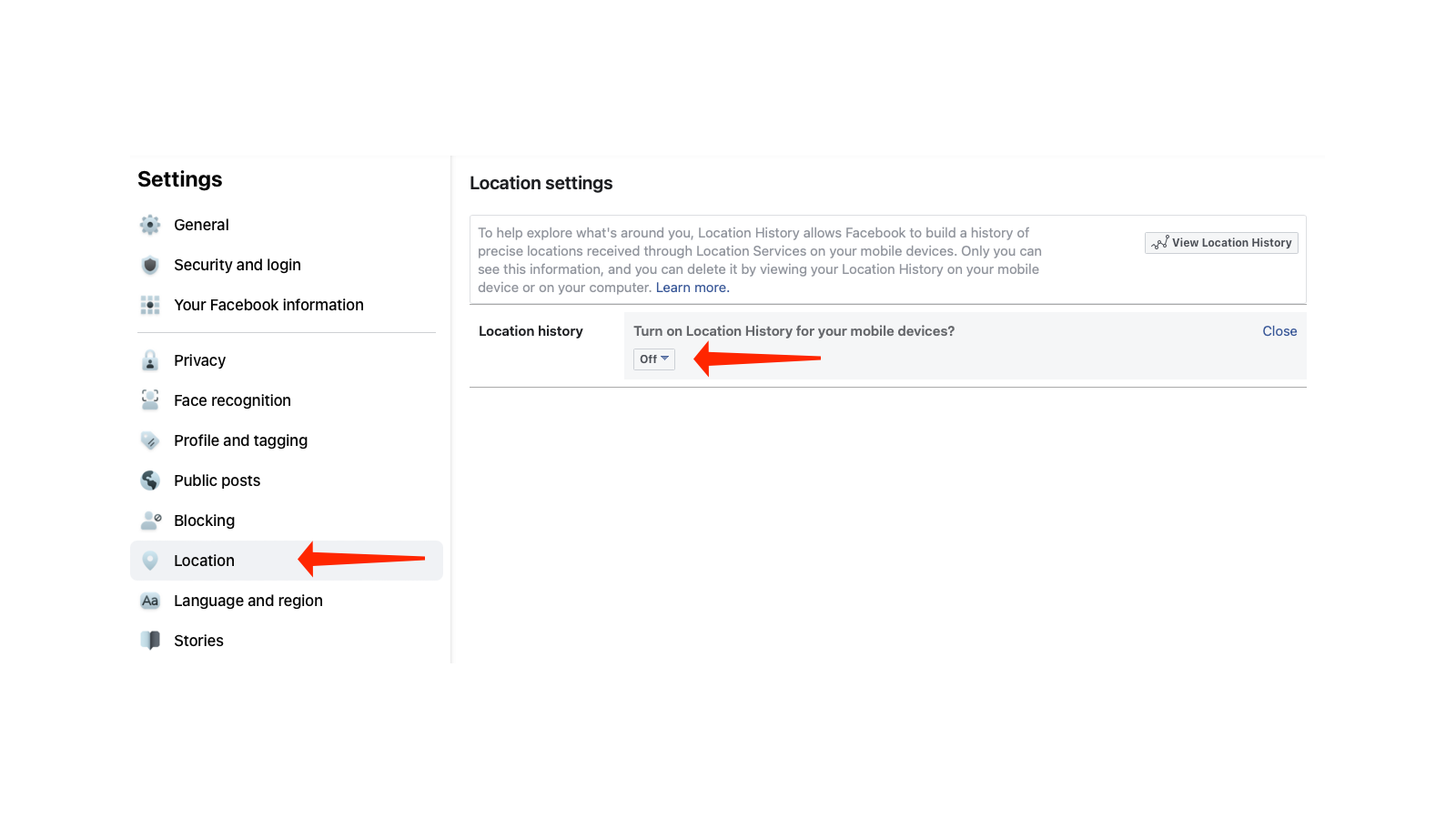
Facebook keeps a track of your location data as well, so if you want to stop Big Brother from knowing where you’ve been going, you can head over to the location history settings page and turn it off. Location history is tracked using your mobile devices such as your phone. However, be aware that Facebook has multiple ways to know where you, are such as your IP address and location data embedded in photos on your phone. It’d be best to use a proxy or a VPN to make your location harder to determine, and to avoid giving Facebook access to your photos as well.
You can also go to this page to view and delete location history from Facebook.
Check and remove off-Facebook activity
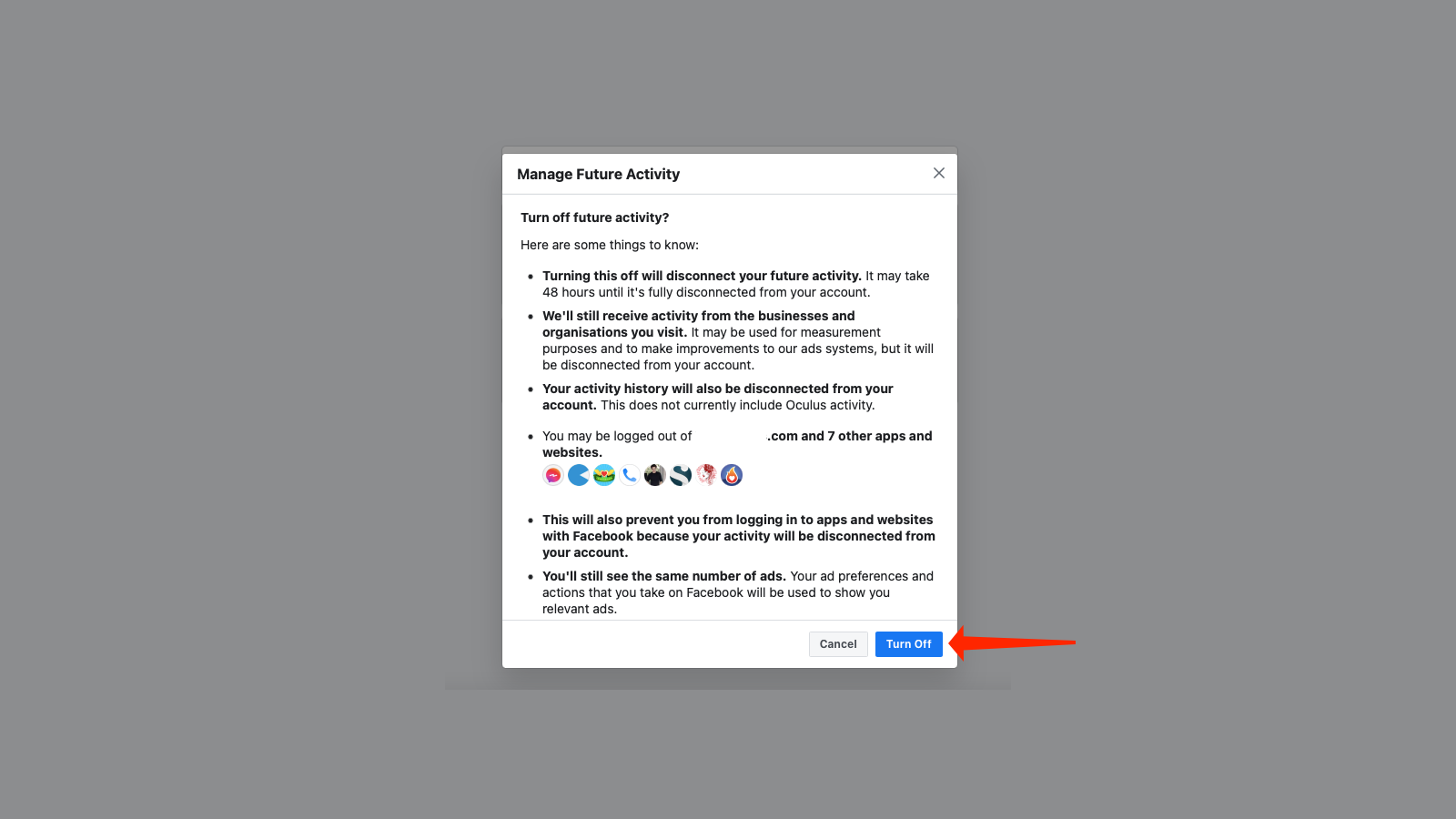
Facebook also tracks your activity outside of the company’s websites. You can go to Facebook’s Off-Facebook Activity page to see which apps and websites are reporting your data to Facebook. You can click the Clear History button on the right-hand side to delete your history. If you want to be horrified, it’s a good idea to click Manage your off-Facebook activity and see just how many sites are phoning home to Facebook.
The right-hand side pane on the Off-Facebook Activity settings page has a button labelled More Options. You can click that first and select Manage Future Activity twice to change how you’re tracked. Turn off Future off-Facebook activity to stop this tracking.
It’s also wise to avoid clicking any like buttons embedded on sites outside of Facebook and to avoid using your Facebook account to post comments on other sites.
Check profile and tagging privacy settings
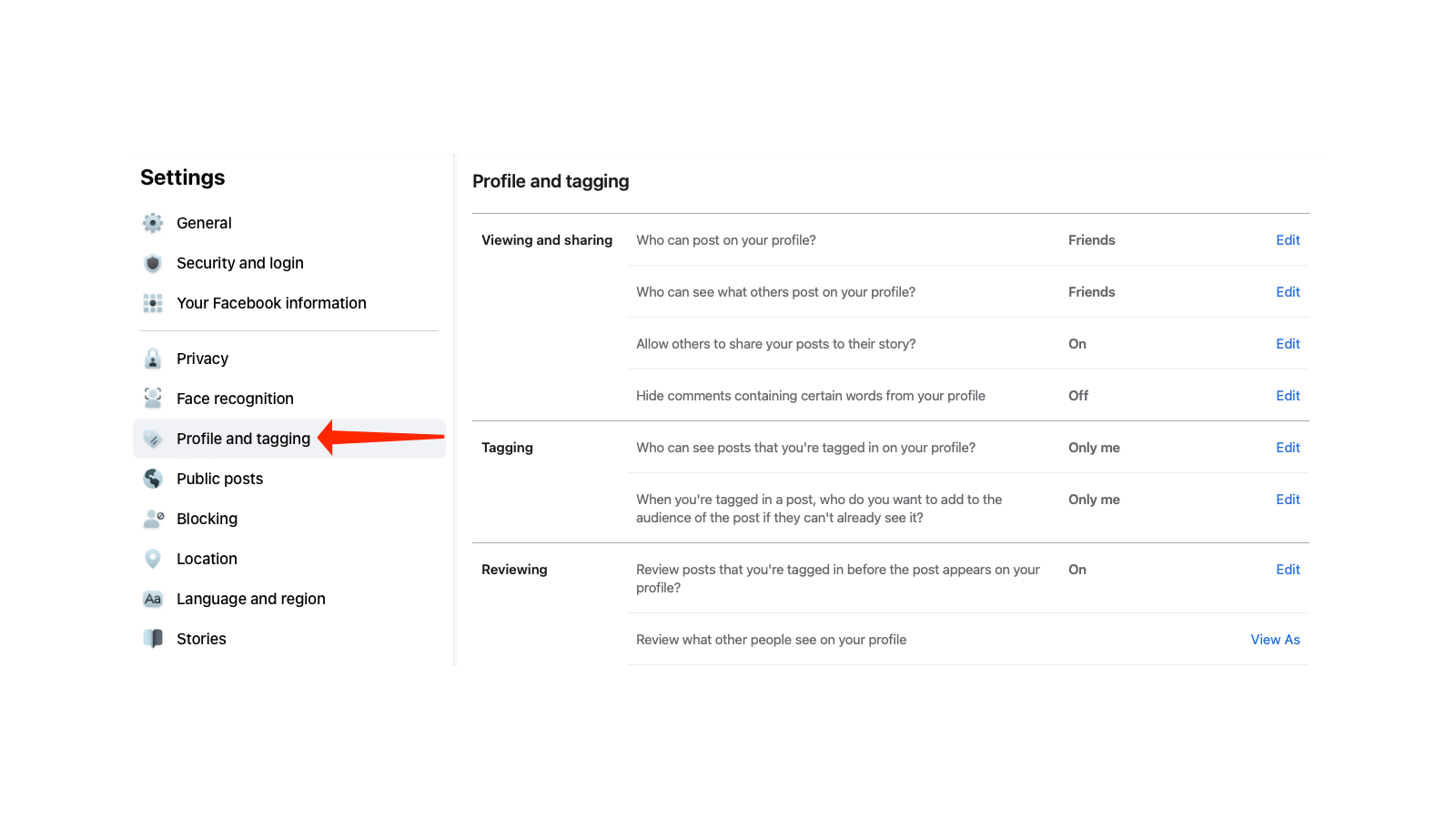
The most obtuse of Facebook’s settings pages is the one that lets you check who can see your posts. New permissions keep appearing on this page, and unsurprisingly, they’re almost never set to private by default. You can change that by taking a look at Timeline Privacy Settings on Facebook. It’s best to limit who can see your posts and not to allow people to post anything to your profile. In the tagging and reviewing sections, please ensure that only you can see posts you’re tagged in, and that each tagged post requires your review before it will appear on your profile.
You can then go to Privacy Settings on Facebook and start limiting who can see your posts. First, check the section labelled Your Activity and make sure only your friends can see your posts. Then, click Limit Past Posts next to Limit The Audience for Old Posts on Your Timeline, and click Limit Past Posts again. This will change all your old public posts to private, so that only your friends can view them.
It’s also a good idea to click Who can see the people, Pages and lists you follow? and change it to Only me. It’s best not to let strangers know everything about your tastes.
Last but not the least, you should review your Facebook Stories settings. For example, you can choose to not allow people to share your Stories, even if you mention them.
Trim your friend lists and profile information
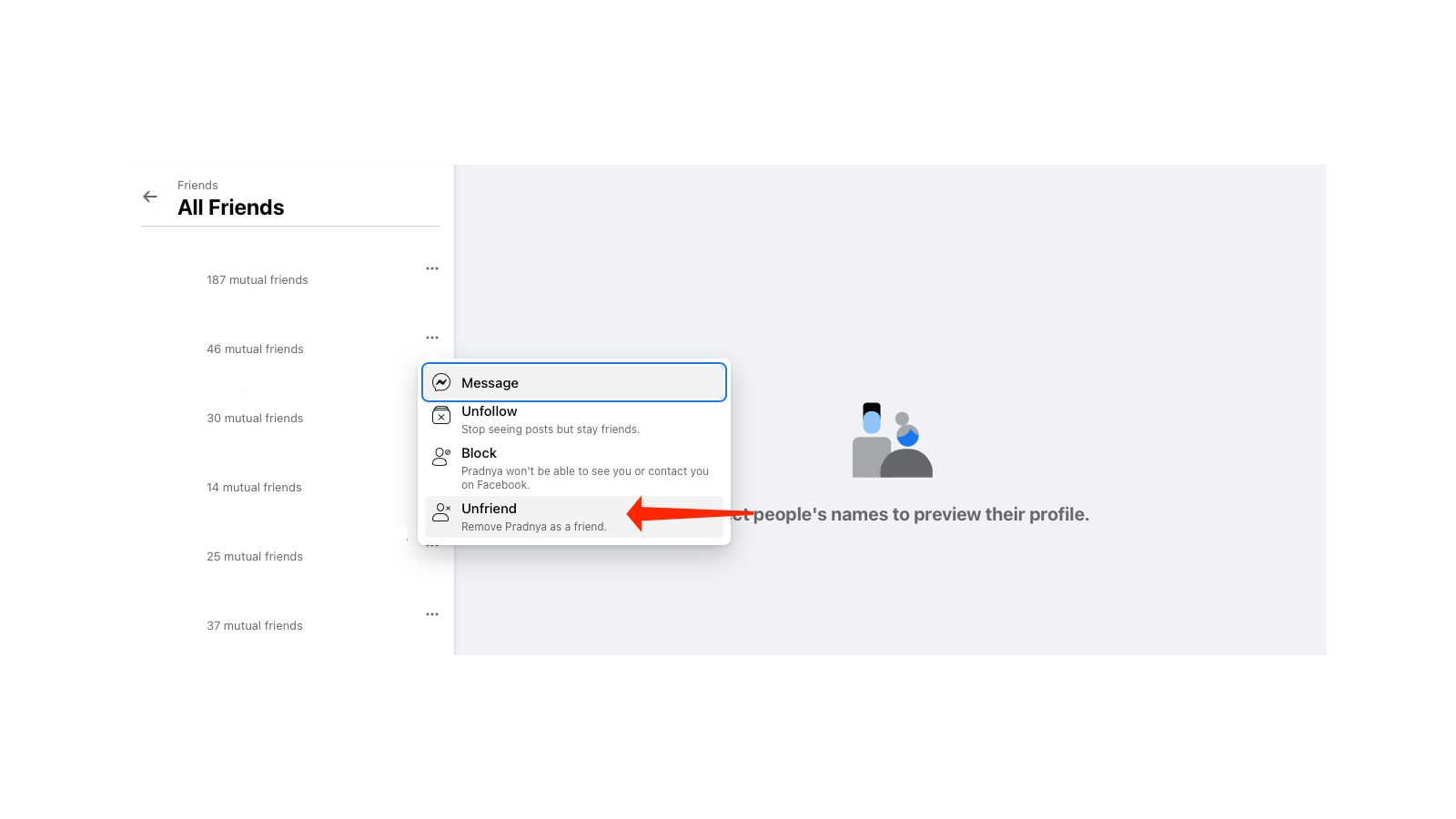
Particularly if you’ve had a Facebook account for a very long time, you may have added lots of people who you’d rather not be in touch with anymore (assuming you remember who they are). All those friends you added to progress in Mafia Wars or FarmVille probably don’t need a window into your entire life, sogo ahead and remove them from your profile.
Go to your friends list, click the three-dots next to each friend, and hit Unfriend. It’ll take a while to do this but it’s totally worth it.
Similarly, go to your profile and remove most of your personal information. If you’ve added family members, job details, birthdays, anniversaries, your location, and other data, consider removing it all — advertisers have access to all that data, and they use it to target you on Facebook.
Check who can see your public posts
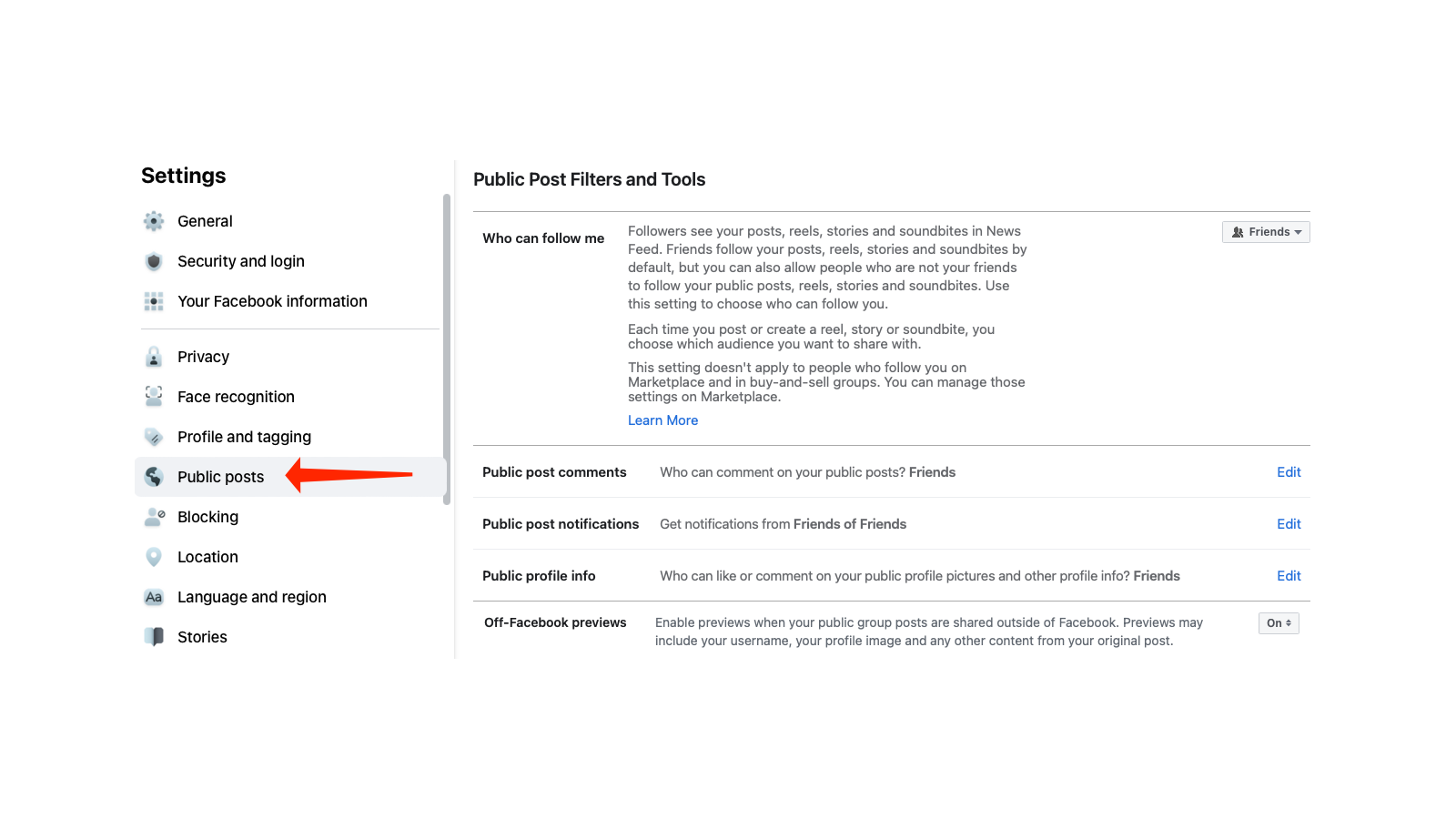
It’s a great idea to unfollow pages you liked ages ago to avoid being served divisive posts that you don’t care about. You should also avoid liking or commenting on posts if possible, because it only increases the likelihood of you seeing more of those kinds of posts. The Facebook algorithm prioritises engagement over everything else, so if someone posts a conspiracy theory or something equally crazy, your comments debunking it only make it visible to more people, and you’ll only see more of that kind of thing, too.
You can also limit who can see your public posts by taking a look at Facebook’s Public Post Filters and Tools. Make sure you limit Public post comments, Public post notifications, and Public profile info to Friends. Also, you should limit your followers to friends only from the section labelled Who can follow me.
Quickly remove old posts and searches
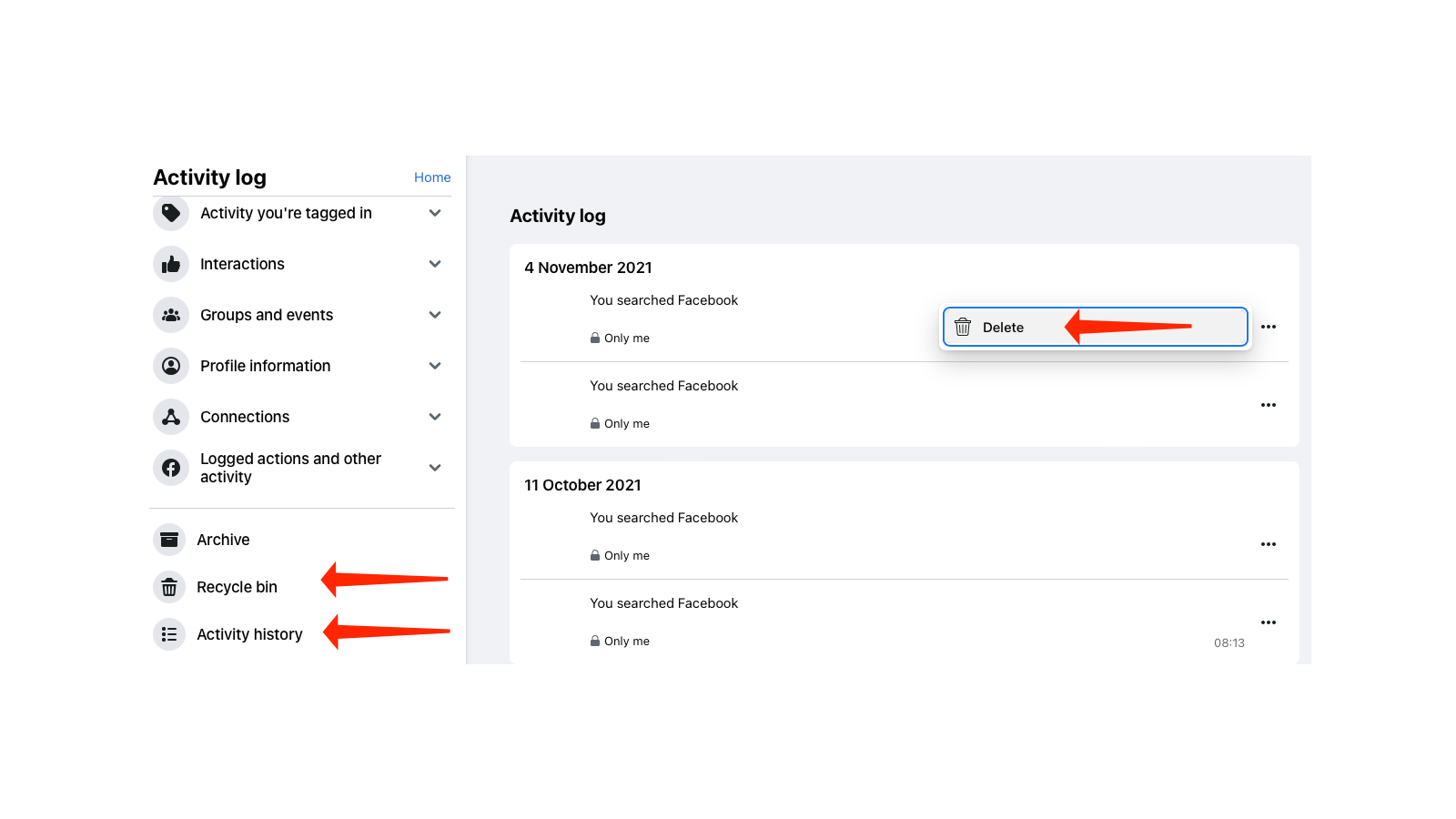
Facebook allows you to review and remove old posts and your search history. You can use this to your advantage and get rid of older posts quickly by going to the Activity History page. Once you have deleted something, be sure to click the Recycle Bin tab and remove it from there too. If you have a lot of old posts you want to remove, it’s probably faster to download a copy of your data from Facebook and delete your account altogether — which we’ll get to a little later.
Hide your profile from Google
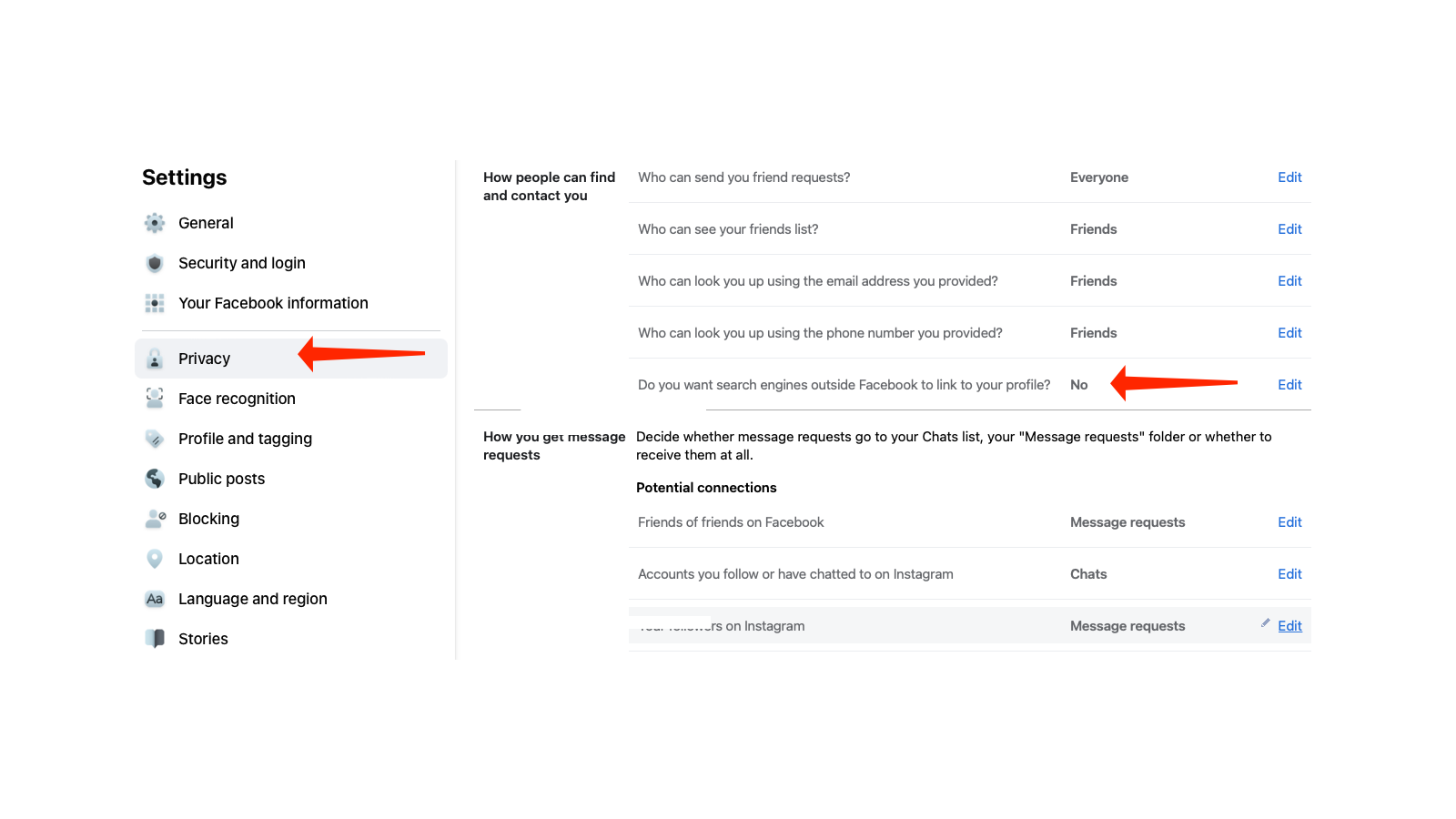
Anyone can easily search for your Facebook profile on Google and find lots of personal information about you. While there’s not much you can do to stop a dedicated tracking agency, but you can make their job harder by hiding your Facebook profile from search engines.
Go to Facebook’s privacy settings page and go to the How people can find and contact you section. Click Do you want search engines outside Facebook to link to your profile? and disable Allow search engines outside of Facebook to link to your Profile.
Block annoying apps, pages, or people
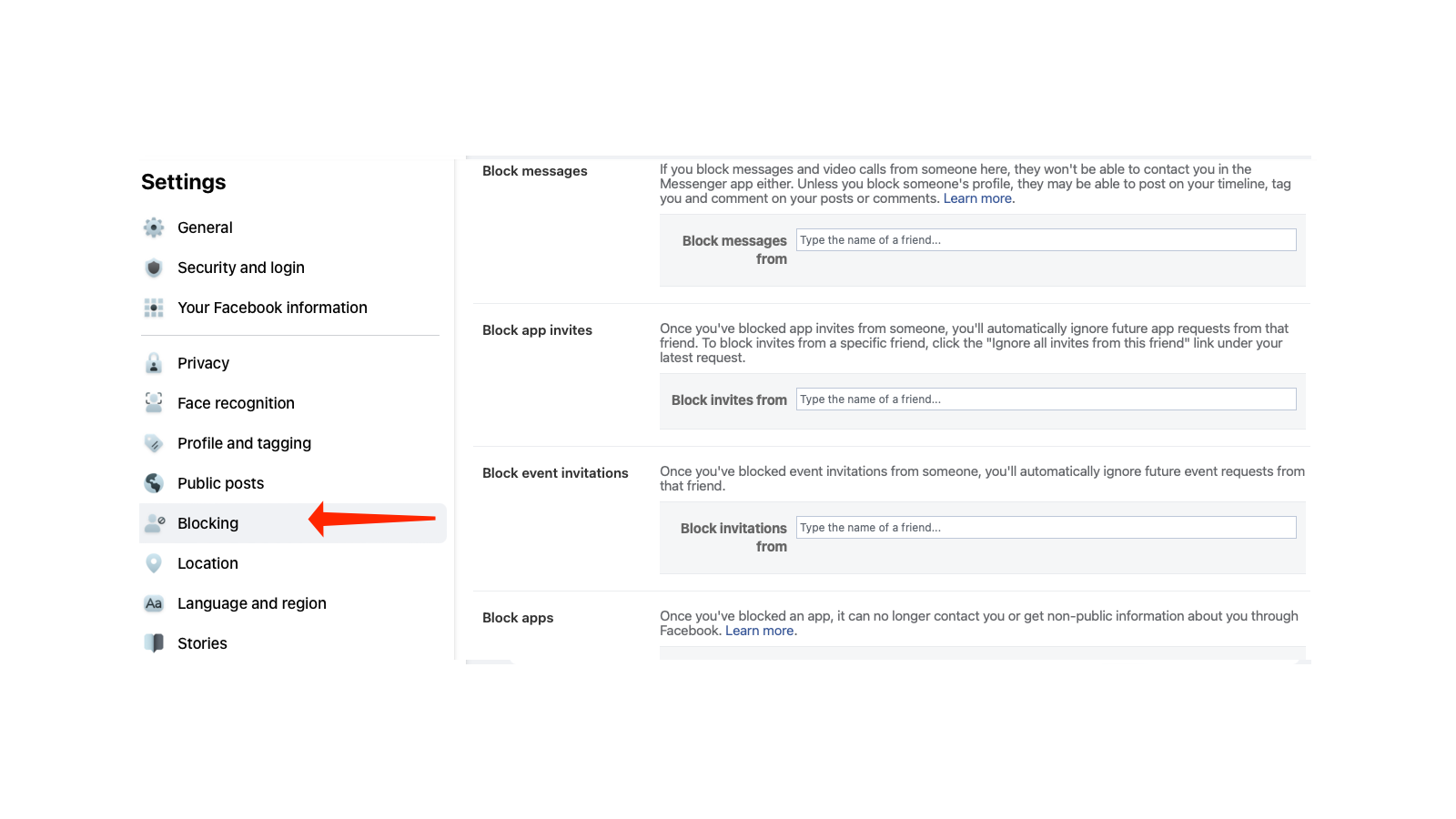
The goal here is to limit your engagement on Facebook so you’re only in touch with people who you really care about. Facebook tries its best to trap you into an echo chamber full of divisive content, so you should liberally use its blocking features to remove junk from your feed. You can go to Facebook’s blocking page and start blocking friends, apps, and pages that post stuff you don’t want to see anymore. You may notice improvements in your mental health shortly after doing so.
Get rid of apps and games that can access your data
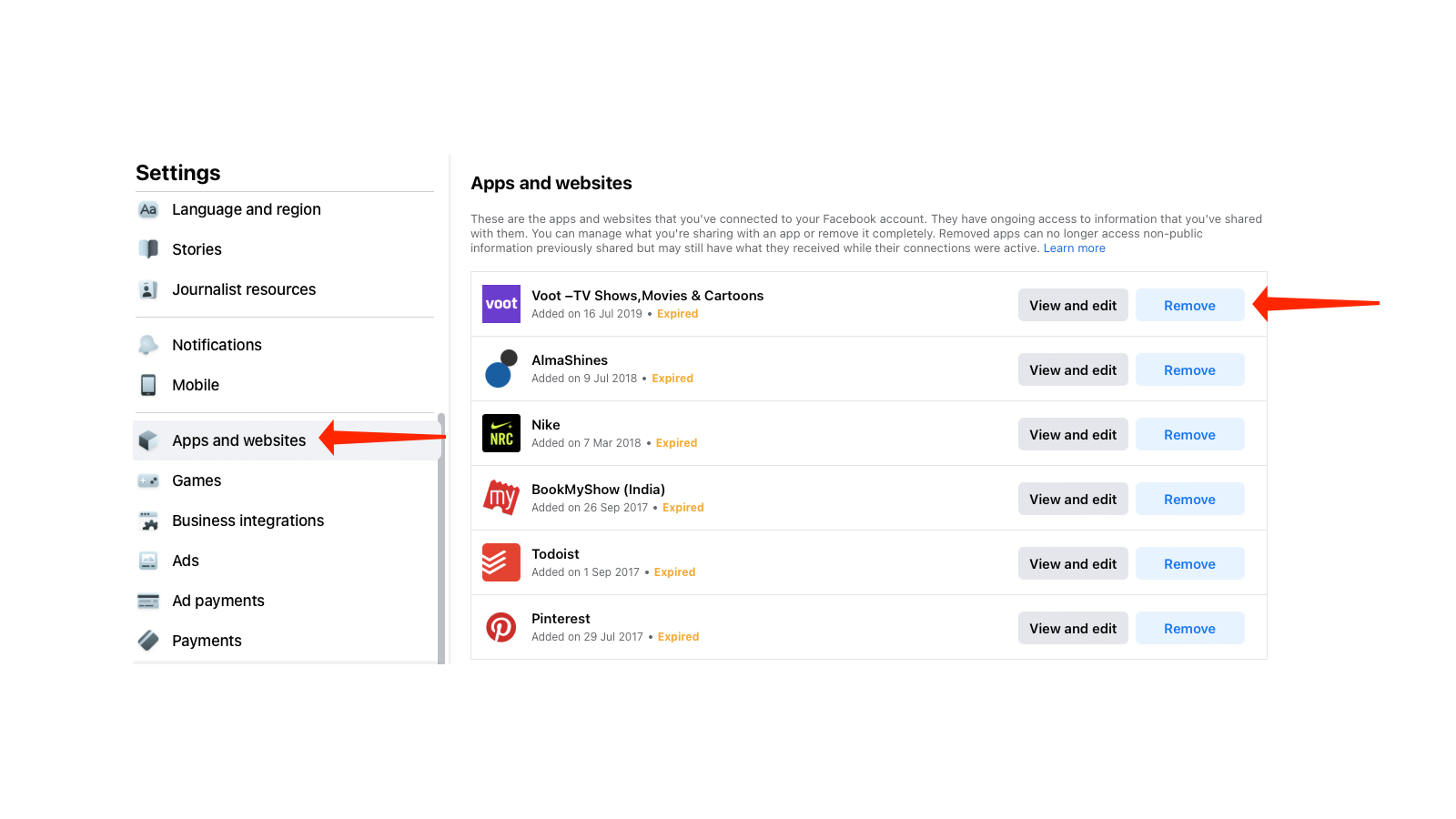
Next, check Facebook’s application settings page to remove apps that can access your Facebook data. If you’ve used Facebook logins on various apps, now is a good time to convert those logins to email and password-based logins. This will reduce your dependence on your Facebook account as well, making it easier to pull the plug, should you decide to go that route.
Similarly go to the games page on Facebook and remove access for the games you don’t play anymore — you never know when one of these companies might be sold to a shady third-party who will gain access to your profile.
Review the data advertisers can pull off your Facebook profile
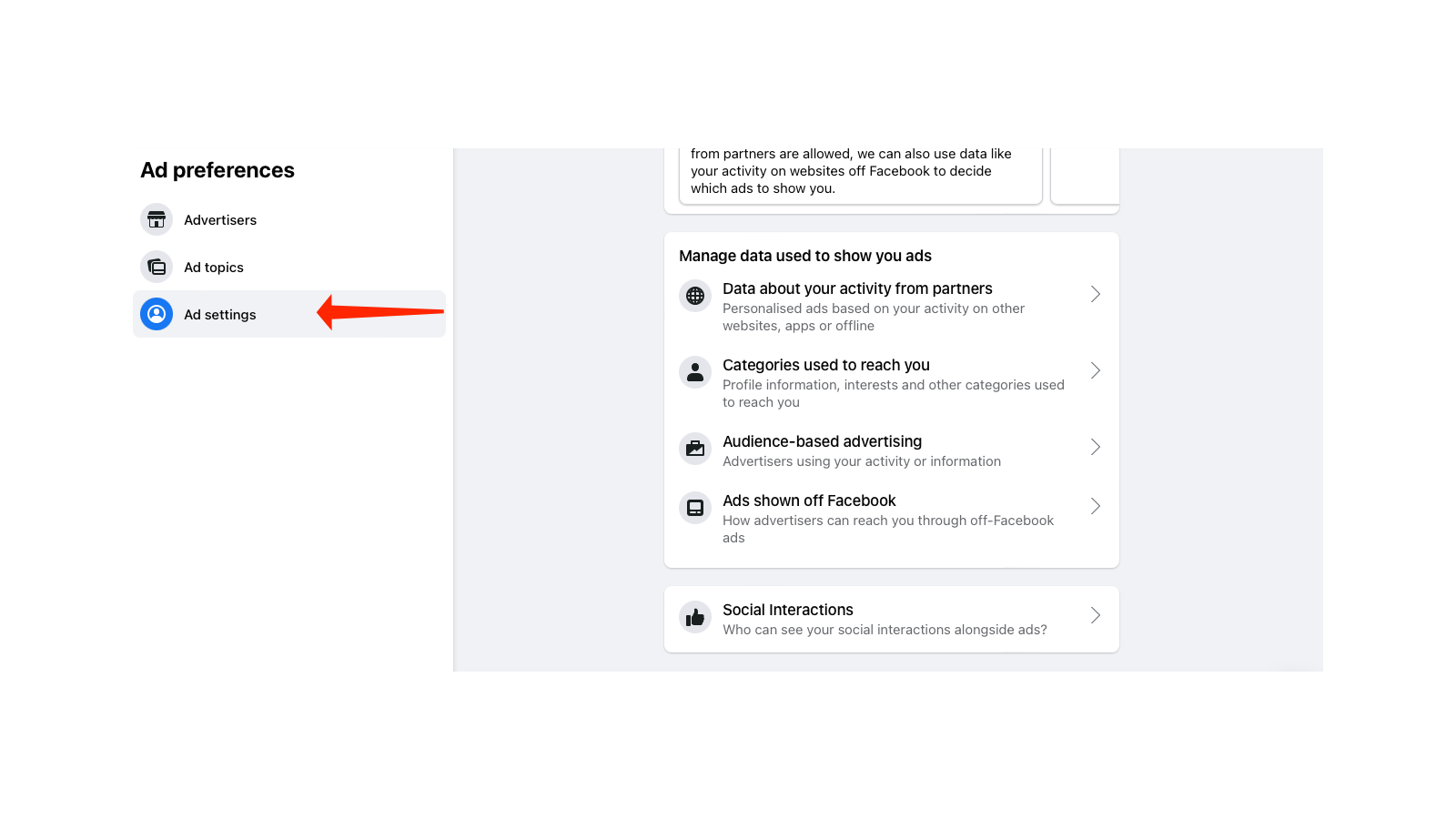
Yes, there’s room to be even more appalled at how Facebook allows advertisers to use your data. Go to Facebook’s ad settings page and see it for yourself. Under Manage data used to show you ads click each sub-head one by one and disable everything you can, and change the visibility to Only Me where possible.
Tweak Facebook’s video player settings
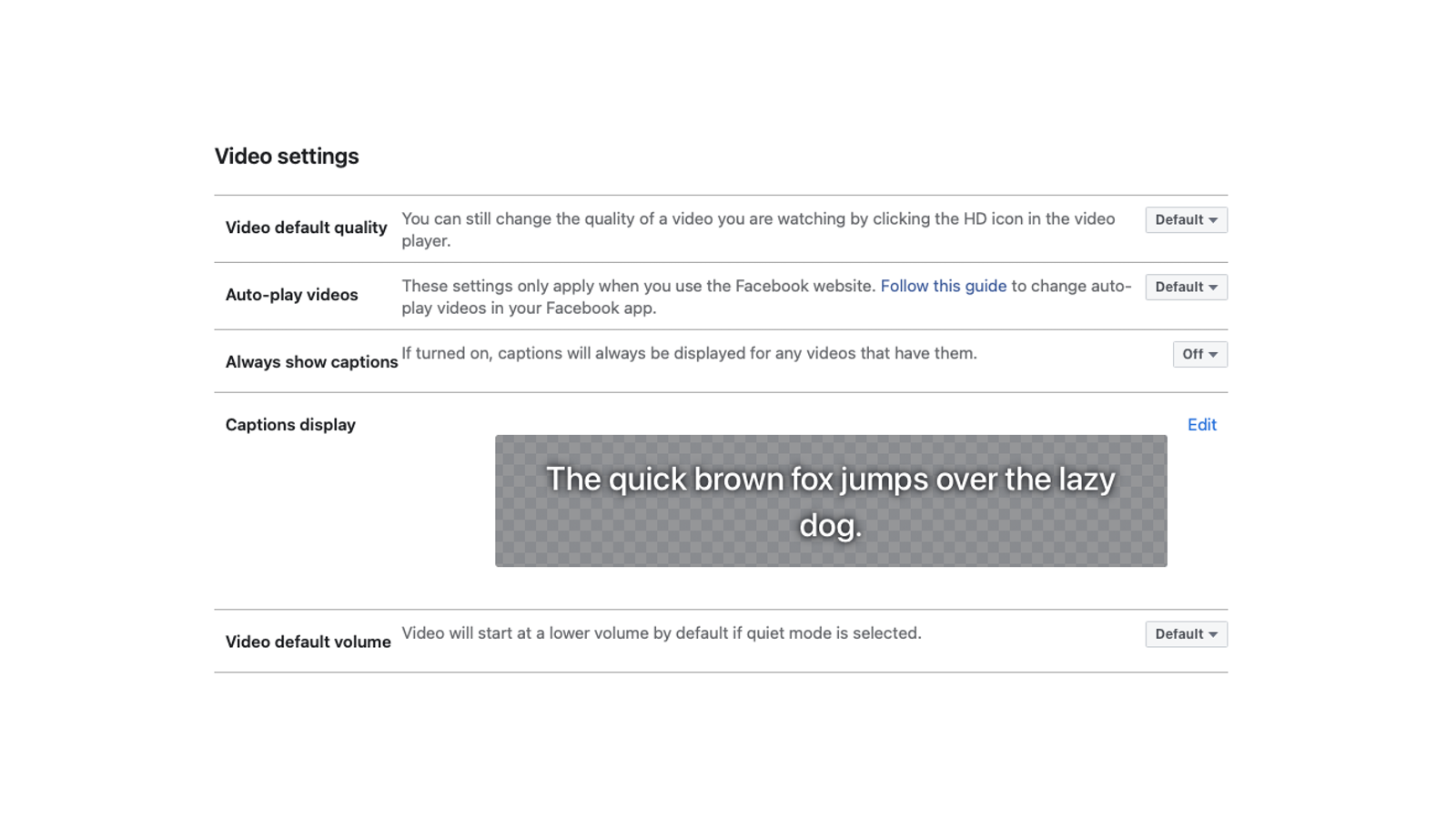
Facebook has been getting into video streaming across the world. If you use Facebook to watch a lot of videos, it’s a good idea to review video player settings to set your preferences for default video quality, autoplay, and subtitles. Go to this page to get it done.
Decide what happens to your Facebook account when you die
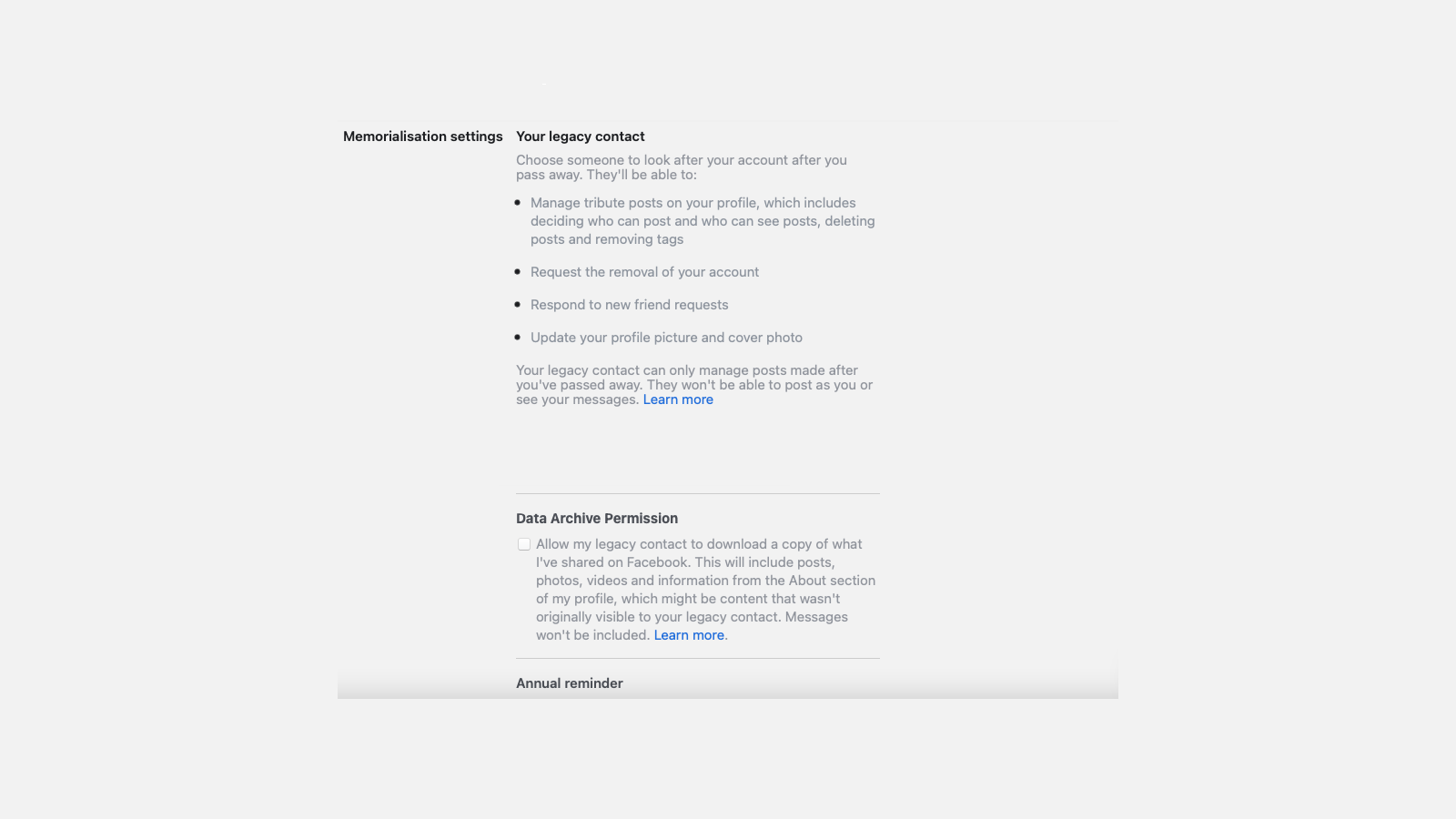
It may sound morbid, but it’s smart to review what happens to your Facebook account in the event of your death. Facebook’s Memorialization Settings page is the place to do this. You can set a legacy contact who will be allowed to access your profile if you die. Check the Data Archive Permission to let the legacy contact download a copy of your Facebook data.
You can also click Request that your account be deleted after you pass away to permanently delete your account.
Transfer data to other services or download your information
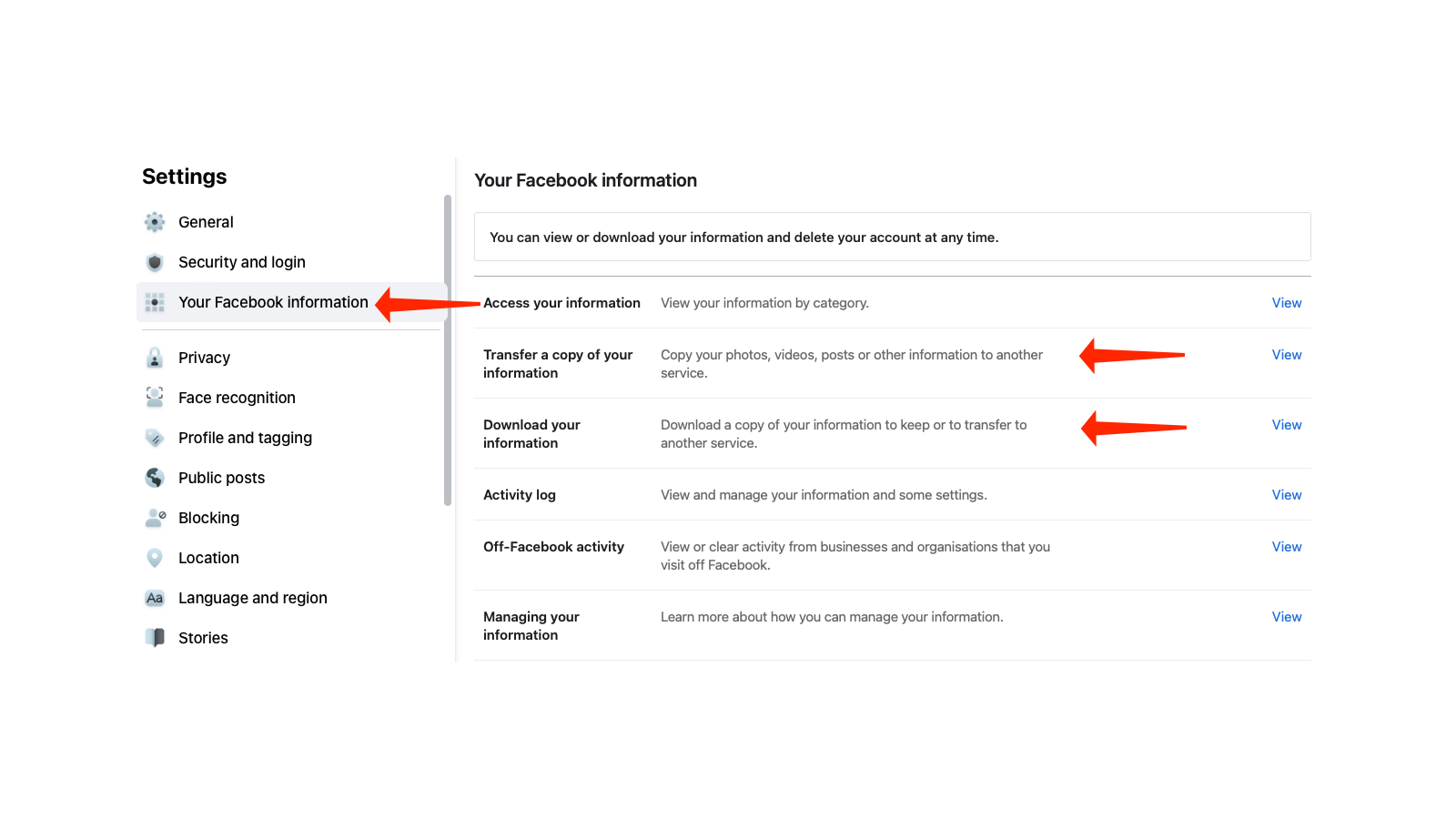
If you are ready to bid Facebook goodbye altogether, consider if you want to download or transfer your Facebook data. Go to the Your Facebook Information page and click Download your information to get a copy of your data. From the date range box, select All Time and then click Create File. Facebook will let you know when your information will be available for download and you’ll get an email alert when it is ready. You can then download all of your Facebook data.
Alternatively, you can transfer Facebook data to other services such as Dropbox. On the Your Facebook Information page, click Transfer a copy of your information. You can then select the service you want to move this data to, and Facebook will let you know which kinds of data can be sent to the service. For example, Google Photos will accept all your Facebook photos and videos, but not other data.
Delete your account
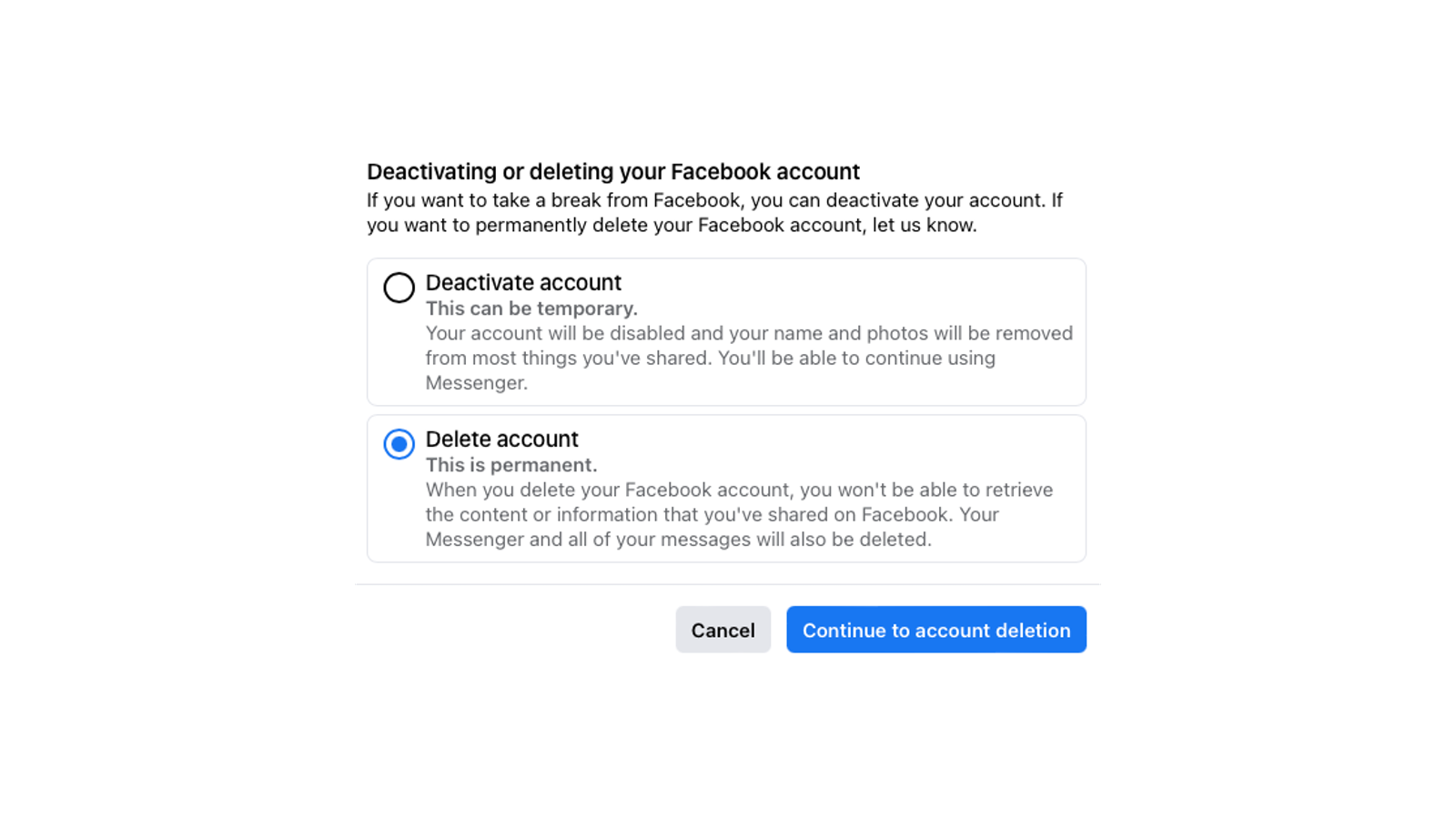
OK, we said this post wasn’t about deleting Facebook altogether, but after reading through it, you might be ready to do just that. So go to Facebook’s Deactivate or Delete Account page and click Delete Account. Feel free to ignore all of Facebook’s attempts to gaslight you into keeping your account, and simply complete the deletion process. Once you’ve done that, be sure to avoid logging back in for a month; after that grace period elapses, your account will be permanently gone. As far as you know, anyway.
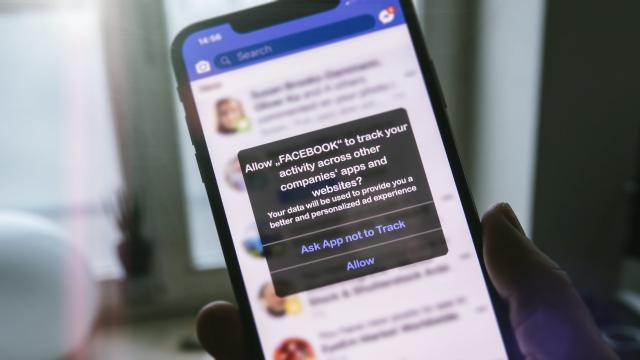
Leave a Reply
You must be logged in to post a comment.