Thanks to macOS Monterey, you can finally scan and copy text from photos on your Mac. The next time you want to save some time at school or quickly copy phone numbers from a business card, selecting and copying text from images will help you a lot. Here’s how to get that done.
How to copy text from photos on macOS Monterey
Along with a super-quick way to translate text, macOS Monterey lets you select text inside images too. This feature is called Live Text, and it’s also available on iPhones and iPads with iOS 15. The next time you see text inside an image on your Mac, drag the mouse pointer towards it and the cursor will change from an arrow to a selection tool. You can then click and drag the cursor over the text to select it.
Once the text is selected, you can right-click (or use the Control + click shortcut) to open the context menu. Here, you can decide if you want to copy the text, translate it, or quickly use the Look Up tool to find more information about the selected text. If you spot the name of a well-known destination, such as Niagara Falls, in a picture, Look Up will show you its Wikipedia entry. Similarly, looking up an address reveals a floating window with the location in Apple Maps.
Live Text works seamlessly for the most part, but, at the moment it works only in Safari, Photos, the built-in screenshot tool, and Quick Look (the preview tool which lets you take a peek at images and documents by hitting spacebar).
Sometimes the cursor may not immediately change to a selection tool, but clicking the image once fixes this problem. One other limitation is Live Text currently supports only Chinese, English, French, German, Italian, Portuguese and Spanish; this feature doesn’t work if the text inside images is in other languages.
How to copy text inside images on older versions of macOS
If you haven’t yet upgraded to macOS Monterey, you can try TextSniper to pull text from images. The app has a seven-day free trial (via Setapp) and it costs $US6.99 ($9) after that.
TextSniper has a couple advantages over Apple’s Live Text feature. First, it lets you click-and-drag across a large area and automatically capture all the text inside it, so you spend less time trying to select text inside images. The app makes this process easy by mapping itself to a neat keyboard shortcut (Command + Shift + 2). Second, it isn’t limited to a handful of apps on your Mac.
Sadly, TextSniper doesn’t officially support Monterey yet. If you have macOS Big Sur, it supports English, French, German, Italian, Portuguese, Simplified and Traditional Chinese, and Spanish. On macOS Catalina, it supports only English.
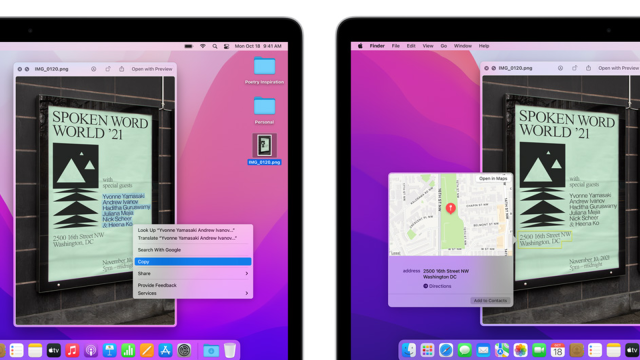
Leave a Reply
You must be logged in to post a comment.