Earlier in the year, Apple announced a brand new feature that would make connecting with people virtually even easier. That feature, known as SharePlay, has finally gone live.
The new iOS 15.1, watchOS 8.1, tvOS 15.1 and macOS Monterey updates have begun rolling out as of today and with those comes the brand new SharePlay feature.
SharePlay is designed to connect you with other Apple users via FaceTime. It opens up a range of options like sharing music, watching videos and doing group workouts. It also really would’ve been a godsend about 18 months ago.
Regardless, SharePlay is here now to create easier virtual hangouts. Here’s your guide on how to use it.
How to use Apple SharePlay
To start off, you’ll need to update your iPhone/iPad/Apple Watch/Mac to the latest system software if you want to access SharePlay. Then make sure the people you want to share with have also updated their Apple devices.
After that, you have a bunch of options.
How to do group workouts in Fitness+
Fitness+ has been excellent for home workouts during the pandemic but it does tend to miss out on the social aspects of exercise.
With SharePlay, you can now do group workouts with up to 32 others. The feature allows you to see both the workout and a video display of your FaceTime call simultaneously so you can technically work out ‘together’.
By activating a FaceTime call, users can then go into a Fitness+ workout and the session will stream in sync for all participants.
It also allows connection with an Apple TV so you can use one device for the FaceTime call and follow the workout on your TV.
Watch movies and TV shows via SharePlay
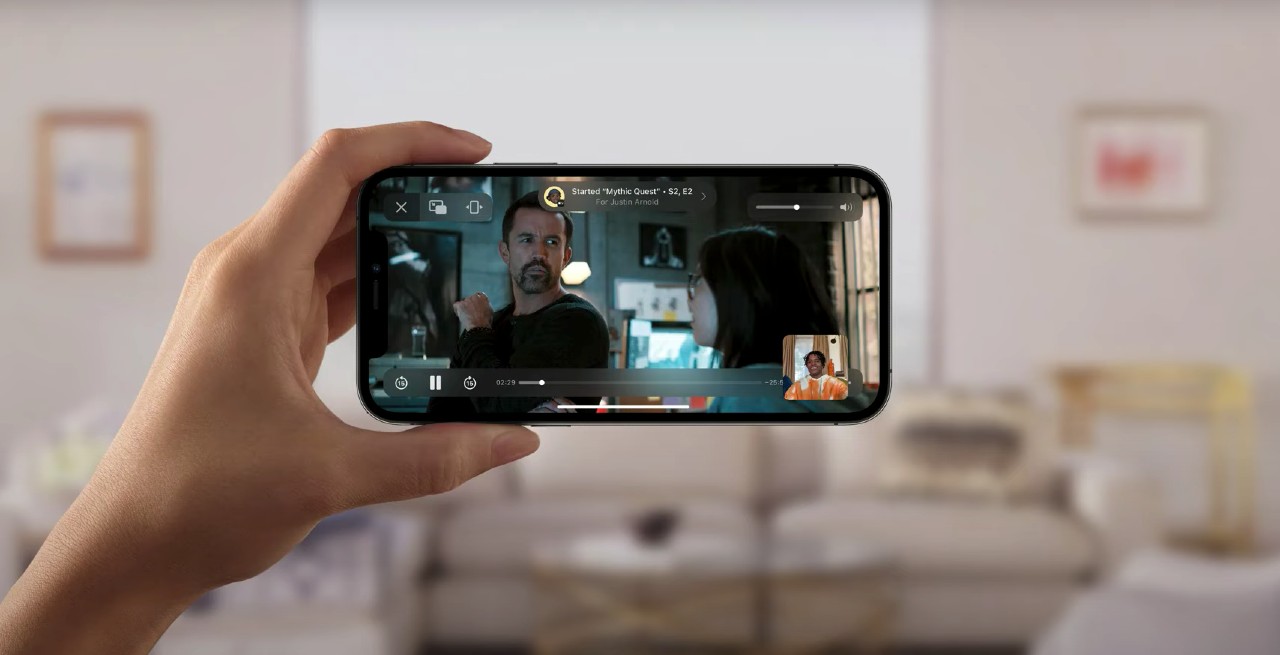
To watch movies and TV shows in SharePlay, you’ll need to take advantage of the new ‘Share my Screen’ feature in FaceTime.
This starts by you activating a FaceTime call and then clicking on the SharePlay button in the top right of the screen. You can then tap ‘share my screen’ in the dropdown menu.
Next, navigate to the app, webpage or video link you want to share on the call.
For videos, you can head to the TV app or your streaming app of choice. It’s still TBC which third-party and local streaming apps are compatible.
Once you press play on the video, a prompt will ask you if want to SharePlay the content. Once you and your participants accept, it’s time to break out the popcorn.
While you watch, Apple will automatically adjust the volume if you’re chatting and will notify other viewers if you choose to pause or rewind.
How to share music
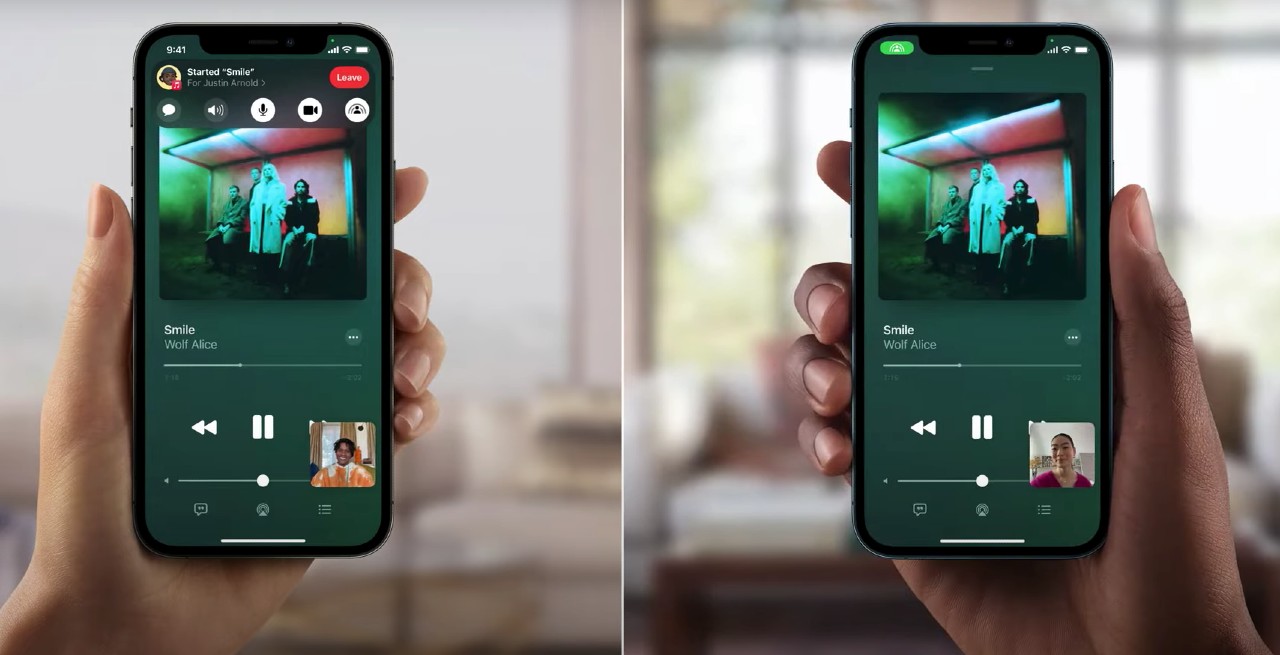
The same rules apply in SharePlay for streaming music, except you’ll need to do it via Apple Music (which is a subscription service).
Once in a FaceTime call, you can play a song in Apple Music and it will automatically be shared with those on the call.
Bear in mind that all users need to have their own subscription to any of the services you are sharing for SharePlay to work.
It’s still early days for SharePlay and there will likely be many more updates to come, but in the meantime, it should provide yet another great way to stay connected virtually with your friends and loved ones.
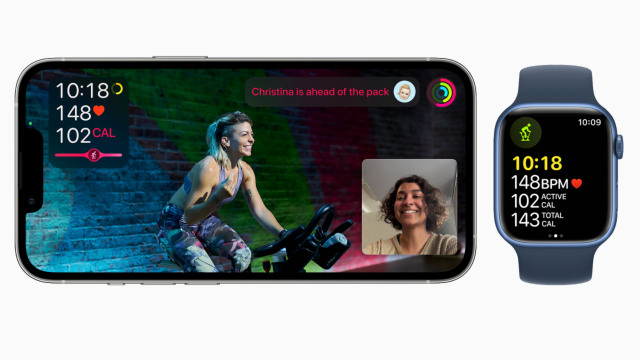
Leave a Reply
You must be logged in to post a comment.