Sure, HBO Max is the place to go for HBO essentials like The Sopranos or Mare of Easttown, as well as what seems like every other show or movie ever made. Unfortunately, it’s also virtually unusable (at least, if you ever want to use fancy features like “fast forward” or “rewind”). A fix is, reportedly, on its way at some point; in the meantime, let’s do what we can do make it usable, shall we?
First of all, you might not need to pay for it

No, I’m not advocating any illegal HBO Max activity, nor am I suggesting you pester your friends for their login; I really mean that you might not need to pay for the service.
This recently happened to me; I had subscribed to HBO Max through Prime Video Channels, but Amazon booted the service off its platform. I was about to restart my subscription through a different provider, until I discovered that my AT&T plan included HBO Max for free. All of a sudden, I was watching The Sopranos again, significantly less frustrated with my monthly cellular bill.
Do a little research into the services that offer HBO Max for free or at a discount; you very well might qualify.
At the very least, you can save 16% off your bill
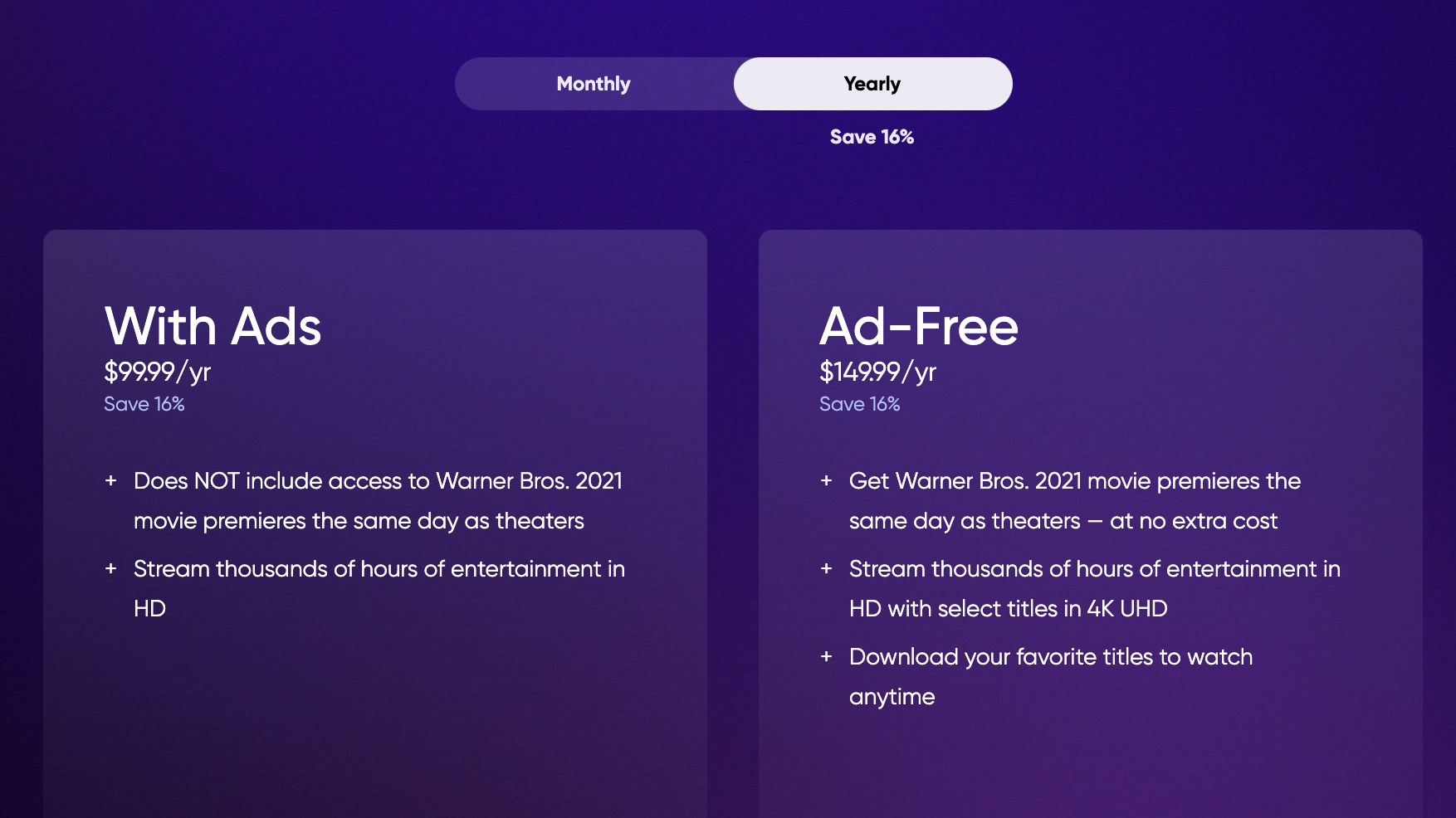
If you know you’ll want to watch all that HBO has to offer for at least the next year, you should put your money where your mouth is. HBO cuts the price of its plans by 16% if you choose to pay for a whole year upfront. That means that you only pay $137 (AUD) for the plan with ads, and $206 (AUD) for the ad-free option, which basically nets you two free months.
Create a dedicated profile for your kids
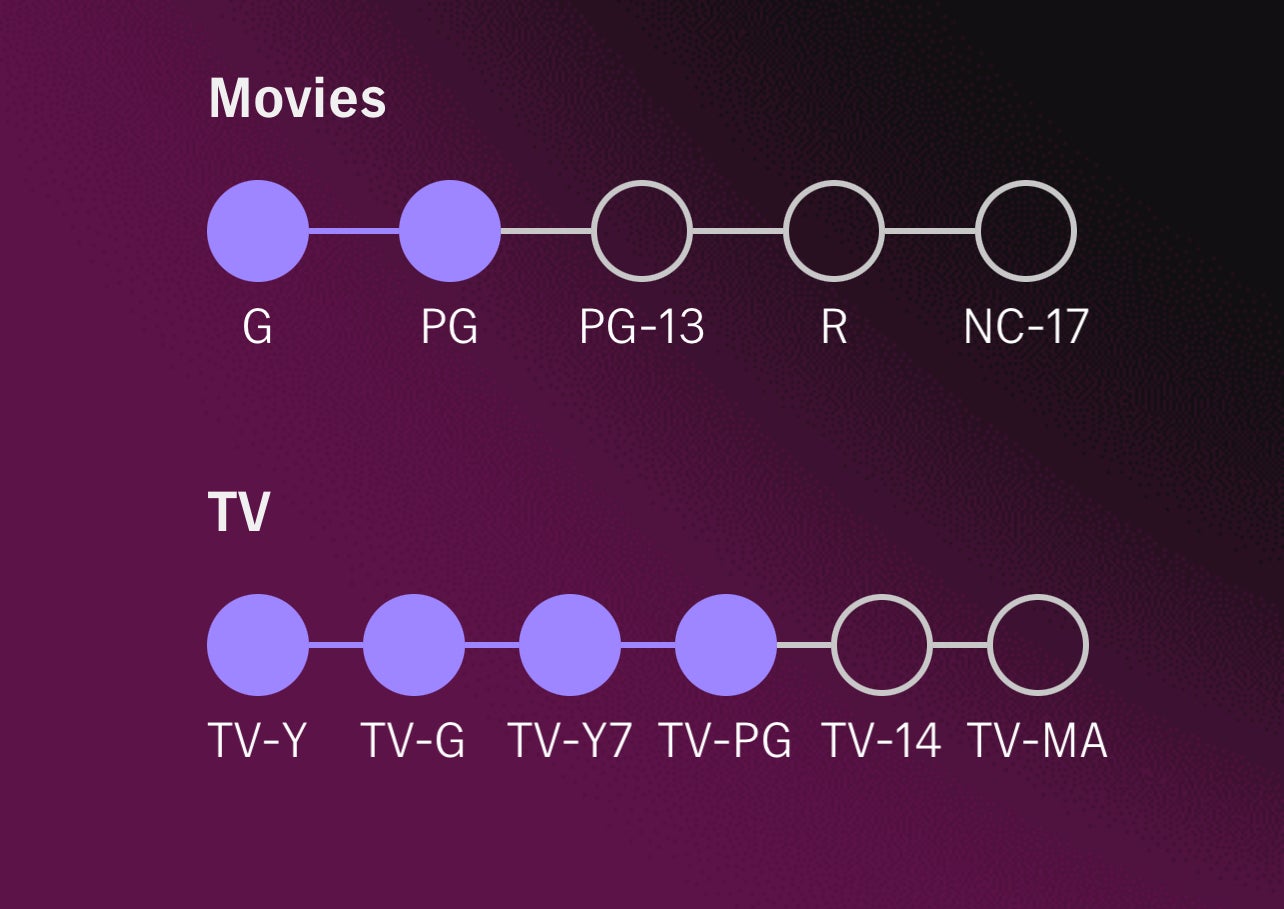
You likely know that HBO is full of content that is not suitable for children. To make sure they’re sticking to just the kid-friendly shows and movies, you should create a proper kid account.
To do so, go to your profile, choose SWITCH ACCOUNT. Choose (+ KID) and create a PIN you’ll use to access that account. Next, choose a picture, a colour, a name, and a birth date for this account, select “NEXT,” then choose the ratings you’ll allow for movies and TV. Finally, choose whether you want to require that PIN in order to switch profiles, choose “SAVE,” and you’re all set.
Increase the quality of your downloads
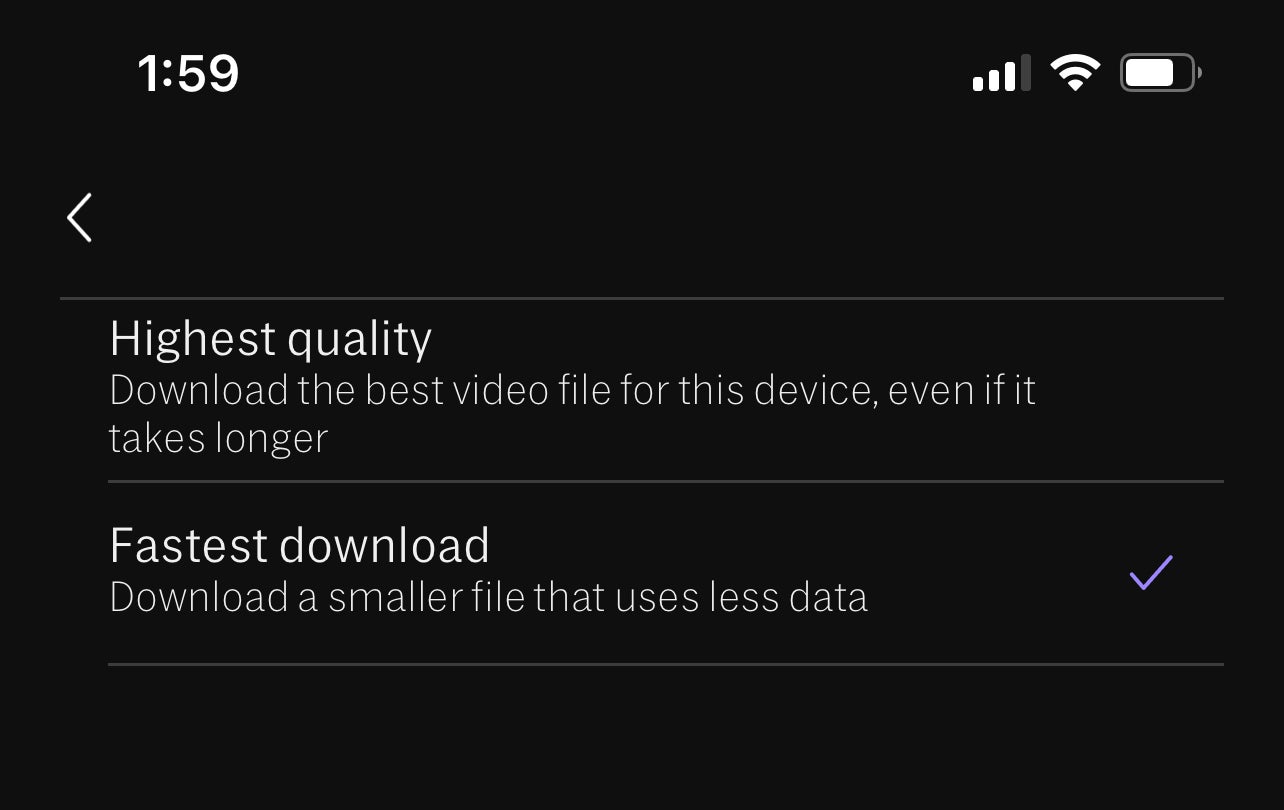
By default, the HBO Max app reduces the video quality of downloads to save on storage and data use. If you prioritise those things, you can skip this tip. However, those of us who want to watch our content in the best quality possible should change this setting.
To do so, go to your profile and tap the settings gear in the top left. Tap Video Options, then Download Quality. Choose “Highest quality,” and HBO Max will download future videos in their full resolution.
Stream and/or download over cellular
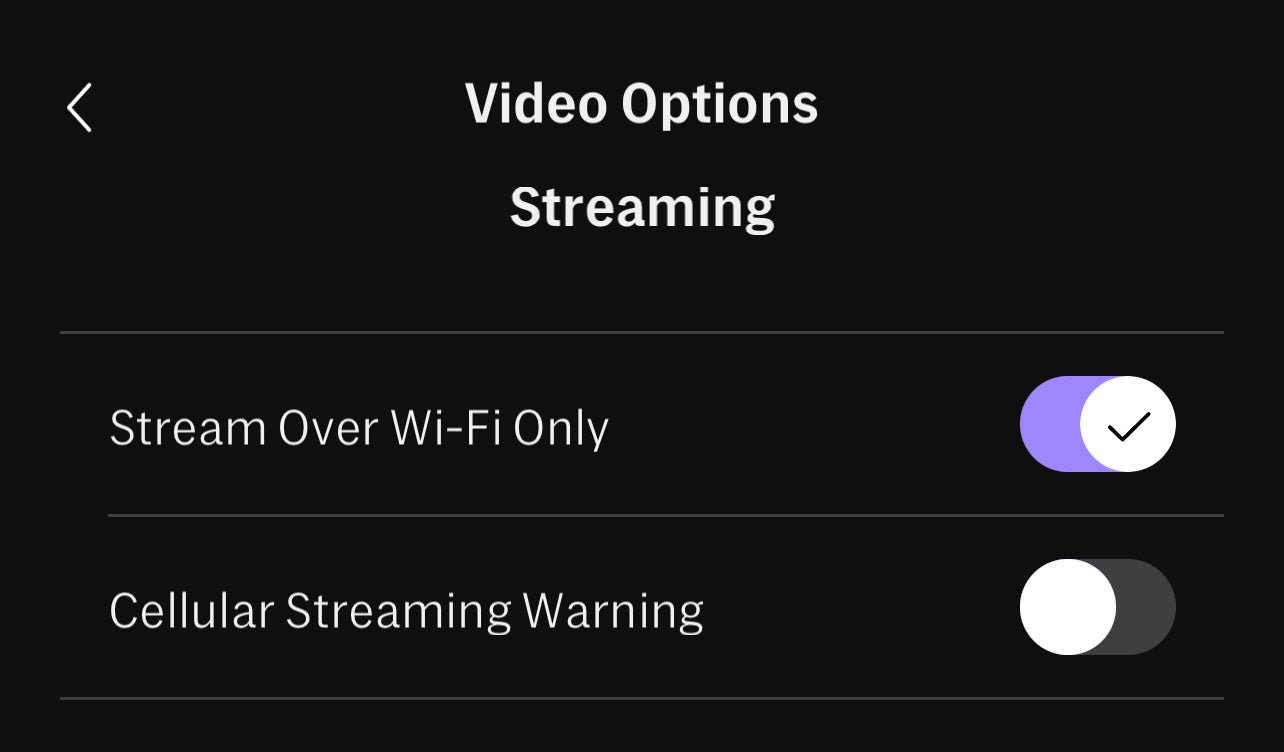
Another HBO Max default is to limit streaming and downloading to wifi only. That’s great for saving on your data plan, but if you have an unlimited data plan, or you’re trying to watch something in a pinch, it’s no good.
To fix that, go back to that same Video Options settings page from Slide 4, then disable the toggles next to Stream Over Wi-Fi Only and Download Over WiFi Only.
If you want to be extra careful with cellular data use, you can enable the toggle next to Cellular Streaming Warning and Cellular Download Warning.
Clear your ‘Continue Watching’ section
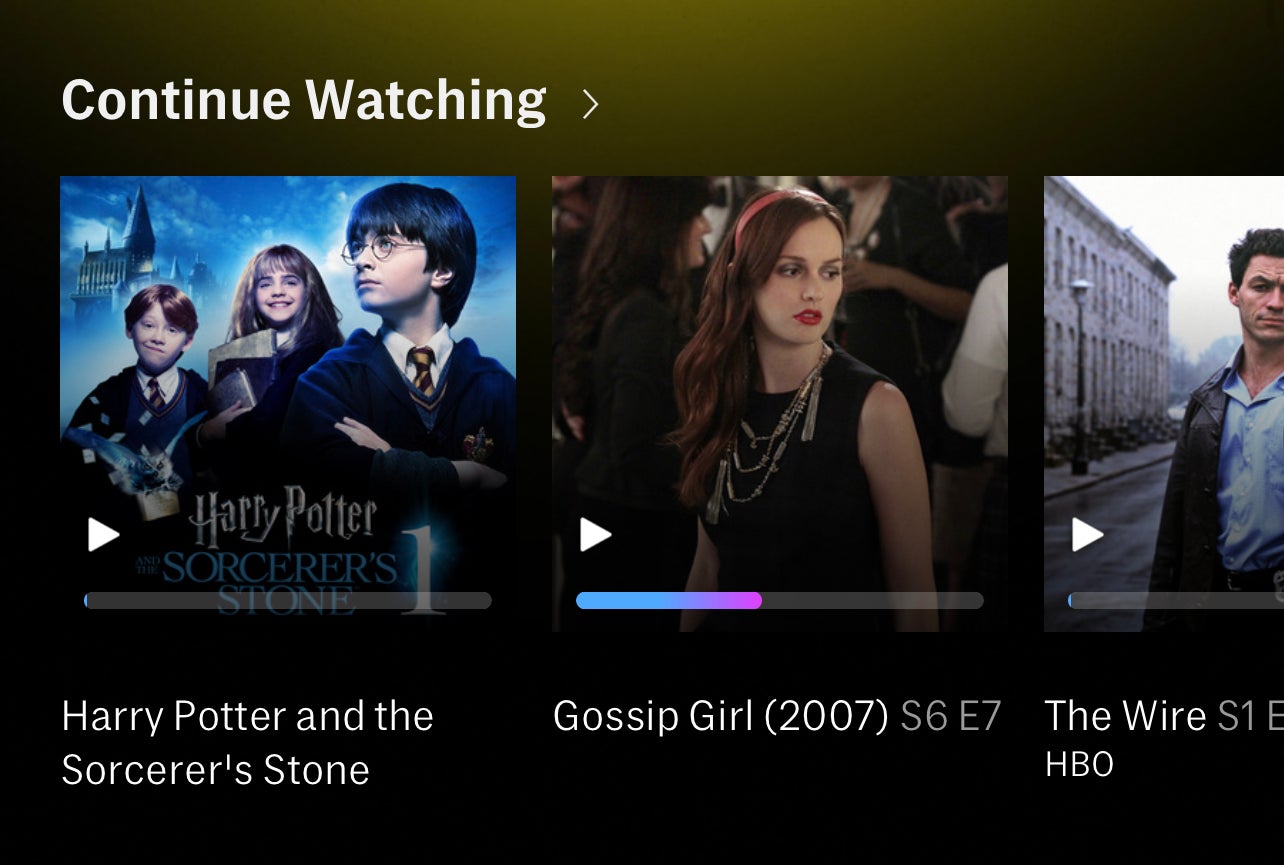
Continue Watching can be really useful for jumping back into a show or movie you left on pause. However, it also gets cluttered fast. If you’re someone who jumps from show to show, you might get annoyed seeing all those half-filled progress bars and thumbnails every time you log into the app.
To clear titles from Continue Watching, choose “Continue Watching” from the home page. (Alternatively, you can go to your profile and choose the “Continue Watching” tab from there.) Next, tap the Edit button, and tap the (X) next to any title you want to clear. If you want them all gone, just tap CLEAR ALL.
Create a ‘Guest’ account if you share your login
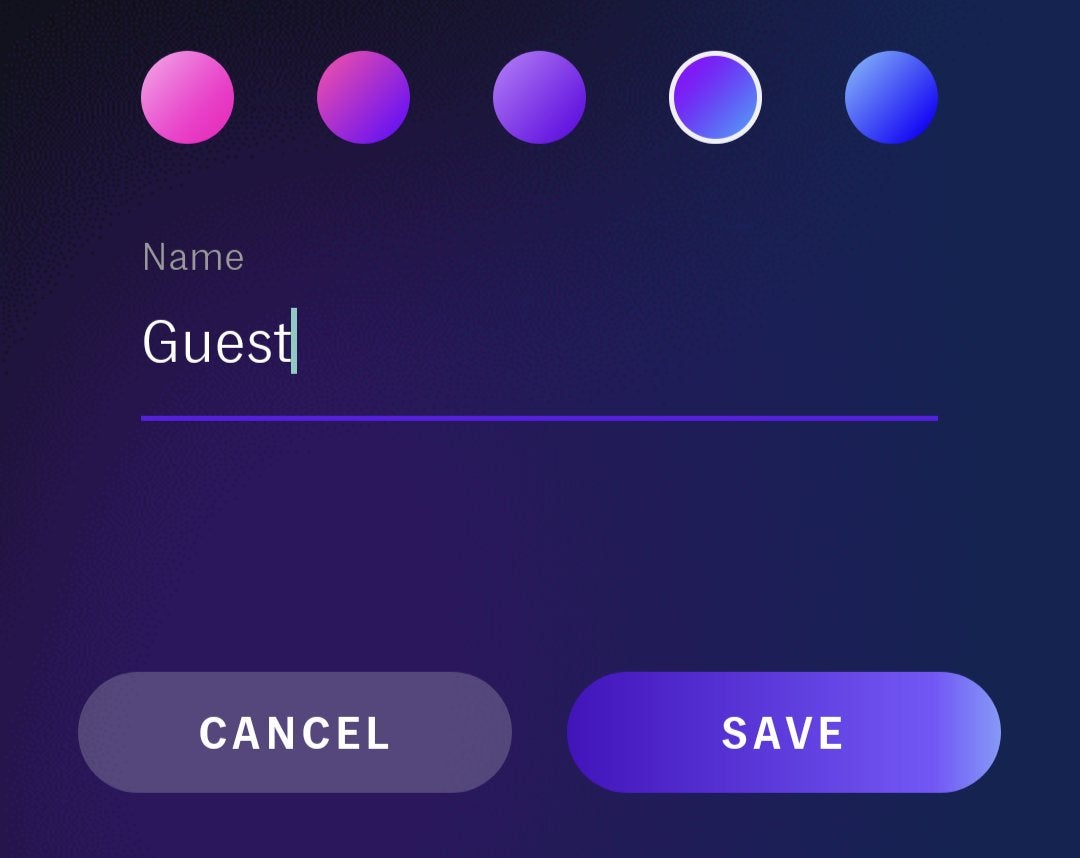
If you’re someone who’s generous with your HBO Max login, or you let people watch on your TV using your account, then you know your Continue Watching feed is a true mess. Sure, you can use the step above to clear your feed, but that’s a constant chore if you have HBO-hungry friends.
Instead, ask these people to use your “Guest” account, assuming you can afford one of your five allotted accounts. You create it the same way you do for a kid account; go to your profile, choose “SWITCH PROFILES,” but this time choose (+ ADULT). Give it a colour, a name, and a picture (if you want), and then “SAVE.”
Now, there’s nothing stopping people from still choosing your profile when they log in to your account, but hey, it’s a start.
Boot strange devices off your account
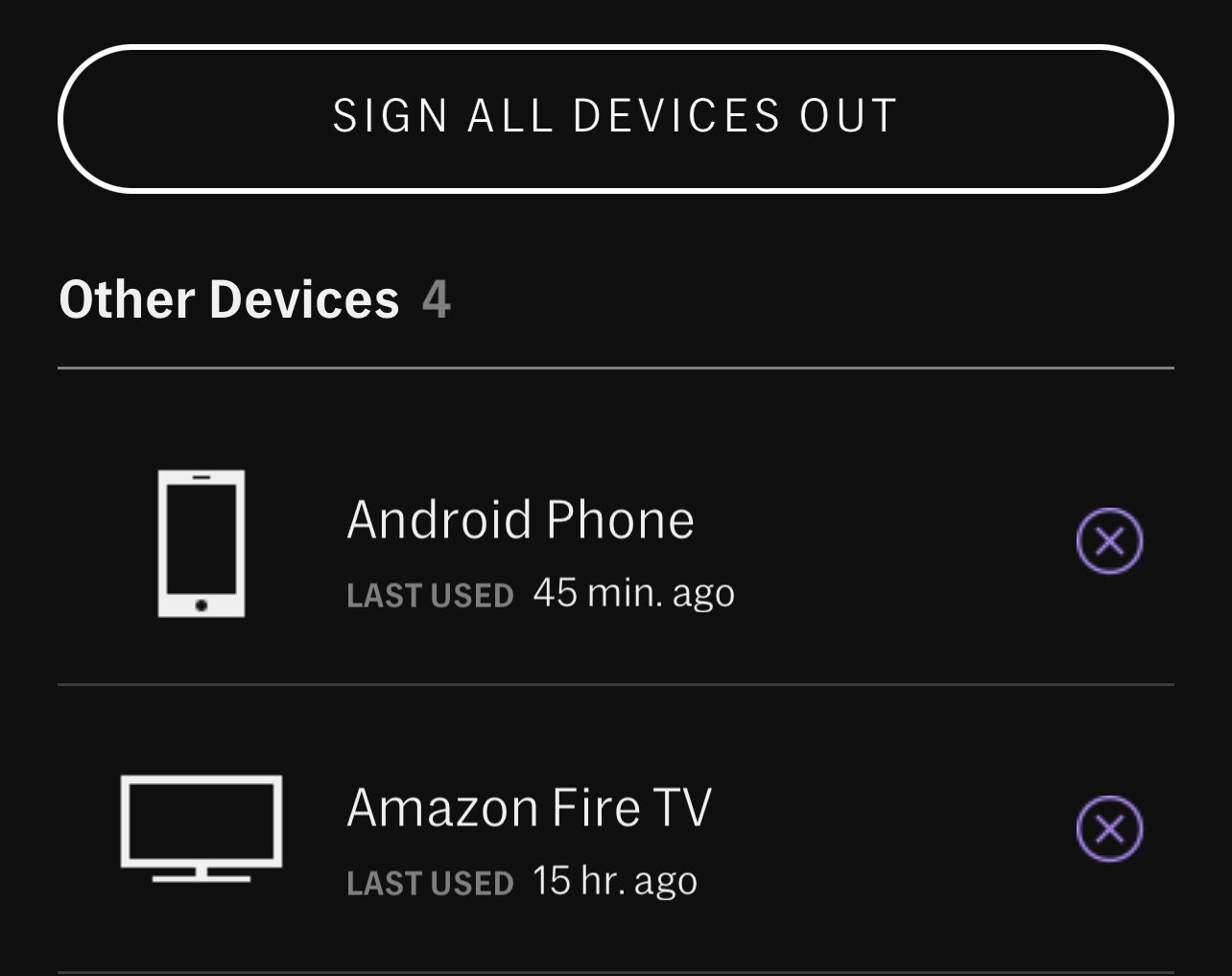
You might be cool with sharing your login with friends, but you never said yes to your friends’ friends. HBO Max only lets you stream from three different devices simultaneously; if you happen to be that fourth person trying to stream, you’re out of luck, on your own account.
You don’t need to stand for this treatment; if you want to trim the list of devices that have access to your account, go right ahead. Open the settings gear from your profile, then choose “Manage Devices.” Here, you’ll see a full list of devices that are signed in to your account. You can boot them one-by-one by selecting the (X) next to each, or, if you’re feeling vengeful, choose “SIGN ALL DEVICES OUT” to give everyone (well, including yourself) the boot.
Disable HBO Max’s emails
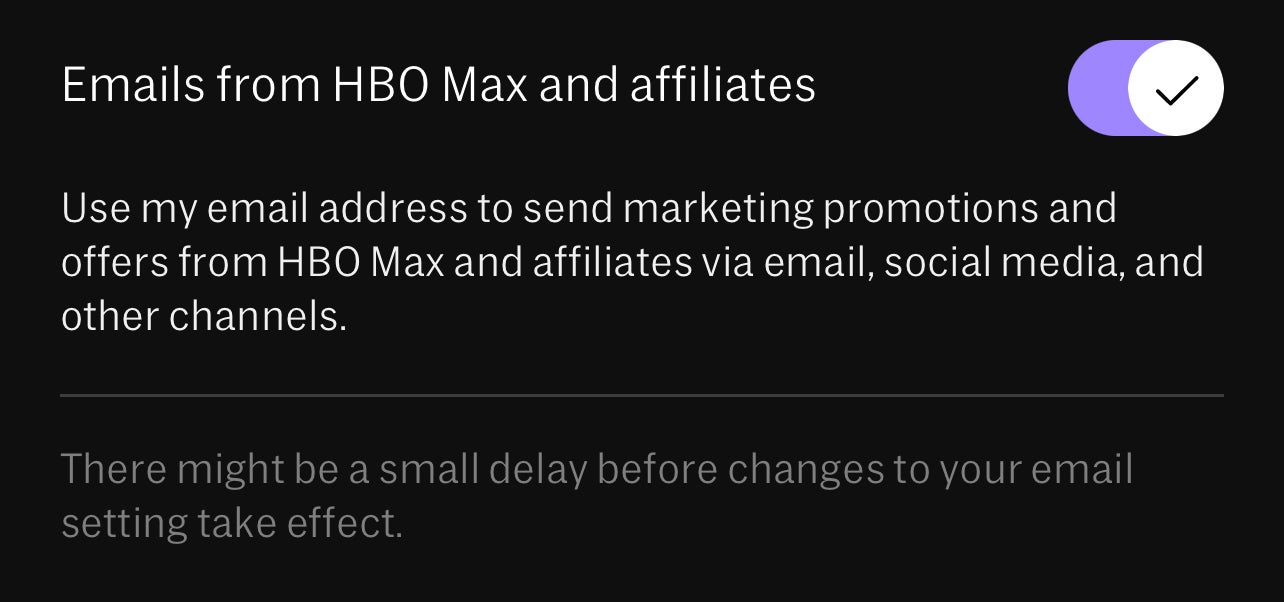
By default, HBO signs you up for its promotional newsletter from “HBO Max and affiliates.” If you’d, you know, rather not, go to Settings > Notifications from your profile, then disable the toggle next to “Emails from HBO Max and affiliates.”
Disable HBO Max’s notifications
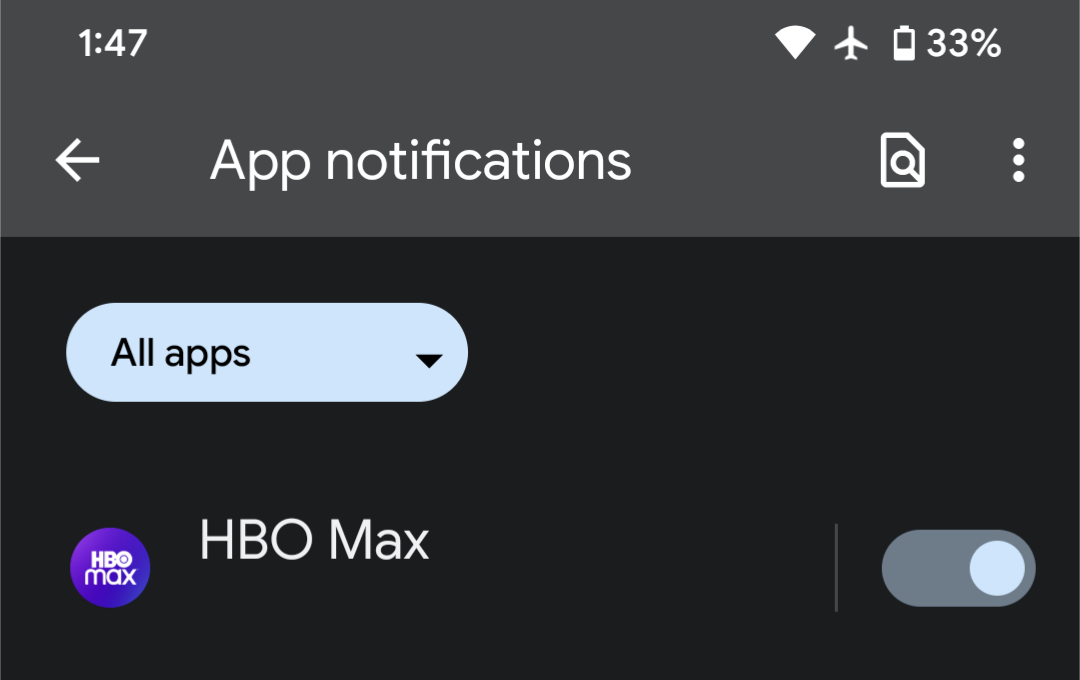
Look, sometimes it’s nice to know when an interesting show or movie just dropped on a streaming service, but I’ll eventually find out when I open the app. I need another unnecessary notification in my life like I need another Fantastic Beasts movie (apologies to anyone excited for The Secrets of Dumbledore).
If you’re tired of notifications, too, disable them for HBO Max. On iOS, go to Settings > Notifications > HBO Max, then disable the toggle next to Allow Notifications. On Android, open Settings > Notifications > App settings, then choose All apps from the drop-down menu if you don’t see HBO Max right away. Locate HBO Max, then disable its toggle.

Leave a Reply
You must be logged in to post a comment.