Did you know that many useful Apple Watch health alerts are disabled by default? There are several useful features like fall detection, walking steadiness alerts, and noise alerts that you’d probably want to enable immediately after setting up your Apple Watch, if only you knew about them. We’ll run through 10 of our favourite options we think you should enable, too.
Of course, you should remember that the Apple Watch cannot replace your doctor or certified medical devices. It’s a useful tool to alert you about potential health issues, and you should use this data to decide whether it’s worth visiting your doctor for further advice or treatment.
Call for help when you need it most
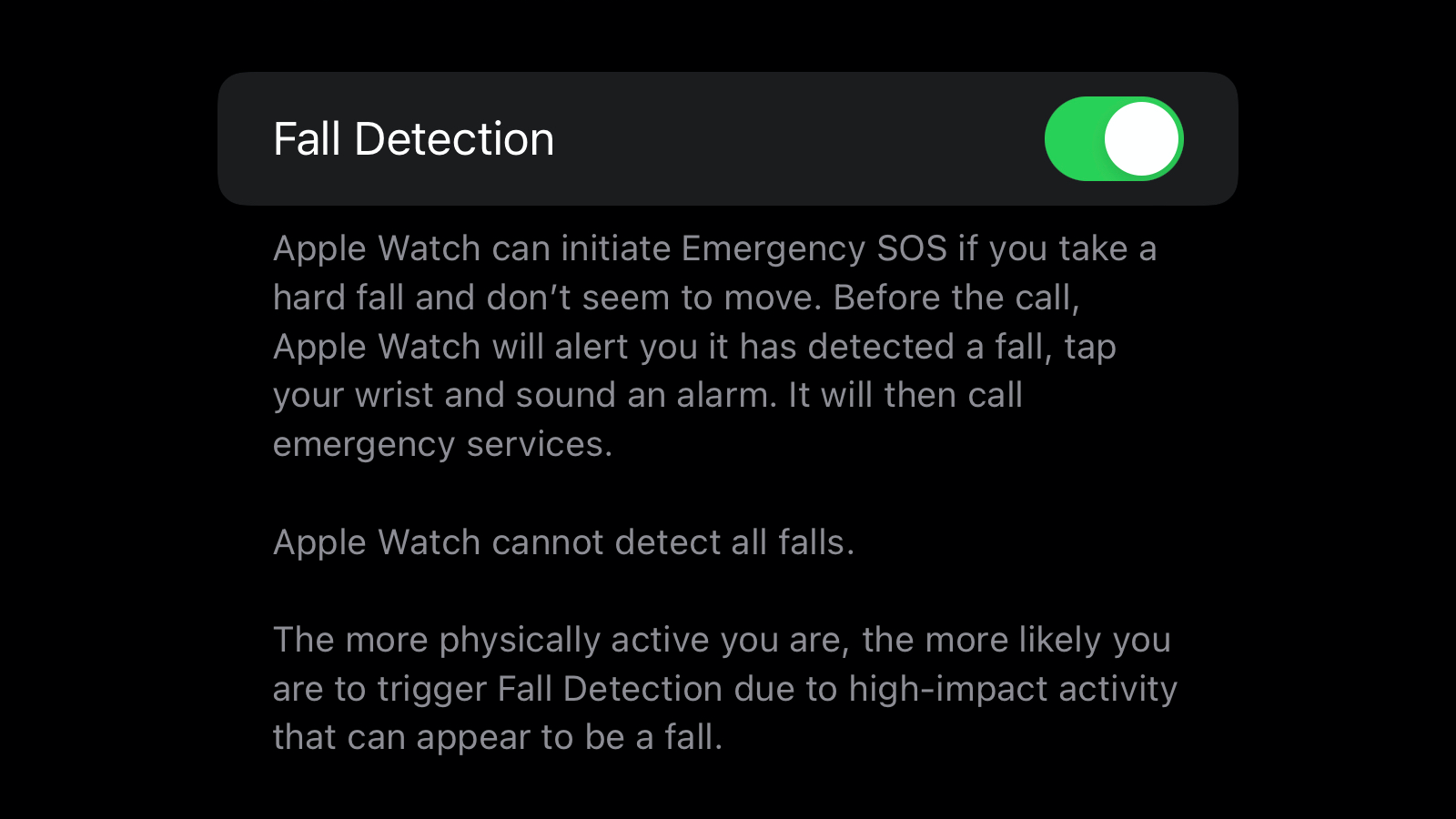
If you have a hard fall and are unresponsive for a few minutes, your Apple Watch can alert people close to you and request emergency services for help. The feature, fall detection, is available only for those above 18, and enabled by default for those over 55 years old. Before continuing, you should ensure that your birth year is accurate in the Health app on your iPhone.
To enable fall detection, open the Watch app on your iPhone and tap the My Watch tab in the bottom-left corner. You can then enable Fall Detection. Below that, you can select Always on to keep fall detection enabled at all times, or you can choose Only on during workouts. The latter will only track falls when you’re exercising, but for most people, the former would be more useful because you can’t really predict if and when you’ll need help after a hard fall.
You should also set up an emergency contact by going to Settings > Health > Medical ID on your iPhone. This will allow the Apple Watch to alert your loved ones in case of an emergency.
A beep for high or low heart rate
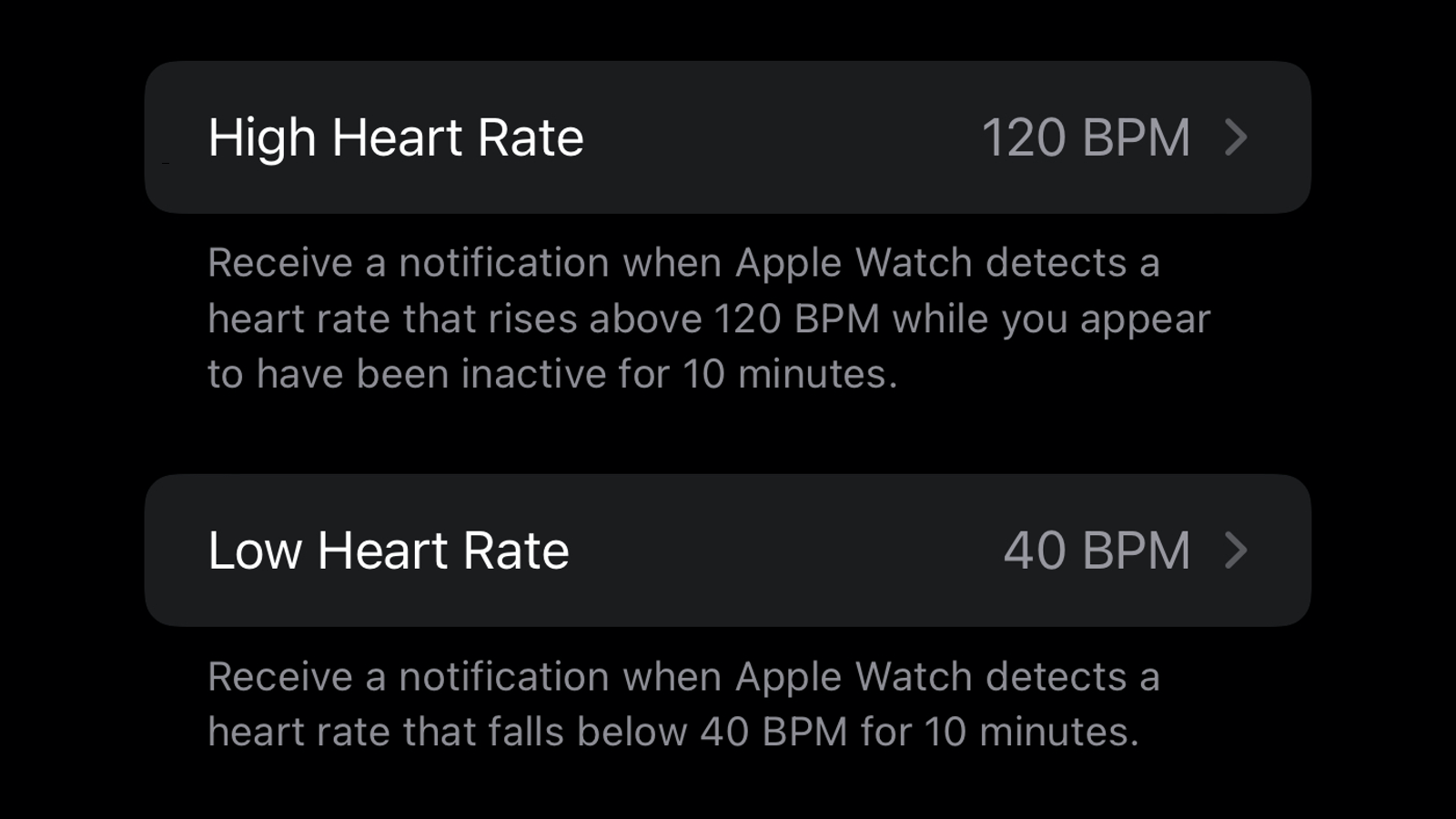
Your Apple Watch can alert you about unusually high or low heart rates. For instance, you can get an alert if you’re sedentary and your heart rate jumps above 120 beats per minute (BPM). If this isn’t normal for you, then you can consider approaching a doctor for medical advice.
To enable these alerts, open the Watch app on your iPhone, scroll down and tap Heart. Now select High Heart Rate and tap any of the BPM values that you see. You can set a threshold between 100 and 150 BPM for high heart rate.
Go back to the Heart settings page and tap Low Heart Rate. You can now select a value between 40 and 50 BPM.
Get a reminder when your fitness drops or rises
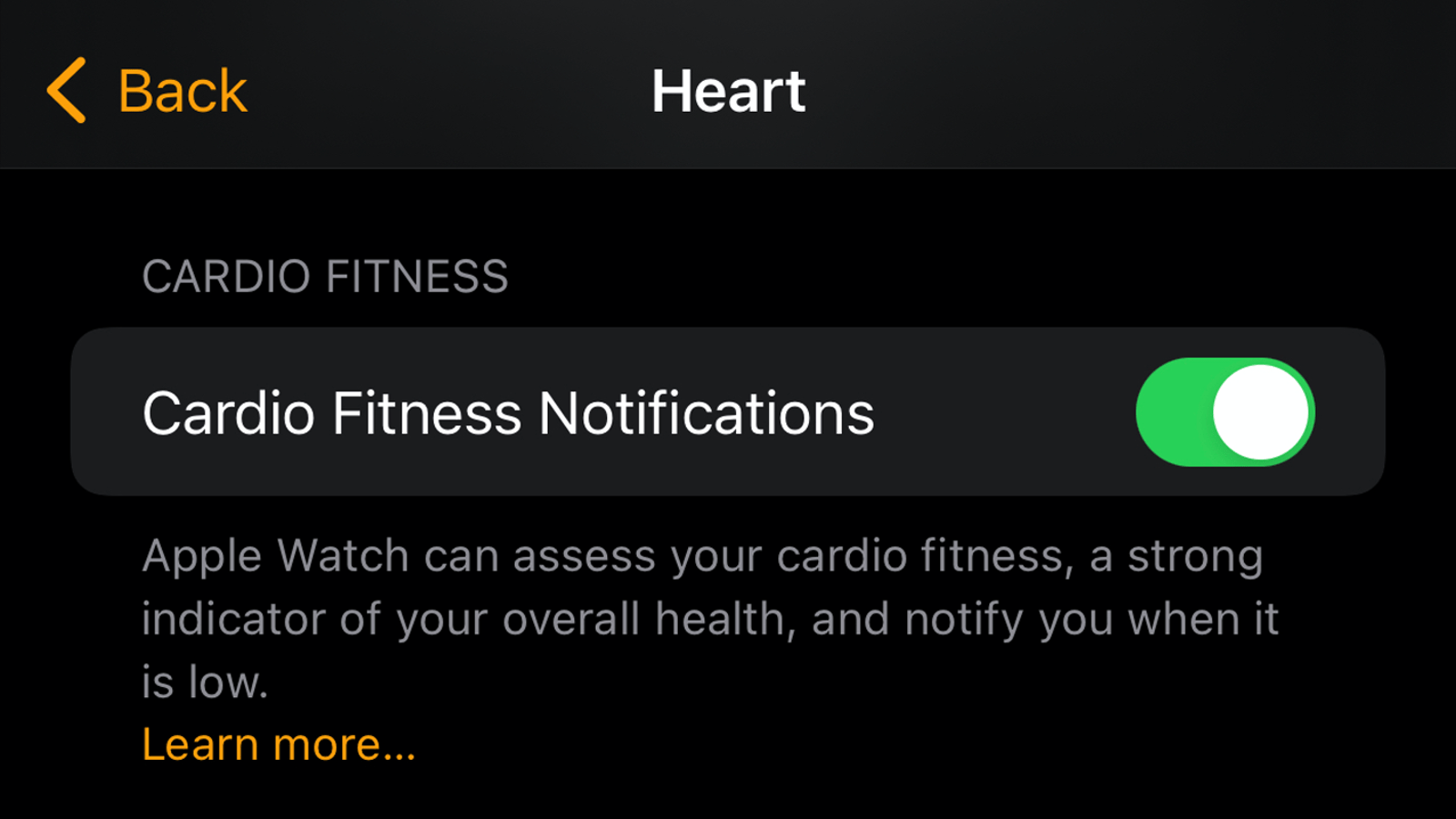
The Apple Watch determines your cardio fitness with a rough measurement of your VO2 Max. If you’re wondering what your cardio fitness score really means, we’ve got you covered. While this metric isn’t really considered a definitive measure of your fitness, it’s good to keep an eye on which way your cardio fitness is trending.
To enable an alert for cardio fitness, open the Watch app on your iPhone and tap Heart. Here you can enable Cardio Fitness.
Get notified when you have an irregular heart rhythm

Your Apple Watch can keep a tab on your heartbeat to detect irregular rhythm, which is an indicator of a medical condition known as atrial fibrillation (Afib). If you get this alert, it’s a good idea to consult your doctor.
Go to the Watch app on your iPhone to enable irregular heart rhythm notifications. Tap Heart and enable Irregular Rhythm.
Wash your hands better than you normally do

There’s never a bad time to adopt better hygiene habits, and your Apple Watch can help you along the journey with its neat 20-second timer that helps you wash your hands properly. You can set this up by going to the Watch app and selecting Handwashing and enabling Handwashing Timer.
Calibrate your personal breath rate

A simple breathing exercise can go a long way towards reducing your stress levels. Your Apple Watch sends alerts for it by default, but you should take a minute to customise the rate of breathing first. On the Watch app, go to Mindfulness and tap Breath Rate.
You can choose between four and 10 breaths per minute, depending on your lung capacity. Some people find it easier to inhale and exhale slowly, and if you’re one of them, you should lower the number of breaths per minute. If not, you can bump up the number of breaths.
On the Mindfulness settings page, you can also tap Haptics and change it from Prominent to Minimal or None if those vibrating breathing prompts are a bit too strong for your liking.
Know when your environment is a bit too loud
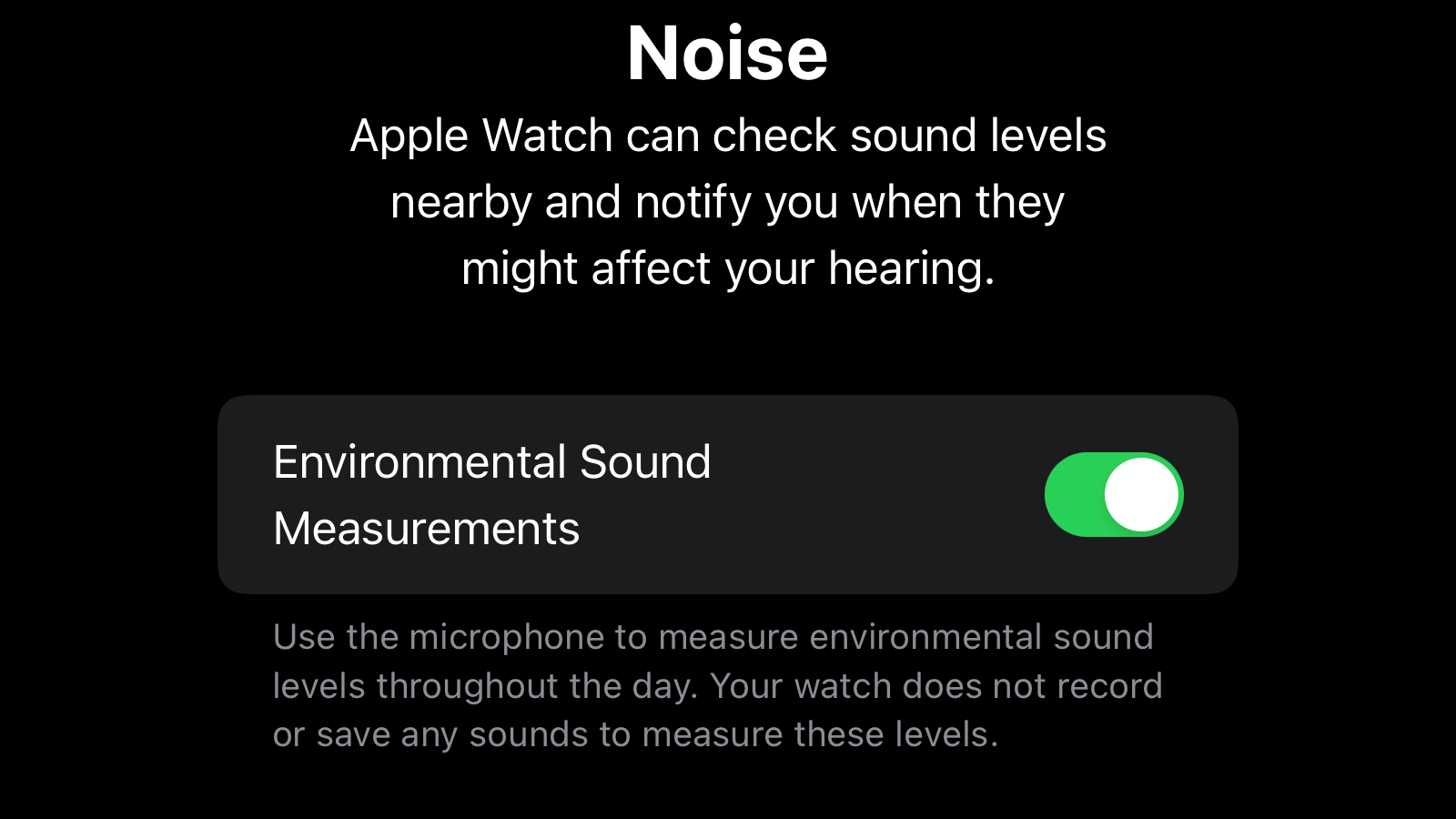
Hanging out around construction sites or working at a place known for traffic snarls can harm your hearing. Thankfully, can use your Apple Watch to figure out if you’re exposed to extreme noise levels and avoid the places that are too loud.
To enable these alerts, go to Noise on the Watch app on your iPhone and enable Environmental Sound Measurements. You can also tap Noise Threshold to define what qualifies as loud noise. The watch changes the threshold for alerts based on your selection. If you select 100 decibels, the daily limit for an alert is just three minutes. But if you pick 80 decibels, the daily limit goes up to five and a half hours. These limits have been derived from World Health Organisation recommendations.
Share your activity with friends for additional motivation
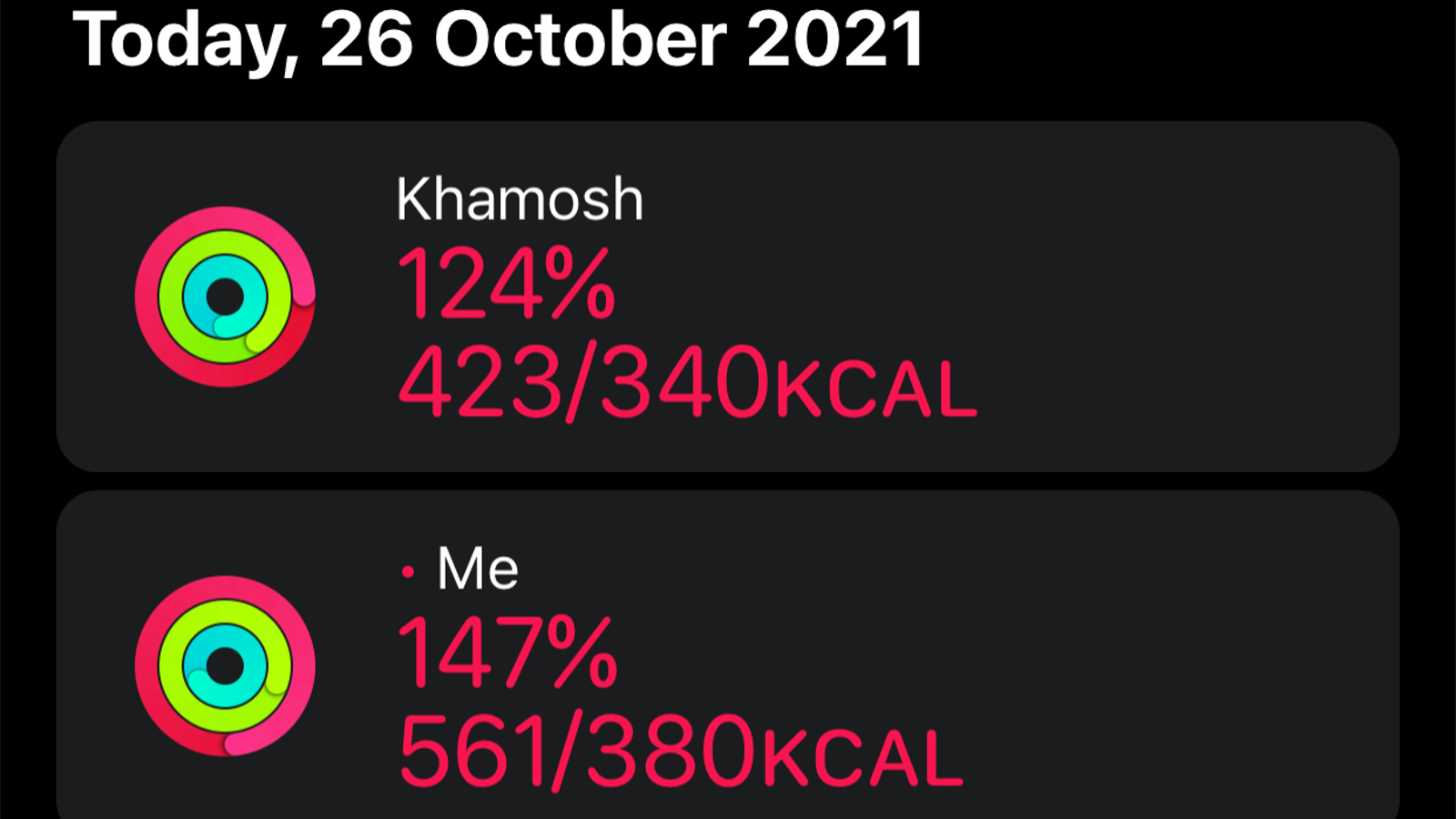
If you and a friend are both into working out, you could share your Apple Watch activity data with them, and they’ll get notified every time you finish a workout and when you earn activity awards on the Apple Watch. The interface is nice and the watch lets you reply to your friends’ activity notifications with motivational messages, so it’s worth enabling that, too.
To enable it, go to the Fitness app on your iPhone, switch to the tab labelled Sharing, and tap the profile icon in the top-right corner. Now, tap the + icon, select the contact that you want to share activity data with, and tap Send. Your friend will get an invite to share activity data with you and once they accept it, you can go right ahead and motivate each other.
Measure your balance levels
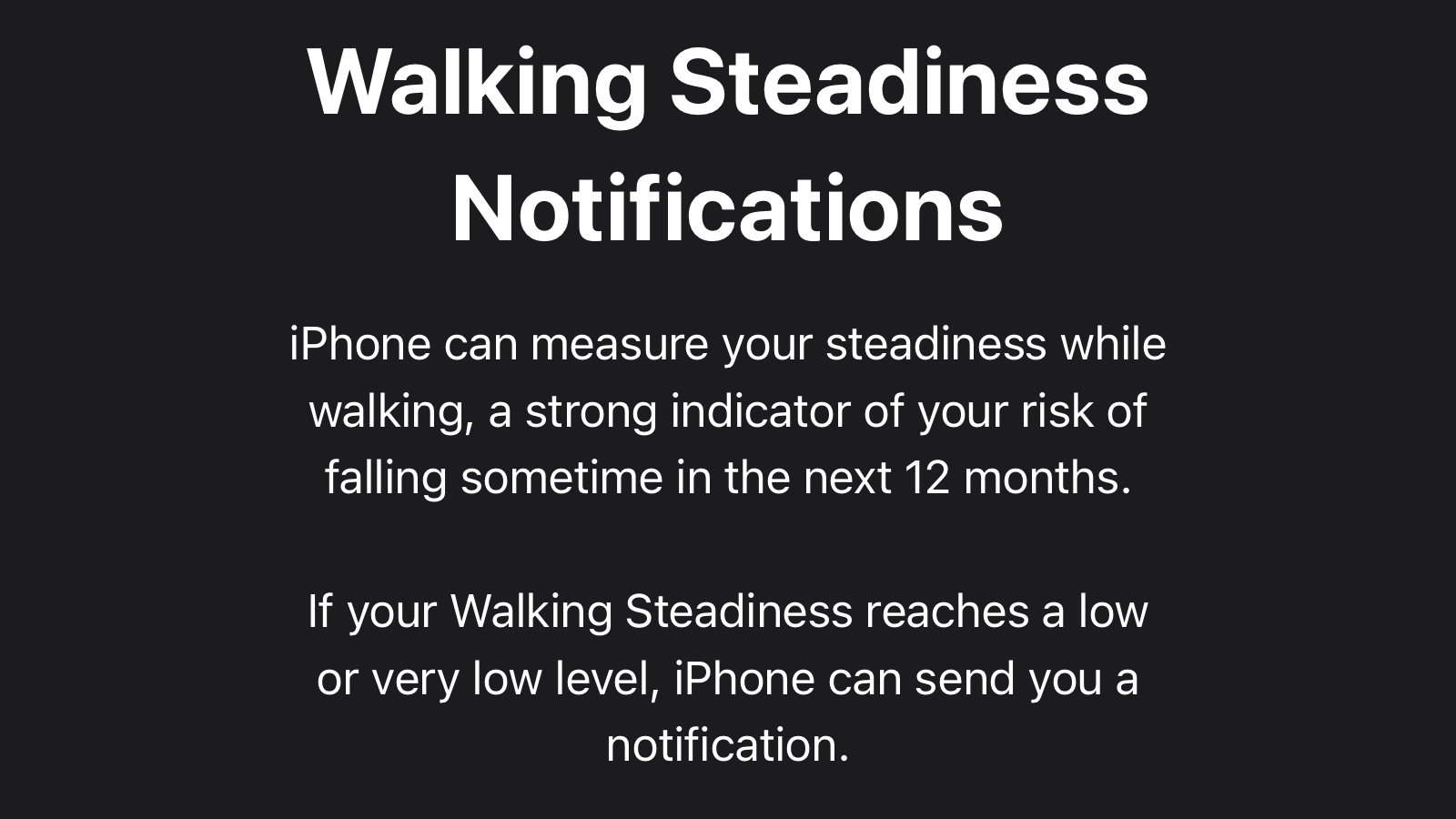
Your iPhone allows you to get notified when your walking steadiness drops. This isn’t an Apple Watch alert, but it uses motion data from your iPhone to figure out if you’re more likely to fall in the next 12 months.
To enable this alert, open the Health app on your iPhone and tap the Browse tab in the bottom-right corner of the screen. Now tap the profile icon in the top-right corner and navigate to Notifications > Walking Steadiness. You can enable Walking Steadiness Notifications here.
Get periodic health trends alerts
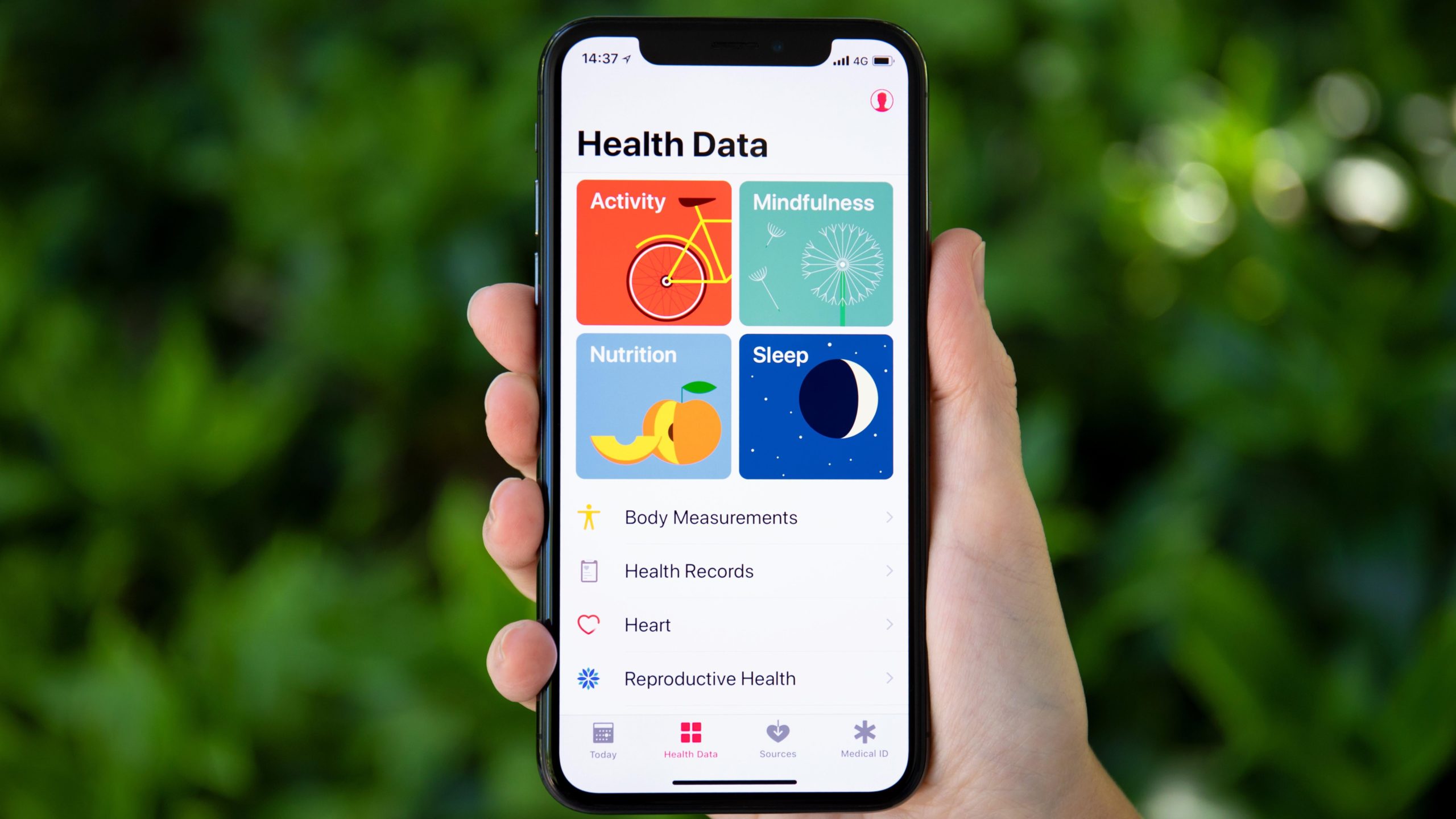
Your iPhone measures a lot of health data and you should enable notifications for health trends to keep a track of it all. Health trends indicate how active you are as compared to your past self, which is a good way to motivate yourself to stay active. These alerts are available in the Health app on your iPhone: Just go to the Browse tab and tap the profile icon. Then, head over to Notifications and enable Trends.

Leave a Reply
You must be logged in to post a comment.