Safari’s iOS 15 redesign has generated controversy, if only because the initial designs were a bit too radical. However, if you can get over its placement at the bottom of the screen, the tab bar arriving today in the final build of iOS 15 is a delight to use. There are even a few gestures that can make it a lot more useful than using the single tab view (which you can always revert to if you fear change) and none of them work if you’re using the single tab view, which means you’ll be sacrificing usability if you want Safari’s address bar to show up at the top of the screen.
Swipe to switch tabs
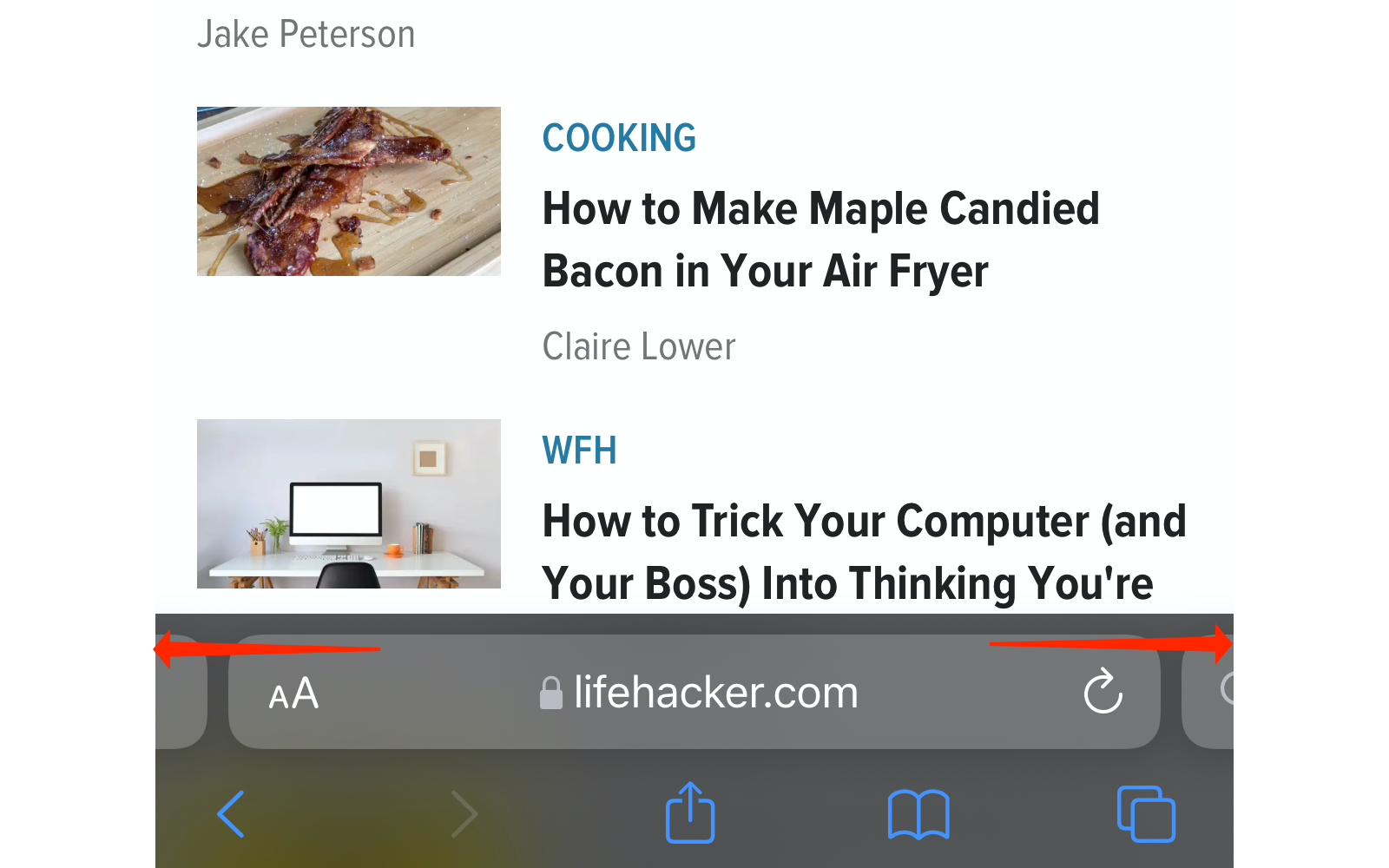
You can swipe right or left on Safari’s tab bar to switch to the previous or next tab. This lets you quickly switch between tabs without multiple taps. It takes a while to get used to, but once you get the hang of it, this tab switching gesture proves its worth.
Swipe right to open the Start Page
If you are on the last tab in Safari on iOS 15, you can swipe right on the tab bar to open a new tab with the Start Page. This does not work if you’re already on the Start Page, but as long as you’re on the last open tab within any other webpage, just swipe right for a fresh start.
(While you’re at it, don’t forget to customise the iOS 15 Safari Start Page to your liking. A clutter-free Start Page is a must.)
Swipe up to view all open tabs
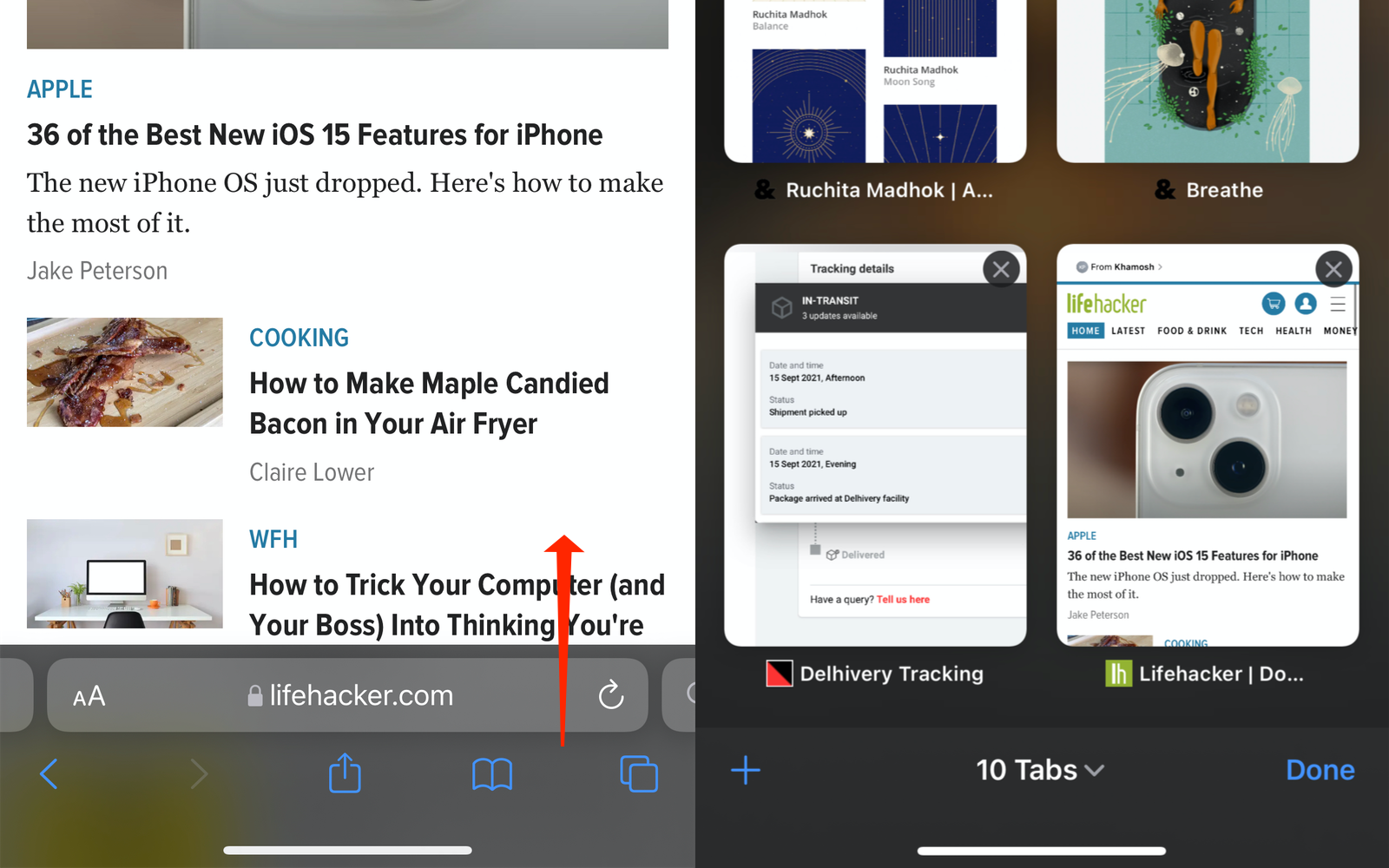
By now it’s quite clear that Safari’s gestures are modelled after those of iOS 15. This one is similar to the operating system’s app switcher gesture: Swipe upwards from the tab bar in Safari on iOS 15 and the browser will display all open tabs.
Safari has changed the layout of the tabs page in iOS 15, so you’ll see rectangular thumbnails instead of the stack view. However, a couple of iOS 14 gestures are still useful here: You can still drag any open tab to rearrange the order of tabs in. Similarly, from the tab view, swipe left on any open tab to close it quickly. The close tab button is now located on the top-right corner of the tab’s thumbnail, and you can always tap that to close the tab too.
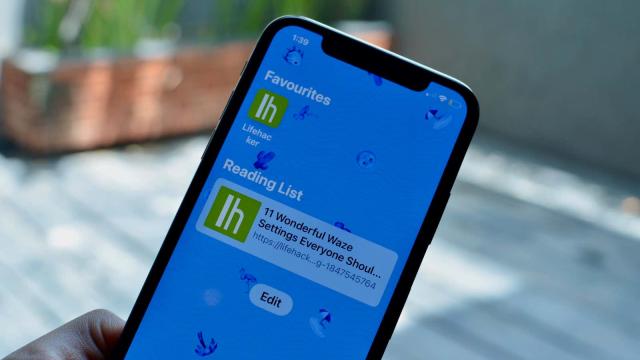
Leave a Reply
You must be logged in to post a comment.