If you’ve found yourself opening multiple tabs while comparison shopping on your phone, you probably wouldn’t mind a quick way to copy all of them to share with someone else, so you can avoid texting them one link after another. One of the updates to Safari in iOS 15 and iPadOS 15 has made that very easy to do: You can now copy the URLs of all of your open tabs with just a couple of taps. When coupled with Safari’s new Tab Groups, it’s a quick and easy way to save or share a bunch of links at once. Here’s how to do it on iPhone, iPad, and even your Mac.
How to copy links to all open Safari tabs on iPhone
Once you’ve updated your iPhone or iPad to iOS 15 or iPadOS 15, open Safari and fire up a bunch of web pages in multiple tabs. Tap the double rectangle icon in the bottom-right corner of the page — this is Safari’s tabs icon, and it will display all your open tabs.
Next, tap the Tabs button at the bottom of the page; it will include a number indicating how many tabs you have open. In the popup menu that appears, long press on the Tab Group you want to share. Another popup will appear with all of your open tabs in a list. Tap Copy Links at the top to copy all URLs to your clipboard at once. You can now paste the entire list anywhere you want to save or share it.
There’s another slightly longer method to do the same thing, should you want to: Just open Safari’s tab view and hit the Tabs button at the bottom of the page, then tap the Edit button in the top-left corner of the sheet and hit the three-dots icon and then tap Copy Links.
How to copy links to all open Safari tabs on iPad
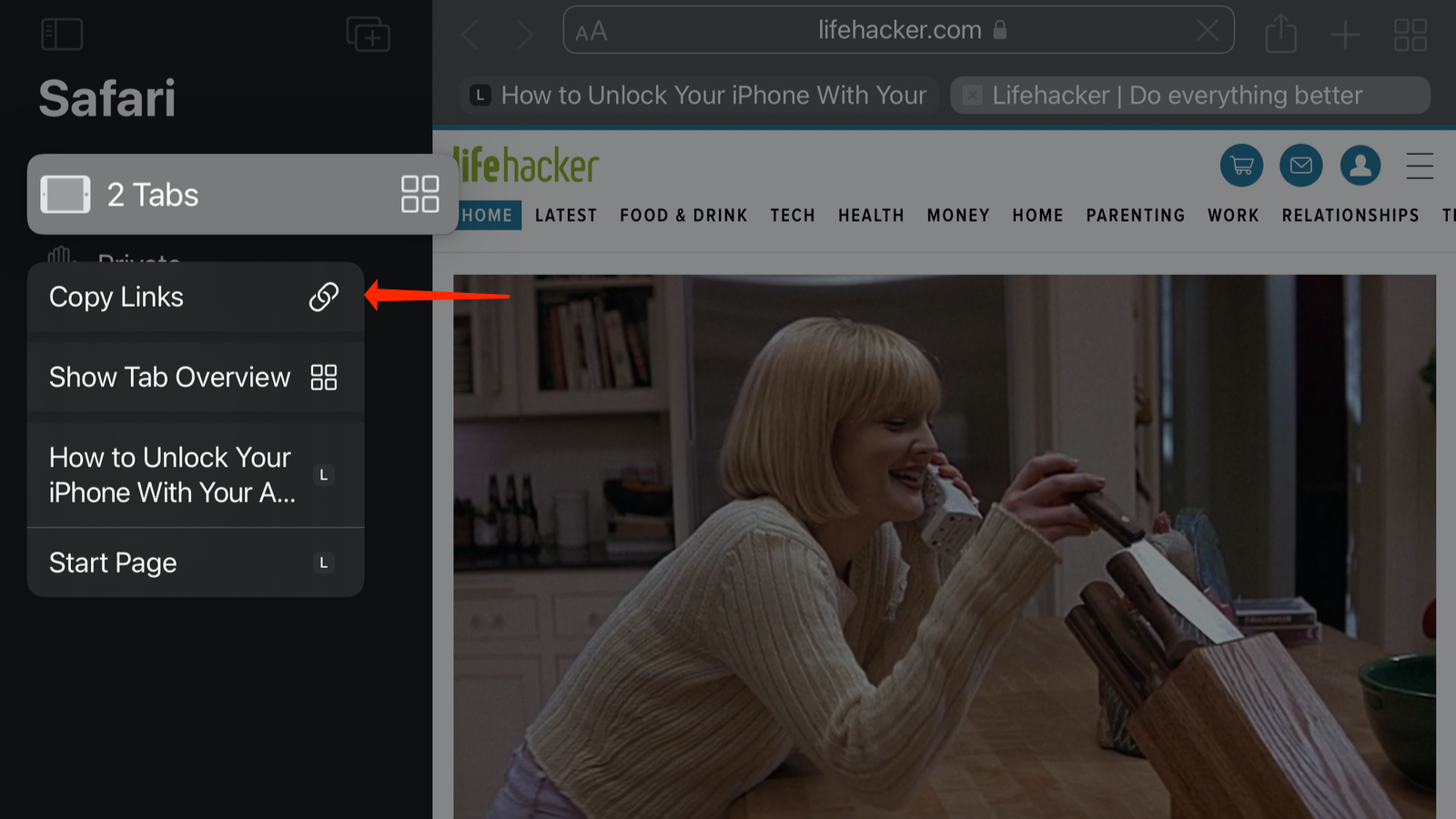
The iPad process is only slightly different. Open Safari and hit the rectangular Show Sidebar icon in the top-left corner. In the sidebar, tap and hold the Tabs button and then press Copy Links to get the job done quickly.
How to copy links to all open Safari tabs on Mac
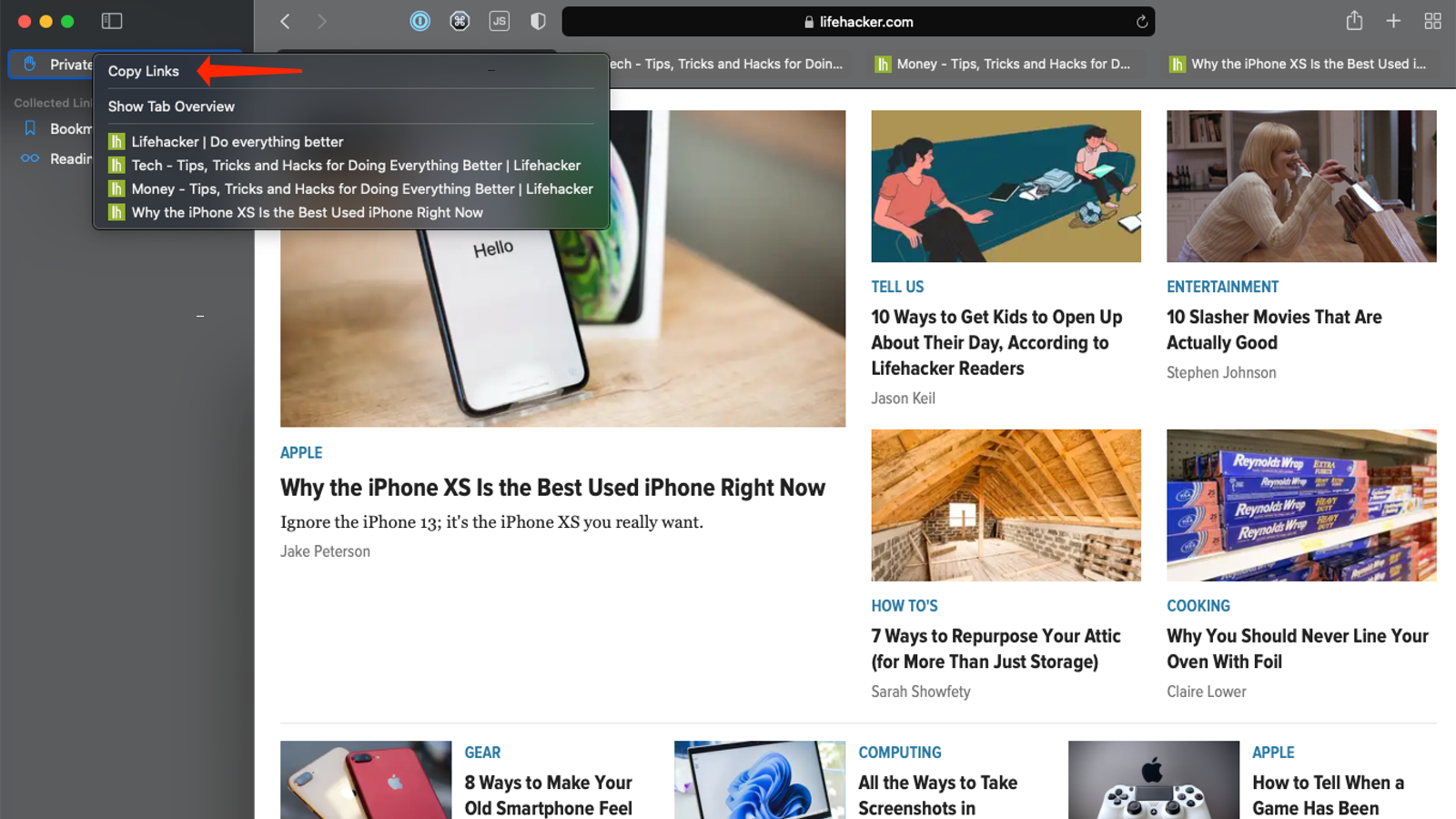
On the Mac, you can update to Safari 15 without getting macOS Monterey. The option should appear under System Preferences > Software Update. Once you’ve updated to Safari 15, click the Show Sidebar button in the top-left corner and then right-click the Z Tabs button, and finally click Copy Links. You’ve done it — now you can share every funny meme or terrifying news article you’ve found today, all at the same time.
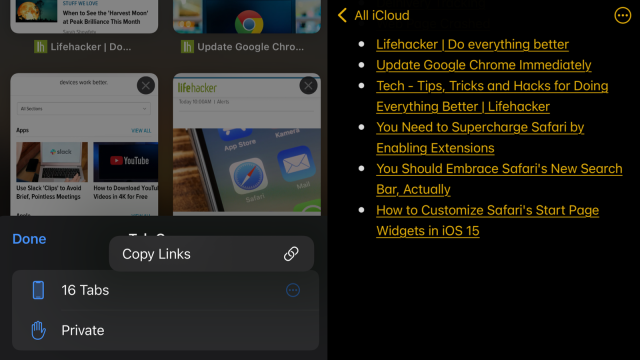
Leave a Reply
You must be logged in to post a comment.