Ever tapped on a link from a Google search on your phone and found the results a little… off? Tapping the top of your screen won’t scroll you to the top, scrolling in general seems janky, and the URL bar shows “google.com” instead of the name of the site you’re trying to visit.
These are all signs that your favourite website has enabled AMP, a Google technology ostensibly aimed at making the web perform better on mobile devices. In theory, that sounds good. In practice, it’s annoying to many people — and if you are one of them, iOS 15’s updates to Safari have made it easy to disable these AMP redirects and quickly load the actual page you want to read instead.
What is AMP, and why is it so annoying?
Google launched AMP, which stands for Accelerated Mobile Pages, in 2015. The goal was to allow websites to load faster on phones, which made sense at the time — back then, most people had slower 2G or 3G internet, and many websites weren’t optimised for mobile. Lots of websites hopped onboard right away with the hope that faster load times along with AMP integration would improve their page rank on Google.
Things have changed a lot since 2015. Most websites now have good mobile layouts that you can load easily, internet connections are much faster, and publishers no longer need to implement AMP for pages to appear in Google’s Top Stories carousel. And there have always been concerns about AMP from a usability standpoint. It makes it harder to find the URL of the actual website you’re visiting, and it often feels like an attempt to lock you into sharing Google links instead of publisher links. It also disables some useful browser shortcuts, such as Safari’s “scroll to top,” which takes you to the top of a page with a single tap.
Long story short, AMP’s benefits no longer outweigh its cons, and it’s time to say goodbye.
How to use Safari extensions to block AMP URLs forever
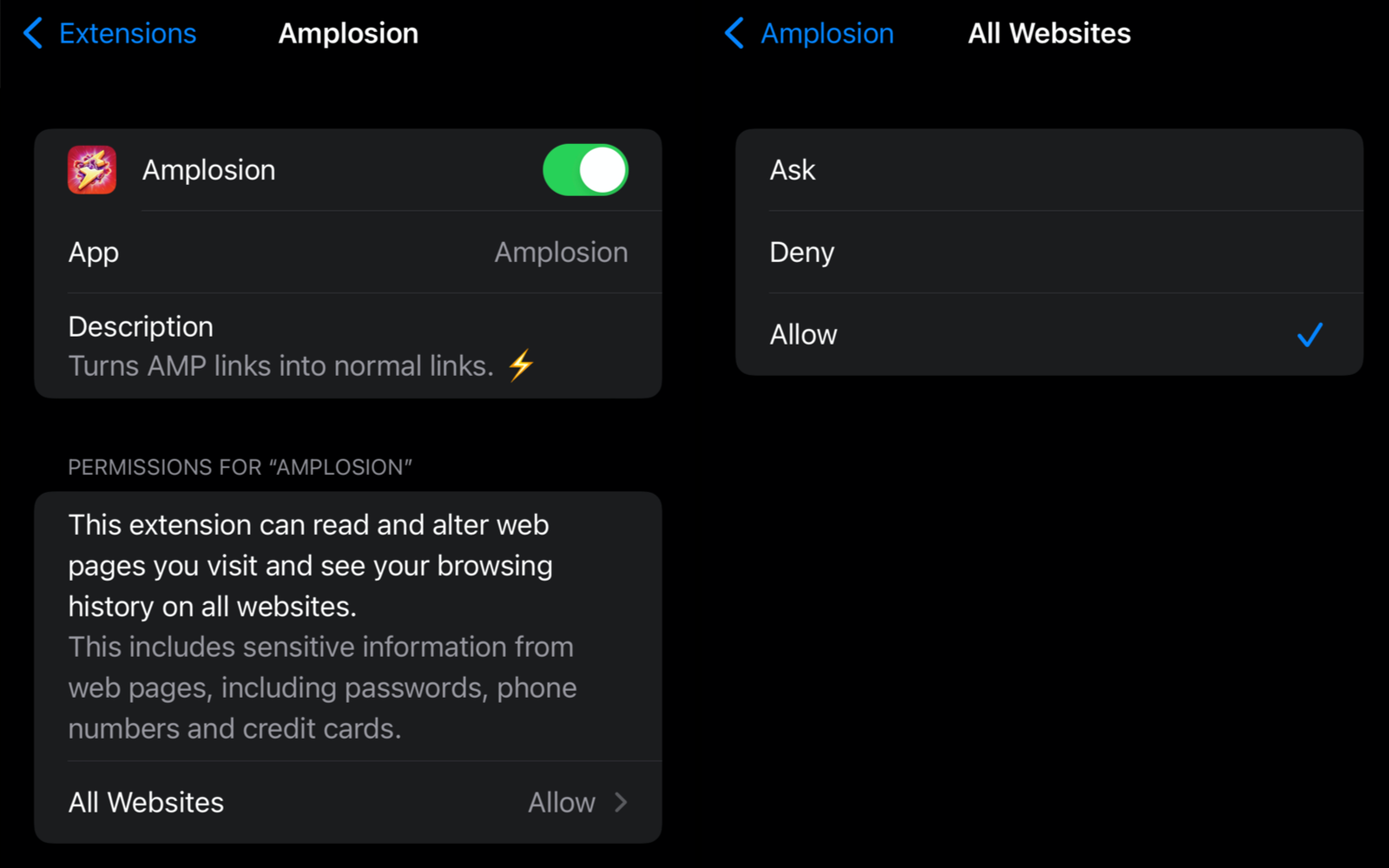
First up, read our post on installing and enabling Safari extensions on your iPhone or iPad. (Spoiler: You’ll first need to install iOS 15 for this to work.) With that sorted, you need to track down a Safari extension that can remove AMP URLs. You have a few options, though unfortunately they all will cost you, if only nominally: There’s Amplosion ($US1.99 ($3)), Overamped ($US1.99 ($3)), or the pricier StopTheMadness Mobile ($US7.99 ($11)). For this post, we’re testing Amplosion, so we’ll walk you through using that, but the steps should be similar evenfor any other similar extension.
Once you’ve installed Amplosion, go to Settings > Safari > Extensions and scroll down to the Allow These Extensions section. Select Amplosion and enable Amplosion on the next page. Finally, under Permissions for “Amplosion”, select All Websites > Allow.
That’s it! Now do a Google search in Safari and try opening any result. You’ll notice that AMP pages no longer load.
How to use Amplosion to add Safari URLs to the whitelist
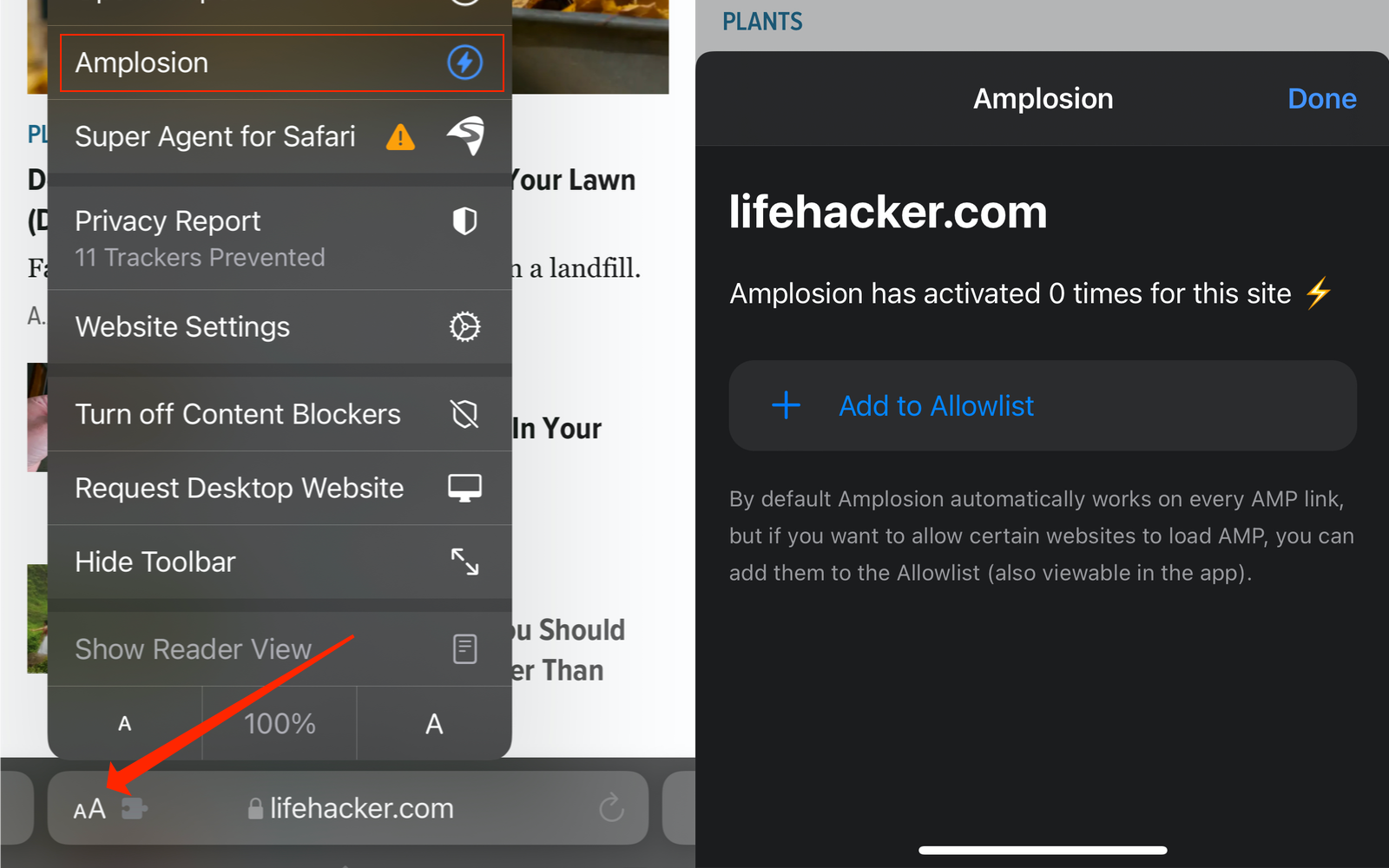
If you prefer the AMP version of certain webpages for some reason (you do you), Amplosion has a whitelist feature as well. To enable it, open the website in Safari and tap the aA button in the tab bar. Then, you can tap Amplosion and select Add to Allowlist. From this moment on, AMP will be re-enabled on that website.
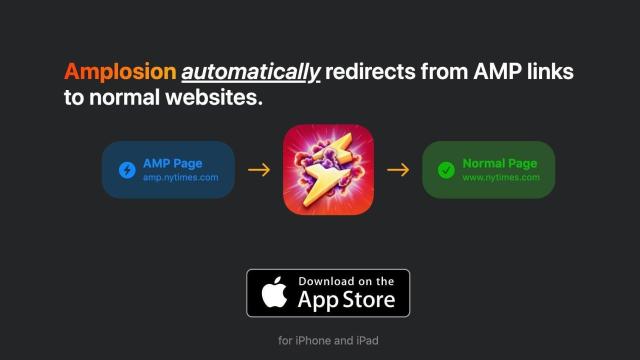
Leave a Reply
You must be logged in to post a comment.