You likely use Google multiple times a day, from searching for restaurants nearby, to looking up answers to everyday questions. And usually, Google is pretty good at giving you what you want, even if you didn’t type in the right phrase. But when it comes to using Google for research purposes, especially for work, there’s probably some room for improvement…and that’s where a few hidden tricks can help you out.
Use Quotation marks when you can
Looking for something specific, like an author’s name, a long phrase, lyrics, or an idiom? Sometimes Google will show you results that match with a couple of words, but not the entire phrase. Use quotation marks around the phrase to force Google to only show results matching that phrase.
For example: iPad Air “4th generation”
Use dashes to exclude misleading words
Sometimes a particular word messes up your search results. If you don’t want results for a particular word, you can literally subtract it out by using a dash.
For example: canyon -grand
Use Google’s tabs for the best search tool
It’s easy to forget, but Google is a lot more than just text search. There’s Google Images, Maps, and Google Books. Use the tabs at the top to switch between these modes.
Use a tilde to include common synonyms
Looking to expand your search results? Use a tilde symbol before a word to find results related to the term.
For example: coding ~class (That way, you’ll also see results for coding colleges, classes, courses, and so on.)
Search for the particular file type you’re looking for
This is especially useful when you’re looking for documents online: Type in the search phrase, and then just add “filetype:pdf” at the end to look for PDFs. You can also find PowerPoint presentations, Word documents, and Excel sheets using this format.
For example: climate change report filetype:ppt
Find citations that link to a certain page
This is an obscure tip, but it can help you find pages that link to a specific page. If you’re looking for citations for a college essay, for example, just use the “link:(insert link here) format to find the links.
For example: link:lifehacker.com
Use an asterisk for words you can’t remember
Sometimes you’re looking for lyrics to a song and you can’t remember a couple of words. This is where an asterisk comes in. Google treats this as a wildcard or a blank, and it’ll give you search results considering the gaps in your knowledge.
For example: strawberry * forever
Find related websites to what you’re searching for
This is a search trick everyone should know about: Let’s say you found a website you liked and want to find more websites like it — you can just ask Google to do the hard work for you using the “related:(site address)” search term.
For example: related:boardgamegeek.com
Do site-specific searches directly from Google
Usually, the search feature in websites isn’t great. But because Google indexes web content anyway, you can use Google to search through websites reliably. Use the “site:(website link)” term the next time you want to search a site.
For example: site:lifehacker.com
Find results from two specific places
Looking to find results from two terms? For example, maybe you’re looking for TV shows from Netflix or Amazon Prime. You can do that using the pipe symbol (that vertical bar), with basically tells Google to choose between this “or” that.
For example: Netflix | Prime
Search within a number range
When you’re using Google for online research, narrowing down results in a particular timeframe can help. You can use two dots to search between a range of two numbers.
For example: academic studies 1920..1935
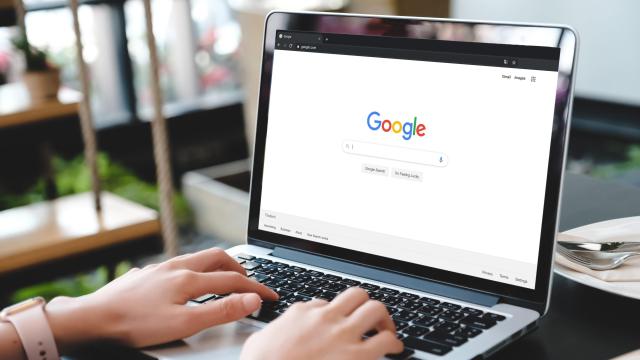
Leave a Reply
You must be logged in to post a comment.