Safari gets a huge visual overhaul in iOS 15 and iPadOS 15 — Apple has quite literally moved things around (the search bar is now at the bottom of the screen, for starters). And with new features like tab groups, the Private Browsing Mode got kind of lost in the mix with the removal of the prominent “Private” button. However, there is a hidden option in the tab switcher to enter Private Browsing Mode — and there’s a shortcut to get there.
For the uninitiated, Private Browsing Mode in Safari is like the Incognito mode in Chrome. When you’re in Private Browsing Mode, Safari won’t remember the pages you visit, your search history, or any AutoFill information.
How to enter Private Browsing Mode on iPhone and iPad
First, let’s talk about the shortcut for quickly opening the Private Browsing Mode. In Safari, tap and hold the Tabs button in the bottom right. From here, you can use the “Private” option to switch over to the Private Browsing Mode. If you want to open a new private tab, choose the “New Private Tab” option.

Another way to get there is to tap the Tabs button to open the tab switcher. Then, tap the tabs dropdown for the new tab management menu.
From here, you can switch between tab groups. Choose the “Private” option to only show private tabs. Then, tap the Plus button to create a new private tab.
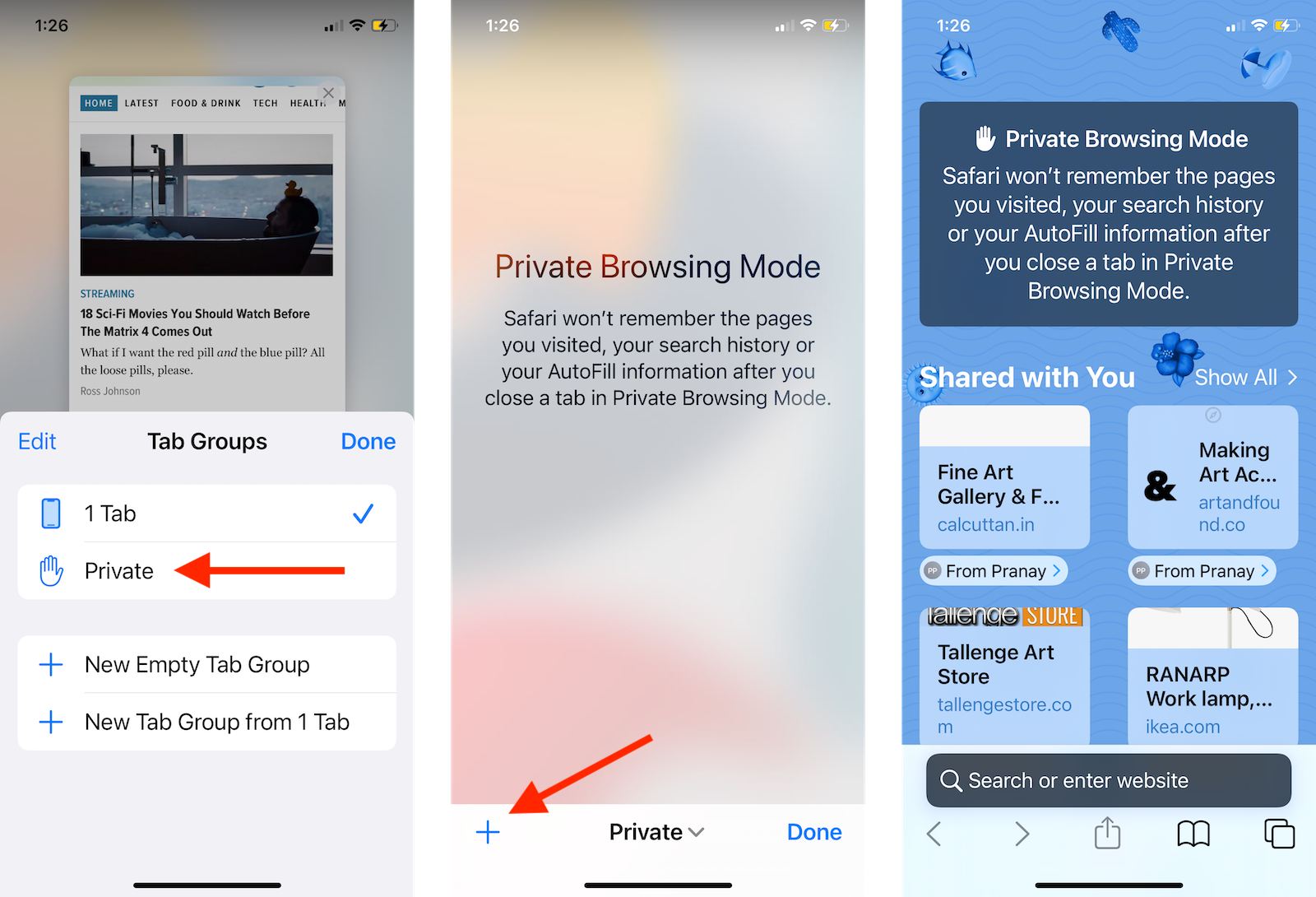
On the iPad, this is much simpler. Just tap and hold the Plus icon in the top-right corner, and select “New Private Tab.”
You can also get there using the new sidebar. Tap the Sidebar icon in the top-left corner, and select “Private.”
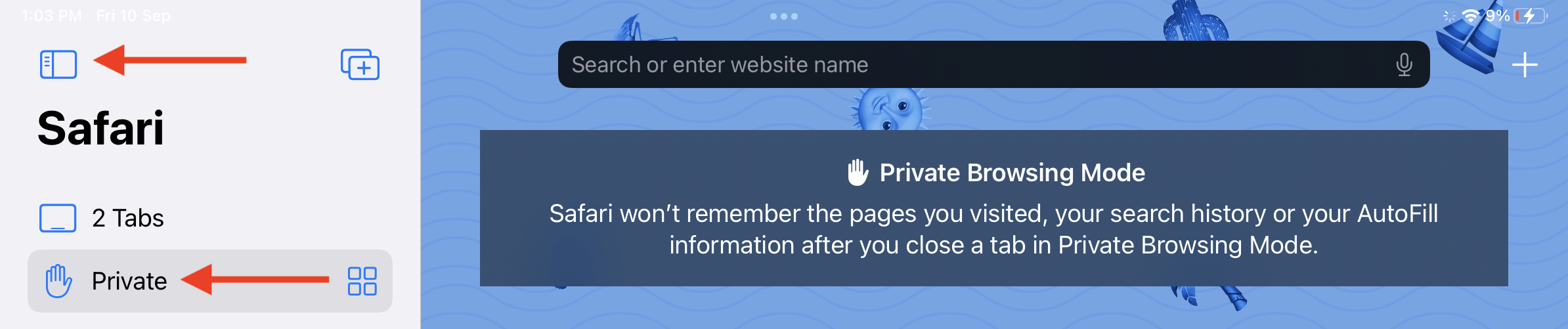
How to exit Private Browsing Mode on iPhone and iPad
Done with your private business? Exiting the private mode works the same way as above: The quickest way is to tap and hold the Tabs icon, then choose the “Tabs” options (or one of your available tab groups).
Alternatively, open the tab switcher, and tap on the “Private” drop-down menu. Here, switch to the “Tabs” option (or you can switch to another tab group).
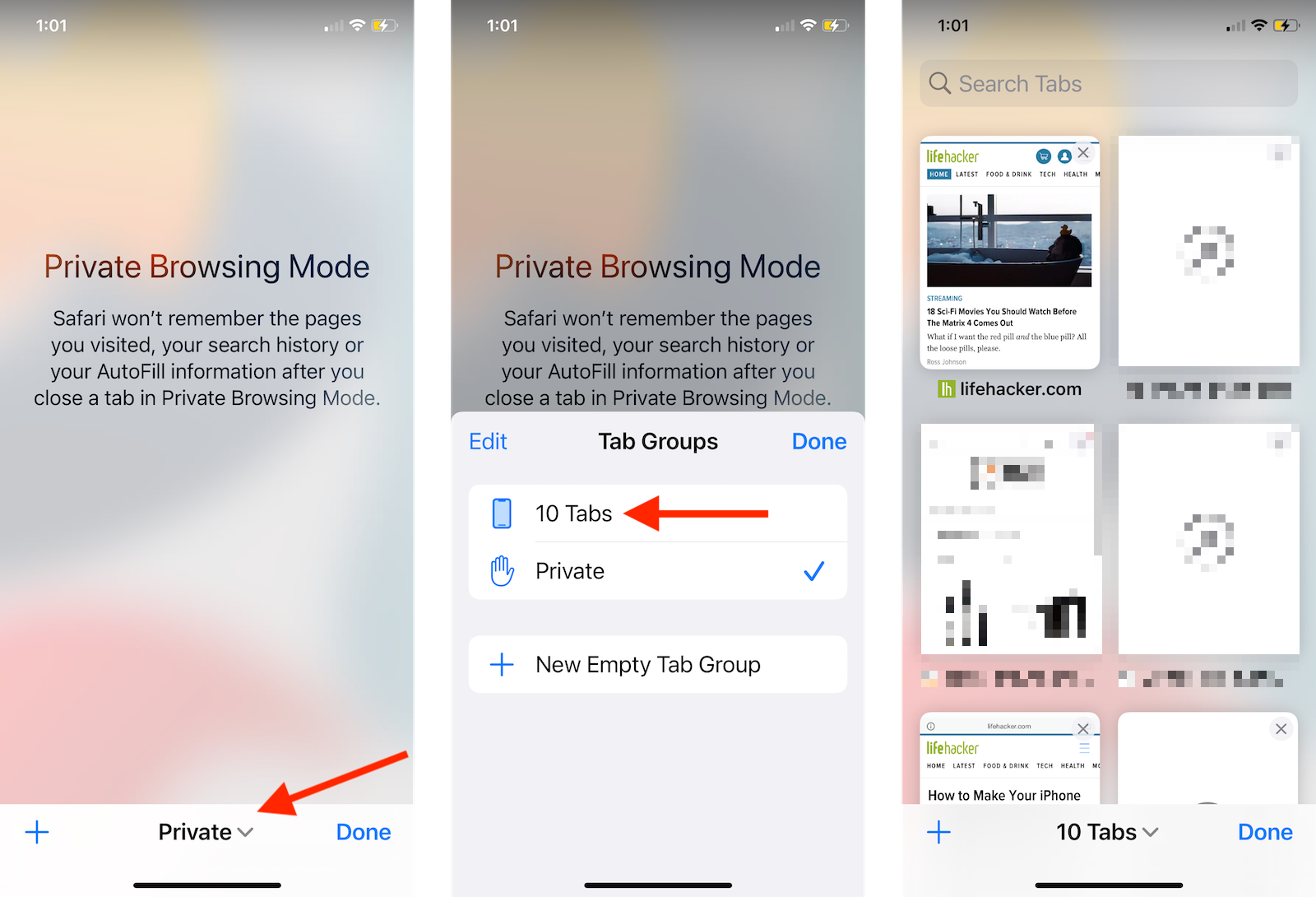
On the iPad, you’ll need to use the sidebar. Tap the Sidebar icon, and switch to the “Tabs” option. Now you can continue browsing in the normal mode.
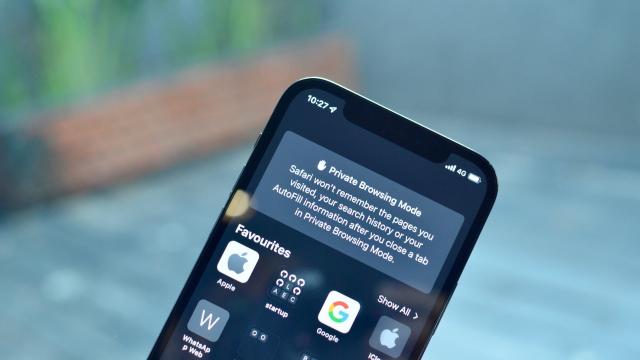
Leave a Reply
You must be logged in to post a comment.