Are you switching from an older iPhone to a new one? The online backup process is usually smooth, as long as you have enough free space on iCloud or a computer to use iTunes for the backup and restoration. However, if you don’t have enough iCloud storage, you no longer need to use your computer.
You can now temporarily borrow iCloud storage from Apple to complete an online backup and restore it to the new iPhone. Apple allows you to borrow this iCloud storage at no charge, but the catch is that your data will remain on iCloud for only 21 days. (If you’re unable to restore your iCloud backup within 21 days, you can contact Apple Support and request them to extend your temporary iCloud storage by 21 more days, but hopefully that’s not a concern if you’re just transferring data.)
It’s an easy way to back up and restore your iPhone online without spending a dime. Here’s how to set this up.
How to get temporary iCloud storage for free
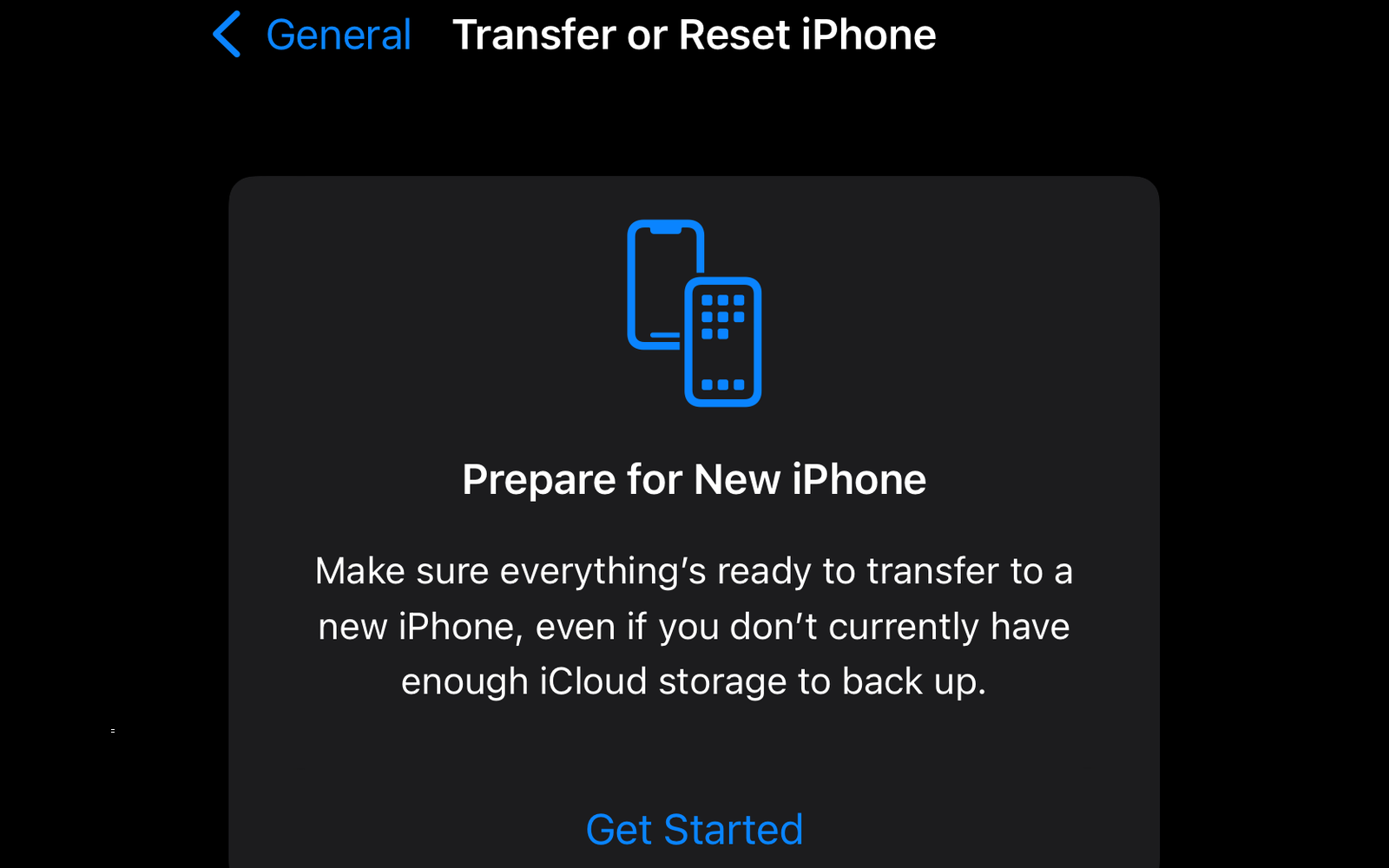
Before you begin, first update your iPhone or iPad to iOS 15 or iPadOS 15. You can’t access this temporary iCloud storage on older versions of iOS or iPadOS. Once you’ve updated, ensure that you remember your Apple ID and password, because without it you won’t be able to access your iCloud account.
With the basics taken care of, create a temporary backup of your iPhone or iPad by going to Settings > General and scrolling to the bottom. Tap Transfer or Reset iPhone.
At the top of this page, you’ll see a box with the heading: Prepare for New iPhone. Tap Get Started to begin the process.
If you’ve not been using iCloud backups, you may see a message saying that your iCloud backup is turned off. Tap Turn On Backup to Transfer to enable iCloud backups. You can’t proceed without enabling it.
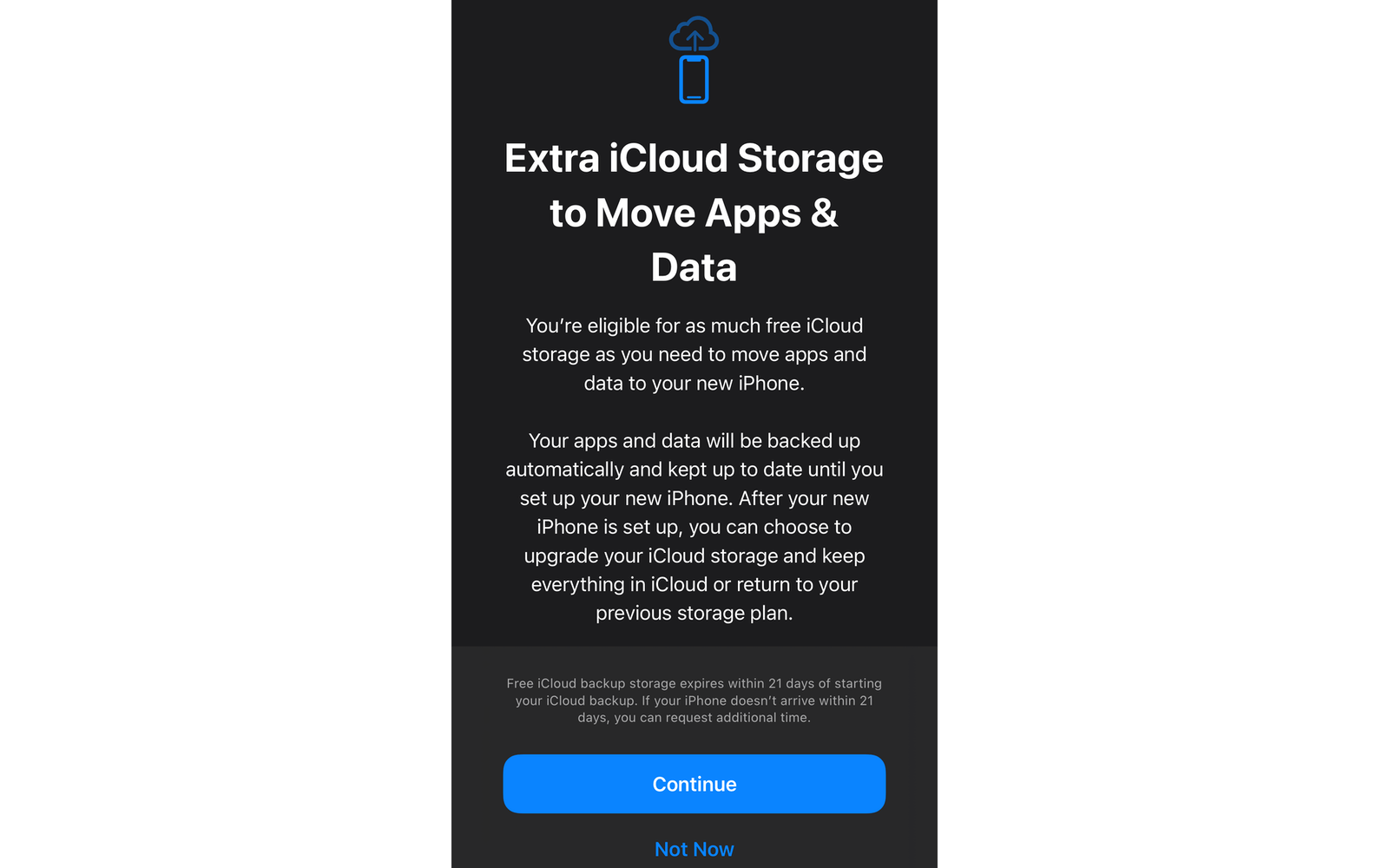
This is when you’ll see a message stating that you’re eligible for free extra iCloud storage. Tap Continue to start backing up your iPhone or iPad to your borrowed iCloud storage. It’s worth noting that you won’t see this message if you have enough storage space on iCloud.
Once your backup is complete, you can go ahead and erase your iPhone or iPad. When your new Apple device arrives, follow the on-screen setup process, and on the Apps & Data screen, tap Restore from iCloud Backup. Your temporary iCloud backup will show up here and you can select it to download all your data on the new iPhone or iPad. Once it’s done, you’re all set.
After you finish setting up your new device, Apple says your temporary iCloud backup is deleted permanently within seven days. For most people, that’s more than enough time to redo the restore if something goes wrong.

Leave a Reply
You must be logged in to post a comment.