Highlighting the rampant harassment on Twitter is now a cliche; we all know it’s a breeding ground of abuse and cyberbullying. Thankfully, the company seems to be finally listening to its userbase’s calls for better anti-harassment tools with a new “Safety Mode” feature.
When enabled, Safety Mode’s algorithm searches for accounts sending hateful Tweets and proactively adds them to the user’s blocklist — but only if you haven’t already followed them or interacted with them.
Safety Mode is still in the testing phase, rolling out to just a select group of users for now. You can check for the option and enable it in your Twitter profile settings:
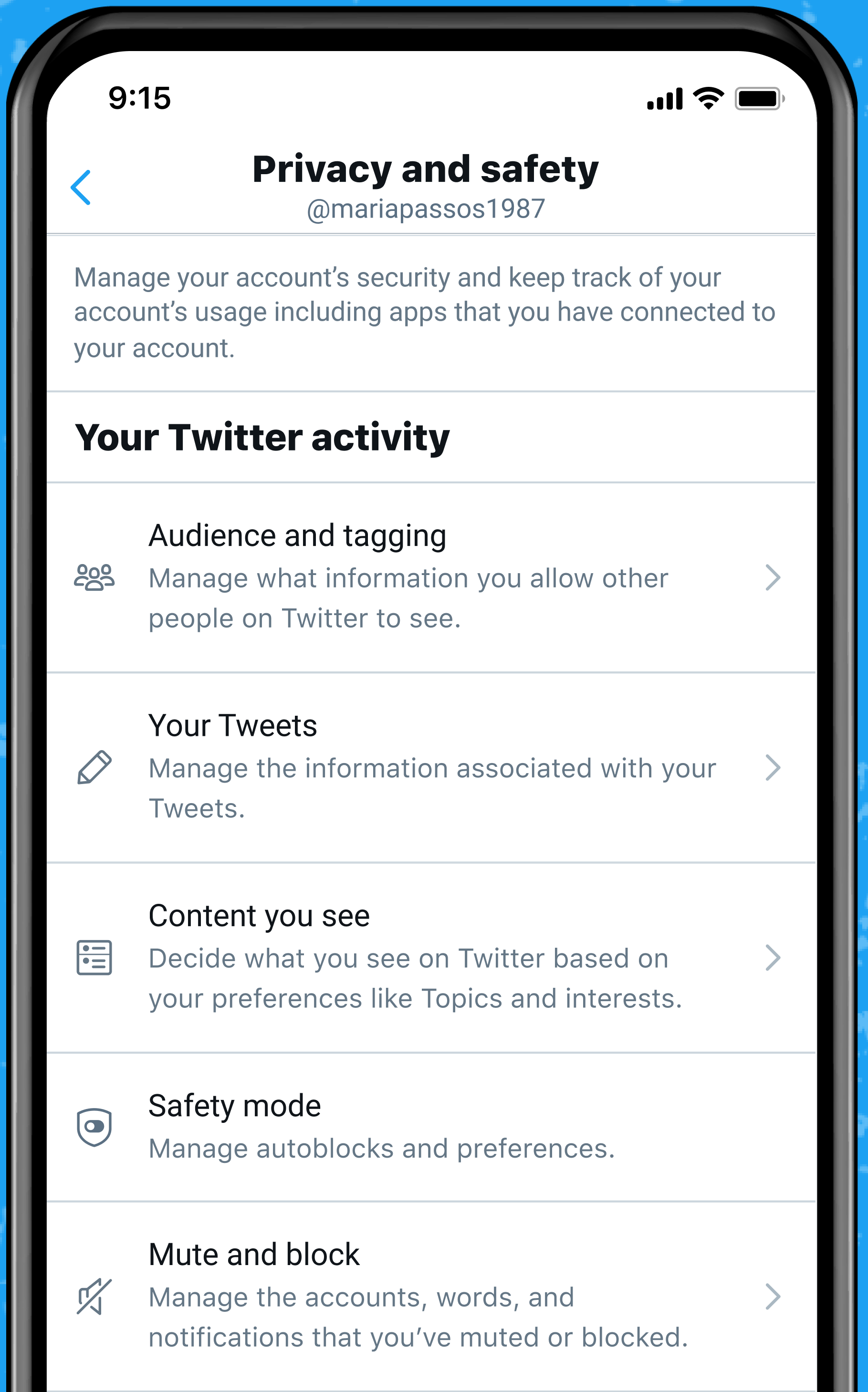
- Open Twitter, then go to Settings and Privacy > Privacy and Safety.
- Tap the “Safety Mode” button (if it’s available).
- Tap the slider to toggle Safety Mode on.
- You can also select “Autoblocked Accounts” on this screen to view and manage the list of users the algorithm has blocked for you.
Twitter says it’s “prioritising people from marginalised communities and female journalists” for Safety Mode’s initial feedback group, but it will eventually make its way to everyone’s Settings menu in the future.
This is a wise move on Twitter’s part. Study after study shows women and marginalised groups disproportionally face the worst abuse on Twitter, especially those in public-facing roles like journalists, politicians, content creators, and celebrities, so it’s good to see Twitter prioritising their safety and feedback first.
Other ways to block trolls on Twitter
Safety Mode seems like a move in the right direction, but we won’t know if it will actually make Twitter safer to use until it’s widely available. One can’t help be think the odds are against it; trolling almost feels like an endemic part of the Twitter experience, and it’s hard to trust the company after its frustratingly inconsistent history responding to, and preventing, this harassment in the first place.
Luckily, for those who don’t have access to Safety Mode — or if you feel the feature isn’t living up to its name — there are other ways to block trolls on Twitter:
- The most accessible is manually muting or blocking an account yourself. You can mute or block directly from someone’s Tweet, your DMs, or on their Twitter profile. Muted accounts won’t appear on your timeline, whereas blocking accounts also prevents them from seeing your tweets, following you, or messaging you.
- You can change who is allowed to reply to your Tweets.
- You can also mute words from your timeline and notifications under Settings and Privacy > Privacy and Safety > Mute and Block > Muted Words.
- Another option is using crowd-sourced blocklists, which you can import in Settings and Privacy > Privacy and Safety > Safety > Blocked Accounts.
- You can use third-party services like Megablock, which auto-blocks anyone that follows an account or likes a Tweet that you specify.
- If all else fails, setting your Twitter account to “Protected” makes your Tweets and profile private, and new followers must request approval. This option is available under Settings and Privacy > Your Account > Account Information > Protected Tweets.
These extra settings and services can help make Twitter safer, but none are perfect.
It’s impossible to manually block every troll or mute every potentially problematic word. Blocklists can suddenly change if the admin adds or removes an account from the list, and there’s always a chance you may end up blocking someone you didn’t mean to when using an app like Megablock. And not everyone can turn their profiles private, especially if they rely on Twitter for networking, public outreach, or even their income.
Hopefully, new features like Safety Mode and the rumoured Tweet auto-archiving and follower removal tools will fill in the gaps and give users more proactive options.

Leave a Reply
You must be logged in to post a comment.