Putting your phone out of reach or, heaven forbid, turning it off entirely, can be an unreasonable option for minimising screen time. What if there’s an emergency? What if someone actually does need to get in touch with you? Fortunately, you don’t actually have to go all or nothing — an alternative is to turn on your phone’s Do Not Disturb mode but add exceptions so certain contacts can reach you if needed. This could come in handy in the event of a medical issue, or if you’re just waiting for a friend or kid to check in safely.
With this approach, you won’t get a ton of unwanted notifications, but you also don’t have to keep picking your phone up to see what you missed. Here’s how to set who can break through Do Not Disturb.
How to add Do Not Disturb exceptions on iOS
To add a specific person as an exception, open their contact in the Phone app (Phone > Contacts). Tap Edit in the upper-right corner. Scroll to the Ringtone and Text Tone options. Select which one you want the person to be able to use while on Do Not Disturb (or do both) and toggle on Emergency Bypass on the next screen.
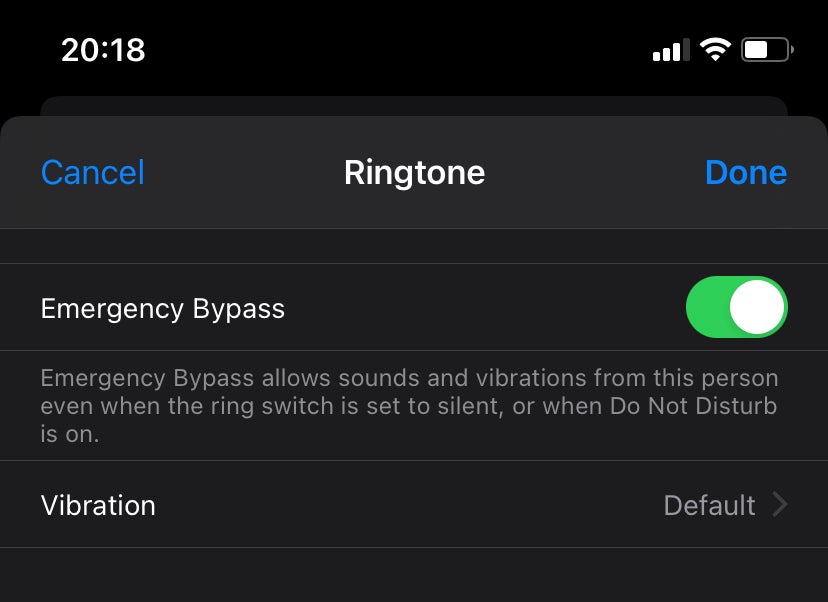
If this person calls or texts you while your phone is on silent or on Do Not Disturb, your device will ring aloud and vibrate.
To enable Do Not Disturb on iOS, pull down from the top-right corner of your screen and tap the moon icon. You can also set up a schedule — if you want this mode to come on automatically at night, for example — under your phone’s Settings > Do Not Disturb.
How to add Do Not Disturb exceptions on Android
Setting up interruptions on your Android may vary a bit by device, but in general, you can do this under Settings > Sound & vibration > Do Not Disturb. Tap People under “What can interrupt Do Not Disturb” and choose your exceptions. You can allow calls and/or messages from specific contacts or repeat callers, as well as specific conversations.
To enable Do Not Disturb on Android, swipe down and tap the Do Not Disturb icon. Like with iOS, you can also set up more specific schedules and exceptions under Settings > Sound & vibration > Do Not Disturb or using Bedtime mode.

Leave a Reply
You must be logged in to post a comment.