Every website that you visit tracks you in some form or the other. Usually, it’s in form of in-site cookies — those little blocks of data used to remember your preferences. But things start to go a bit haywire when sites use ad-trackers, third-party cookies, and now, fingerprinting.
Third-party cookies are cookies inserted by other companies like Google, Facebook, or advertising companies. These are used to follow you around from one site to another, building a profile that can be used to serve ads. These cookies even follow your device’s location.
Fingerprinting is a relatively new threat to online privacy, allowing companies to know your browsing fingerprint data. This can consist of your browser version, type, operating system, time-zone, location, plug-ins, fonts, and a lot more. There’s so much data here that the cumulated data can be used to identify a single user.
So what can you do about it? If you want to go nuclear, you can build your own tracking blocker using Raspberry Pi. Or you can install privacy extensions like Decentraleyes, uBlock Origin, or DuckDuckGo. But first, you should start with a browser that already has good privacy features built-in (so no Google Chrome, we’re afraid).
1. Firefox
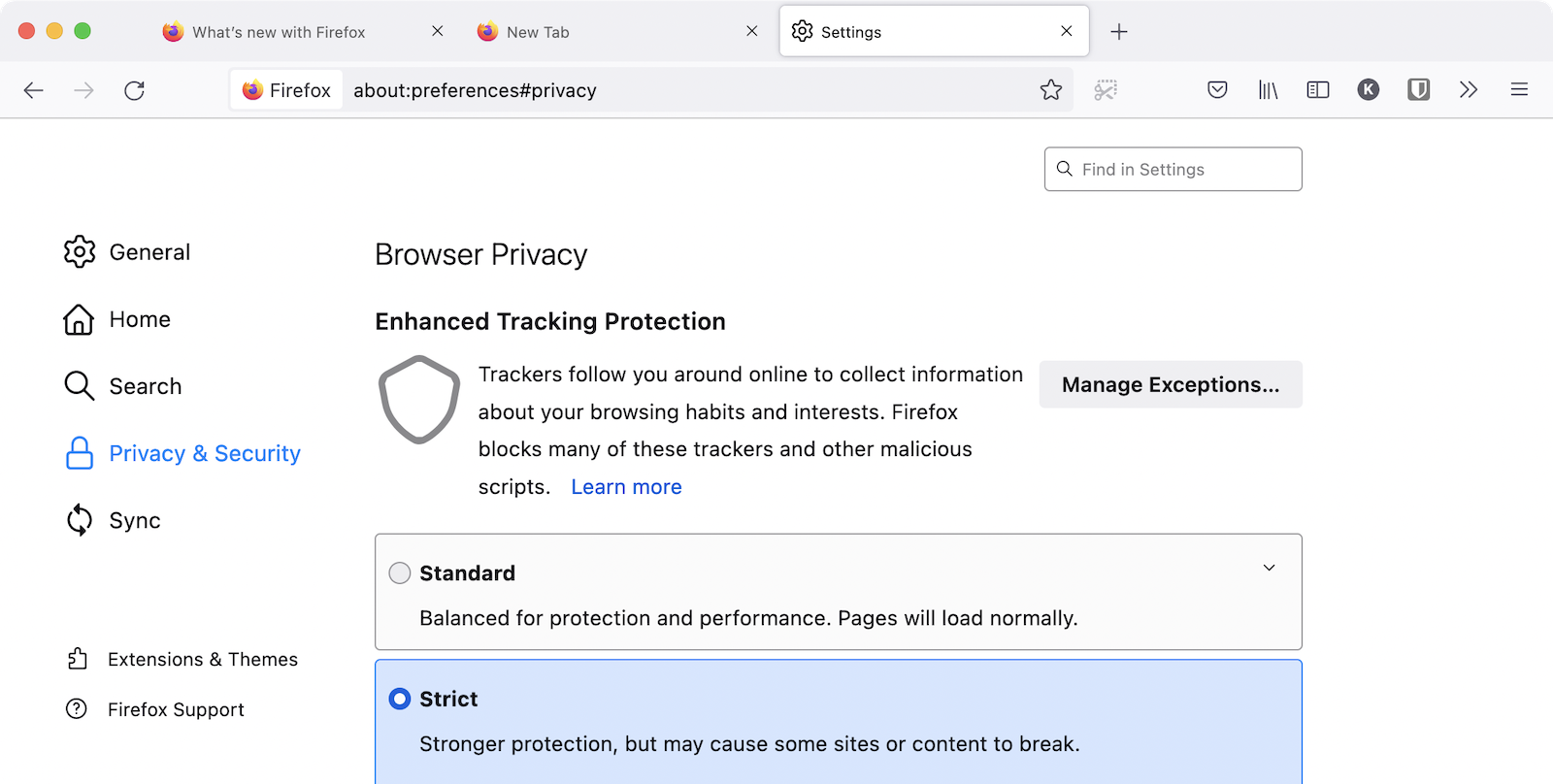
For years, Firefox has established itself as a privacy-focused alternative to Chrome. And every year, Mozilla gets better at it. While we’ll talk about browsers that are privacy-only, it’s often a hard transition for most users. That’s why we recommend Firefox as a good starting point.
First of all, Firefox is a fast and feature-rich browser. It has its own ecosystem of add-ons, extensions, and customisations. Firefox has a special Enhanced Tracking Protection feature that blocks ad-trackers, social media trackers, third-party cookies, fingerprinting, and crypto miners — all the basics that you’ll look for in a privacy browser. But by default, Firefox will only do this in Private windows. We suggest you go to Preferences > Privacy and switch to the “Strict” mode to apply this setting to all websites. There’s also a Custom setting that lets you pick and choose what to block, where.
2. Brave
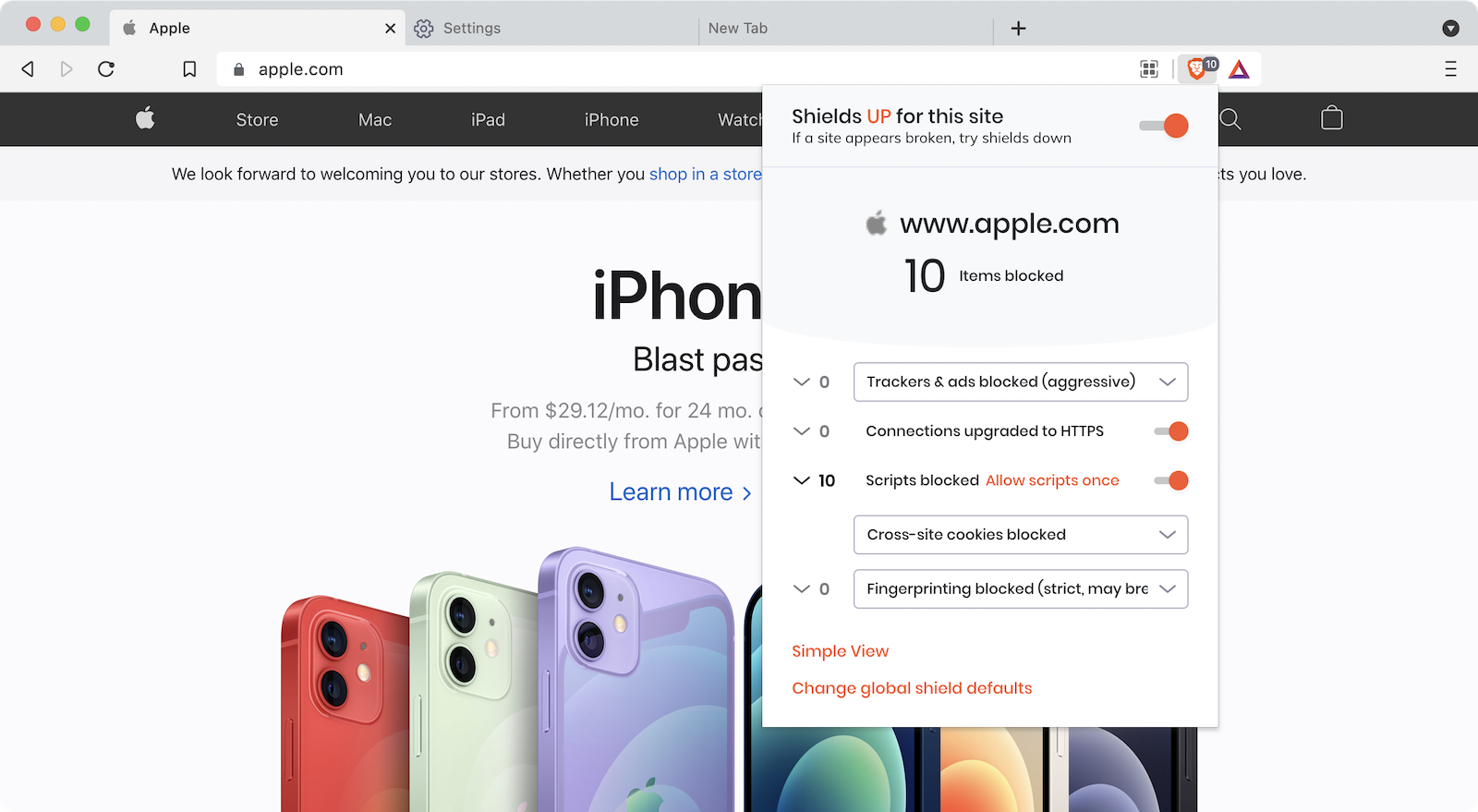
Brave is a browser with privacy baked in. It blocks ad trackers, cross-site cookies, and fingerprinting by default. Brave also has an Aggressive mode for blocking fingerprinting (which may break some sites). Brave is built on top of Chromium, so you’ll be able to use all your favourite Chrome extensions.
Overall, Brave is a good, fast browser. But it does a few weird things. It really tries to push its own crypto coin that’s used to pay websites, and there’s a lot of other crypto-based stuff on the start page. Thankfully both can be disabled and ignored.
3. Safari
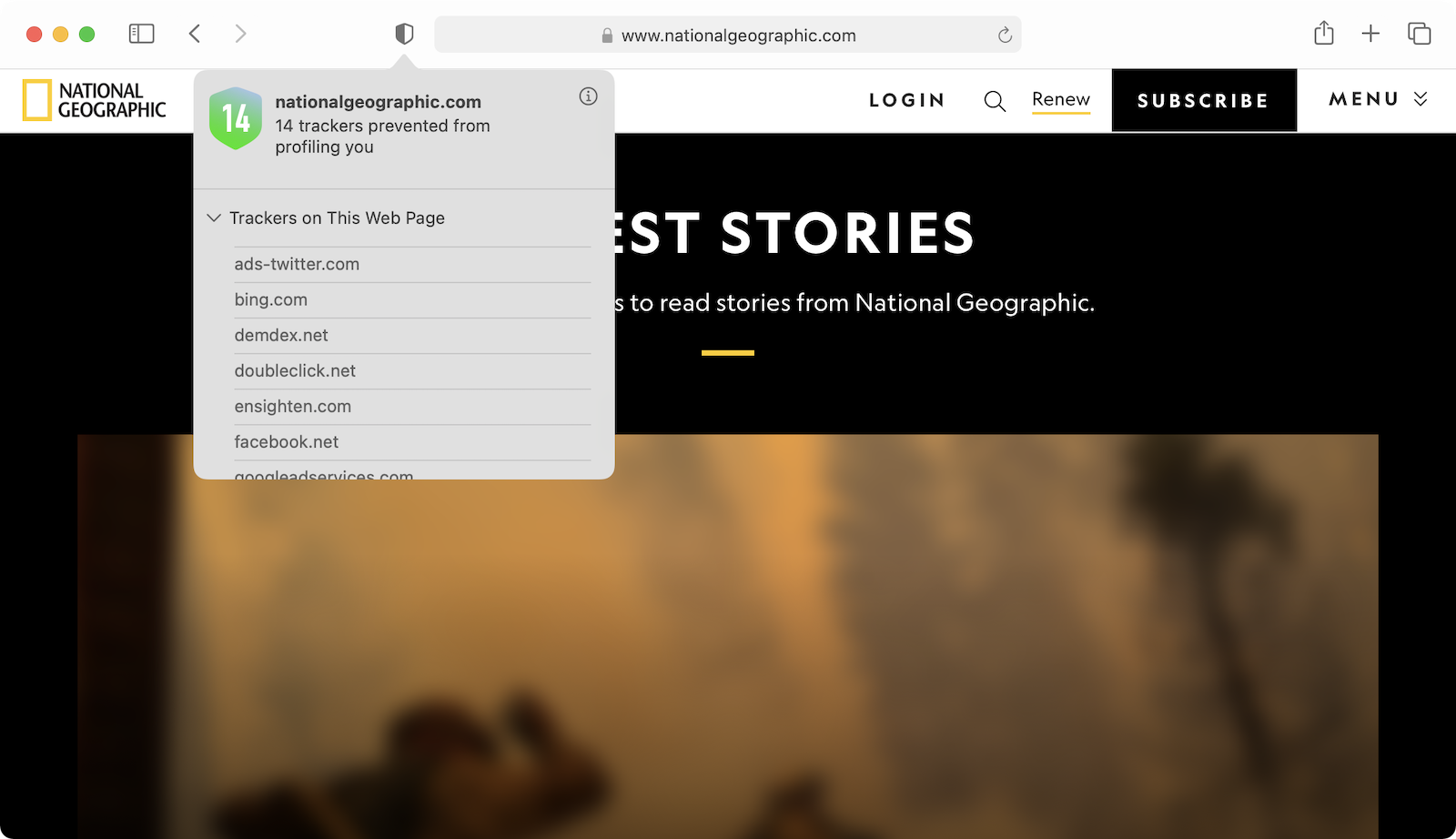
If you use a Mac, iPhone, or iPad, Safari is a good starting point when it comes to online privacy. Apple has its own propriety tool called Intelligent Tracking Prevention that uses on-device machine learning to block cross-site tracking. This feature is enabled by default. But because it’s machine learning-based, it’s not a blanket ban. It prioritises website functionality over privacy blocking, and will not block trackers if they break sites.
Safari will also generate a Privacy Report to tell you how many trackers it has blocked. That said, Safari’s privacy features are not foolproof, and they’re far from aggressive.
4. Microsoft Edge
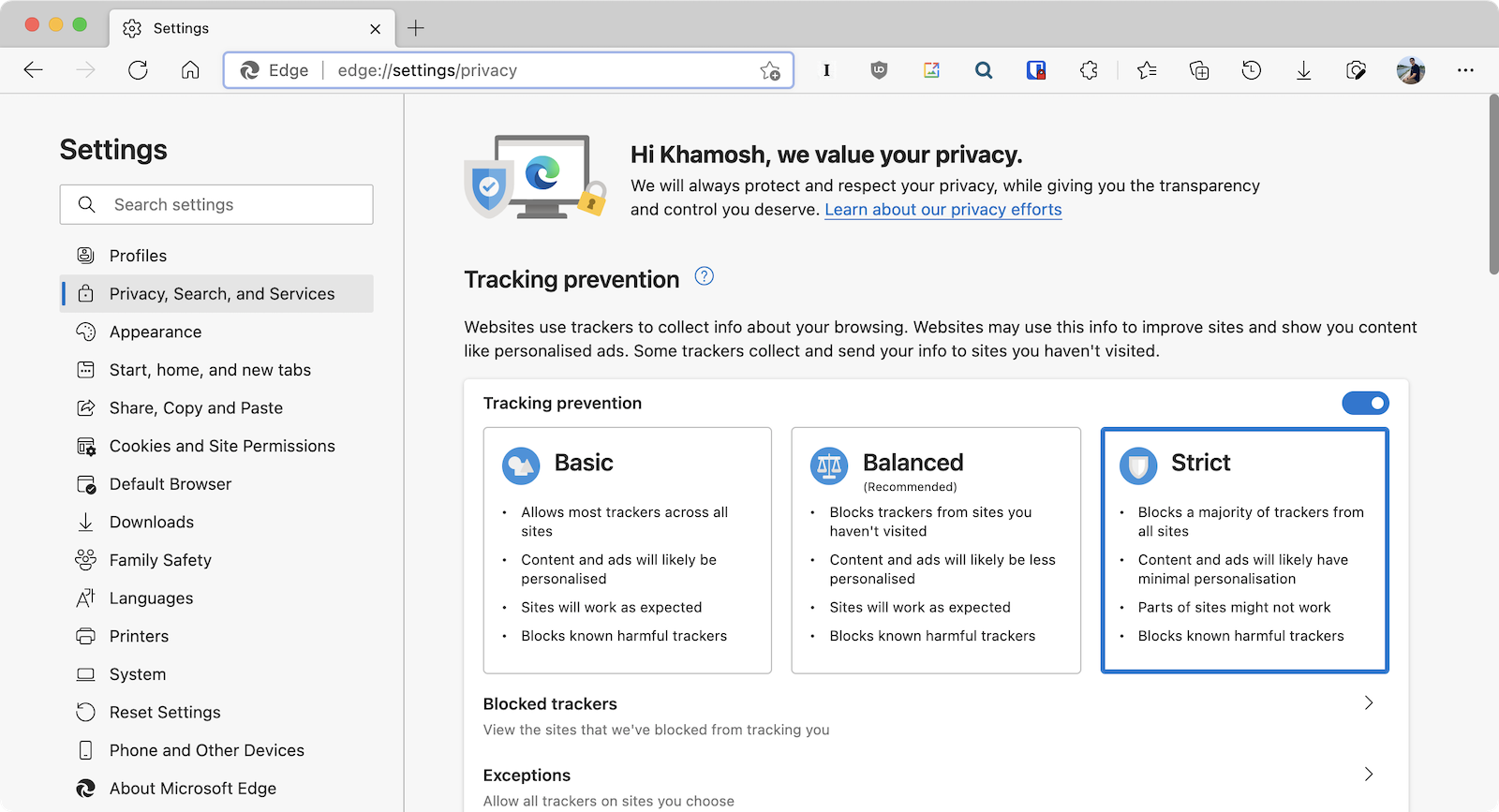
Love Chrome, but want a privacy-focused browser? Switch to Microsoft Edge. Microsoft has done a really good job of taking Chromium and creating a fast, agile, and private browser out of it.
Edge has a Tracking Prevention feature with three different levels. Basic, Balanced, and Strict. The Strict option blocks the majority of trackers from all sites. In this mode, ads will have minimal personalisation. Go to Settings > Privacy, Search, and Services > Tracking Prevention and switch to the “Strict” mode.
Microsoft is also rapidly developing the privacy features in Edge. Its new Super Duper Secure Mode (which is currently in testing) sounds silly, but it takes a huge leap in tracking prevention by disabling Just-In-Time JavaScript compilers, which are used to extract data live from webpages.
5. DuckDuckGo Privacy Browser
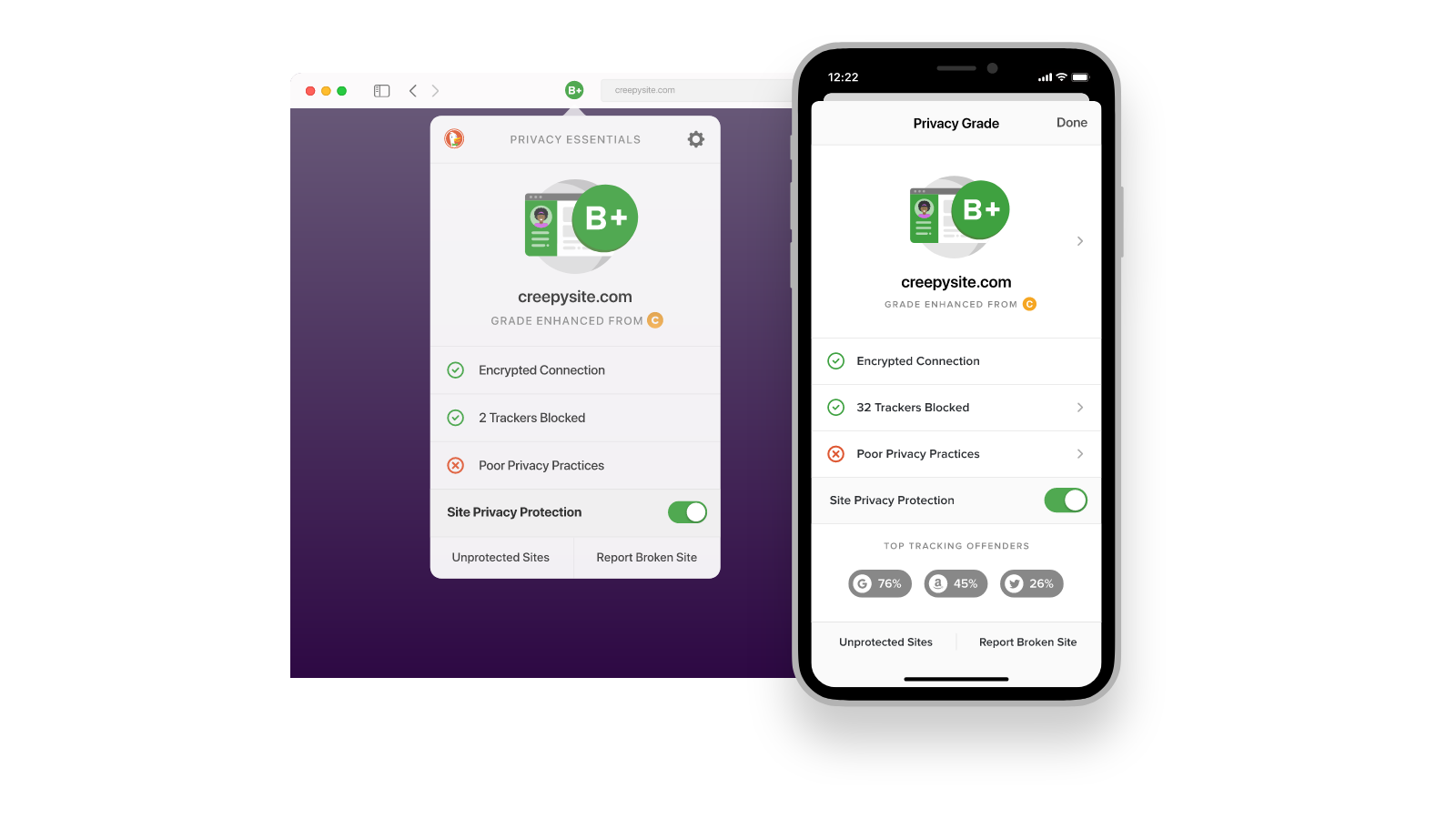
If you’re looking for a private browser for iPhone or Android, DuckDuckGo’s Privacy Browser is a good option.
It’s a very simple and fast browser that blocks trackers from following you around. You can use DuckDuckGo’s private search engine. It also forces sites to use encrypted connections.
6. Tor
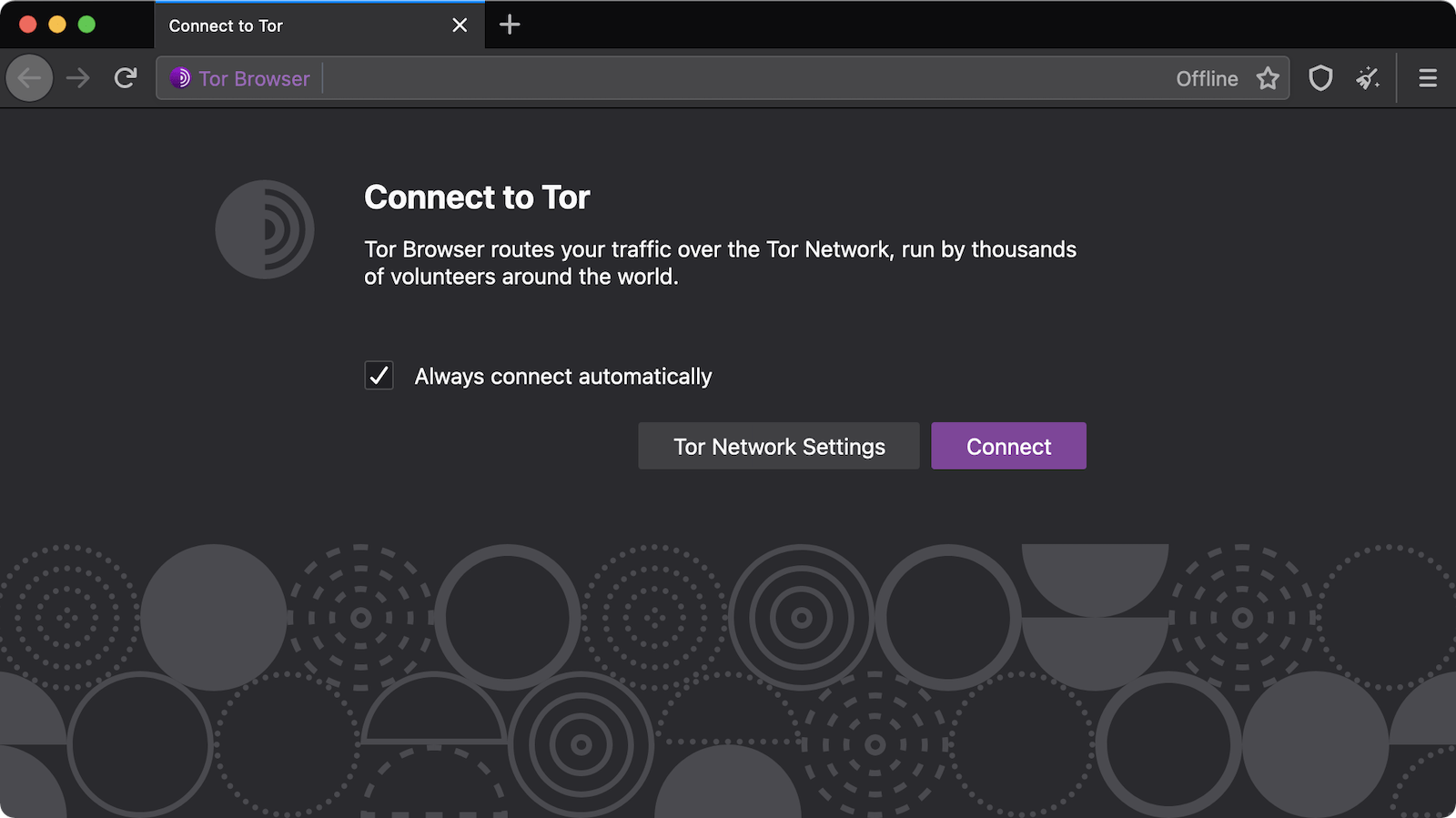
Want to go really private? Surveillance-blocking level of private? The Tor Browser is for you. Tor (also known as the onion router) is a specialised, privacy-focused browser that routes all your traffic through lots of different volunteer-run servers across the world. This makes Tor a slow browser to use day-to-day, but it has a huge upside: This routing and re-routing process essentially evaporates all ad-trackers, third-party cookies, and even prevents fingerprinting and surveillance. Tor browser is available for Windows, macOS, Linux, and Android.

Leave a Reply
You must be logged in to post a comment.