When you install a beta on your device, you’re gaining access to new features and changes before almost everyone else on the platform. Apple, Google, Microsoft, and most other tech companies keep an open beta for their users to opt into if desired. But installing a beta on your phone, laptop, or tablet isn’t risk-free. In fact, you might just lose all your data if you do it.
What are betas really for?
Beta programs are designed for two main purposes, depending on the type of software involved. The most common reason is to test unfinished programs for bugs or other instabilities. If the software being tested is an operating system — like Android or iOS — then beta testing also provides an opportunity for app developers to learn the new software, and test their apps against it.
Betas are, by their nature, unstable. The company that produces the beta software isn’t expecting it to run smoothly. In fact, it expects the opposite — it wants to know what’s wrong with the software, so it can fix those issues before the official release.
As such, when choose to download and install a beta onto your device, you’re electing to use unfinished, unstable software. You need to assume the risk that there will be bugs that will affect day-to-day performance, app compatibility, and even your ability to use your device at all.
Can’t you just uninstall a buggy beta?
Well, you can, but it isn’t pretty. In order to uninstall a beta OS from your device and downgrade to the latest official release, you need to do two things: remove the beta and install a fresh version of the stable software.In short: You will have to completely restore your device, sacrificing all the data on it.
(The Apple Watch is the grand exception to this rule — check out our explainer on why you can’t uninstall a watchOS beta.)
Can you restore your data after uninstalling a beta OS?
Now, it’s not all bad. So long as you made a backup of your data before installing the beta, you can restore your device to that backup. However, if you made a backup while running the beta, you cannot restore that backup, because once you downgrade, you’ll be running a different version of the software on your device.
For example, let’s say you have the iOS 15 beta running on your iPhone. You remove the beta profile and restore your iPhone to iOS 14.7. If you have a backup of your iPhone that you made on iOS 14.7, you can go back to that, and only lose whatever data you accumulated while running the beta. However, if you made a more recent backup while running the iOS 15 beta, that backup can’t be accessed while running iOS 14.7.
There’s an exception here involving data tied to cloud accounts, like iCloud or Google, which populate your device when you sign in to your account, as well as files you back up to external sources, like an external hard drive or cloud drive. You should still be able to access any data within those services — but not your complete device backup.
How can I protect my data before installing a beta?
If you’re ok with assuming the risks of installing beta software, there are some best practices to follow to keep your data safe, some of which we’ve already touched on:
- Make a backup of your device immediately prior to installing the beta software.
- Choose to back up your data to accounts and cloud services when available. For example, use Messages in iCloud to keep your messages tied to your Apple ID; keep your Notes and Reminders tied to an account like iCloud or Google. The takeaway here: try not to keep any important information saved exclusive on your device.
- Back up other important information to external sources: Use a cloud drive like iCloud, Google Drive, or OneDrive to save individual files, or achieve the same result with an external hard drive.
What data isn’t at risk when installing a beta?
Not all data need be micromanaged. Many of the third-party apps you use keep your data tied to your account, rather than your particular device. Some examples:
- Instagram stores all of your posts and DMs on your account.
- Snapchat keeps your Memories tied to your account.
- WhatsApp, Facebook Messenger, Telegram, and most messaging apps keep your chat histories with your account.
If your data is saved this way, it will pop right back up when you install the apps back onto your device after downgrading — the same thing happens whenever you log in to these services from a new device, so you don’t need to worry about losing the data when you wipe and reset your phone, for example.
Stay safe out there, beta testers!
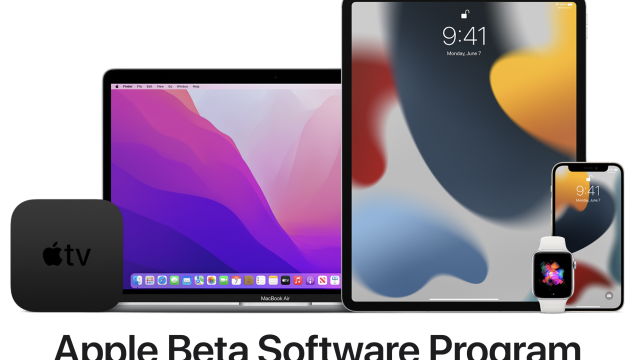
Leave a Reply
You must be logged in to post a comment.