Sometimes large Zoom calls can get a bit rowdy, especially when children are involved. But Zoom realises this and, in response, has launched a new “Focus” mode — which disables everyone else’s video feed — to help you maintain control over large or especially fidgety groups.
When you enable the Focus mode, participants can see the host (and the shared screen), but they can’t see other participants. The host, however, will continue to see all participants in their view. Keep in mind that Focus mode is only limited to video, so if the participants are too loud, you can mute them all, too.
How to enable Focus mode in Zoom
Like many other Zoom features, the Focus mode first needs to be enabled on the host account via the Zoom website — but the steps are different based on the type of account. For an individual account, open the Zoom web portal, and sign in with your account. Then, click the “Settings” button from the “Profile” page, and in the “Meetings” tab, look for the “Focus Mode” feature. Click the toggle next to it to enable the feature.
However, if you are the manager of a large Zoom account in which you have multiple users (if you’re a school admin, for example), follow the steps below.
- Sign into the Zoom account.
- From the “Admin” section, click on “Account Management,” and go to the “Account Settings” option.
- Go to the “Meetings” tab, and under the “In Meeting (Advanced)” section, enable the “Focus Mode” feature.
- If you see a verification pop up, click the “Enable” button to confirm. If you don’t see the option, that means you don’t have the account privileges to enable this feature, and you’ll have to talk to the account admin.
How to use Focus mode in Zoom
Now that the Focus mode feature is enabled, check that you’re running version 5.7.3 or higher, and start your meeting as a host or a co-host. Click the three-dotted “More” button in the meeting toolbar, and choose the “Start Focus Mode” option.
Click the “Start” button to confirm (you can use the “Don’t ask me again” option to skip this confirmation step), and the Focus mode is now in session. You’ll see a little icon (a circle with a dot) in the top left corner of your camera view to show that Focus mode is enabled.
Once you’re done with the Focus mode, click the three-dotted “More” button, and choose the “Stop Focus Mode” option.
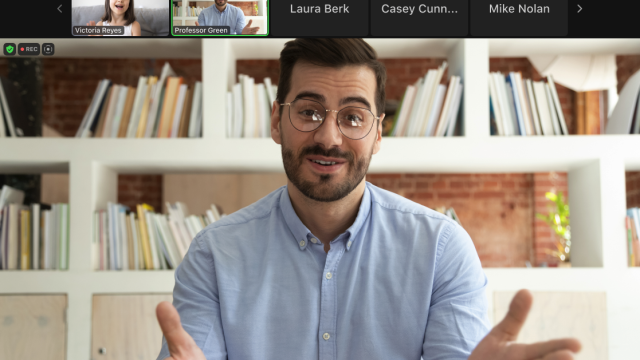
Leave a Reply
You must be logged in to post a comment.