If you misplace your Android phone, there are a few things you can quickly do to locate it, so take a deep breath, exhale slowly, and follow these steps as we show you how to find your lost Android.
What you need to locate a lost Android phone
Before you start looking for your lost phone, be aware that there are a few prerequisites. Your phone has to be switched on, signed in to a Google account, connected to the internet, and have GPS and Find My Device (you can check this by going to Settings > Security > Find My Device) switched on. If your lost phone is switched off or doesn’t meet any of the conditions listed above, it’ll be difficult to locate.
How to find your lost Android phone
Once you’ve checked the basics, go to android.com/find and sign in with your Google account. Be sure to sign in with the same Google account that was used on your lost phone.
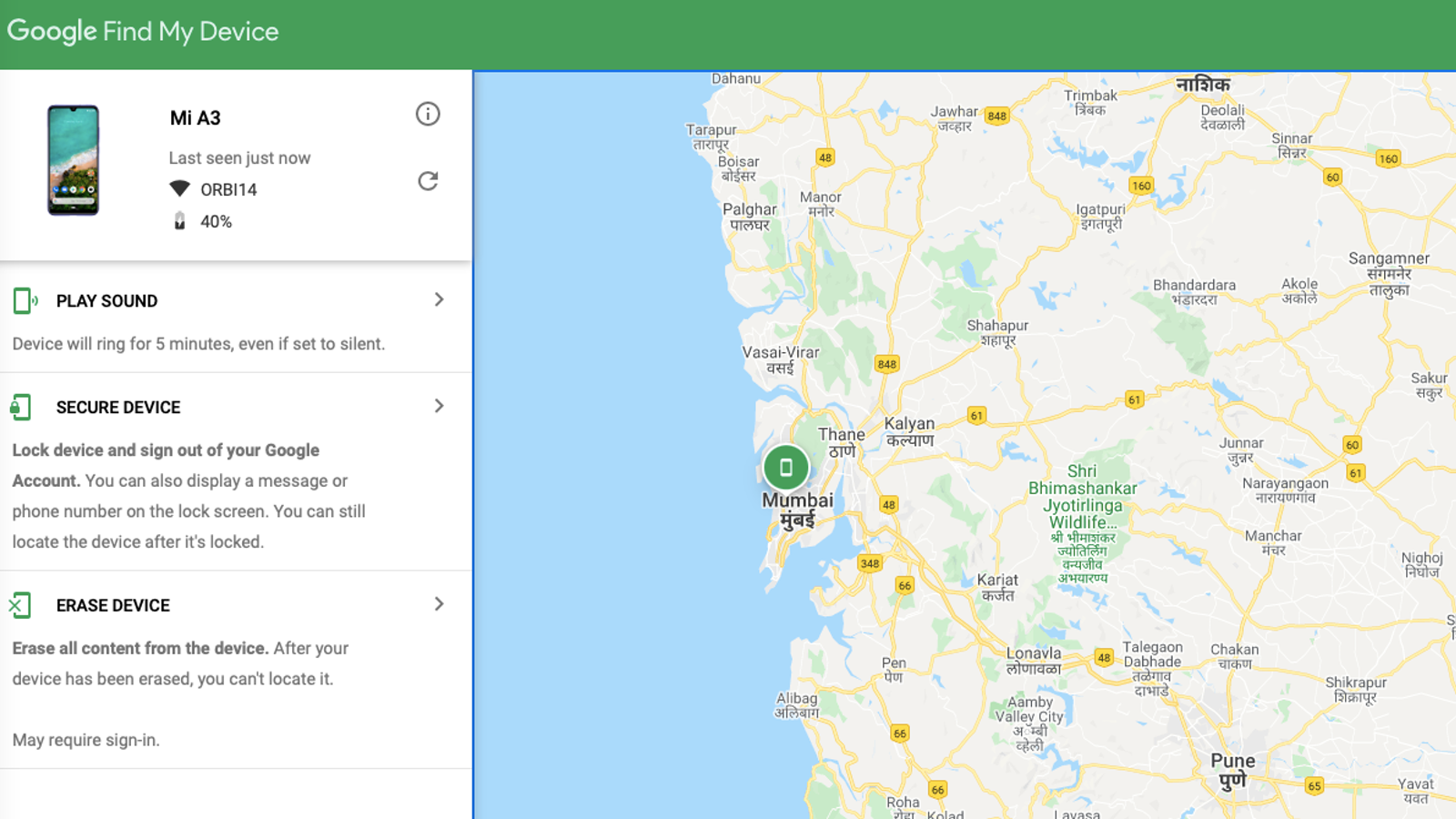
For those who have just the one phone, logging in to this website will show you the location of your device. If you have two or more phones, then you can click the name of the lost phone at the top of the webpage to locate it.
Note that the location of your phone will appear on the map in the right side of the screen. This location, Google notes, is approximate and may not be entirely accurate. Of course, be advised that if your phone has been stolen, it’s probably not a good idea to go hunting it down on your own.
How to play a sound on your lost Android phone
If you forgot the phone somewhere, the map location is helpful to remember where you forgot it. Once you reach the location though (and you’re in a safe place), you can pinpoint your phone by pinging it.
To do this, you can log in to android.com/find with your Google account and select the phone you’re unable to find. Click the Play Sound button in the left pane, which will play a tone on your phone for five minutes nonstop, even if the device is in silent mode.
How to lock your lost Android phone and put a message on the lock screen
On the same android.com/find page, you can click Secure Device in the left pane to lock your lost phone and sign out of your Google account to keep your data safe. This feature allows you to display a message on the screen along with a phone number. If you get lucky and a kind stranger finds your phone, your message and alternate number could help them return it to you. When you’ve typed the message and number, click Secure Device again to lock it.
How to remotely erase all data from your Android phone
If all hope is gone and you’ve unfortunately lost your phone for good, you can click Erase Device on the android.com/find page to restore it to factory settings. You’ll have to hit the green Erase Device button a second time to confirm that you want to erase everything on the device. Just note that this method will erase the data on the internal storage, but may not do the same thing for SD cards in your phone.

Leave a Reply
You must be logged in to post a comment.