Noise cancellation is one of the best features of the AirPods Pro — until one AirPod pops out of your ear and you’re back in transparency mode. While transparency mode is good in situations where you need to hear the sounds of the environment around you, nobody wants to switch to transparency mode just because they accidentally removed one AirPod from their ear. To get around this issue, you can ask your AirPods Pro to enable noise cancellation even when only one AirPod is in use.
For most people this feature may seem like a small thing, but it is a huge deal for those with hearing loss in one ear. It’s just one of several excellent accessibility features on the AirPods and AirPods Pro. Here’s how to use them.
How to enable noise cancellation with one AirPod
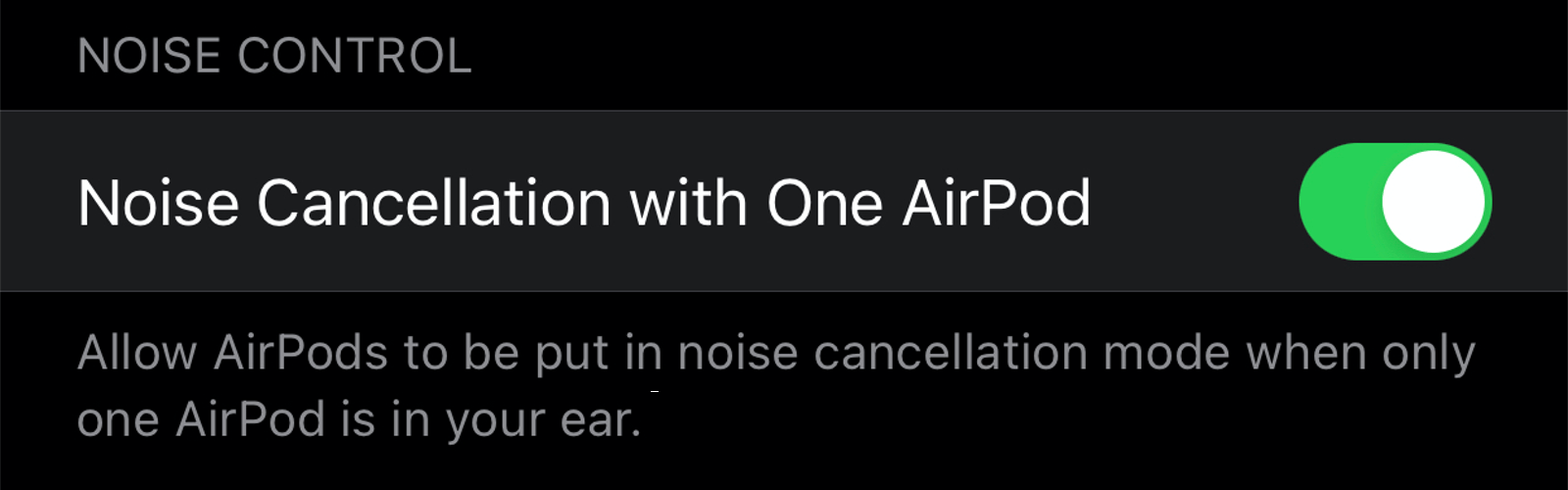
To enable noise cancellation in one ear on your AirPods Pro, you’ll need to open Settings on your iPhone or iPad and go to Accessibility > AirPods. Here, you can enable Noise Cancellation with One AirPod. This will allow you to keep noise cancellation on even when you’re listening with a single AirPod.
How to slow down the double-press action for your AirPods

While we’re at it, AirPods accessibility settings also includes a couple other useful settings, so let’s take a look at them too. If you find yourself struggling to double-press the stalks of your AirPods or AirPods Pro, you can change how fast you need to do so. On the same page (Settings > Accessibility > AirPods), under Press Speed, you can select Slower or Slowest. (If you’re wondering how to change what happens when you press the stalk twice, check out these excellent AirPods tips and tricks.)
How to reduce the long-press duration for AirPods Pro
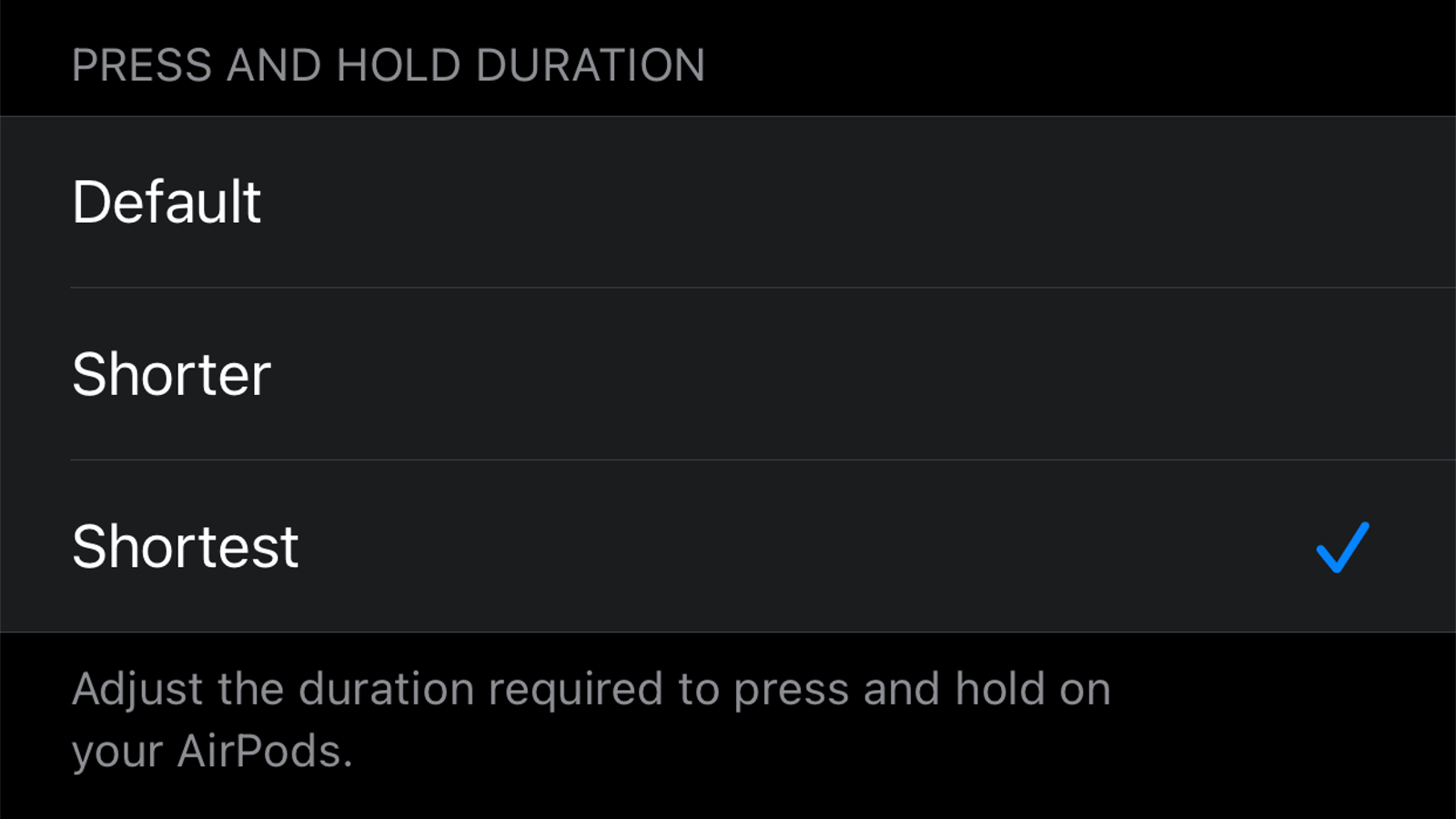
You can press and hold the AirPods Pro’s stalk to switch between noise cancellation and transparency modes. If you find the press-and-hold duration to be too long, you can make it shorter under Press and Hold at Settings > Accessibility > AirPods. Select either Shorter or Shortest to make it easier to switch between various audio modes.

Leave a Reply
You must be logged in to post a comment.