Smart phone notifications can be overwhelming. They can also be, well, boring, hidden away as little rectangles at the top of your screen and looking mostly the same. If you want to spice up your notifications a little, consider taking advantage of one of Google’s fun alert features: chat bubbles.
How do chat bubbles work on Android?
On Android, bubbles allow you to set chat notifications as little circles that appear on your phone’s screen. They’re small enough to not distract from what you’re up to, but always available if you need to respond to a quick message. You can quickly enter a conversation, which opens a separate window on-screen, and easily dismiss that window back into the bubble so you can keep doing whatever it is you’re doing.
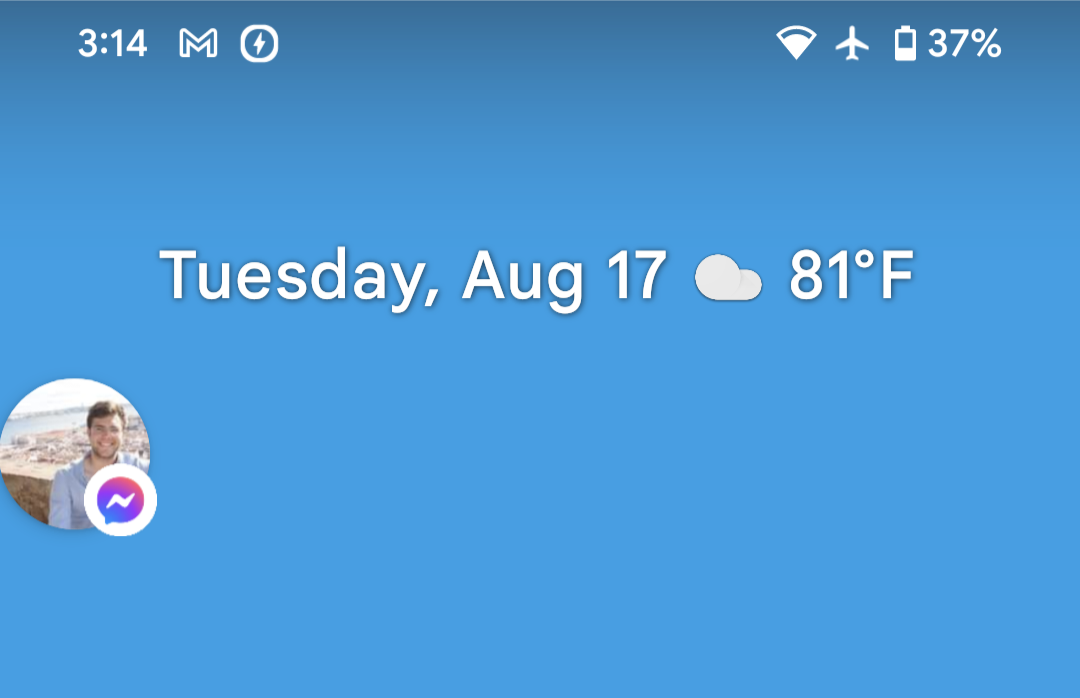
If you haven’t seen these bubbles on your phone yet, that’s because you need to activate them yourself. Fortunately, it’s easy to do so long as you’re running Android 11. To check if you’re running Android 11, head to Settings > About phone > Android version.
How to enable chat bubbles on your Android
To start, make sure the feature is turned on. Head to Settings > Notification > Bubbles, then ensure the toggle next to “Allow apps to show bubbles” is enabled.
Open your notifications by swiping down from the top of the display. Locate an unread notification from a messaging app. If it supports bubbles (and not all chat apps do) you’ll see a little box with a dot in the bottom right of the notification window. Tap that icon, and the notification will jump alive, opening the chat window connected to a bubble, or “chat head.”
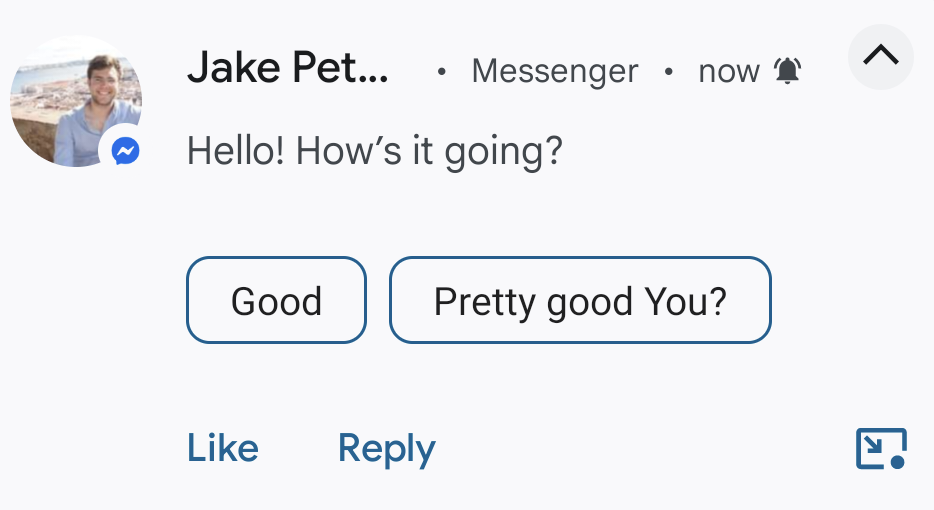
When you’re done with the chat, just tap outside the window to minimise it back into the bubble. That bubble now lives on your screen, so you can go about your business until you want to jump into the conversation again. You can also view other recent bubbles by tapping the “X” that appears when tapping the active chat bubble on-screen.
How to remove chat bubbles from your screen
There are a few ways to get rid of chat bubbles, some temporary, and some permanent. Let’s start with temporary: Tap and drag and the bubble to the bottom of your screen, where you’ll find a large “X”. Drag the bubble over the “X” and let go to dismiss the bubble.
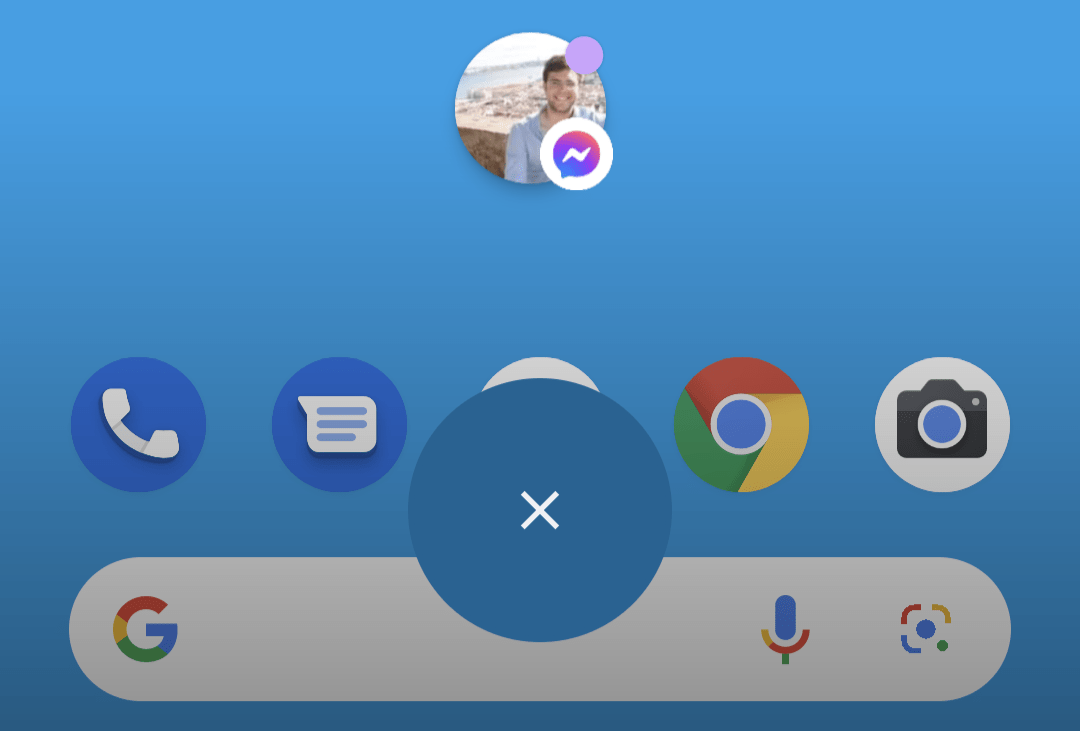
Alternatively, tap the bubble, then tap “Manage” at the bottom of the screen. Now, you can tap “Dismiss bubble,” which will remove it from your screen temporarily. The next time you receive a message from that app, however, the bubble will pop back up on your display.
If you want to remove chat bubbles from your display permanently, it’s just as easy. Tap the chat bubble again, tap “Manage,” then tap “Don’t bubble conversation.” This option will not only dismiss the chat bubble, but it will disable chat bubbles for that conversation. That won’t stop other conversations in that app from appearing as bubbles if you’ve selected that, however. To stop an app from appearing as a bubble altogether, you’ll need to go one step further.
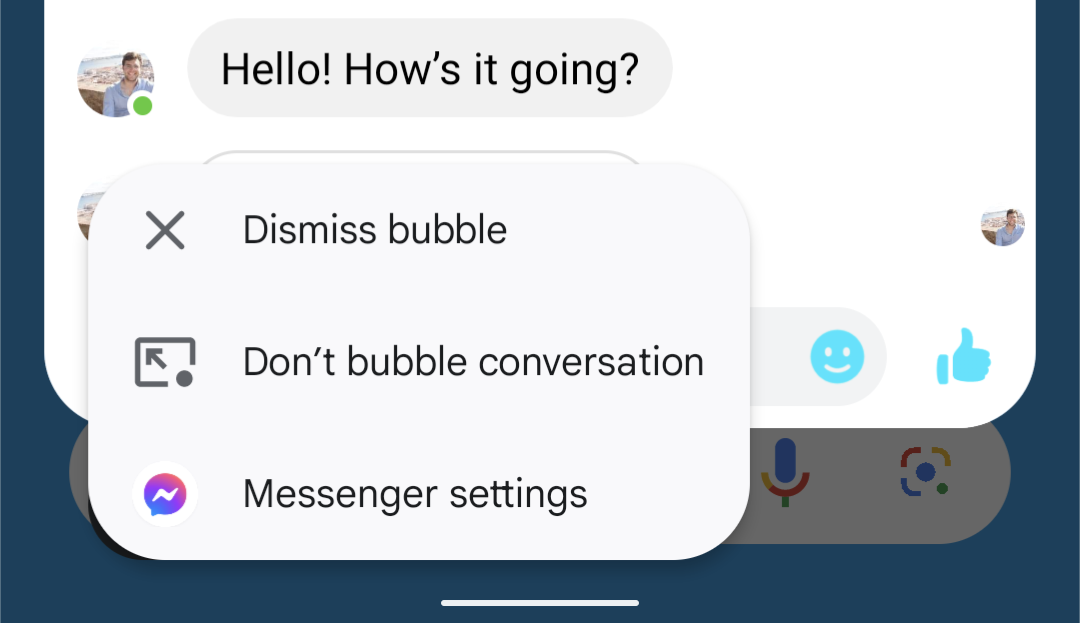
How to turn off chat bubbles for an app
Head to Settings > Notifications > App settings, then choose the app in question. If the app supports bubbles, tap “Bubbles,” then choose “Nothing can bubble.” If that option doesn’t appear here, but you know that the app supports bubbles, scroll down and tap “Additional settings in the app,” as the option might be in the in-app settings instead.
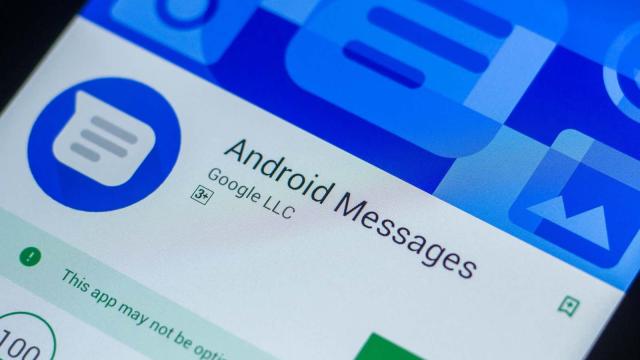
Leave a Reply
You must be logged in to post a comment.